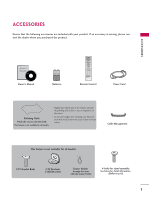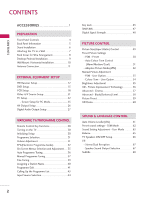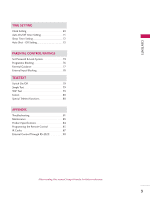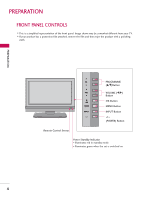LG 26LC7D Owner's Manual (English)
LG 26LC7D - LG - 26" LCD TV Manual
 |
UPC - 719192171350
View all LG 26LC7D manuals
Add to My Manuals
Save this manual to your list of manuals |
LG 26LC7D manual content summary:
- LG 26LC7D | Owner's Manual (English) - Page 1
ID Number: 4616: 26LC7D(26LC7D-AB) 4624: 32LC7D(32LC7D-AB) 4623: 37LC7D(37LC7D-AB) 4622: 42LC7D(42LC7D-AB) - LG 26LC7D | Owner's Manual (English) - Page 2
- LG 26LC7D | Owner's Manual (English) - Page 3
Owner's Manual 1.5V 1.5V Batteries INPUT D/A INPUT POWER SIMPLINK BRIGHT MODE TV VCR DVD RATIO TEXT INFO i GUIDE i SUBTITLE MENU LIST EXIT FAV OK VOL Q.VIEW PR PAGE MUTE 1 2 3 4 5 6 7 8 9 APM 0 SLEEP SIZE ? REVEAL INDEX I/II TIME Remote Control Power Cord Polishing - LG 26LC7D | Owner's Manual (English) - Page 4
Wall Mount: Horizontal installation 10 Antenna Connection 11 EXTERNAL EQUIPMENT SETUP HD Receiver Setup 12 DVD Setup 15 ...VCR Setup 18 ...Other A/V Source Setup 21 PC Setup 22 ...- Screen Setup for PC Mode 25 AV Output Setup 26 ...Digital Audio Output Setup 27 WATCHING TV/PROGRAMME CONTROL - LG 26LC7D | Owner's Manual (English) - Page 5
79 Simple Text 79 TOP Text 79 Fastext 80 Special Teletext Functions 80 APPENDIX Troubleshooting 81 Maintenance 83 Product Specifications 84 Programming the Remote Control 85 IR Codes 87 External Control Through RS-232C 90 After reading this manual, keep it handy for future reference. 3 - LG 26LC7D | Owner's Manual (English) - Page 6
the product with a polishing cloth. PREPARATION PR VOL OK MENU R INPUT PROGRAMME (D,E)Button VOLUME (F,G) Button OK Button MENU Button INPUT Button (POWER) Button Remote Control Sensor Power Standby Indicator • Illuminates red in standby mode. • Illuminates green when the set is switched on. 4 - LG 26LC7D | Owner's Manual (English) - Page 7
Connect a second TV or monitor. 10 Power Cord Socket For operation with AC power. Caution: Never attempt to operate the TV on DC power. HDMI/DVI IN RGB IN RGB (PC) AUDIO (RGB/DVI) ANTENNA IN REMOTE CONTROL IN DIGITAL AUDIO OUT OPTICAL VIDEO OUT COMPONENT IN RS-232C IN (CONTROL & SERVICE - LG 26LC7D | Owner's Manual (English) - Page 8
PREPARATION PREPARATION STAND INSTALLATION 1 Carefully place the product screen side down on a cushioned surface that will protect product and screen from damage. 2 Assemble the product stand with the product as shown. 3 Install the 4 bolts securely, in the back of the product in the holes provided - LG 26LC7D | Owner's Manual (English) - Page 9
Insert the eye-bolts or TV brackets/bolts and tighten them securely in the upper holes. 2 Secure the wall brackets with the bolts (not provided as parts of the product, must purchase separately) on the wall. Match the height of the bracket that is mounted on the wall. 3 3 Use a sturdy rope (not - LG 26LC7D | Owner's Manual (English) - Page 10
. To connect additional equipment, see the External Equipment Setup section. PREPARATION 2 Install the CABLE MANAGEMENT as shown. CABLE MANAGEMENT How to remove the CABLE MANAGEMENT G Hold the CABLE MANAGEMENT with both hands and pull it upward. 3 Bundle the cables using the supplied twister - LG 26LC7D | Owner's Manual (English) - Page 11
shown may be somewhat different from your TV. Power Supply Short-circuit Breaker GROUNDING Ensure that you connect the earth ground wire to prevent possible For proper ventilation, allow a clearance of 4inches on each side from the wall. 4 inches 4 inches 4 inches R 4 inches CAUTION G Ensure - LG 26LC7D | Owner's Manual (English) - Page 12
PREPARATION WALL MOUNT: HORIZONTAL INSTALLATION For proper ventilation, allow a clearance of 4" on each side and from the wall. Detailed installation instructions are available from your dealer. PREPARATION 4 inches 4 inches 4 inches 4 inches 4 inches 10 - LG 26LC7D | Owner's Manual (English) - Page 13
I To prevent the equipment damage, never plug in any power cords until you have finished connecting all equipment. ANTENNA CONNECTION Wall Antenna Socket or Outdoor Antenna without a Cable Box Connections. For optimum picture quality, adjust antenna direction if needed. S-VIDEO VIDEO L/MONO - LG 26LC7D | Owner's Manual (English) - Page 14
-top box to the COMPONENT IN AUDIO 1 jacks on the set. 3 Turn on the digital set-top box. (Refer to the owner's manual for the digital set-top box.) 4 Select Component 1 input source using the INPUT button on the remote control. If connected to COMPONENT IN 2 input, select Component 2 input source - LG 26LC7D | Owner's Manual (English) - Page 15
VIDEO 2 AUDNIOo separate audio connection is necessary. 3 Turn on the digital set-top box. (Refer to the owner's manual for the digital set-top box.) 4 Select HDMI1/DVI or HDMI 2 input source using the INPUT button on the remote control. HDMI/DVI IN 2 1(DVI) RGB IN RGB (PC) AUDIO (RGB/DVI - LG 26LC7D | Owner's Manual (English) - Page 16
RGB IN RGB (PC) AUDIO (RGB/DVI) COMPONENT IN ANTENNA IN REMOTE CONTROL IN DIGITAL AUDIO OUT OPTICAL VIDEO RS-232C IN (CONTROL & SERVICE) AUDIO VIDEO AUDIO S-VIDEO VIDEO (MONO) AUDIO 1 2 AV OUT AV IN 1 DVI-DTV OUTPUT L R 1 Connect the DVI output of the digital set-top box to the - LG 26LC7D | Owner's Manual (English) - Page 17
on the set. 3 Turn on the DVD player, insert a DVD. 4 Select Component 1 input source using the INPUT button on the remote control. If connected to COMPONENT IN 2 input, select Component 2 input source. 5 Refer to the DVD player's manual for operating instruc- tions. RGB IN RGB (PC) COMPONENT IN - LG 26LC7D | Owner's Manual (English) - Page 18
audio outputs of the DVD to the AUDIO input jacks on the set. 3 Turn on the DVD player, insert a DVD. 4 Select A V 1 input source using the INPUT button on the remote control. If connected to AV IN 2 input, select A V 2 input source. 5 Refer to the DVD player's manual for operating instructions. 16 - LG 26LC7D | Owner's Manual (English) - Page 19
INPUT button on the remote control. 4 Refer to the DVD player's manual for operating instruc- tions. HDMI/DVI IN 2 1 (DVI) RGB IN RGB (PC) A (R COMPONENT IN VIDEO AUDIO 1 ! NOTE G If the DVD supports Auto HDMI function, the DVD output resolution will be automatically set to 1280x720p. G If - LG 26LC7D | Owner's Manual (English) - Page 20
not cover the product bearing this phenomenon. When connecting with an antenna HDMI/DVI IN 2 1 (DVI) RGB IN RGB (PC) AUDIO (RGB/DVI) COMPONENT IN ANTENNA IN REMOTE CONTROL IN DIGITAL AUDIO OUT OPTICAL VIDEO RS-232C IN (CONTROL & SERVICE) AUDIO VIDEO AUDIO S-VIDEO VIDEO (MONO) AUDIO - LG 26LC7D | Owner's Manual (English) - Page 21
the VCR. (Refer to the VCR owner's manual.) 3 Select A V 1 input source using the INPUT button on the remote control. If connected to AV IN2, select A V 2 input source. VIDEO L R S-VIDEO ANT IN OUTPUT ANT OUT SWITCH HDMI/DVI IN 2 1 (DVI) RGB IN RGB (PC) COMPONENT IN VIDEO AUDIO ANTENNA IN - LG 26LC7D | Owner's Manual (English) - Page 22
input jacks on the set. 1 2 3 Insert a video tape into the VCR and press PLAY on the VCR. (Refer to the VCR owner's manual.) 4 Select AV1 input source using the INPUT button on the remote control. If connected to AV IN 2 input, select A V 2 input source. ! NOTE G The picture quality is improved - LG 26LC7D | Owner's Manual (English) - Page 23
OTHER A/V SOURCE SETUP 1 Connect the AUDIO/VIDEO jacks between TV and external equipment. Match the jack colours.(Video = yel- low, Audio Left = white, and Audio Right = red) Camcorder Video Game Set 2 Select AV2 input source using the INPUT button on the remote control. If connected to AV IN1 - LG 26LC7D | Owner's Manual (English) - Page 24
Plug and Play capability, meaning that the PC adjusts automatically to the TV's settings. The TV perceives 1024x768, 60Hz as DTV 720p based on the PC graphic card. If necessary, change the screen scanning rate for the graphic card accordingly. When connecting D-sub 15pin cable RGB IN 1 AUDIO (RGB - LG 26LC7D | Owner's Manual (English) - Page 25
the INPUT button on the remote control. ! NOTE G If the PC has a DVI output and no HDMI output, a separate audio connection is necessary. G If the PC does not support Auto DVI, you need to set the output resolution appropriately. To get the best picture quality, adjust the PC graphics card's output - LG 26LC7D | Owner's Manual (English) - Page 26
to adjust the screen Position of the TV SET and contact a PC graphics card service center. G When Source Devices connected with HDMI/DVI Input, output TV SET Resolution (480p, 576p, 720p, 1080i, 1080p) and TV SET Display fit EIA/CEA-861-B Specification to Screen. If not, refer to the Manual of HDMI - LG 26LC7D | Owner's Manual (English) - Page 27
-PC, HDMI1/DVI or HDMI2. Resolution function works only RGB-PC mode. (1024/1280/1360/1366x768, 60Hz) Note: Some signal from some graphics boards may not function properly. If the results are unsatisfactory, adjust your monitor's position, size and phase manually. Adjustment for screen Resolution - LG 26LC7D | Owner's Manual (English) - Page 28
PC) 1 Connect the second TV or monitor to the TV's AV OUT jacks. COMPONENT IN 2 2 See the Operating Manual of the second TV or monitor for fur1th(DeVrI) details regarding that device's input settings. VIDEO AUDIO REMOTE ONTROL IN DIGITAL AUDIO OUT OPTICAL VIDEO RS-232C IN NTROL & SERVICE - LG 26LC7D | Owner's Manual (English) - Page 29
AUDIO IN REMOTE CONTROL IN DIGITAL AUDIO OUT OPTICAL VIDEO RS-232C IN (CONTROL & SERVICE) 1 AUDIO S-VIDEO VIDEO (MONO) AUDIO 3 Set the "TV Speaker option - Off" in the AUDIO menu. See the external audio equipment instruction manual for operation. 2 ! NOTE G When connecting with external - LG 26LC7D | Owner's Manual (English) - Page 30
Analogue, AV1-2, Component 1-2, RGB-PC, HDMI1/DVI, HDMI2. POWER Switches the set between ON and STANDBY. SIMPLINK See a list of AV devices connected to TV. When you toggle this button, the Simplink menu appears at the screen G p. 46-47 BRIGHT Adjusts brightness on screen. It returns to the default - LG 26LC7D | Owner's Manual (English) - Page 31
! ! ! WATCHING TV/PROGRAMME CONTROL TV, VCR, DVD Selects the remote operating mode: TV, VCR, DVD. Select other operating modes, for the remote to operate external devices. RATIO Selects your desired picture format. INFOoo Shows the present screen information. GUIDE Shows a programme schedule. - LG 26LC7D | Owner's Manual (English) - Page 32
remember which mode it was last set to, even if you turn the TV off. 3 When finished using the TV, press the POWER button on the remote control. The TV reverts to standby mode. INPUT D/A INPUT POWER SIMPLINK BRIGHT MODE TV VCR DVD ! RATIO TEXT INFO GUIDE SUBTITLE MENU EXIT LIST FAV OK VOL - LG 26LC7D | Owner's Manual (English) - Page 33
APM 0 SLEEP SIZE ? REVEAL INDEX I/II TIME WATCHING TV/PROGRAMME CONTROL VOLUME ADJUSTMENT Adjust the volume to suit your personal preference. + or - button. INPUT D/A INPUT POWER SIMPLINK BRIGHT MODE TV VCR DVD ! RATIO TEXT INFO GUIDE SUBTITLE MENU LIST EXIT FAV OK VOL Q.VIEW PR - LG 26LC7D | Owner's Manual (English) - Page 34
TV/PROGRAMME CONTROL EPG (ELECTRONIC PROGRAMME GUIDE) - In Digital Mode Only This system has an Electronic Programme Guide (EPG) to help your navigation through all the possible viewing options. The EPG supplies information such as programme listings, start and end times for all available services - LG 26LC7D | Owner's Manual (English) - Page 35
in NOW/NEXT Guide Mode WATCHING TV/PROGRAMME CONTROL Remote Control Buttons Function GREEN Change to 7Day's EPG Guide YELLOW Shows the in 7 Days Guide Mode Remote Control Buttons Function GREEN Change to Now/Next Guide RED Enter Timer Reservation/Cancel setting mode YELLOW Shows the - LG 26LC7D | Owner's Manual (English) - Page 36
Description Box Digital Remote Control Buttons Function Change to the selected channel INFO i The detail information on or off Button Function in Reservation Setting Mode Schedule List WATCHING TV/PROGRAMME CONTROL Remote Control Buttons Function YELLOW Change to Guide PR +/ - Page Up - LG 26LC7D | Owner's Manual (English) - Page 37
WATCHING TV/PROGRAMME CONTROL ON SCREEN MENUS SELECTION AND ADJUSTMENT Your TV's OSD (On Screen Display) may differ slightly from what is shown in this manual. 1 Press the MENU button and then use D or E button to select the each menu. 2 Press the G button and then use D or E or F or G buttons to - LG 26LC7D | Owner's Manual (English) - Page 38
edit Signal strength Set ID 23 Auto programme G Manual programme Programme edit Signal strength Set ID Storage from 0 To start G Processing Auto programme... All of service-information will be updated. 26 % 5 channels found Press (OK) to start digital programme scan. MENU Prev Press (OK - LG 26LC7D | Owner's Manual (English) - Page 39
PROGRAMME TUNING POWER In Digital Mode Manual programme lets you manually add a programme to your programme list. INPUT D/A INPUT POWER SIMPLINK BRIGHT MODE TV VCR DVD ! RATIO TEXT INFO GUIDE SUBTITLE MENU LIST EXIT FAV OK WATCHING TV/PROGRAMME CONTROL 1 Press the MENU button and - LG 26LC7D | Owner's Manual (English) - Page 40
D or E button to select the SETUP menu. INPUT D/A INPUT POWER SIMPLINK BRIGHT MODE TV VCR DVD ! RATIO TEXT INFO GUIDE SUBTITLE MENU LIST EXIT FAV OK WATCHING TV/PROGRAMME CONTROL 2 Press the G button and then use D or E button to select Manual programme. 3 Press the G button to select - LG 26LC7D | Owner's Manual (English) - Page 41
SIMPLINK BRIGHT MODE TV VCR DVD ! RATIO TEXT INFO GUIDE SUBTITLE MENU LIST EXIT FAV OK WATCHING TV/PROGRAMME CONTROL 1 Press the MENU button and then use D or E button to select the SETUP menu. 2 Press the G button and then use D or E button to select Manual programme. 3 Press the - LG 26LC7D | Owner's Manual (English) - Page 42
SIMPLINK BRIGHT MODE TV VCR DVD ! RATIO TEXT INFO GUIDE SUBTITLE MENU LIST EXIT FAV OK WATCHING TV/PROGRAMME CONTROL 1 Press the MENU button and then use D or E button to select the SETUP menu. 2 Press the G button and then use D or E button to select Manual programme. 3 Press the - LG 26LC7D | Owner's Manual (English) - Page 43
down one position. WATCHING TV/PROGRAMME CONTROL INPUT D/A INPUT POWER SIMPLINK BRIGHT MODE TV VCR DVD ! RATIO TEXT INFO GUIDE SUBTITLE LIST MENU EXIT FAV OK Auto programme Manual programme Programme edit Signal strength Set ID 1 Auto programme Manual programme Programme edit - LG 26LC7D | Owner's Manual (English) - Page 44
TV/PROGRAMME CONTROL WATCHING TV/PROGRAMME CONTROL BLUE button. The skipped programme number turns to blue. c. Press the BLUE the programme edit or table menu. I Selecting Favourite TV viewing. INPUT D/A INPUT POWER SIMPLINK BRIGHT MODE TV VCR DVD ! RATIO TEXT INFO GUIDE SUBTITLE LIST MENU - LG 26LC7D | Owner's Manual (English) - Page 45
Programme table menu. The programme list appears on the screen. ! NOTE G You may find some blue programmes. They have been set up to normal TV viewing. WATCHING TV/PROGRAMME CONTROL INPUT D/A INPUT POWER SIMPLINK BRIGHT MODE TV VCR DVD ! RATIO TEXT INFO GUIDE SUBTITLE LIST MENU EXIT - LG 26LC7D | Owner's Manual (English) - Page 46
Digital, Analogue, AV1-2, Component 1-2, RGB-PC, HDMI1/DVI or HDMI 2 mode by pressing the INPUT button. Press the D/A INPUT button to select digital or analogue mode. INPUT D/A INPUT POWER SIMPLINK BRIGHT MODE TV VCR DVD ! RATIO TEXT INFO GUIDE SUBTITLE MENU LIST EXIT FAV OK 1 Press the - LG 26LC7D | Owner's Manual (English) - Page 47
Child lock : On' will not appear on the screen if any button on the front panel is pressed while displaying the menus. WATCHING TV/PROGRAMME CONTROL INPUT D/A INPUT POWER SIMPLINK BRIGHT MODE TV VCR DVD ! RATIO TEXT INFO GUIDE SUBTITLE MENU LIST EXIT FAV OK Input Subtitle Child lock ARC - LG 26LC7D | Owner's Manual (English) - Page 48
CONTROL WATCHING TV/PROGRAMME CONTROL This operates only for the devices with the SIMPLINK logo. Please check the SIMPLINK logo. This allows you to control and play other AV devices connected to the display through HDMI cable without additional cables and settings. If you do not want SIMPLINK menu - LG 26LC7D | Owner's Manual (English) - Page 49
Play After connecting AV devices to TV, you can directly control the devices and play media without additional settings. Select AV device Enables you to select one of AV devices connected to TV and play it. Power off all devices When you power off TV, all connected devices are turned off. Switch - LG 26LC7D | Owner's Manual (English) - Page 50
the on-screen signal strength monitor to see the strength of the signal being received. 4 Press EXIT button to return to normal TV viewing. Auto programme Manual programme Programme edit Signal strength Set ID 1 Auto programme Manual programme Programme edit Signal strength Set ID Bad Normal - LG 26LC7D | Owner's Manual (English) - Page 51
proportion of Cinema Zoom using D or E button. The adjustment range is 1-16. ! NOTE G In HDMI/DVI-PC and RGB-PC mode, 4:3 and 16:9 is available. G Auto: When your TV receives the wide screen signal, it will be automatically changed to the picture format sent. (Not available in all countries) 49 - LG 26LC7D | Owner's Manual (English) - Page 52
PICTURE CONTROL PRESET PICTURE SETTINGS POWER PSM - PRESET This function adjusts the set to the best picture appearance. When adjusting picture options (contrast, brightness, colour, sharpness and tint) manually, PSM is automatically changed to User. Picture options Dynamic, Standard, and Mild are - LG 26LC7D | Owner's Manual (English) - Page 53
CONTROL POWER AUTO COLOUR TONE CONTROL (WARM/MEDIUM/COOL) Choose one of three automatic colour adjustments. Set to warm to enhance hotter colours such as red, or set to cool to see less intense colours with more blue. 1 Press the MENU button and then use D or E button to select the PICTURE menu - LG 26LC7D | Owner's Manual (English) - Page 54
G, VOLUME + or -, MUTE buttons on the remote control are usable. G APM screen will automatically disappear after approx. 40 seconds unless a button is pressed. Dynamic INPUT D/A INPUT POWER SIMPLINK BRIGHT MODE TV VCR DVD ! RATIO TEXT INFO GUIDE SUBTITLE MENU LIST EXIT FAV OK VOL Q.VIEW - LG 26LC7D | Owner's Manual (English) - Page 55
. 6 Press EXIT button to return to normal TV viewing. INPUT D/A INPUT POWER SIMPLINK BRIGHT MODE TV VCR DVD ! RATIO TEXT INFO GUIDE SUBTITLE MENU LIST EXIT FAV OK PSM Colour temperature XD Advanced Video preset PICTURE CONTROL 1 PSM Dynamic Colour temperature Standard XD Mild - LG 26LC7D | Owner's Manual (English) - Page 56
PICTURE CONTROL POWER COLOUR TONE - USER OPTION You can also adjust the detailed settings (Red, Green, Blue) by selecting the User menu. PICTURE CONTROL 1 Press the MENU button and then use D or E button to select the PICTURE menu. 2 Press the G button and then use D or E button to select - LG 26LC7D | Owner's Manual (English) - Page 57
BRIGHTNESS ADJUSTMENT Adjust the brightness using this button on the remote control. 1 Press the button. 2 Adjust the desired screen brightness. INPUT D/A INPUT POWER SIMPLINK BRIGHT MODE TV VCR DVD ! RATIO TEXT INFO GUIDE 12 PICTURE CONTROL 55 - LG 26LC7D | Owner's Manual (English) - Page 58
2), you can choose the Auto / Manual. When selecting the Manual, you can adjust the XD contrast, XD colour and XD noise. INPUT D/A INPUT POWER SIMPLINK BRIGHT MODE TV VCR DVD ! RATIO TEXT INFO GUIDE SUBTITLE MENU LIST EXIT FAV OK PICTURE CONTROL 1 Press the MENU button and then use D or - LG 26LC7D | Owner's Manual (English) - Page 59
PICTURE CONTROL ADVANCED-CINEMA POWER Set up the TV for the best picture appearance for viewing movies. This feature operates only in AV1, AV2, and Component 480i mode. 1 Press the MENU button and then use D or E button to select the PICTURE menu. Press the G button and then use D or E button to - LG 26LC7D | Owner's Manual (English) - Page 60
using the black level of the screen. This feature operates only in AV1, AV2, HDMI1/DVI or HDMI2 mode. INPUT D/A INPUT POWER SIMPLINK BRIGHT MODE TV VCR DVD ! RATIO TEXT INFO GUIDE SUBTITLE MENU LIST EXIT FAV OK PICTURE CONTROL 1 Press the MENU button and then use D or E button to - LG 26LC7D | Owner's Manual (English) - Page 61
D or E button to select Video preset. 3 Press the G button to reset the picture menu options to original values. INPUT D/A INPUT POWER SIMPLINK BRIGHT MODE TV VCR DVD ! RATIO TEXT INFO GUIDE SUBTITLE MENU LIST EXIT FAV OK PSM Colour temperature XD Advanced Video preset 1 PSM Colour - LG 26LC7D | Owner's Manual (English) - Page 62
XD demo. 3 Press the G button to start XD demo. 4 Press EXIT button to stop XD demo. PICTURE CONTROL 60 INPUT D/A INPUT POWER SIMPLINK BRIGHT MODE TV VCR DVD ! RATIO TEXT INFO GUIDE SUBTITLE MENU LIST EXIT FAV OK Input Subtitle Child lock ARC XD demo SIMPLINK 1 Input Subtitle Child - LG 26LC7D | Owner's Manual (English) - Page 63
SOUND & LANGUAGE CONTROL AUTO VOLUME LEVELLER (AVL) POWER AVL automatically keeps on an equal volume level even if you change programmes. INPUT D/A INPUT POWER SIMPLINK BRIGHT MODE TV VCR DVD ! RATIO TEXT INFO GUIDE SUBTITLE MENU LIST EXIT FAV OK 1 Press the MENU button and then use D or - LG 26LC7D | Owner's Manual (English) - Page 64
SOUND & LANGUAGE CONTROL PRESET SOUND SETTINGS - SSM MODE POWER SSM lets you enjoy the best sound without any special adjustment because the TV sets the appropriate sound options based on the programme content. When adjusting sound options (treble and bass) manually, SSM is automatically changed to - LG 26LC7D | Owner's Manual (English) - Page 65
SOUND SETTING ADJUSTMENT - USER MODE POWER Adjust the sound to suit your taste and room situations. INPUT D/A INPUT POWER SIMPLINK BRIGHT MODE TV VCR DVD ! RATIO TEXT INFO GUIDE SUBTITLE MENU LIST EXIT FAV OK 1 Press the MENU button and then use D or E button to select the AUDIO menu. - LG 26LC7D | Owner's Manual (English) - Page 66
SOUND & LANGUAGE CONTROL SOUND & LANGUAGE CONTROL 5 Press the G button and then use F or G button to make TruSurround XT. Front surround SRS TruSurround XT 6 Press EXIT button to return to normal TV viewing. SRS TruSurround XT Takes advantage of any multi-channel format without needing to - LG 26LC7D | Owner's Manual (English) - Page 67
. 4 Press EXIT button to return to normal TV viewing. INPUT D/A INPUT POWER SIMPLINK BRIGHT MODE TV VCR DVD ! RATIO TEXT INFO GUIDE SUBTITLE MENU LIST EXIT FAV OK SSM AVL Balance TV Speaker SOUND & LANGUAGE CONTROL 1 SSM AVL Balance 0 L R TV Speaker 2 Balance 0 L R 3 65 - LG 26LC7D | Owner's Manual (English) - Page 68
SOUND & LANGUAGE CONTROL TV SPEAKERS ON/OFF SETUP POWER Turn the TV speakers off if using external audio equipment. In AV1-2, Component1-2, RGB PC, HDMI1/DVI and HDMI2 mode, the audio signal can be outputted even though there is no video signal. 1 Press the MENU button and then use D or E button to - LG 26LC7D | Owner's Manual (English) - Page 69
Broadcast Mono Stereo On Screen Display MONO MONO / STEREO SPEAKER SOUND OUTPUT SELECTION In AV 1-2, Component 1-2, RGB-PC, HDMI1/DVI or (MPEG or DOLBY DIGITAL). INPUT D/A INPUT POWER SIMPLINK BRIGHT MODE TV VCR DVD ! RATIO TEXT INFO GUIDE SUBTITLE MENU LIST EXIT FAV OK VOL Q.VIEW PR - LG 26LC7D | Owner's Manual (English) - Page 70
the TEXT button in DTV mode. 1 Press the MENU button and then use D or E button to select the SPECIAL menu. 2 Press the G button and then use D or return to normal TV viewing. INPUT D/A INPUT POWER SIMPLINK BRIGHT MODE TV VCR DVD ! RATIO TEXT INFO GUIDE SUBTITLE MENU LIST EXIT FAV OK - LG 26LC7D | Owner's Manual (English) - Page 71
, NT, TAS, WA, SA, QLD, or VIC. 5 Press EXIT button to return to normal TV viewing. INPUT D/A INPUT POWER SIMPLINK BRIGHT MODE TV VCR DVD ! RATIO TEXT INFO GUIDE SUBTITLE MENU LIST EXIT FAV OK TIME SETTING Auto clock Manual clock Off time On time Sleep timer Auto sleep 1 Auto clock - LG 26LC7D | Owner's Manual (English) - Page 72
TIME SETTING POWER MANUAL CLOCK SETTING If the current time setting is wrong, reset the clock manually. INPUT D/A INPUT POWER SIMPLINK BRIGHT MODE TV VCR DVD ! RATIO TEXT INFO GUIDE SUBTITLE MENU LIST EXIT FAV OK 1 Press the MENU button and then use D or E button to select the TIME menu - LG 26LC7D | Owner's Manual (English) - Page 73
the G button and then use D or E to set the sound level at turn-on. 7 Press EXIT button to return to normal TV viewing. INPUT D/A INPUT POWER SIMPLINK BRIGHT MODE TV VCR DVD ! RATIO TEXT INFO GUIDE SUBTITLE MENU LIST EXIT FAV OK Auto clock Manual clock Off time On time Sleep timer Auto - LG 26LC7D | Owner's Manual (English) - Page 74
time has elapsed. INPUT D/A INPUT POWER SIMPLINK BRIGHT MODE TV VCR DVD ! RATIO TEXT INFO GUIDE SUBTITLE MENU LIST EXIT FAV OK TIME SETTING 1 Press the SLEEP button repeatedly to select the number of minutes. First the Off option appears on the screen, followed by the following sleep - LG 26LC7D | Owner's Manual (English) - Page 75
TV viewing. INPUT D/A INPUT POWER SIMPLINK BRIGHT MODE TV VCR DVD ! RATIO TEXT INFO GUIDE SUBTITLE MENU LIST EXIT FAV OK Auto clock Manual clock Off time On time Sleep timer Auto sleep 1 Auto clock Manual clock Off time On time Sleep timer Auto sleep G Off On 23 TIME SETTING - LG 26LC7D | Owner's Manual (English) - Page 76
PARENTAL CONTROL / RATINGS SET PASSWORD & LOCK SYSTEM POWER SETTING UP YOUR PASSWORD Set up is used to block specific channels, ratings, and external viewing sources. A password is required to gain access to this menu. 1 Press the MENU button and then use the D or E button to select the LOCK menu. - LG 26LC7D | Owner's Manual (English) - Page 77
INPUT POWER SIMPLINK BRIGHT MODE TV VCR DVD ! RATIO TEXT INFO GUIDE SUBTITLE MENU LIST EXIT FAV OK Lock system Set password Block programme Parental guidance Aux. block 1 Lock system Set password G Off On Block programme Parental guidance Aux. block 2 PARENTAL CONTROL /RATINGS - LG 26LC7D | Owner's Manual (English) - Page 78
TV VCR DVD ! RATIO TEXT INFO GUIDE SUBTITLE MENU LIST EXIT FAV OK Lock system Set password Block programme Parental guidance Aux. block 1 Lock system Set password Block programme Parental guidance Aux. block G Selection ( G or ) leads you to the block programme screen. 2 PARENTAL CONTROL - LG 26LC7D | Owner's Manual (English) - Page 79
POWER SIMPLINK BRIGHT MODE TV VCR DVD ! RATIO TEXT INFO GUIDE SUBTITLE MENU LIST EXIT FAV OK Lock system Set password Block programme Parental guidance Aux. block 1 Lock system Set password Block programme Parental guidance G Aux. block G PG M MA AV R Blocking Off 2 PARENTAL CONTROL - LG 26LC7D | Owner's Manual (English) - Page 80
BRIGHT MODE TV VCR DVD ! RATIO TEXT INFO GUIDE SUBTITLE MENU LIST EXIT FAV OK Lock system Set password Block programme Parental guidance Aux. block 1 Lock system Set password Block programme AV1 On Parental guidance AV2 On Component1 Off Aux. block G Component2 On RGB-PC Off - LG 26LC7D | Owner's Manual (English) - Page 81
service broadcast by some TV stations which gives up-to-the-minute information on news, weath- er, television programmes, share prices and many other topics. - The teletext decoder of this TV can support The user guide displays four fields-red, green, yellow and blue at the bottom of the screen. The - LG 26LC7D | Owner's Manual (English) - Page 82
- The teletext pages are colour coded along the bottom of the screen and are selected by pressing the corresponding coloured button. A Page selection 1. Press the i button to select the index page. 2. You can select the pages which are colour coded along the bottom line with the same coloured - LG 26LC7D | Owner's Manual (English) - Page 83
correct remote operating mode is set: TV, VCR etc. I Install new batteries. Power is suddenly turned off I Is the sleep timer set? I Check the power control settings. Power interrupted I No broadcast on station tuned with Auto off activated. The operation does not work normally. No picture &No - LG 26LC7D | Owner's Manual (English) - Page 84
Balance in menu option. I A change in ambient humidity or temperature may result in an unusual noise when the product is turned on or off and does not indicate a fault with the product. There is a problem in PC mode. (Only PC mode applied) The signal is out of range I Adjust resolution, horizontal - LG 26LC7D | Owner's Manual (English) - Page 85
cleaning can extend the amount of time you will have your new TV. Be sure to turn the power off and unplug the power cord before you begin any cleaning. Cleaning the Screen 1 Here's a great way to keep the dust off your screen for a while. Wet a soft cloth in a mixture of lukewarm water and a little - LG 26LC7D | Owner's Manual (English) - Page 86
SPECIFICATIONS MODELS Including stand Dimensions (Width x Height x Depth) Excluding stand Weight including stand excluding stand Power requirement Television System Program Coverage External Antenna Impedance 26LC7D* (26LC7D-AB) 32LC7D* (32LC7D-AB) 37LC7D* (37LC7D-AB) 42LC7D* (42LC7D-AB - LG 26LC7D | Owner's Manual (English) - Page 87
button on the remote by referring the code table on the following pages. When pressing the button, the light blinks. If the device turned off, the programming is successful. 4 Press the MENU button to store the code. After blinking twice, this code is stored. 5 Test the remote functions to see - LG 26LC7D | Owner's Manual (English) - Page 88
Code (Hexa) 50 0B 79 0E 10-19 1A 09 02 03 00 01 1E 40 41 07 06 44 43 5B 92 A9 7E 39 Function Note D/A INPUT INPUT RATIO SLEEP Number Key 0-9 Q.VIEW MUTE VOL + VOL PR + PR FAV D E F G OK MENU EXIT APM GUIDE SIMPLINK SUBTITLE Remote control Button Remote control Button Remote control Button Remote - LG 26LC7D | Owner's Manual (English) - Page 89
IR CODES 1. How to Connect I Connect your wired remote control to the Remote Control port on the TV. 2. Remote Control IR Codes I Output waveform Single pulse, modulated with 37.917KHz signal at 455KHz Tc Carrier frequency FCAR = 1/TC = fOSC/12 T1 Duty ratio = T1/TC = 1/3 I Configuration of - LG 26LC7D | Owner's Manual (English) - Page 90
048 050 055 060 130 150 152 KENWOOD 014 034 039 043 047 048 LG (GOLDSTAR) 001 012 013 020 101 106 114 123 LLOYD 034 LXI 003 PHILCO PHILIPS PILOT PIONEER PORTLAND PULSAR QUARTZ QUASAR RCA REALISTIC RICO RUNCO SALORA Codes Brand Codes 031 033 034 041 067 068 012 031 033 067 069 101 027 - LG 26LC7D | Owner's Manual (English) - Page 91
032 035 VIEWSTAR 012 015 018 086 087 088 089 ZENITH 100 114 060 093 APPENDIX DVD Brand Codes Brand APEX DIGITAL 022 DENON 020 014 GE 005 006 HARMAN KARDON 027 JVC 012 LG 001 010 016 025 MAGNAVOX 013 MARANTZ 024 MITSUBISHI NAD ONKYO PANASONIC PHILIPS PIONEER PROCEED PROSCAN - LG 26LC7D | Owner's Manual (English) - Page 92
CONTROL THROUGH RS-232C Connect the RS-232C (serial port) input jack to an external control device (such as a computer or an A/V control system) to control the TV's functions externally. Note: RS-232C connection cables are not supplied with the TV. AV OUT RS-232C Setup HDMI/DVI IN RGB IN RGB (PC - LG 26LC7D | Owner's Manual (English) - Page 93
standard) PC TV RXD 2 TXD 3 GND 5 DTR 4 DSR 6 RTS 7 CTS 8 3 TXD 2 RXD 5 GND 6 DTR 4 DSR 7 RTS 8 CTS D-Sub 9 D-Sub 9 1 Press the MENU button and then use D or E button to select the SETUP menu. 2 Press the G button and then use D or E button to select Set ID. Auto - LG 26LC7D | Owner's Manual (English) - Page 94
the data of the PC computer. Error Acknowledgement [Command2][ ][Set ID][ ][NG][Data][x] The TV transmits ACK (acknowledgement) based on this format when receiving abnormal data from non-viable functions or communication errors. Data1: Illegal Code Data2: Not supported function Data3: Wait more - LG 26LC7D | Owner's Manual (English) - Page 95
RGB-PC Data 2: AV1 Data 7: HDMI1/DVI Data 3: AV2 Data 8: HDMI2 Data 4: Component 1 Acknowledgement [b][ ][Set ID][ ][OK/NG][Data][x] 03. Aspect Ratio (Command2:c) To adjust the screen format. You can also adjust the screen format using the ARC button on remote control or in the Special menu - LG 26LC7D | Owner's Manual (English) - Page 96
off Data 1: OSD on Acknowledgement [l][ ][Set ID][ ][OK/NG][Data][x] * When setting "OSD - Off ", every OSD doesn't display on screen. 13. Remote Control Lock Mode (Command2:m) To lock the remote control and the front panel controls on the set. Transmission [k][m][ ][Set ID][ ][Data][Cr] Data - LG 26LC7D | Owner's Manual (English) - Page 97
channel data Data 2: 00: Analogue TV : 10: Digital TV ex) Analogue TV : ma 0 00 01 00 * Channel Data Range: Analogue TV: 0 ~ 63 Digital TV: 0 ~ 3E7 22. Send IR Code (Command: m c) To send IR remote key code Transmission [m][c][ ][Set ID][ ][Data][Cr] Data Key code: Refer to page 86. Acknowledgement - LG 26LC7D | Owner's Manual (English) - Page 98
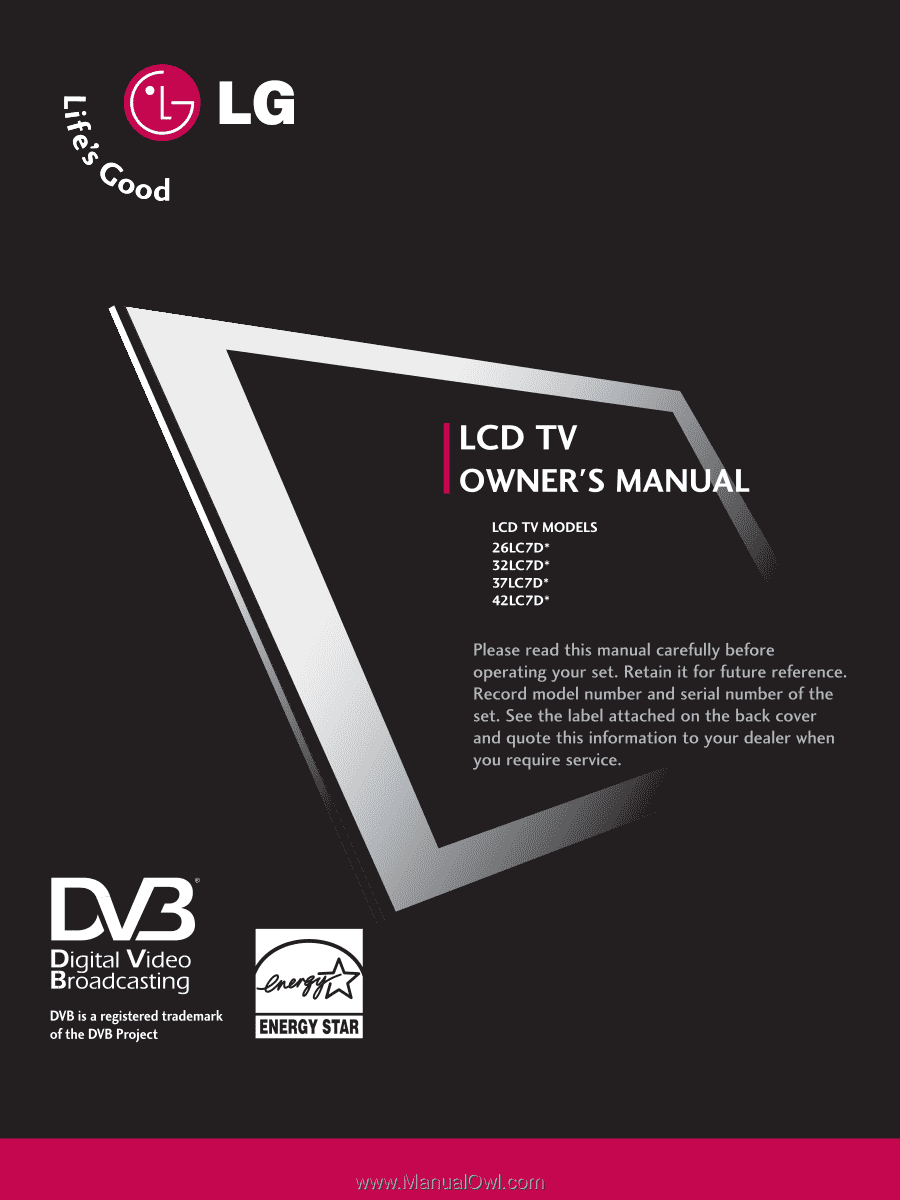
ID Number:
4616: 26LC7D(26LC7D-AB)
4624: 32LC7D(32LC7D-AB)
4623: 37LC7D(37LC7D-AB)
4622: 42LC7D(42LC7D-AB)