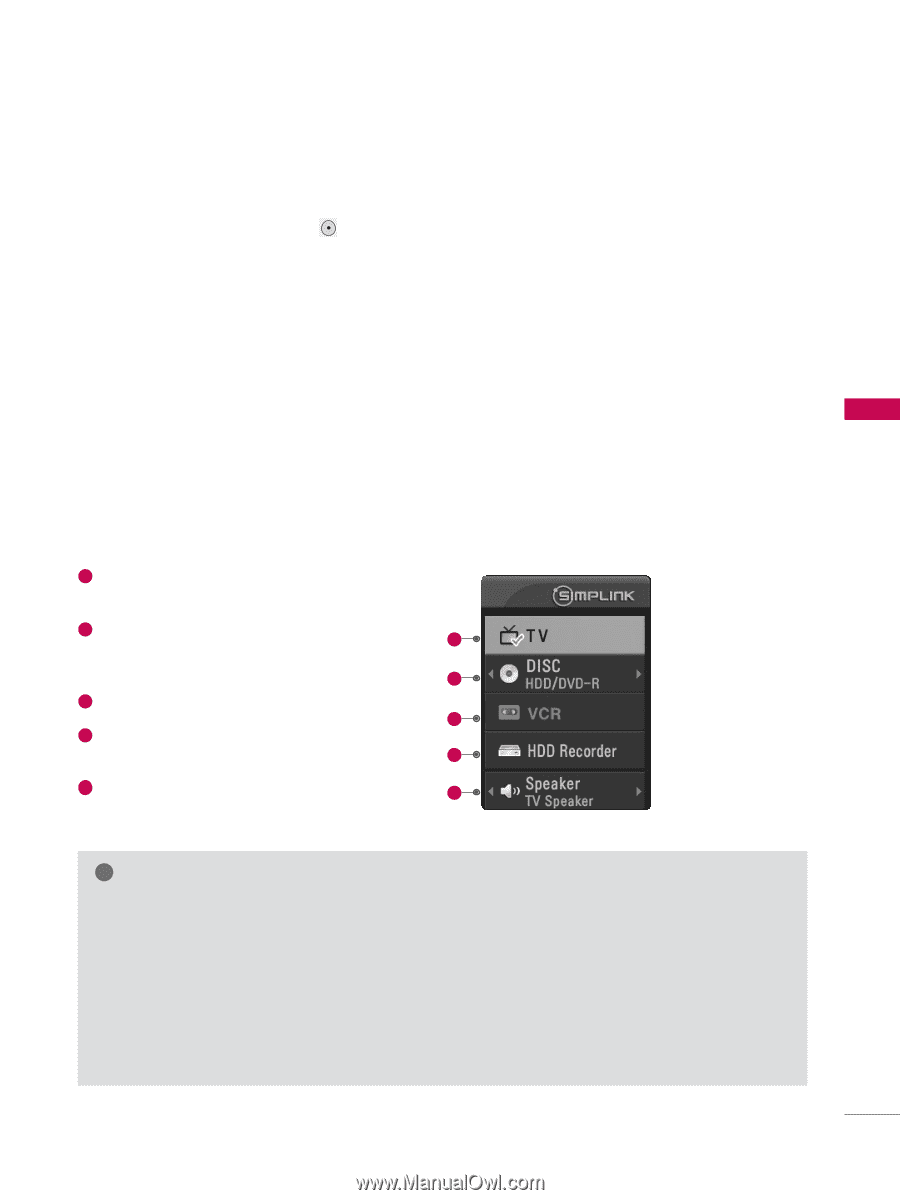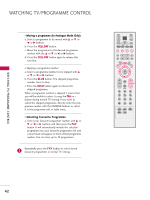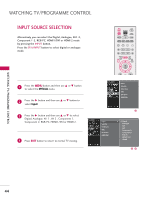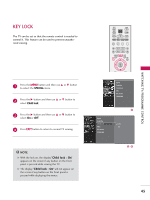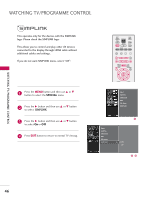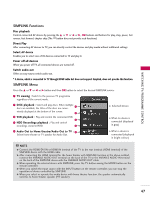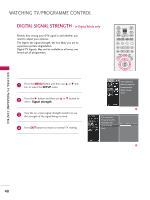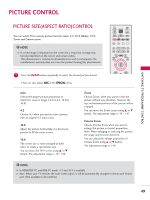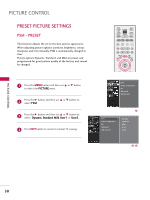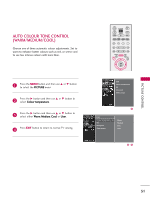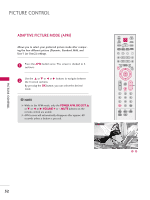LG 26LC7D Owner's Manual (English) - Page 49
SIMPLINK Functions, SIMPLINK Menu, TV viewing, DISC playback, VCR playback, HDD Recordings playback
 |
UPC - 719192171350
View all LG 26LC7D manuals
Add to My Manuals
Save this manual to your list of manuals |
Page 49 highlights
WATCHING TV/PROGRAMME CONTROL SIMPLINK Functions Disc playback Control connected AV devices by pressing the D or E or F or G, O K buttons and buttons for play, stop, pause, fast reverse, fast forward, chapter skip.(The button does not provide such functions) Direct Play After connecting AV devices to TV, you can directly control the devices and play media without additional settings. Select AV device Enables you to select one of AV devices connected to TV and play it. Power off all devices When you power off TV, all connected devices are turned off. Switch audio-out Offers an easy way to switch audio-out. * A device, which is connected to TV through HDMI cable but does not support Simplink, does not provide this function. SIMPLINK Menu Press the D or E or F or G button and then O K button to select the desired SIMPLINK source. 1 TV viewing : Switch to the previous TV programme regardless of the current mode. 2 DISC playback : Select and play discs. When multiple 1 discs are available, the titles of the discs are conveniently displayed at the bottom of the screen. 2 3 VCR playback : Play and control the connected VCR. 3 4 HDD Recordings playback : Play and control recordings stored in HDD. 4 G Selected Device G When no device is connected (displayed in gray) 5 Audio Out to Home theatre/Audio Out to TV : 5 Select Home theatre or TV speaker for Audio Out. G When a device is connected (displayed in bright colour) ! NOTE G Connect the HDMI/DVI IN or HDMI IN terminal of the TV to the rear terminal (HDMI terminal) of the SIMPLINK device with the HDMI cable. G After connecting the HDMI terminal for the home theater with SIMPLINK function in the above method, connect the VARIABLE AUDIO OUT terminal on the back of the TV to the VARIABLE AUDIO IN terminal on the back of the SIMPLINK device with the VARIABLE AUDIO OUT cable. G When operating the external device with SIMPLINK, press the TV button among the MODE button on the remote controller. G When you switch the Input source with the INPUT button on the remote controller, you can stop the operation of device controlled by SIMPLINK. G When you select or operate the media device with home theater function, the speaker automatically switches to home theater speaker (HT speaker). 47