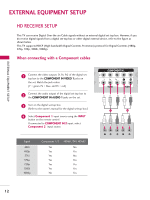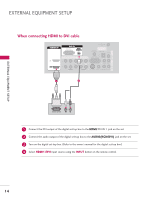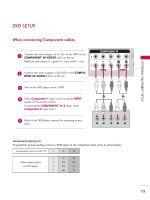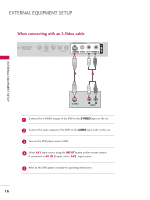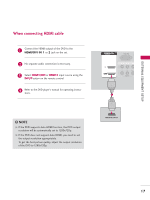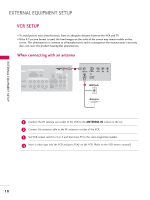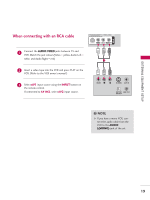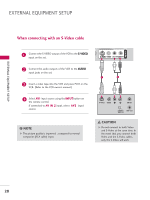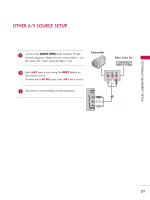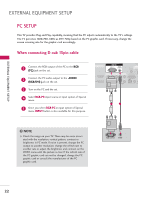LG 26LC7D Owner's Manual (English) - Page 19
When connecting HDMI cable - resolution
 |
UPC - 719192171350
View all LG 26LC7D manuals
Add to My Manuals
Save this manual to your list of manuals |
Page 19 highlights
EXTERNAL EQUIPMENT SETUP When connecting HDMI cable 1 Connect the HDMI output of the DVD to the HDMI/DVI IN 1 or 2 jack on the set. 2 No separate audio connection is necessary. 3 Select HDMI1/DVI or HDMI 2 input source using the INPUT button on the remote control. 4 Refer to the DVD player's manual for operating instruc- tions. HDMI/DVI IN 2 1 (DVI) RGB IN RGB (PC) A (R COMPONENT IN VIDEO AUDIO 1 ! NOTE G If the DVD supports Auto HDMI function, the DVD output resolution will be automatically set to 1280x720p. G If the DVD does not support Auto HDMI, you need to set the output resolution appropriately. To get the best picture quality, adjust the output resolution of the DVD to 1280x720p. HDMI-DVD OUTPUT 17
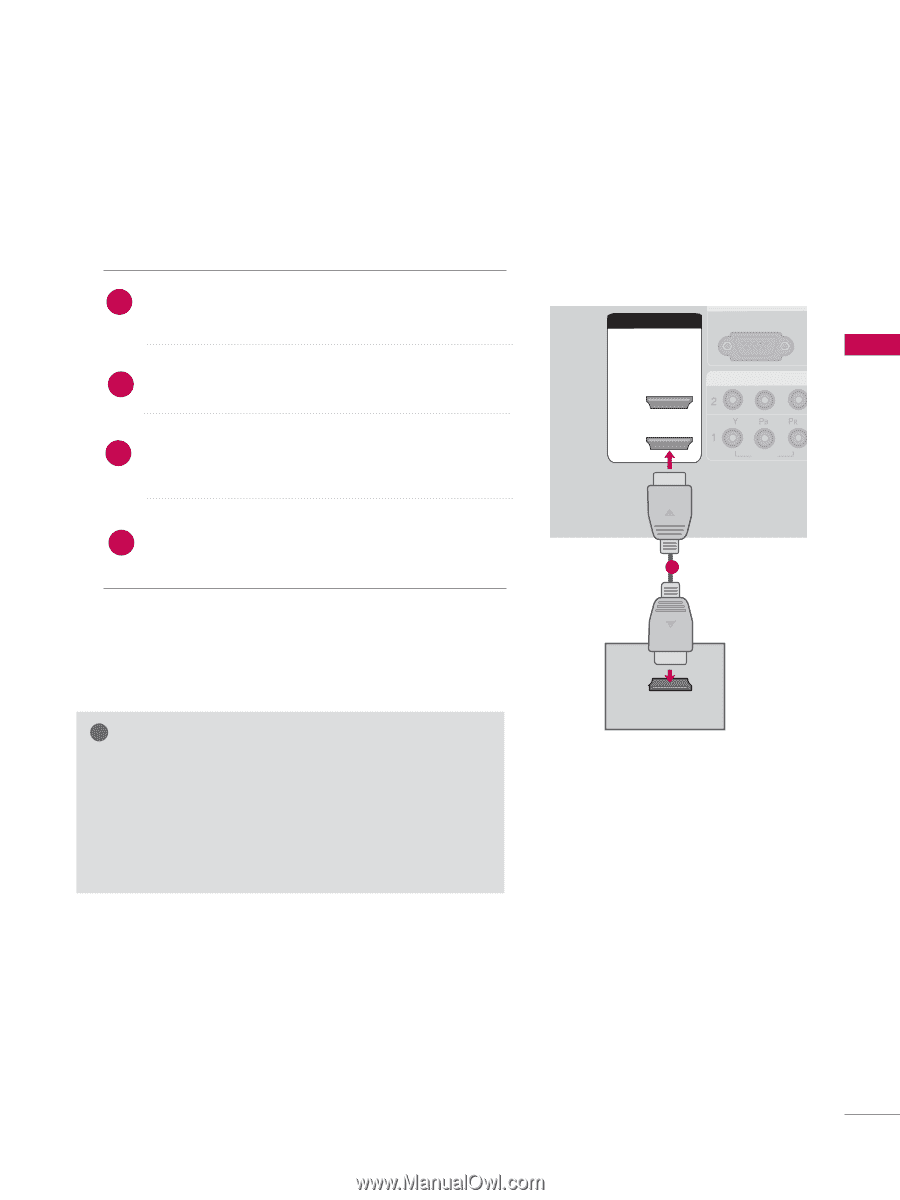
EXTERNAL EQUIPMENT SETUP
17
COMPONEN
COMPONEN
VIDEO
VIDEO
RGB
IN
RGB IN
RGB (PC)
RGB (PC)
A
(R
HDMI/DVI IN
HDMI/DVI IN
2
1
HDMI-DVD OUTPUT
(DVI)
(DVI)
1
When connecting HDMI cable
Connect the HDMI output of the DVD to the
HDMI/DVI IN 1
or
2
jack on the set.
No separate audio connection is necessary.
Select
HDMI1/DVI
or
HDMI 2
input source using the
INPUT
button on the remote control.
Refer to the DVD player's manual for operating instruc-
tions.
2
1
G
If the DVD supports Auto HDMI function, the DVD output
resolution will be automatically set to 1280x720p.
G
If the DVD does not support Auto HDMI, you need to set
the output resolution appropriately.
To get the best picture quality, adjust the output resolution
of the DVD to 1280x720p.
NOTE
!
3
4