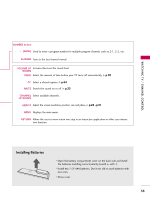LG 32LG3DCH User Manual - Page 30
Screen Setup for PC mode
 |
UPC - 719192174023
View all LG 32LG3DCH manuals
Add to My Manuals
Save this manual to your list of manuals |
Page 30 highlights
EXTERNAL EQUIPMENT SETUP EXTERNAL EQUIPMENT SETUP Screen Setup for PC mode (Except 22LG3DCH) Selecting Resolution You can choose the resolution in RGB mode. The Position, Phase, and Size can also be adjusted. Screen Resolution G Auto config. Position Size Phase Reset Move MENU Prev. 1024 x 768 1280 x 768 1360 x 768 1366 x 768 1 ADJUST Press the A D J U S T button. 2 Select Resolution. 3 ENTER Select the desired resolution. 4 RETURN Return to TV viewing. I You can also adjust Screen(RGB-PC) in the PICTURE menu. 28

EXTERNAL EQUIPMENT SETUP
28
EXTERNAL EQUIPMENT SETUP
Screen Setup for PC mode
(Except 22LG3DCH)
Select the desired resolution.
1024 x 768
1280 x 768
1360 x 768
1366 x 768
Auto config.
Resolution
G
Position
Size
Phase
Reset
Screen
Move
Prev.
MENU
1
ADJUST
3
4
2
ENTER
RETURN
Select
Resolution
.
Selecting Resolution
You can choose the resolution in RGB mode.
The
Position
,
Phase
, and
Size
can also be adjusted.
Press the
ADJUST
button.
Return to TV viewing.
■
You can also adjust
Screen(RGB-PC)
in the
PICTURE
menu.