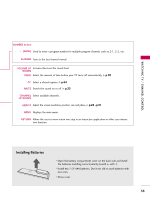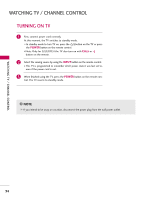LG 32LG3DCH User Manual - Page 31
Auto Con Screen
 |
UPC - 719192174023
View all LG 32LG3DCH manuals
Add to My Manuals
Save this manual to your list of manuals |
Page 31 highlights
EXTERNAL EQUIPMENT SETUP Auto Configure Automatically adjusts picture position and minimizes image instability. After adjustment, if the image is still not correct, try using the manual settings or a different resolution or refresh rate on the PC. Screen Resolution Auto config. G Position Size Phase Reset Move MENU Prev. To Set Yes No 1 ADJUST Press the A D J U S T button. 2 Select Auto config.. 3 ENTER Select Y e s. 4 ENTER Start Auto Configuration. • If the position of the image is still not correct, try Auto adjustment again. • If picture needs to be adjusted again after Auto adjustment in RGB, you can adjust the Position, Size or Phase. 29

EXTERNAL EQUIPMENT SETUP
29
Auto Configure
Automatically adjusts picture position and minimizes image instability. After adjustment, if the image is still
not correct, try using the manual settings or a different resolution or refresh rate on the PC.
Select
Auto config.
.
Auto config.
G
Resolution
Position
Size
Phase
Reset
Screen
Move
Prev.
MENU
To Set
3
2
Select
Yes
.
4
ENTER
Start Auto Configuration.
ENTER
Press the
ADJUST
button.
1
• If the position of the image is still not
correct, try Auto adjustment again.
• If picture needs to be adjusted again
after Auto adjustment in RGB, you can
adjust the
Position
,
Size
or
Phase
.
Yes
No
ADJUST