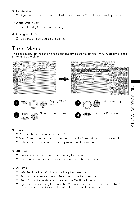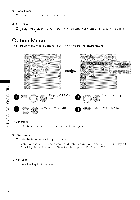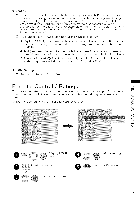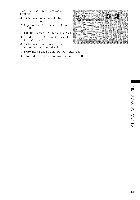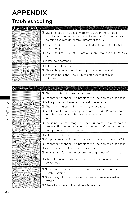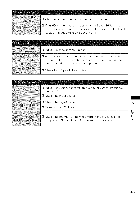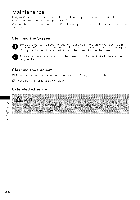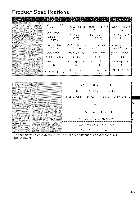LG 42LV4400 Owners Manual - Page 40
Media
 |
View all LG 42LV4400 manuals
Add to My Manuals
Save this manual to your list of manuals |
Page 40 highlights
My Media Menu The My Media menu will open automatically when you insert a USB drive. USB can also be accessed by choosing MY MEDIA in the user menu. CINonjnaeckct onthethe USsiBde deovf icTeV to the USB Select PHOTO LIST. MEDIA menu. 0 Return to TV viewing. Z _ @ Display C > _> PHOTO LIST C.. C Supported photo "file: *.JPG bO -4 Baseline: 64 pixel (width) x 64 pixel (height) to 15360 pixel (width) x 8640 pixel Z (height) Fq Progressive: 64 pixel (width) x 64 pixel (height) to 1920 pixel (width) x 1440 pixel Z (height) -4 6O You can play JPEG files only. Non-supported files are displayed in the form of predefined icon. J [] To display the image on the screen in full size, select the desired image file and press the ENTER button. 4O
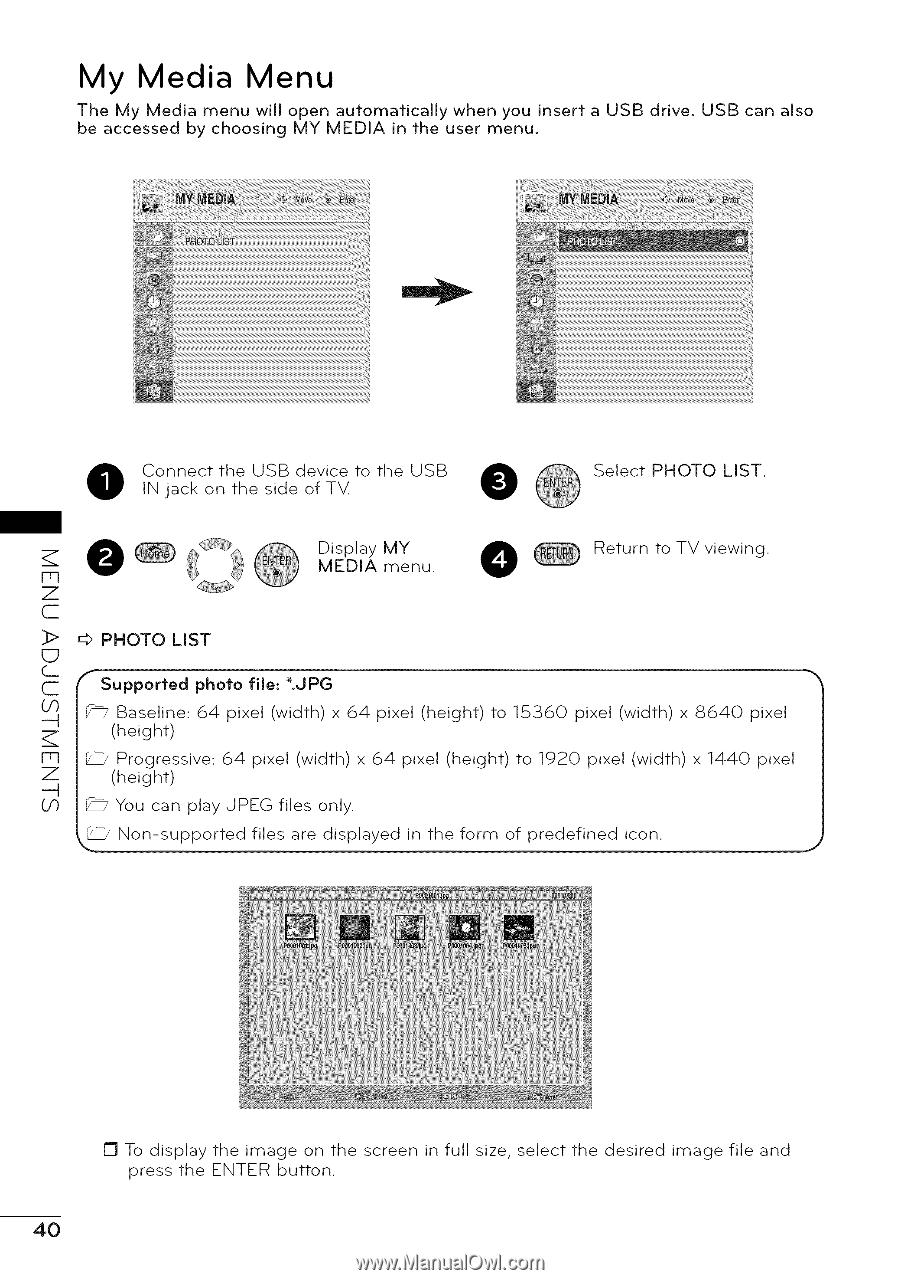
My
Media
Menu
The
My
Media
menu
will
open
automatically
when
you
insert
a USB
drive.
USB
can
also
be accessed
by choosing
MY
MEDIA
in the
user
menu.
Connect
the
USB
device
to the
USB
IN jack
on
the
side
of TV
Select
PHOTO
LIST.
MEDIA
menu.
0
Z
_
@
Display
C
Return
to TV
viewing.
>
C..
C
bO
-4
Z
Fq
Z
-4
6O
_> PHOTO
LIST
Supported
photo
"file:
*.JPG
Baseline:
64
pixel
(width)
x 64
pixel
(height)
to
15360
pixel
(width)
x 8640
pixel
(height)
Progressive:
64
pixel
(width)
x 64
pixel
(height)
to
1920
pixel
(width)
x 1440
pixel
(height)
You can
play
JPEG
files
only.
Non-supported
files
are
displayed
in the
form
of predefined
icon.
J
[]
To display
the
image
on
the
screen
in full
size,
select
the
desired
image
file
and
press
the
ENTER
button.
4O