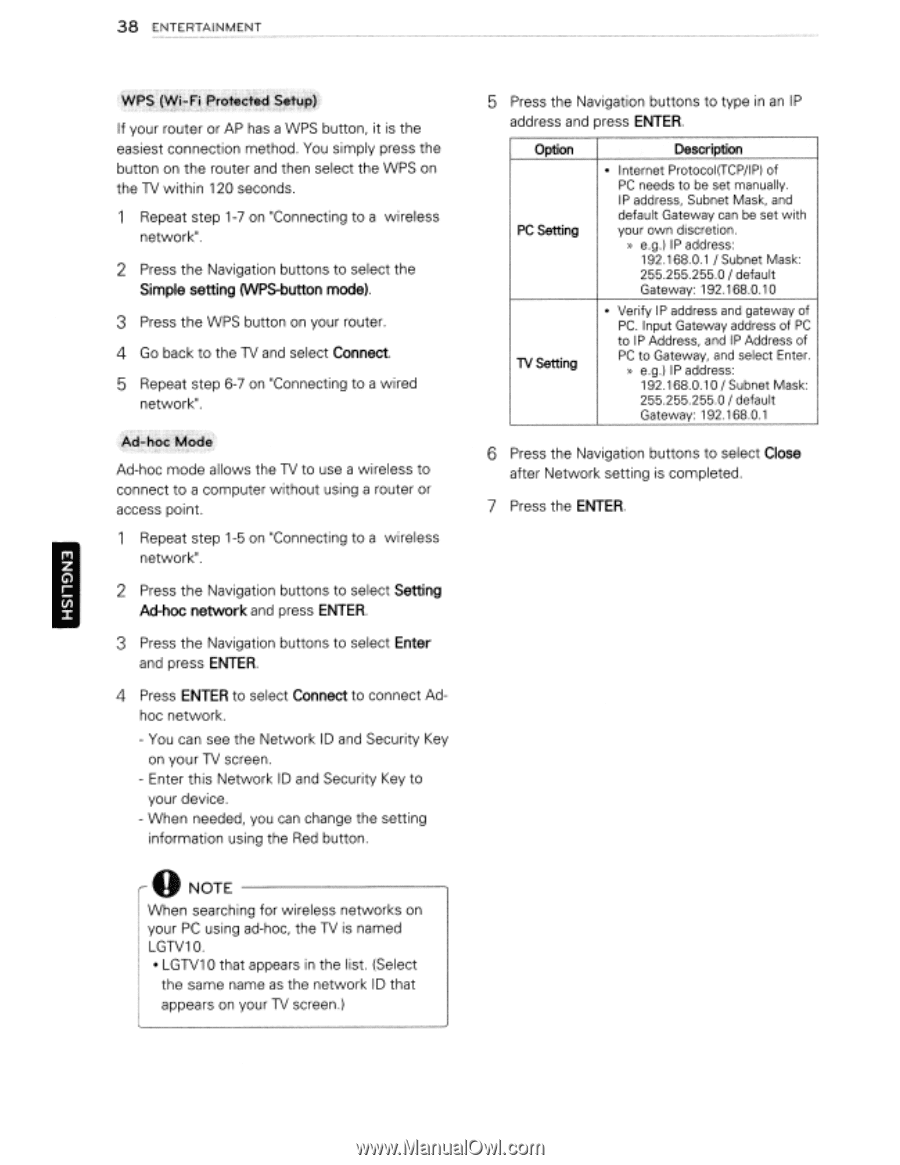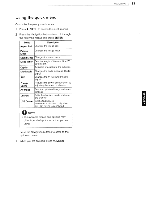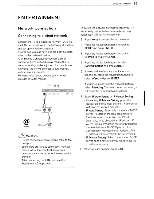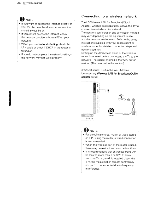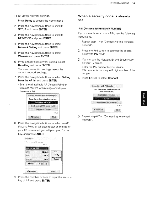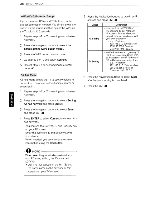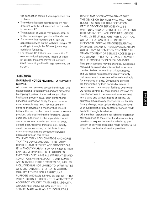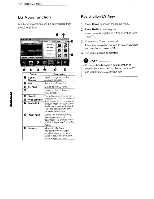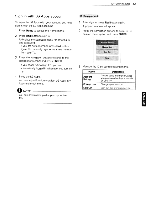LG 47LD550 Owners Manual - Page 38
Simple, setting, WPs-button, mode., Connect., Ad-hoc, network, ENTER., Close, Enter this Network
 |
View all LG 47LD550 manuals
Add to My Manuals
Save this manual to your list of manuals |
Page 38 highlights
38 ENTERTAINMENT I If your router or AP has a WPS button, it is the easiest connection method. You simply press the button on the router and then select the WPS on the TV within 120 seconds. 1 Repeat step 1-7 on "Connecting to a wireless network". 2 Press the Navigation buttons to select the Simple setting (WPs-button mode). 3 Press the WPS button on your router. 4 Go back to the TV and select Connect. 5 Repeat step 6-7 on "Connecting to a wired network". Ad-hoc mode allows the TV to use a wireless to connect to a computer without using a router or access point. Repeat step 1-5 on "Connecting to a wireless network". 2 Press the Navigation buttons to select Setting Ad-hoc network and press ENTER. 3 Press the Navigation buttons to select Enter and press ENTER. 4 Press ENTER to select Connect to connect Ad- hoc network. - You can see the Network 10 and Security Key on your TV screen. - Enter this Network 10 and Security Key to your device. - When needed, you can change the setting information using the Red button. o NOTE When searching for wireless networks on your PC using ad-hoc, the TV is named LGTV10. • LGTV1 0 that appears in the list. (Select the same name as the network 10 that appears on your TV screen.) 5 Press the Navigation buttons to type in an IP address and press ENTER. Option PC Setting TV Setting Description • Internet ProtocoI(TCP/IP) of PC needs to be set manually. IP address, Subnet Mask, and default Gateway can be set with your own discretion. » e.g.) IP address: 192.168.0.1 / Subnet Mask: 255.255.255.0/ default Gateway: 192.168.0.10 • Verify IP address and gateway of PC. Input Gateway address of PC to IP Address, and IP Address of PC to Gateway, and select Enter. » e.g.) IP address: 192.168.0.10/ Subnet Mask: 255.255.255.0/ default Gateway: 192.168.0.1 6 Press the Navigation buttons to select Close after Network setting is completed. 7 Press the ENTER.