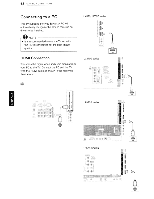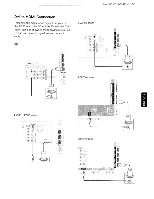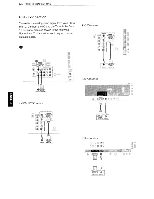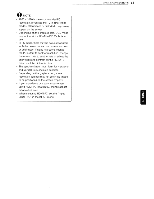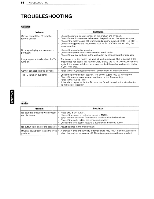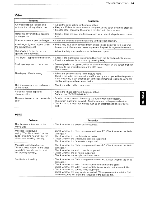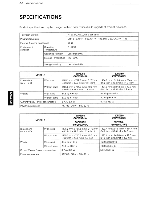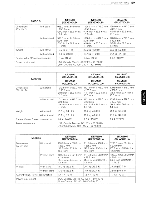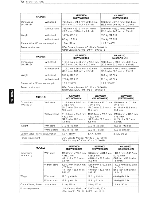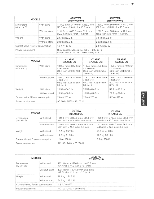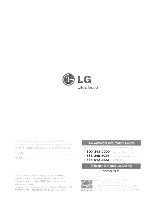LG 47LD550 Owners Manual - Page 67
Video, Problem, Resolution, INPUT., Movie, the SCREEN RGB-PC
 |
View all LG 47LD550 manuals
Add to My Manuals
Save this manual to your list of manuals |
Page 67 highlights
TROUBLESHOOTING 67 Video Problem Resolution An image displays in black and white or the color quality is poor. o Adjust the color setting in the menu option. o Keep a sufficient distance between this product and other electronic products. o Scroll to other channels. There maya problem with the broadcast. Horizontal or vertical bars appears o Check if there are local interferences such as an electrical appliance or power or images blur tool. Lines or streaks appear on images o Check the antenna or aim the antenna to the proper direction. Afterimages (ghosts) appear when o Pixels may have been damaged from a fixed image displayed for a long time the product turns off (image burn). Use a screen saver to prevent the pixel damage on the screen. The power is on but the screen appears extremely dark. o Adjust the brightness and contrast in the menu option. "No Signal" appears on the screen. o Check if the signal cable is connected between the TV and products properly. o Check the selected input source by pressing INPUT. Black spots appear on the screen. o Several pixels in red, green, white, or black may appear on the screen that can attribute to the characteristics of the LCD panel. This is normal. The display offset is wrong. o Adjust the position setting in the Picture menu. o Check if the video card resolution and frequency are supported by the product. If the frequency is out of range, set to the recommended resolution using the display settings on the external device. Thin lines appear in the background o Check the video cable connections. of the screen. Horizontal noises appear or characters blur. o Adjust the Phase setting in the menu option. Refer to the "SCREEN (RGB-PC)" The reception on some channels is o Scroll to other channels. There maya problem with the broadcast. poor o The station signal may be weak. Aim the antenna to the proper direction. o Check if there is local interference such as an electrical appliance or power tool. I I Movie Problem Resolution The file does not appear on the Movie List. o Check whether the extension is supported. Message is displayed o Check whether the file is playing normally on a Pc. (Check whether the file is saying "This file is invalid" or the damaged.) audio is working normally but the o Check whether the resolution is supported. video is not working normally. o Check whether the video/audio codec is supported. - --o -Check whether the frame rate is supported. -"~- Message is displayed saying o Check whether the file is playing normally on a PC. (Check whether the file is "Unsupported Audio" or the video damaged) is working normally but the audio is o Check whether the audio codec is supported. not working normally. o Check whether the bit rate is supported. o Check whether the sample rate is supported. - Subtitle is not working. • Check whether the file is playing normally on a Pc. (Check whether the file is damaged.) o Check whether the video file and subtitle file name are the same . • Check whether the video file and subtitle file are located in the same folder. o Check whether the subtitle file is supported. o Check whether the language is supported. (When you open the subtitle file in Memo Pad, you can check the language of the subtitle file.)