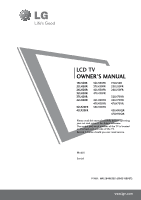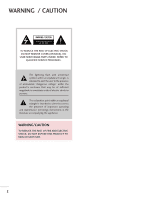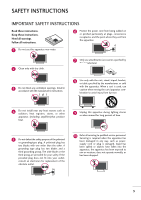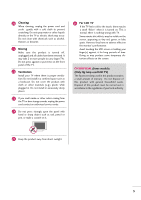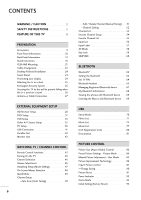LG 47LH30FR-MA Owner's Manual
LG 47LH30FR-MA Manual
 |
View all LG 47LH30FR-MA manuals
Add to My Manuals
Save this manual to your list of manuals |
LG 47LH30FR-MA manual content summary:
- LG 47LH30FR-MA | Owner's Manual - Page 1
LCD TV OWNER'S MANUAL 19LH20R 22LH20R 26LH20R 32LH20R 37LH20R 42LH20R 32LF20FR 42LF20FR 32LH30FR 37LH30FR 42LH30FR 47LH30FR 42LH50YR 47LH50YR 55LH50YR 19LU50R 22LU50FR 26LU50FR 32LH70YR 42LH70YR 47LH70YR 42LH90QR 47LH90QR Please read this manual carefully before operating your set and retain it - LG 47LH30FR-MA | Owner's Manual - Page 2
of electric shock to persons. The exclamation point within an equilateral triangle is intended to alert the user to the presence of important operating and maintenance (servicing) instructions in the literature accompanying the appliance. WARNING/CAUTION TO REDUCE THE RISK OF FIRE AND ELECTRIC SHOCK - LG 47LH30FR-MA | Owner's Manual - Page 3
to qualified service personnel. Servicing is required when the apparatus has been damaged in any way, such as power- supply cord or plug is damaged, liquid has been spilled or objects have fallen into the apparatus, the apparatus has been exposed to rain or moisture, does not operate normally - LG 47LH30FR-MA | Owner's Manual - Page 4
It is recommend that appliances be placed upon a dedicated circuit; that is, a single outlet circuit which powers only that appliance and has no additional outlets or branch circuits. Check the specification page of this owner's manual to be certain. Do not connect too many appliances to the same AC - LG 47LH30FR-MA | Owner's Manual - Page 5
hear strange sounds, unplug the power cord contact an authorized service center. 24 Do not press strongly upon the panel with hand or sharp object such as nail, pencil or pen, or make a scratch on it. 26 For LCD TV If the TV feels cold to the touch, there may be a small "flicker" when it - LG 47LH30FR-MA | Owner's Manual - Page 6
28 DVD Setup 31 VCR Setup 33 Other A/V Source Setup 35 PC Setup 36 USB Connection 41 Variable Out 42 Monitor Out 42 WATCHING TV / CHANNEL CONTROL Remote Control Functions 43 Turning On the TV 46 Channel Selection 46 Volume Adjustment 46 Initializing Setup (Mode Setting 47 On-Screen - LG 47LH30FR-MA | Owner's Manual - Page 7
CONTROL Auto Volume Leveler (Auto Volume) . . . . 95 Clear Voice ll 96 Preset Sound Setting (Sound Mode 97 Sound Setting Adjustment - User Mode - SRS TruSurround XT 98 Balance 99 TV Troubleshooting 109 Maintenance 111 Product Specifications 112 IR Codes 114 External Control Through RS-232C - LG 47LH30FR-MA | Owner's Manual - Page 8
official DivX Certified device that plays DivX video. Visit www.divx.com for more information and software tools to convert your files into manufacturer's warranty. I In order to prevent image burn, avoid displaying a fixed image on your TV screen for a prolonged period (2 or more hours for LCD, - LG 47LH30FR-MA | Owner's Manual - Page 9
ENERGYINSAPVINUGT RETURN ENTER VOL FAVMARK AV MODE 1 4 MUTE 2 7 5 3 LIST 8 0 6 9 Q.VIEW CH P A G E Remote Control 1.5V 1.5V Batteries (Some models) Power Cord * Wipe spots on the exterior only with the polishing cloth. * Do not wipe roughly when removing Polishing Cloth stain - LG 47LH30FR-MA | Owner's Manual - Page 10
(E,D) Buttons INPUT MENU ENTER VOL CH 32/37/42LH20R, 32/37/42/47LH30FR CHANNEL CH (D,E) Buttons Remote Control Sensor, Power/Standby Indicator Illuminates red in standby mode. Illuminates blue when the TV is switched on. (Can be adjusted Power Indicator in the OPTION menu. G p.92) For 32 - LG 47LH30FR-MA | Owner's Manual - Page 11
(-, +) Buttons CHANNEL ( , ) Buttons INPUT MENU ENTER VOL CH 26LU50FR CH VOL SPEAKER Remote Control Sensor Power/Standby Indicator Illuminates red in standby mode. Illuminates white when the TV is switched on. ENTER MENU INPUT ❖x ❖❋❋ CHANNEL ( , ) Buttons VOLUME (+, -) Buttons ENTER Button - LG 47LH30FR-MA | Owner's Manual - Page 12
adjusted using the P o w e r Indicator in the OPTION menu. G p.92) AC power control switch CAUTION G When the TV cannot be turned on with the remote control, press the AC power control switch button on the TV.(The remote control will not work when the AC power control switch is switched off.) 12 - LG 47LH30FR-MA | Owner's Manual - Page 13
from your TV. For 19/22LH20R 2 3 8 RS-232C IN (CONTROL) USB IN SERVICE ONLY HDMI/DVI IN RGB IN (PC) VIDEO L(MONO) AUDIO R AUDIO IN (RGB/DVI) 4 VIDEO AUDIO COMPONENT IN VARIABLE AUDIO OUT IN VIDEO L(MONO) AUDIO R ANTENNA IN OUT VARIABLE AUDIO OUT AV 5 6 7 For 26/32/37/42LH20R - LG 47LH30FR-MA | Owner's Manual - Page 14
from your TV. For 32/37/42/47LH30FR VIDEO L(MONO) AUDIO R VARIABLE AUDIO OUT PREPARATION 14 2 3 1 2 /DVI IN 1 RS-232C IN (CONTROL) RGB IN MONO) AUDIO R HDMI/DVI IN 2 1(DVI) RS-232C IN (CONTROL) RGB IN (PC) USB IN SERVICE ONLY VIDEO L(MONO) AUDIO R VARIABLE AUDIO OUT ANTENNA IN VARIABLE - LG 47LH30FR-MA | Owner's Manual - Page 15
Power Cord Socket For operation with AC power. Caution: Never attempt to operate the TV on DC power. HDMI/DVI IN, HDMI IN 2 Digital Connection. Supports HD video and Digital audio. Doesn't support 480i/576i. Accepts DVI video using an adapter or HDMI to DVI cable (not included). RS-232C IN (CONTROL - LG 47LH30FR-MA | Owner's Manual - Page 16
PREPARATION STAND INSTRUCTION I Image shown may differ from your TV. For 19/22LH20R INSTALLATION 1 Carefully place the TV screen side down on a cushioned surface to protect the screen from damage. 2 Assemble the TV as shown until you hear it click. DETACHMENT 1 Carefully place the TV screen side - LG 47LH30FR-MA | Owner's Manual - Page 17
the desk type stand, make sure the bolt is fully tightened (If not tightened fully, the TV can tilt forward after the product installation). Do not over tighten. PROTECTION COVER For 26/32/37/42LH20R, 32/37/42/47LH30FR, 42/47/55LH50YR After removing the stand, install the included protection cover - LG 47LH30FR-MA | Owner's Manual - Page 18
BASE with the included screws. 2 Loose the bolts from the TV. STAND BODY 3 Assemble the TV as shown. COVER BASE 3 Detach the stand from the TV. 4 Fix the 4 bolts securely using the holes in the back of the TV. PROTECTION COVER After removing the stand, install the included protection cover - LG 47LH30FR-MA | Owner's Manual - Page 19
, 22LU50FR 19" 22" 2 Loose the bolts and then detach the stand from the TV. 19LU50R, 22LU50FR 19" 22" 26" 26LU50FR 2" 26" 19" 22" 26" 26LU50FR 3 Loose the bolts from the TV. And detach the COVER BASE from the TV. COVER BASE ! NOTE G When assembling the desk type stand, make sure the - LG 47LH30FR-MA | Owner's Manual - Page 20
. STAND REAR COVER ! NOTE G When assembling the desk type stand, make sure the bolt is fully tightened (If not tightened fully, the TV can tilt forward after the product installation). Do not over tighten. PROTECTIVE COVER After removing the protection paper from the protection cover, adhere it to - LG 47LH30FR-MA | Owner's Manual - Page 21
that do not comply with the VESA standard screw specifications. Do not fasten the screws too tightly, this may damage the TV or cause the TV to a fall, leading to personal injury. LG is not liable for these kinds of accidents. G LG is not liable for TV damage or personal injury when a non-VESA or - LG 47LH30FR-MA | Owner's Manual - Page 22
PREPARATION PREPARATION CABLE ARRANGEMENT I Image shown may differ from your TV. For 19/22LH20R 1 Connect the cables as necessary. To connect additional equipment, see the EXTERNAL EQUIPMENT SETUP section. For 26/32/37/42LH20R, 32/42LF20FR, 32/37/42/47LH30FR, 42/47/55LH50YR, 42/47LH90QR 1 Connect - LG 47LH30FR-MA | Owner's Manual - Page 23
can be broken by excessive pressure. 2 Connect the cables as necessary. To connect additional equipment, see the EXTERNAL EQUIPMENT SETUP section. HOW TO SECURE THE POWER CABLE Secure the power cable with the PROTECTIVE BRACKET and the bolt as shown. It will help prevent the - LG 47LH30FR-MA | Owner's Manual - Page 24
G Do not mount near or above any type of heat source. SWIVEL STAND (Except 19/22LH20R, 19LU50R, 22/26LU50FR) After installing the TV, you can adjust the TV manually to the left or right direction by 20 degrees to suit your viewing position. POSITIONING YOUR DISPLAY (For 19/22LH20R) I Here shown may - LG 47LH30FR-MA | Owner's Manual - Page 25
Desk WARNING G To prevent TV from falling over, the TV should be securely attached to the floor/wall per installation instructions. Tipping, shaking, or to the user's guide provided with the Kensington Security System. For further information, contact http://www.kensington.com, the internet - LG 47LH30FR-MA | Owner's Manual - Page 26
the wall brackets with the bolts (sold separately) to the wall. Match the height of the bracket that is mounted on the wall to the Use a platform or cabinet strong enough and large enough to support the size and weight of the TV. G To use the TV safely, make sure that the height of the bracket on - LG 47LH30FR-MA | Owner's Manual - Page 27
not connect to the power outlet until all connections are made between the devices. I Image shown may differ from your TV. ANTENNA OR CABLE CONNECTION Wire Be careful not to bend the copper wire when connecting the antenna. Cable TV Wall Jack RF Coaxial Wire (75 ohm) ANTENNA IN I To improve the - LG 47LH30FR-MA | Owner's Manual - Page 28
the digital set-top box. (Refer to the owner's manual for the digital set-top box operation.) I Select the Component* or Component1*/2* input source on the TV using the INPUT button on the remote control. * Component: For 19/22/26/32/37/42LH20R, 32/42LF20FR, 32/37/42/47LH30FR, 19LU50R, 22/26LU50FR - LG 47LH30FR-MA | Owner's Manual - Page 29
How to use I Turn on the digital set-top box. (Refer to the owner's manual for the digital set-top box.) I Select the HDMI* or HDMI1*/2*/3* input source on the TV using the INPUT button on the remote control. VIDEO AUDIO COMPONENT IN 1 HDMI OUTPUT * HDMI: For 19/22LH20R * HDMI1/2: Except 19 - LG 47LH30FR-MA | Owner's Manual - Page 30
box. (Refer to the owner's manual for the digital set-top box.) I Select the HDMI*, or HDMI1* input source on the TV using the INPUT button on the remote control. * H D M I: For 19/22LH20R * H D M I 1: Except 19/22LH20R HDMI 2 HDMI /DVI IN 1 RS-232C IN (CONTROL) USB IN SERVICE ONLY RGB IN (PC - LG 47LH30FR-MA | Owner's Manual - Page 31
a DVD. I Select the Component* or Component1*/2* input source on the TV using the INPUT button on the remote control. I Refer to the DVD player's manual for operating instructions. * Component: For 19/22/26/32/37/42LH20R, 32/42LF20FR, 32/37/42/47LH30FR, 19LU50R, 22/26LU50FR * Component1/2: For - LG 47LH30FR-MA | Owner's Manual - Page 32
A V* or A V 1*/2* input source on the TV using the INPUT button on the remote control. I Refer to the DVD player's manual for operating instructions. 1 RS-232C IN (CONTROL) USB IN SERVICE ONLY RGB IN (PC) AUDIO IN (RGB/DVI) * A V: For 19/22/26/32/37/42LH20R, 19LU50R, 22LU50FR * A V 1/2: For 32 - LG 47LH30FR-MA | Owner's Manual - Page 33
RF antenna out socket of the VCR to the ANTENNA IN socket on the TV. T ANTENNA IN 2 Connect the antenna cable to the RF antenna in socket 4 and then tune TV to the same channel number. I Insert a video tape into the VCR and press PLAY on the VCR. (Refer to the VCR owner's manual.) 1 ANT OUT - LG 47LH30FR-MA | Owner's Manual - Page 34
TV using the INPUT button on the remote control. * A V: For 19/22/26/32/37/42LH20R, 19LU50R, 22LU50FR * A V 1/2: For 32/42LF20FR, 32/37/42/47LH30FR, 26LU50FR, 42/47/55LH50YR, 32/42/47LH70YR, 42/47LH90QR ANT IN S-VIDEO VIDEO L R ANT OUT OUTPUT SWITCH 1 RS-232C IN (CONTROL) USB IN SERVICE ONLY - LG 47LH30FR-MA | Owner's Manual - Page 35
the TV using the INPUT button on the remote control. I Operate the corresponding external equipment. * A V: For 19/22/26/32/37/42LH20R, 19LU50R, 22LU50FR * A V 1/2: For 32/42LF20FR, 32/37/42/47LH30FR, 26LU50FR, 42/47/55LH50YR, 32/42/47LH70YR, 42/47LH90QR 1 RS-232C IN (CONTROL) USB IN SERVICE ONLY - LG 47LH30FR-MA | Owner's Manual - Page 36
the TV. I Select the RGB-PC input source on the TV using the INPUT button on the remote control. RGB OUTPUT AUDIO ! NOTES G 19/22/26/32/37/42LH20R, resolution settings may not allow the image to be positioned on the screen properly. Supported Display Specifications RGB-PC mode Resolution - LG 47LH30FR-MA | Owner's Manual - Page 37
be adjusted. PICTURE Screen Move Enter E • Contrast 100 • Brightness 50 • Sharpness 70 • Color 70 • Tint 0R G • Advanced Control • Picture Reset Screen Resolution G Auto config. Position Size Phase Reset Move Prev. 1024 x 768 1280 x 768 1360 x 768 1 MENU 2 ENTER 3 ENTER 4 ENTER - LG 47LH30FR-MA | Owner's Manual - Page 38
image is still not correct, try using the manual settings or a different resolution or refresh rate on the PC. PICTURE Control • Picture Reset 1 MENU 2 ENTER 3 ENTER Select PICTURE. Select Screen. Select Auto config.. 4 ENTER Select Y e s. 5 ENTER Start Auto Configuration. Screen Resolution - LG 47LH30FR-MA | Owner's Manual - Page 39
, 576i) and RGB-PC mode. Size, Phase: This feature operates only in RGB-PC mode. PICTURE Screen Move Enter E • Contrast 100 • Brightness 50 • Sharpness 70 • Color 70 • Tint 0R G • Advanced Control • Picture Reset Screen Resolution Auto config. Position G Size Phase Reset Move Prev - LG 47LH30FR-MA | Owner's Manual - Page 40
S iz e, and Phase to the default factory settings. This feature operates only in Component(except 480i, 576i) and RGB-PC mode. PICTURE Advanced Control • Picture Reset 1 MENU 2 ENTER 3 ENTER 4 ENTER 5 ENTER Select PICTURE. Select Screen. Select Reset. Select Y e s. Screen Resolution Auto - LG 47LH30FR-MA | Owner's Manual - Page 41
Except 19/22/26/32/37/42LH20R, 32/42LF20FR, 19LU50R, 22/26LU50FR I Image shown may differ from your TV. For 32/37/42/47LH30FR, 42/47/55LH50YR, 42/47LH90QR i.e) 1 or IN 3 EXTERNAL EQUIPMENT SETUP For 32/42/47LH70YR i.e) 1 or /DVI IN 3 2 1(DVI) 1. How to connect 1 Connect the USB device to the - LG 47LH30FR-MA | Owner's Manual - Page 42
port. 1. How to connect 1 Connect audio outputs to the TV's VARIABLE AUDIO OUT jacks. AUDIO L R 2 Set up your speakers through your analog stereo ampli- fier, according to the instructions provided with the amplifier. USB IN C IN SERVICE ONLY OL) 1 (PC) AUDIO IN (RGB/DVI) ! NOTE - LG 47LH30FR-MA | Owner's Manual - Page 43
TV / CHANNEL CONTROL REMOTE CONTROL FUNCTIONS When using the remote control, aim it at the remote control sensor on the TV. I Image shown may differ from your TV. For 32/37/42/47LH30FR POWER INPUT AV MODE ENERGY SAVING X STUDIO Select the Photo/Music/Movie list. (Except 19/22/26/32/37/42LH20R - LG 47LH30FR-MA | Owner's Manual - Page 44
TV / CHANNEL CONTROL WATCHING TV / CHANNEL CONTROL For 42/47/55LH50YR, 32/42/47LH70YR RATIO POWER INPUT SLEEP ENERGY SAVING Q. MENU MENU ENTER RETURN AV MODE VOL MARK FAV MUTE P A CH G E 123 456 789 LIST 0 Q.VIEW RATIO Changes the aspect ratio of the video.G p.82 POWER Turns the TV - LG 47LH30FR-MA | Owner's Manual - Page 45
VIEW VOL MARK FAV Q.VIEW P CH A G E MUTE MENU Q. MENU ENTER RETURN POWER Turns the TV on from standby or off to standby. Illuminates the remote control buttons. TV Select the remote's operating mode: TV. ENERGY SAVING Adjusts the Energy Saving. G p.90 AV MODE Toggles through preset Video - LG 47LH30FR-MA | Owner's Manual - Page 46
viewing source by using the INPUT button on the remote control. I This TV is programmed to remember which power state it was last set to, even if the power cord is out. 3 When finished using the TV, press the POWER button on the remote control. The TV reverts to standby mode. ! NOTE G If you intend - LG 47LH30FR-MA | Owner's Manual - Page 47
TV / CHANNEL CONTROL INITIALIZING SETUP (MODE SETTING) This Function guides the user to easily set the essential items for viewing the TV for the first time when purchasing the TV. It will be displayed on the screen when turning the TV on for the first time. It can also be activated from the user - LG 47LH30FR-MA | Owner's Manual - Page 48
AUDIO TIME OPTION INPUT BLUETOOTH USB TIME Move Enter Clock Off Time On Time Sleep Timer : Off : Off : Off WATCHING TV / CHANNEL CONTROL INPUT TV AV Component RGB-PC HDMI1 HDMI2 Move Enter TV AV1 AV2 Component RGB-PC HDMI1 HDMI2 For 19/22/26/32/37/42LH20R, 19LU50R, 22LU50FR For 32 - LG 47LH30FR-MA | Owner's Manual - Page 49
WATCHING TV / CHANNEL CONTROL QUICK MENU Your TV's OSD (On Screen Display) may differ slightly from what is shown in this manual. Q.Menu (Quick Menu) is a menu of features which users might use frequently. I Aspect Ratio: Selects your desired picture format. I Picture Mode: Selects the factory - LG 47LH30FR-MA | Owner's Manual - Page 50
TV / CHANNEL CONTROL WATCHING TV / CHANNEL CONTROL CHANNEL SETUP Auto Scan (Auto Tuning) Automatically finds all channels available through antenna or cable inputs, and stores them in memory on the channel list. CHANNEL Auto Tuning Manual Tuning Channel Edit Move Enter CHANNEL Auto Tuning Manual - LG 47LH30FR-MA | Owner's Manual - Page 51
WATCHING TV / CHANNEL CONTROL Add/Delete Channel (Manual Tuning) CHANNEL Auto Tuning Manual Tuning Channel Edit Move Enter CHANNEL Auto Tuning Manual Tuning Channel Edit Move Enter F TV G Select channel type and RF-channel number. Channel 2 TV 2 Delete Close 1 MENU 2 ENTER Select - LG 47LH30FR-MA | Owner's Manual - Page 52
WATCHING TV / CHANNEL CONTROL WATCHING TV / CHANNEL CONTROL Channel Editing The channels in the Channel Edit the NUMBER buttons or select it in the Channel Edit menu. CHANNEL Auto Tuning Manual Tuning Channel Edit Move Enter 2 TV CATV 2 4 6 9 11 13 14 30 51 63 Add/Delete Move CH - LG 47LH30FR-MA | Owner's Manual - Page 53
WATCHING TV / CHANNEL CONTROL CHANNEL LIST You can check channels which are stored in the memory by displaying the channel list. Channel 1 Select a channel. 2 ENTER Switch to the chosen channel number. Paging through a channel list 1 P A CH G E Turn the pages. 2 Return to TV viewing. RETURN 53 - LG 47LH30FR-MA | Owner's Manual - Page 54
TV / CHANNEL CONTROL WATCHING TV / CHANNEL CONTROL FAVORITE CHANNEL SETUP Favorite Channels are a convenient feature that lets you quickly select channels to channels of your choice without waiting for the TV 26/32/37/42LH20R, 32/42LF20FR, MONO Off F Favorite G USB Device Eject Close For 32/37 - LG 47LH30FR-MA | Owner's Manual - Page 55
WATCHING TV / CHANNEL CONTROL FAVORITE CHANNEL LIST Favorite List TV2 TV5 TV6 Exit Displaying the favorite channel list 1 MARK Display the 2 ENTER Switch to the chosen channel number. Paging through a favorite channel list 1 P A CH G E Turn the pages. 2 Return to TV viewing. RETURN 55 - LG 47LH30FR-MA | Owner's Manual - Page 56
LIST I Image shown may differ from your TV. TV AV Component RGB-PC HDMI1 WATCHING TV / CHANNEL CONTROL 1 INPUT ENTER Select the desired input source. 19/22LH20R: TV AV Component HDMI 26/32/37/42LH20R, 19LU50R, 22LU50FR: TV HDMI2 32/42LF20FR: TV AV HDMI1 AV1 RGB-PC Component RGB - LG 47LH30FR-MA | Owner's Manual - Page 57
TV / CHANNEL CONTROL INPUT LABEL You can set a label for each input source when it's not in use. OPTION Move Enter Menu Language Input Label SIMPLINK Key Lock Caption/Text Set ID Power RGB-PC HDMI1 HDMI2 Close For 26/32/37/42LH20R, 19LU50R, 22LU50FR AV1 F G AV2 Component1 Component2 - LG 47LH30FR-MA | Owner's Manual - Page 58
WATCHING TV / CHANNEL CONTROL WATCHING TV / CHANNEL CONTROL AV MODE AV Mode toggles through preset 1 AV MODE Press the AV MODE button repeatedly to select the desired source. 2 RETURN Return to TV viewing. I If you select "Cinema" in AV mode, Cinema will be selected both for "PICTURE menu - LG 47LH30FR-MA | Owner's Manual - Page 59
or O f f. 4 RETURN Return to the previous menu. Return to TV viewing. MENU I In Key Lock 'O n', if the TV is turned off, to turn on the TV, press the INPUT, CH D E button on the TV or POWER, INPUT, CH or NUMBER buttons on the remote control. I With the Key Lock On, the display ' X Key Lock - LG 47LH30FR-MA | Owner's Manual - Page 60
TV / CHANNEL CONTROL Simplink allows you to control and play other AV devices connected with HDMI cable without additional cables and settings. This TV may work with devices with HDMI-CEC support, but only devices with the logo are fully supported. SIMPLINK can be turned on and off in the user - LG 47LH30FR-MA | Owner's Manual - Page 61
an easy way to switch audio-out. I Sync Power on: When you play the connected AV device, TV will automatically turn on. (A device, which is connected to the TV through a HDMI cable but does not support SIMPLINK, does not provide this function) Note: To operate SIMPLINK, an HDMI cable over Version - LG 47LH30FR-MA | Owner's Manual - Page 62
phone using this TV. A Communication Spec.: Bluetooth Specification version 2.0 + EDR(Enhanced Data Rate) A Output: Bluetooth Specification Power Class 2 user manual of the Bluetooth device. G USB (Photo List, Music List, Movie List) and Bluetooth will not be supported at the same time. G Operation - LG 47LH30FR-MA | Owner's Manual - Page 63
to view phones. BLUETOOTH Move Enter BLUETOOTH : Off TV PIN : 0000 Bluetooth Headset : Disconnected Registered Bluetooth or O f f. Start Bluetooth. 5 RETURN Return to the previous menu. MENU Return to TV viewing. ! Turning on bluetooth... ! NOTE G With Bluetooth set to 'On', if any - LG 47LH30FR-MA | Owner's Manual - Page 64
of the external Bluetooth device, refer to the user manual of the applicable device. The TV PIN must have more than 1 digit. BLUETOOTH Move Select TV PIN. I Press the button to delete digits one by one. 3 ENTER 123 456 ENTER Select the desired PIN number. 789 0 PIN number can support up - LG 47LH30FR-MA | Owner's Manual - Page 65
TV audio in the Bluetooth headset through wireless communication. You must pair it with any new Bluetooth device before the first use. For details, refer to the user manual when you turn off the power of the TV and then turn on. G After connecting the Bluetooth headset, the TV speaker is switched to - LG 47LH30FR-MA | Owner's Manual - Page 66
support this feature.(Refer to the user manual of the applicable Bluetooth headset.) Yes No 1 ENTER Select Y e s or N o. ! NOTE G LG . G Mono headsets may suffer from noise as the distance from the TV increases, because they use a different transmission method compared with stereo headsets. - LG 47LH30FR-MA | Owner's Manual - Page 67
are used. BLUETOOTH Move Enter BLUETOOTH : On TV PIN : 0000 Bluetooth Headset : Disconnected RReeggiisstteerreeddBBlulueetotooththDDeveivceice My Disconnected RReeggisistteerereddBBlulueteototohthDeDveicveice My Bluetooth Info. FreePulse_Wireless LG L600V E Connect Delete BLUETOOTH 1 - LG 47LH30FR-MA | Owner's Manual - Page 68
Information to the user. "Edit" will be available when TV is not connected with any device. BLUETOOTH Move Enter BLUETOOTH : On TV PIN : 0000 Device MMyyBBlulueetotooththInIfnof.o. BLUETOOTH Move Enter BLUETOOTH : On TV PIN : 0000 Bluetooth Headset : Disconnected Registered - LG 47LH30FR-MA | Owner's Manual - Page 69
button to select and control the menu on the screen. ! NOTE G When you send photos via Bluetooth, the memory capacity supports up to 8MB and device to the TV. To see the detailed information about connecting the external Bluetooth device, refer to the user manual of the applicable device - LG 47LH30FR-MA | Owner's Manual - Page 70
. G If a USB external hard disk with a "Energy Saving" function does not work, turn the hard disk off and on again to make it work properly. Refer to the user manual of the application USB external hard disk. G When using a USB HDD via the USB extensing cable, connect a support electric power source - LG 47LH30FR-MA | Owner's Manual - Page 71
JPG. (SOF0, SOF1 only) I Non-supported files are displayed in the form of bitmap. Screen Components 1 MENU Select U S B. 1 Moves to upper level folder 2 Current page/Total pages 3 Total number of marked photos 4 Corresponding buttons on the remote control 1 2 ENTER ENTER Select Ph o t o Li - LG 47LH30FR-MA | Owner's Manual - Page 72
USB USB Photo Selection and Popup Menu PHOTO LIST Drive 1 0001.JPG Page 1/1 No Marked Up Folder 0001.JPG 11/03/2008 0003.JPG 11/03/2008 - LG 47LH30FR-MA | Owner's Manual - Page 73
USB Full Screen Menu You can change the Photo List view so that it fills the screen. More operations are available in full screen mode. PHOTO LIST Drive 1 0001.JPG Page 1/1 No Marked Up Folder 0001.JPG 11/03/2008 0003.JPG 11/03/ - LG 47LH30FR-MA | Owner's Manual - Page 74
select the previous or next photo. I Use button to select and control the menu on the full-sized screen. USB G Slideshow: Selected photos are displayed during the slide show. If Enter Cancel ! NOTE G This TV will not be able to decode most JPG images saved using the Progressive option. 74 - LG 47LH30FR-MA | Owner's Manual - Page 75
a USB storage device. This TV cannot play back copy-protected files. The On Screen Display on your model may be slightly different. Supported music pages 3 Total number of marked music 4 Corresponding buttons on the remote control MUSIC LIST Drive 1 Arirang 2 3 Page 1/1 No Marked Title Up - LG 47LH30FR-MA | Owner's Manual - Page 76
when there is no user input to prevent a fixed image remaining on the screen for a extended period of time. USB ! NOTE G When service with copyright protection does not start but displays inappro- priate information in playtime. G Press ENTER, A or RETURN button to stop the screen saver. G This TV - LG 47LH30FR-MA | Owner's Manual - Page 77
MOVIE LIST The movie list is activated once a USB drive is detected. It is used when playing movie files on TV. Displays the movies in the USB folder and supports play. Allows playback of all movies in the folder and user desired files. Editing such as delete and add is not allowed. It is a movie - LG 47LH30FR-MA | Owner's Manual - Page 78
USB USB Screen Components 1 MENU number of marked movie 1 4 Corresponding buttons on the 4 remote control 624x352, 699MB Up Folder Move Option Z.Knight.Rider Good ! NOTE G Use the ( / ) bottons to move to a specific frame forward or backward while playing a movie. (The ( / ) bottons - LG 47LH30FR-MA | Owner's Manual - Page 79
USB Using the remote control You can adjust various method during movie play. FF / GG When playing n. Return to the previous menu. MENU Return to TV viewing. Latin 2 Latin 4 Latin 5 Cyrillic Greek Hebrew Chinese Thai Arabic Support Language French, Spanish, Catalan Basque, Portuguese, Italian, - LG 47LH30FR-MA | Owner's Manual - Page 80
movies can be rented or purchased at www.divx.com/vod. With a DivX registration code from another TV, playback of rented or purchased DivX file is not allowed. (Only DivX files matched with the registration code of the purchased TV are playable.) USB Photo List Music List Movie List DivX Reg. Code - LG 47LH30FR-MA | Owner's Manual - Page 81
user authentication for TV. Once this function is executed, a DivX user authentication is required again to see DivX DRM files. USB Photo List Music List Movie List DivX Reg. Code Deactivation Move Enter USB www.divx.com/vod Close 1 MENU 2 ENTER 3 ENTER 4 ENTER Select USB. Select Deactivation - LG 47LH30FR-MA | Owner's Manual - Page 82
SIZE (ASPECT RATIO) CONTROL This feature lets you choose the way an analog picture with a 4:3 aspect ratio is displayed on your TV. I RGB-PC input desired picture format. 4 Return to the previous menu. RETURN Return to TV viewing. MENU PICTURE Move Enter Aspect Ratio : 16:9 Energy Saving : - LG 47LH30FR-MA | Owner's Manual - Page 83
If there is noise on the edges of the original signal, it will be visible when Just Scan is activated. Just Scan operates only in Component/HDMI/DVI(720p/1080i/1080p) input source. 4:3 Choose 4:3 when you want to view range is 1-16. b. or button: Move the image on the screen. PICTURE CONTROL 83 - LG 47LH30FR-MA | Owner's Manual - Page 84
CONTROL PRESET PICTURE SETTINGS - PICTURE MODE There are factory presets for picture settings available in the user menus. You can use a preset, change each setting manually 26/32/37/42LH20R, 32/42LF20FR, Return to the previous menu. Return to TV viewing. MENU 84 I When selecting Intelligent - LG 47LH30FR-MA | Owner's Manual - Page 85
adjusts the brightness of LCD panel, to control the brightness of the screen. Adjusting the backlight is recommended when setting the brightness of the set. When decreasing the backlight, the brightness of the black becomes darker without any loss in video signal and the power consumption is reduced - LG 47LH30FR-MA | Owner's Manual - Page 86
Off Real Cinema On TruMotion Low E Close For 19/22/26/32/37/42LH20R, For 42/47/55LH50YR, 32/42LF20FR, 32/37/42/47LH30FR, 32/42/ . Select Advanced Control. Select your desired options. 4 Make appropriate adjustments. 5 Return to the previous menu. RETURN Return to TV viewing. MENU PICTURE - LG 47LH30FR-MA | Owner's Manual - Page 87
CONTROL EXPERT PICTURE CONTROL By segmenting categories, Expert1 and Expert2 provide more categories which users can set as they see fit, offering the optimal picture quality for users. This may also be used be a professional to help optimize the TV performance in the environment the TV 37/42LH20R, - LG 47LH30FR-MA | Owner's Manual - Page 88
CONTROL PICTURE CONTROL DVD and Blu-ray movies are filmed at 24 frames per second. With LG Real Cinema, every frame is consistently processed 5 times in 1/24 of a per second. I It is used for the best picture quality without any motion blur or judder when you enter a quick image or Film Source. I - LG 47LH30FR-MA | Owner's Manual - Page 89
to HD color. Color Filter I This is the function to filter the specific colors of the video. You can use the RGB filter to set color to reduce the power consumption while keeping the same brightness, this has the effect of reducing power consumption, improvement in contrast. PICTURE CONTROL 89 - LG 47LH30FR-MA | Owner's Manual - Page 90
PICTURE CONTROL ENERGY SAVING It reduces the TV's power consumption by lowering the backlight level. You can increase the Maximum Medium • Color 70 R Screen oGff Maximum E Screen off For 19/22/26/32/37/42LH20R, 32/42LF20FR, 32/37/42/47LH30FR, For 42/47/55LH50YR, 19LU50R, 22/26LU50FR 32/42/ - LG 47LH30FR-MA | Owner's Manual - Page 91
50 • Sharpness 70 • Color 70 • Tint 0R G • Advanced Control • Picture Reset PICTURE Move Enter E Screen • Contrast 100 • Brightness • Color 70 i Resetting video configuration... • Tint 0R G • Advanced Control • Picture Reset 1 MENU 2 ENTER Select PICTURE. Select Picture Reset. - LG 47LH30FR-MA | Owner's Manual - Page 92
or High: For 32/42/47LH70YR * Off or On:For 19/22/26/32/37/42LH20R, 32/42LF20FR, 32/37/42/47LH30FR, 19LU50R, 22/26LU50FR, 42/47/55LH50YR, 42/47LH90QR I Power Light: Determines whether to set the indicator light on the front of the TV to O n or O f f when the power turns on. PICTURE CONTROL 92 - LG 47LH30FR-MA | Owner's Manual - Page 93
TV. OPTION Move Enter Menu Language : English Input Label SIMPLINK : On Key Lock : Off Caption/Text : Off Set ID : 1 Power /Text : Off Set ID : 1 Power Indicator Demo Mode : On Off E O n to show the various feature of the TV. Return to TV viewing. After a while, Demo Mode starts. - LG 47LH30FR-MA | Owner's Manual - Page 94
PICTURE CONTROL INITIAL SETTING (FACTORY RESET) Use to quickly reset all the menu options to their original factory preset values. All user settings and channel settings will be reset. OPTION SIMPLINK Key Lock Caption/Text Set ID Power Indicator Demo Mode Mode Setting Initial Setting E Move Enter - LG 47LH30FR-MA | Owner's Manual - Page 95
consistent whether you are watching a commercial or a regular TV program. Because each broadcasting station has its own signal conditions, volume adjustment may be needed every time the channel is changed. This feature allows users to enjoy stable volume levels by making automatic adjustments for - LG 47LH30FR-MA | Owner's Manual - Page 96
SOUND & LANGUAGE CONTROL CLEAR VOICE II By differentiating the human sound range from others, it improves the sound quality of level. 4 ENTER Select Level. 5 ENTER Make appropriate adjustments. 6 RETURN Return to the previous menu. Return to TV viewing. MENU SOUND & LANGUAGE CONTROL 96 - LG 47LH30FR-MA | Owner's Manual - Page 97
4 RETURN Select Standard, Music, Cinema, Sport, or Game. Return to the previous menu. Return to TV viewing. MENU I You can also adjust Sound Mode in the Q.Menu. I Standard: Offers standard-quality watching sports events. I G a m e: Optimizes sound for playing games. SOUND & LANGUAGE CONTROL 97 - LG 47LH30FR-MA | Owner's Manual - Page 98
CONTROL SOUND & LANGUAGE CONTROL SOUND SETTING ADJUSTMENT - USER previous menu. Return to TV viewing. MENU SRS TRUSURROUND RETURN Return to the previous menu. Return to TV viewing. MENU 98 I If sound quality or system or amp to cope with different user environments. I If you select "Clear - LG 47LH30FR-MA | Owner's Manual - Page 99
E SOUND & LANGUAGE CONTROL E BALANCE Adjust the left/right sound of speaker to suit your taste and room situations. AUDIO Move Enter E 1 MENU 2 ENTER 3 ENTER Select AUDIO. Select Balance. Make appropriate adjustments. 4 RETURN Return to the previous menu. Return to TV viewing. MENU 99 - LG 47LH30FR-MA | Owner's Manual - Page 100
Speaker. Select O n or O f f. 4 RETURN Return to the previous menu. Return to TV viewing. MENU SOUND & LANGUAGE CONTROL 100 ! NOTE G When the TV speaker is turned off while the Simplink home theater is operating, the sound output automatically switches to the home theater speaker, but when the - LG 47LH30FR-MA | Owner's Manual - Page 101
or Variable Out to connect the audio outputs. AUDIO Move Enter E Balance Sound Mode Audio Out TV Speaker 0L R : Standard • SRS TruSurround XT : Off • Treble 50 • Bass 50 • or Variable Out. G P. 42 Return to the previous menu. Return to TV viewing. MENU SOUND & LANGUAGE CONTROL 101 - LG 47LH30FR-MA | Owner's Manual - Page 102
SOUND & LANGUAGE CONTROL AUDIO RESET Settings of the selected Sound Mode return to the default factory settings. AUDIO Move Enter E Balance Sound Mode Audio Out TV Speaker 0L R : Standard • SRS TruSurround XT : Off • Treble 50 • Bass 50 • Reset : Monitor Out : On AUDIO Move Enter - LG 47LH30FR-MA | Owner's Manual - Page 103
MENU Return to TV viewing. Q.Menu Aspect Ratio Picture Mode Sound Mode Caption/Text SAP Sleep Timer CH Del/Add/Fav 16:9 Zoom Setting Vivid Standard Off F MONO G Off Delete USB Device Eject Close For 32/37/42/47LH30FR, 42/47/55LH50YR, 32/42/47LH70YR, 42/47LH90QR SOUND & LANGUAGE CONTROL 103 - LG 47LH30FR-MA | Owner's Manual - Page 104
CONTROL ON-SCREEN MENUS LANGUAGE SELECTION The menus can be shown on the screen in the selected language. OPTION Move Enter Menu Language : English Input Label SIMPLINK : On Key Lock : Off Caption/Text : Off Set ID : 1 Power . Return to TV viewing. MENU SOUND & LANGUAGE CONTROL 104 - LG 47LH30FR-MA | Owner's Manual - Page 105
LANGUAGE CONTROL CLOSED mode might show demonstration or programming information. • Your TV might not receive caption signals normally in the following situations OPTION Menu Language Input Label SIMPLINK Key Lock Caption/Text Set ID Power Indicator Demo Mode Move Enter : English : On : Off : Off - LG 47LH30FR-MA | Owner's Manual - Page 106
12AM G 00 Close 1 MENU 2 ENTER Select T I M E. Select Clock. 3 Select and set Hour or Minute. 4 RETURN Return to the previous menu. Return to TV viewing. MENU I If the TV is unplugged once or turn off with the AC power control switch on the TV, reset the Clock function. TIME SETTING 106 - LG 47LH30FR-MA | Owner's Manual - Page 107
operates only if the current time has been set. The Off Time function overrides the On Time function if they are both set to the same time. The TV Off 12:00 AM : 12:00 AM :HOofuf r Minute F On G 12 AM 00 Channel TV 2 Volume 30 Close 1 MENU 2 ENTER 3 ENTER Select TI M E. Select Off time or - LG 47LH30FR-MA | Owner's Manual - Page 108
min. 180 min. 240 min. 1 MENU 2 ENTER Select T I M E. Select Sleep Timer. 3 ENTER Make appropriate adjustments. 4 RETURN Return to the previous menu. Return to TV viewing. MENU I You can also adjust Sleep Timer in the Q.Menu. I Press the SLEEP button repeatedly to select the number of minutes - LG 47LH30FR-MA | Owner's Manual - Page 109
APPENDIX TROUBLESHOOTING The operation does not work normally. The remote control doesn't work I Check to see if there is any object between the product and the remote control causing obstruction. Ensure you are pointing the remote control directly at the TV. I Ensure that the batteries are - LG 47LH30FR-MA | Owner's Manual - Page 110
I Check HDMI cable over version 1.3. I Check USB cable over version 2.0. I Use normal MP3 file. *This feature is not available for all models. There is a problem in PC mode. (Only PC mode applied) The signal is out of range I Adjust resolution, horizontal frequency, or vertical frequency. I Check - LG 47LH30FR-MA | Owner's Manual - Page 111
Early malfunctions can be prevented. Careful and regular cleaning can extend the amount of time you can enjoy your new TV. Caution: Be sure to turn the power off and unplug the power cord before you begin any cleaning. Cleaning the Screen 1 Here's a great way to keep the dust off your screen for - LG 47LH30FR-MA | Owner's Manual - Page 112
32LH20R-MA) 37LH20R (37LH20R-MA) 42LH20R (42LH20R-MA) 31 With stand Without stand Power requirement Television System Operating Temperature Operating Humidity Storage Temperature Storage Humidity 32 ~ 104°F (0 ~ 40°C) Less than 80% -4 ~ 140°F (-20 ~ 60°C) Less than 85% I The specifications - LG 47LH30FR-MA | Owner's Manual - Page 113
kg 42LH90QR (42LH90QR-MA) 47LH90QR (47LH90QR-MA) 41.9 x 30 Power requirement Television System Program Coverage External Antenna Impedance Environment condition Operating Temperature Operating specifications shown above may be changed without prior notice for quality improvement. APPENDIX 113 - LG 47LH30FR-MA | Owner's Manual - Page 114
APPENDIX IR CODES 1. How to Connect I Connect your wired remote control to the Remote Control port on the TV. 2. Remote Control IR Codes I Output waveform Single pulse, modulated with 37.917KHz signal at 455KHz Tc Carrier frequency T1 I Configuration of frame 1st frame FCAR = 1/TC = fOSC/ - LG 47LH30FR-MA | Owner's Manual - Page 115
FF GG Remote control Button (Power On/Off) Remote control Button Remote control Button Remote control Button Remote control Button Remote control Button Remote control Button Remote control Button Remote control Button Remote control Button Remote control Button Remote control Button Remote control - LG 47LH30FR-MA | Owner's Manual - Page 116
the RS-232C input jack to an external control device (such as a computer or an A/V control system) to control the TV's functions externally. I Note: RS-232C on this unit is intended to be used with third party RS-232C control hardware and software. The instructions below are provided to help with - LG 47LH30FR-MA | Owner's Manual - Page 117
DSR 4 DTR 8 CTS 7 RTS D-Sub 9 D-Sub 9 Set ID Use this function to specify a TV ID number. Refer to 'Real Data Mapping'. OPTION Move Enter Menu Language Input Label SIMPLINK Key Lock Caption/Text Set ID Power Indicator Demo Mode E : English : On : Off : Off : 1 : Off RXD TXD GND DTR DSR - LG 47LH30FR-MA | Owner's Manual - Page 118
Power k 02. Aspect Ratio k 03. Screen Mute k 04. Volume Mute k 05. Volume Control k 06. Contrast k 07. Brightness k 08. Color k 09. Tint k 10. Sharpness k 11. OSD Select k 12. Remote Control Data2: Not supported function Data3: Wait more time * In this model, TV will not send - LG 47LH30FR-MA | Owner's Manual - Page 119
power on sequence, It should be described like "Note: In this model, TV will send the Acknowledge after power screen aspect ratio. * Just Scan operates only in Component/HDMI(720p/1080i/ remote control. Transmission [k][f][ ][Set ID][ ][Data][Cr] Data Min : 00 ~ Max : 64 Refer to 'Real data mapping - LG 47LH30FR-MA | Owner's Manual - Page 120
Remote Control Lock Mode (Command: k m) To lock the remote control and the front panel controls on the set. (If you're not using the remote control and front panel controls on the TV, use this mode. When main power is on/off, remote control data mapping'. Acknowledgement power consumption of the TV - LG 47LH30FR-MA | Owner's Manual - Page 121
ma TV Data 20: AV/AV1 Data 21: AV2 Data 40: Component/Component1 Data 41: Component 2 Data 60: RGB-PC Data 90: HDMI/HDMI1 Data 91: HDMI2 Data 92: HDMI3 Acknowledgement [b][ ][Set ID][ ][OK/NG][Data][x] 22. Key (Command: m c) To send IR remote mapping'. Acknowledgement [g][ ][Set ID][ ][OK/NG - LG 47LH30FR-MA | Owner's Manual - Page 122
NOTE 122 - LG 47LH30FR-MA | Owner's Manual - Page 123
NOTE 123 - LG 47LH30FR-MA | Owner's Manual - Page 124
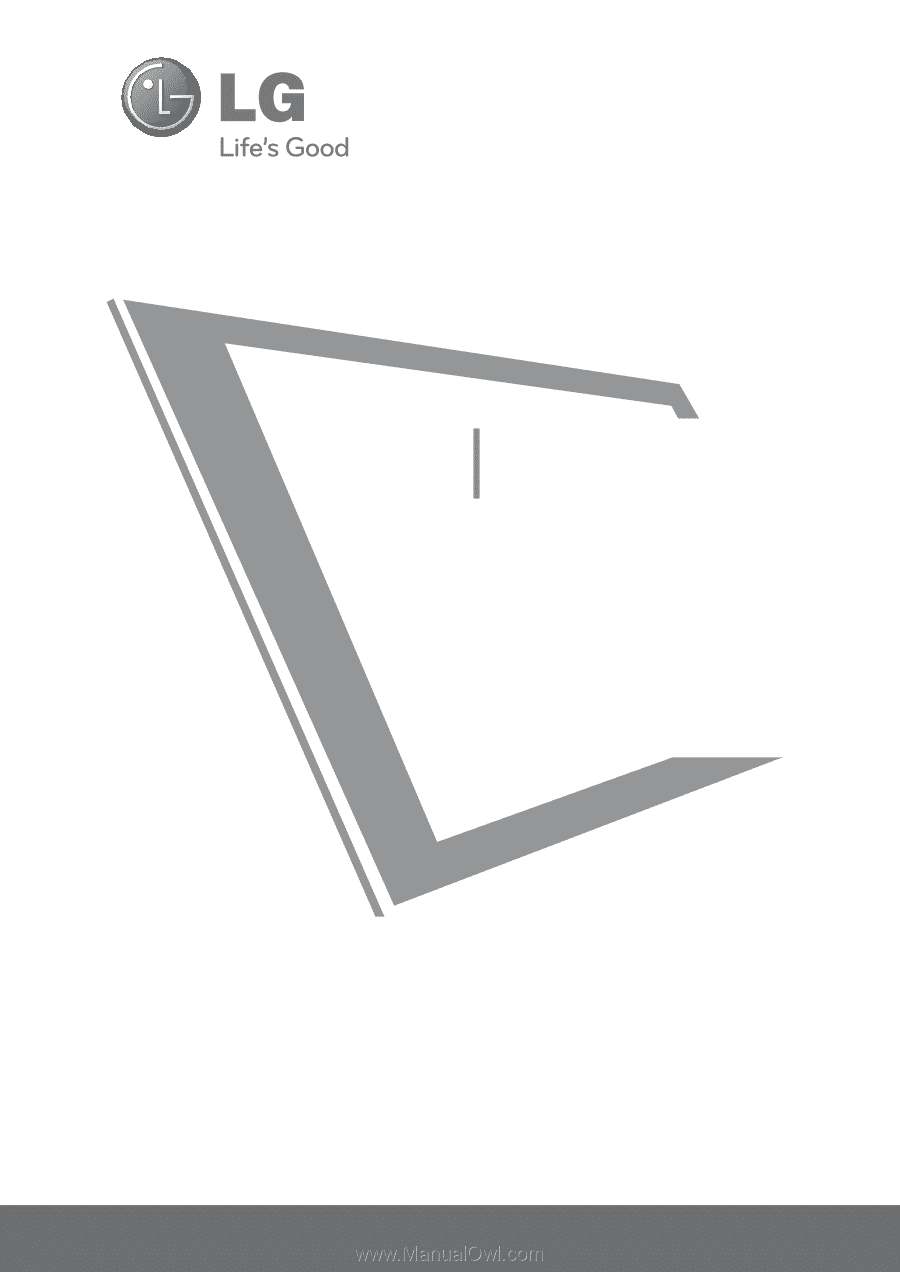
Please read this manual carefully before operating
your set and retain it for future reference.
The model and serial number of the TV is located
on the back and one side of the TV.
Record it below should you ever need service.
LCD TV
OWNER’S MANUAL
19LH20R
22LH20R
26LH20R
32LH20R
37LH20R
42LH20R
32LF20FR
42LF20FR
P/NO : MFL58486305 (0905-REV07)
www.lge.com
Model:
Serial:
32LH30FR
37LH30FR
42LH30FR
47LH30FR
42LH50YR
47LH50YR
55LH50YR
19LU50R
22LU50FR
26LU50FR
32LH70YR
42LH70YR
47LH70YR
42LH90QR
47LH90QR