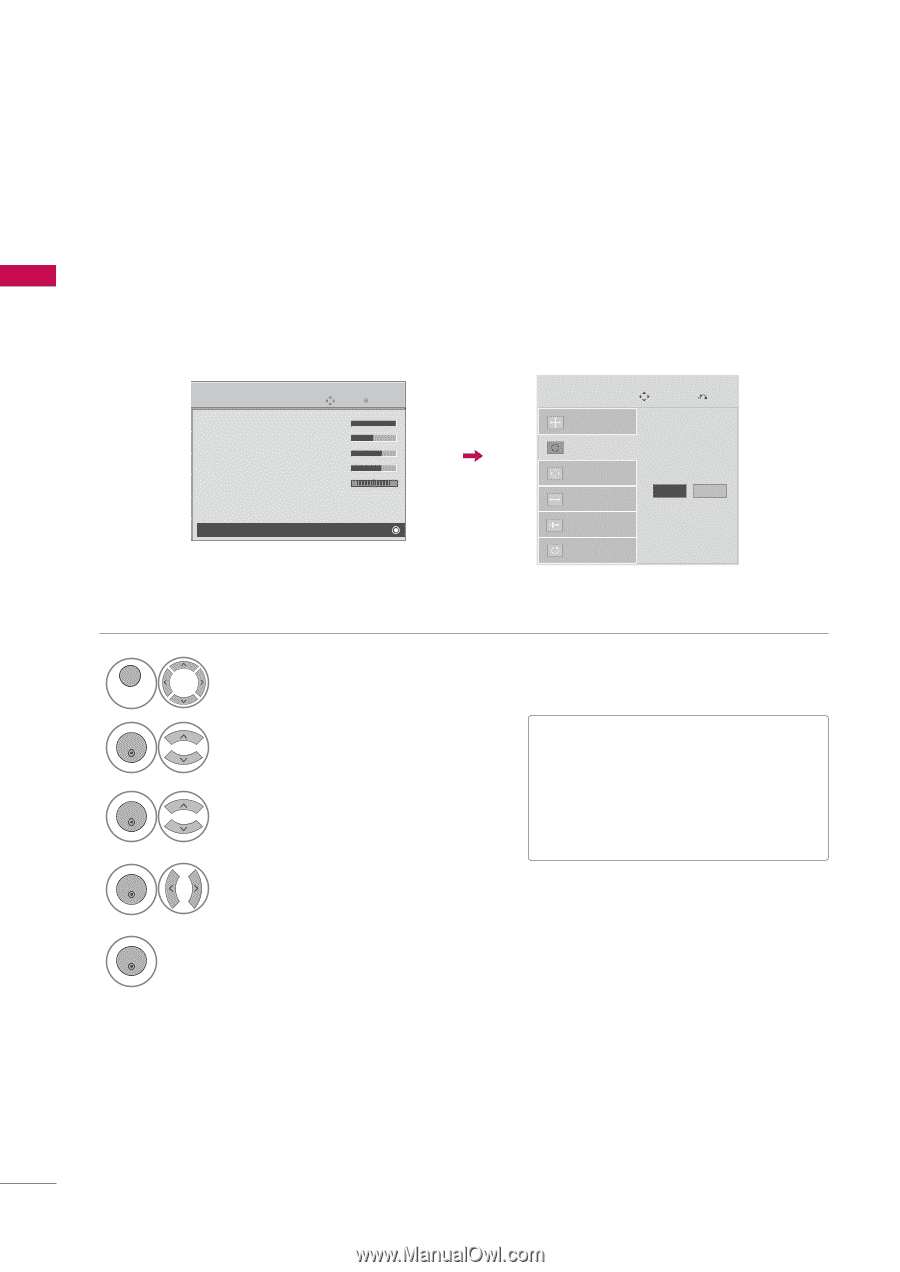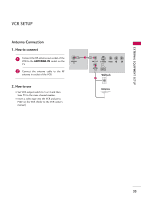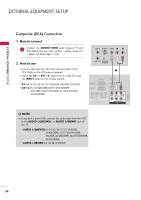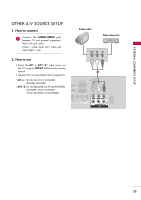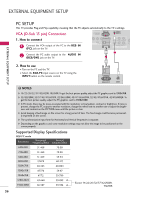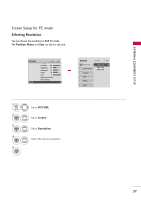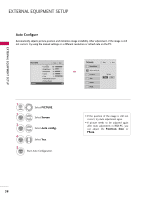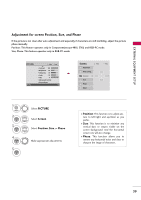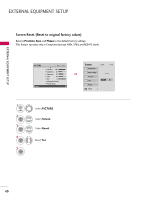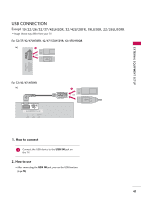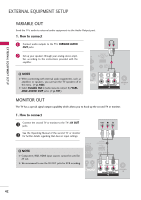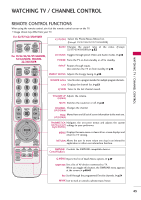LG 47LH30FR-MA Owner's Manual - Page 38
Auto Con
 |
View all LG 47LH30FR-MA manuals
Add to My Manuals
Save this manual to your list of manuals |
Page 38 highlights
EXTERNAL EQUIPMENT SETUP EXTERNAL EQUIPMENT SETUP Auto Configure Automatically adjusts picture position and minimizes image instability. After adjustment, if the image is still not correct, try using the manual settings or a different resolution or refresh rate on the PC. PICTURE Screen Move Enter E • Contrast 100 • Brightness 50 • Sharpness 70 • Color 70 • Tint 0R G • Advanced Control • Picture Reset 1 MENU 2 ENTER 3 ENTER Select PICTURE. Select Screen. Select Auto config.. 4 ENTER Select Y e s. 5 ENTER Start Auto Configuration. Screen Resolution Auto config. G Position Size Phase Reset Move Prev. To Set Yes No • If the position of the image is still not correct, try Auto adjustment again. • If picture needs to be adjusted again after Auto adjustment in RGB-PC, you can adjust the Position, S i z e or P h a s e. 38