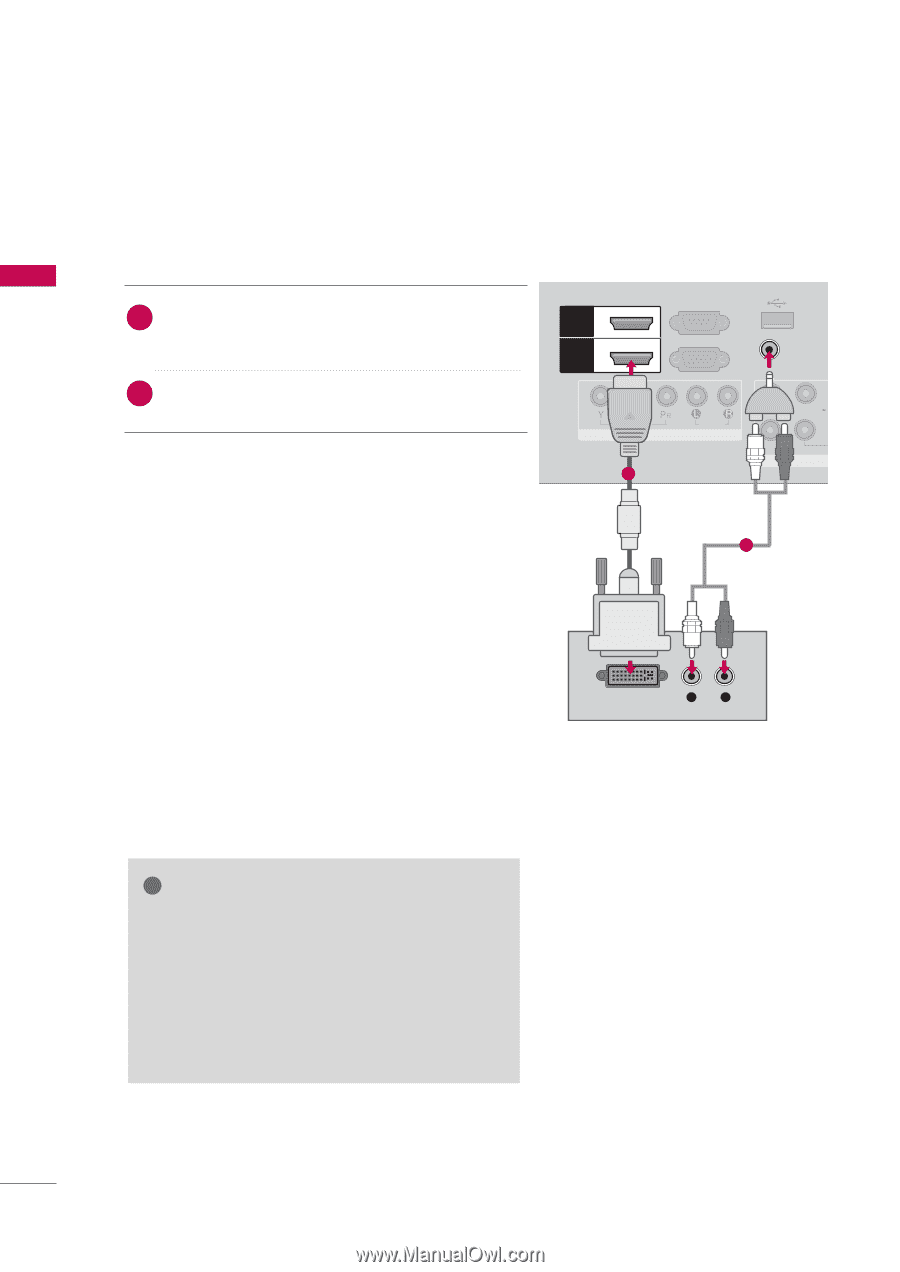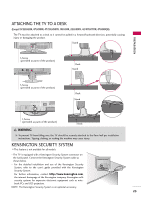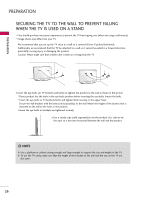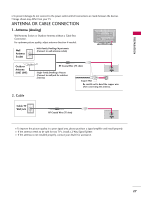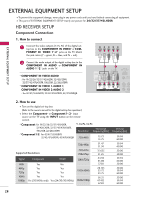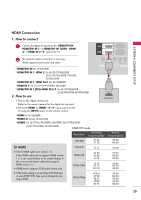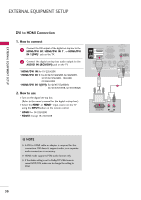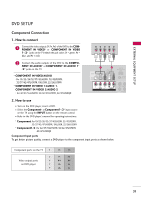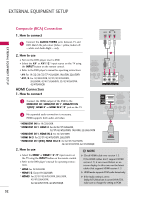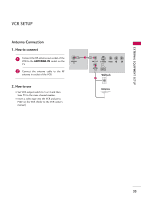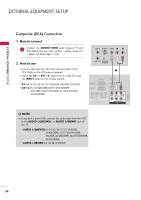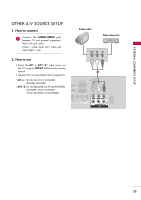LG 47LH30FR-MA Owner's Manual - Page 30
DVI to HDMI Connection
 |
View all LG 47LH30FR-MA manuals
Add to My Manuals
Save this manual to your list of manuals |
Page 30 highlights
EXTERNAL EQUIPMENT SETUP EXTERNAL EQUIPMENT SETUP DVI to HDMI Connection 1. How to connect 1 Connect the DVI output of the digital set-top box to the HDMI/DVI IN*, HDMI/DVI IN 1*, or HDMI/DVI IN 1(DVI)* jack on the TV. 2 Connect the digital set-top box audio output to the AUDIO IN (RGB/DVI) jack on the TV. * HDMI/DVI IN: For 19/22LH20R * HDMI/DVI IN 1: For 26/32/37/42LH20R, 32/42LF20FR, 32/37/42/47LH30FR, 19LU50R, 22/26LU50FR * HDMI/DVI IN 1(DVI): For 42/47/55LH50YR, 32/42/47LH70YR, 42/47LH90QR 2. How to use I Turn on the digital set-top box. (Refer to the owner's manual for the digital set-top box.) I Select the HDMI*, or HDMI1* input source on the TV using the INPUT button on the remote control. * H D M I: For 19/22LH20R * H D M I 1: Except 19/22LH20R HDMI 2 HDMI /DVI IN 1 RS-232C IN (CONTROL) USB IN SERVICE ONLY RGB IN (PC) AUDIO IN (RGB/DVI) VIDEO AUDIO COMPONENT IN 1 VIDEO L(MONO) A VARIABLE AUD AV 2 DVI OUTPUT L R AUDIO ! NOTE G A DVI to HDMI cable or adapter is required for this connection. DVI doesn't support audio, so a separate audio connection is necessary. G HDMI mode supports PCM audio format only. G If the Audio setting is set to Dolby/DTS/Bitstream in some DVDP/STB, make sure to change the setting to PCM. 30