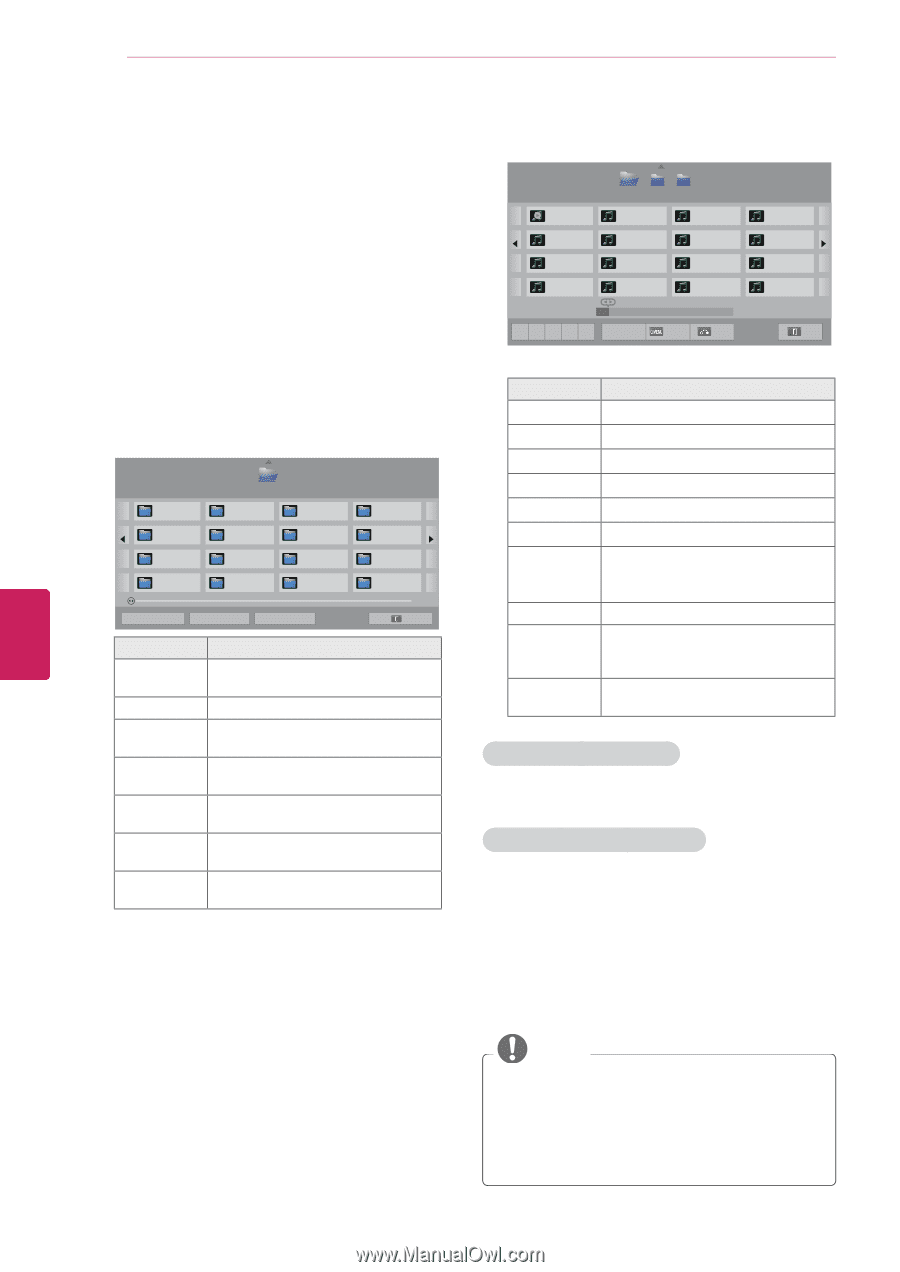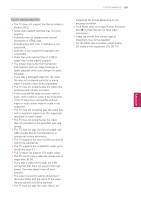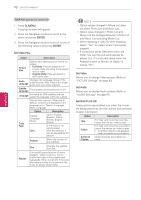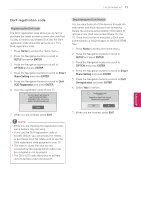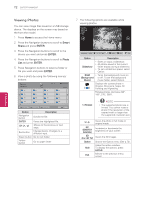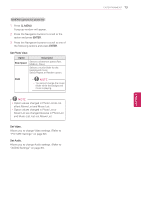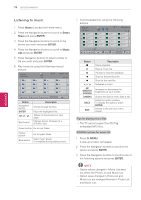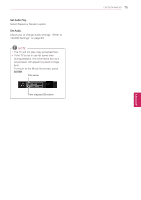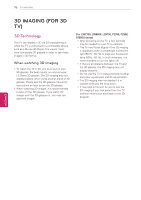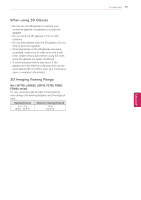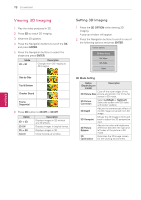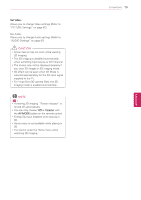LG 55LW5600 Owner's Manual - Page 74
Listening to music, Smart, Share, ENTER, Music, Q. MENU
 |
UPC - 719192580961
View all LG 55LW5600 manuals
Add to My Manuals
Save this manual to your list of manuals |
Page 74 highlights
74 ENTERTAINMENT ENEGNLGISH Listening to music 1 Press Home to access the Home menu. 2 Press the Navigation buttons to scroll to Smart Share and press ENTER. 3 Press the Navigation buttons to scroll to the device you want and press ENTER. 4 Press the Navigation buttons to scroll to Music List and press ENTER. 5 Press Navigation buttons to select a folder or file you want and press ENTER. 6 Play music by using the following menus/ buttons. Music List USB2 External M1 Page 1/1 ꘃ Page Change Drive1 M2 M3 Page 1/2 M4 M5 M6 M7 M8 M9 M10 M11 M12 M13 M14 M15 M16 � Change device � Go to root folder � Go to upper folder Exit Button Navigation button ENTER CH (^, v) Red button Description Scrolls through the files. Plays the highlighted file. Moves to the previous or next page. Change device: Changes to a different input. Green button Go to root folder. Yellow button Blue button Go to upper folder. Open music player. It is enabled during palying music. 7 Control playback by using the following buttons. Music List USB2 External 001. - B01.mp3 00:00 005. - B05.mp3 00:00 009. - B09.mp3 00:00 013. - B13.mp3 00:00 Page 1/1 M1 M2 002. - B02.mp3 00:00 006. - B06.mp3 00:00 010. - B10.mp3 00:00 014. - B014.mp3 00:00 M3 003. - B03.mp3 00:00 007. - B07.mp3 00:00 011. - B011.mp3 00:00 015. - B15.mp3 00:00 ꘃ Page Change Page 1/2 004. - B04.mp3 00:00 008. - B08.mp3 00:00 012. - B012.mp3 00:00 016. - B016.mp3 00:00 001. - B01.mp3 � ꕊ 00:03 / 02:58 Option Hide Exit Button < or > ꕊ (ENERGY SAVING) Q.MENU BACK EXIT Description Stops playback. Plays a music file. Pauses or resumes playback. Skips to the previous file. Skips to the next file. Indicates a cursor. Increases or decreases the brightness of your screen. Shows the Option menu (See p.74). Hides the option window. To display the options, press ENTER. Moves to the previous menu screen. Tips for playing music files yyThe TV cannot support the ID3 Tag embedded MP3 files. Q.MENU options for music list 1 Press Q. MENU. A pop-up window will appear. 2 Press the Navigation buttons to scroll to the option and press ENTER. 3 Press the Navigation buttons to scroll to one of the following options and press ENTER. NOTE yyOption values changed in Movie List does not affect the Photo List and Music List. yyOption value changed in Photo List and Music List are changed likewise in Photo List and Music List.