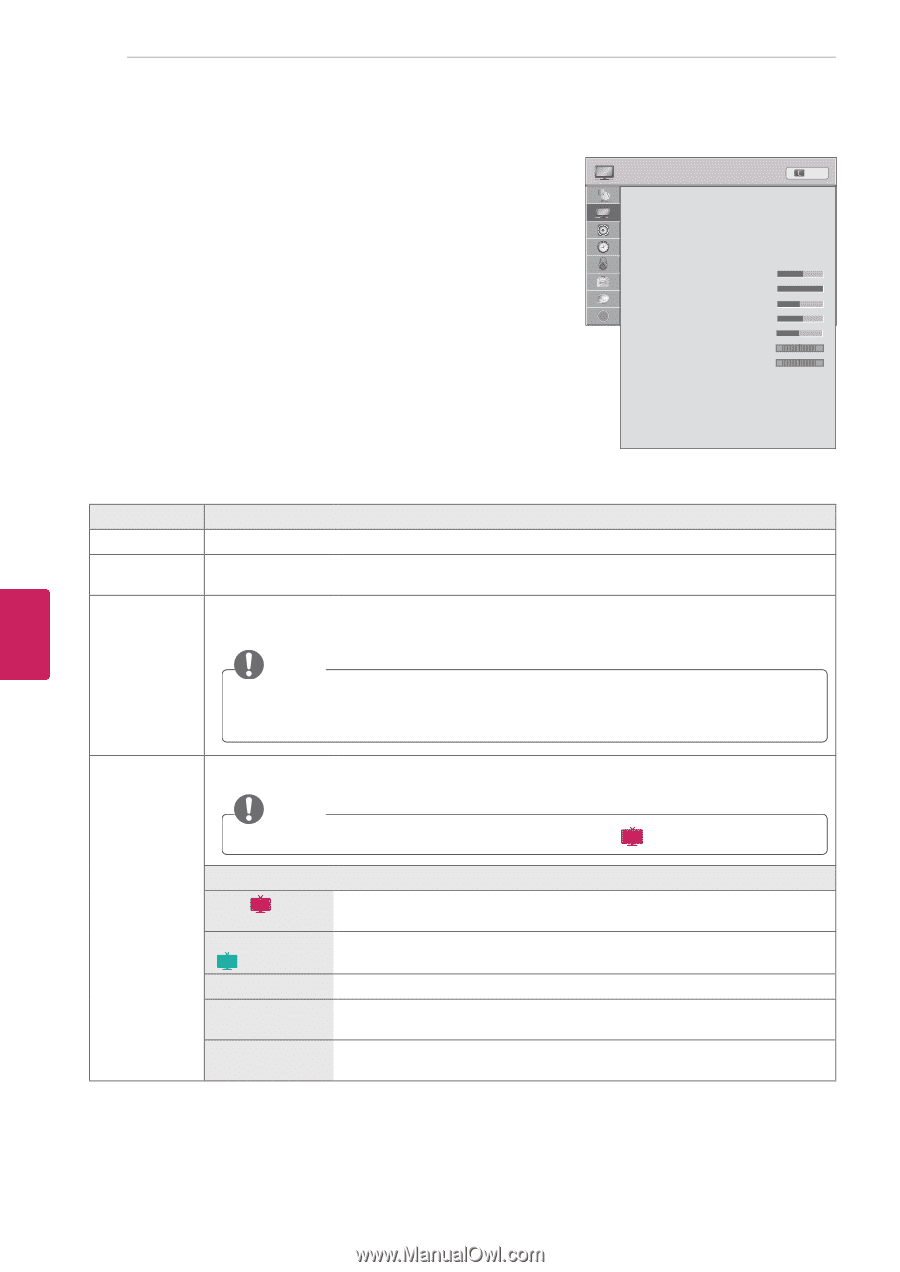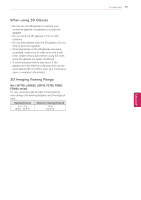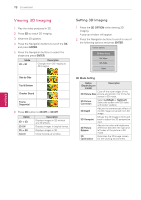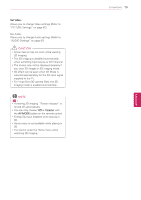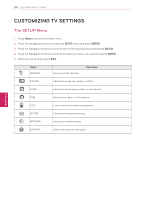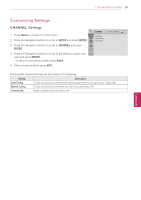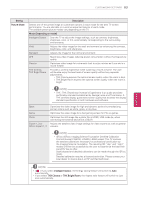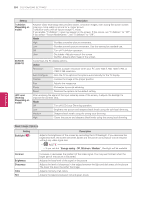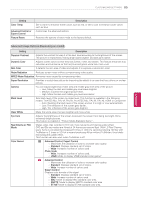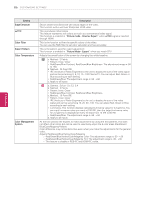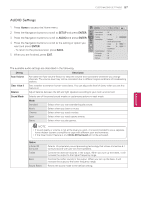LG 55LW5600 Owner's Manual - Page 82
Picture Settings, Setup, Enter, Picture - calibration settings
 |
UPC - 719192580961
View all LG 55LW5600 manuals
Add to My Manuals
Save this manual to your list of manuals |
Page 82 highlights
82 CUSTOMIZING SETTINGS ENEGNLGISH PICTURE Settings 1 Press Home to access the Home menu. PICTURE ꔂ Move ꔉ Enter Exit 2 Press the Navigation buttons to scroll to SETUP and press ENTER. • Aspect Ratio • Set 3D Video : 16:9 3 Press the Navigation buttons to scroll to PICTURE and press ENTER. • Picture Wizard • ꕊ Energy Saving : Off • Picture Mode : Standard • Backlight 70 4 Press the Navigation buttons to scroll to the setting or option you want and press ENTER. ? • Contrast 100 • Brightness 50 • Sharpness 70 - To return to the previous level, press BACK. • Color 60 • Tint 0 R G 5 When you are finished, press EXIT. • Color Temp. 0 W C • Advanced Control • Picture Reset • TruMotion : Low • Screen (RGB-PC) • LED Local Dimming The available picture settings are described in the following. Setting Aspect Ratio Description Changes the image size to view images at its optimal size (See p.47). Set 3D Video (For 3D TV) Picture Wizard Sets the 3D imaging option (See p.78). Adjusts the image quality and calibrates the screen. The customized options will be saved as Expert1 in the Picture Mode. NOTE yyIf you use Picture Wizard, the Energy Saving feature will turn off automatically. yyTo reset changes made by Picture Wizard, operate Picture Reset when Picture Mode is on Expert1. Energy Saving Reduces the power consumption by adjusting the screen brightness. NOTE yyWhen selecting Auto or Maximum, Backlight will not work ( LCD ). Option Auto ( LCD ) The backlight is adjusted automatically corresponding to the surroundings when selecting Auto using the Intelligent sensor feature. Intelligent sensor The most suitable picture is automatically adjusted corresponding to the ( ) Plasma surroundings. Off Select if this feature is not necessary. Minimum/ Selects the brightness level. Medium/Maximum Screen off The screen turns off in 3 seconds. Pressing any button of the remote control will turn on the screen again.