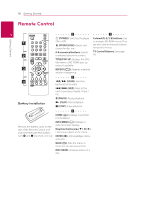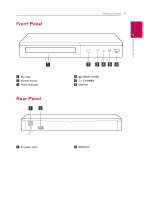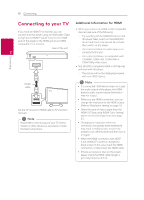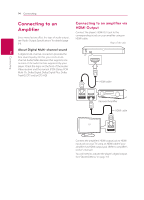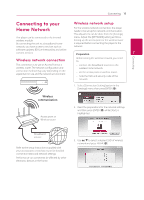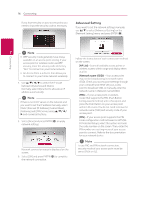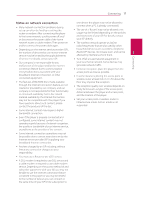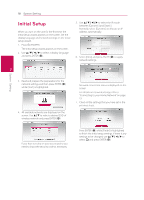LG BPM34 Owners Manual - Page 13
What is SIMPLINK?, Resolution setting
 |
View all LG BPM34 manuals
Add to My Manuals
Save this manual to your list of manuals |
Page 13 highlights
What is SIMPLINK? Some functions of this unit are controlled by the TV's remote control when this unit and LG TV's with SIMPLINK are connected through HDMI connection. Controllable functions by LG TV's remote control; Play, Pause, Scan, Skip, Stop, Power Off, etc. Refer to the TV owner's manual for the details of SIMPLINK function. LG TV's with SIMPLINK function has the logo as shown above. ,,Note Depending on the disc type or playing status, some SIMPLINK operation may differ from your purpose or not work. Resolution setting The player provides several output resolutions for HDMI OUT jack. You can change the resolution using [Settings] menu. 1. Press HOME (1). 2. Use a/d to select the [Settings] and press ENTER (b). The [Settings] menu appears. 3. Use w/s to select [DISPLAY] option then press d to move to the second level. 4. Use w/s to select the [Resolution] option then press ENTER (b) to move to the third level. Connecting 13 ,,Note yy If your TV does not accept the resolution you have set on the player, you can set resolution to 480p as follows: 1. Press B to open the disc tray. 2. Press Z (STOP) for more than 5 seconds. yy If you select a resolution manually and then connect the HDMI jack to TV and your TV does not accept it, the resolution setting is set to [Auto]. 2 Connecting yy If you select a resolution that your TV does not accept, the warning message will appear. After resolution change, if you cannot see the screen, please wait 20 seconds and the resolution will automatically revert back to the previous resolution. yy The 1080p video output frame rate may be automatically set to either 24 Hz or 60 Hz depending both on the capability and preference of the connected TV and based on the native video frame rate of the content on the BD-ROM disc. 5. Use w/s to select the desired resolution then press ENTER (b) to confirm your selection.