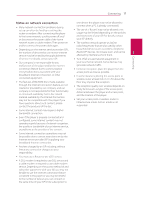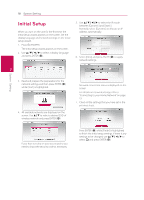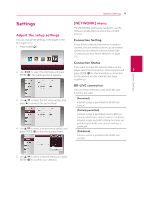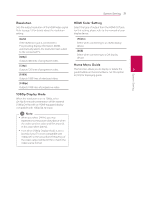LG BPM34 Owners Manual - Page 22
[LANGUAGE] menu, [AUDIO] menu, Display Menu, Disc Menu/Disc Audio, Disc Subtitle, Digital Output
 |
View all LG BPM34 manuals
Add to My Manuals
Save this manual to your list of manuals |
Page 22 highlights
22 System Setting System Setting [LANGUAGE] menu Display Menu Select a language for the [Settings] menu and onscreen display. Disc Menu/Disc Audio/ Disc Subtitle Select the language you prefer for the audio track (disc audio), subtitles, and the disc menu. [Original] Refers to the original language in which the disc was recorded. 3 [Other] Press ENTER (b) to select another language. Use number buttons then press ENTER (b) to enter the corresponding 4-digit number according to the language code list on page 56. [Off] (Disc Subtitle only) Turn off Subtitle. ,,Note Depending on the disc, your language setting may not work. [AUDIO] menu Each disc has a variety of audio output options. Set the player's Audio options according to the type of audio system you use. ,,Note Since many factors affect the type of audio output, see "Audio Output Specifications" on page 54 for details. Digital Output [Auto] Select if you connect this unit's HDMI OUT jack to a device with LPCM, Dolby Digital, Dolby Digital Plus, Dolby TrueHD, DTS and DTS-HD decoder. [PCM] Select if you connect this unit's HDMI OUT jack to a device with digital decoder. [DTS Re-Encode] Select if you connect this unit's HDMI OUT jack to a device with DTS decoder. ,,Note yy When [Digital Output] option is set to [Auto], the audio may output as bitstream. If the bitstream information is not detected from HDMI device with EDID, the audio may output as PCM. yy If the [Digital Output] option is set to [DTS Re-Encode], the DTS Re-Encode audio is outputted for BD-ROM discs with secondary audio and the original audio is outputted for the other discs (like [Auto]).