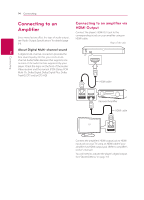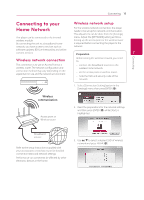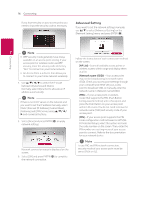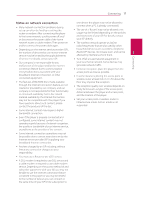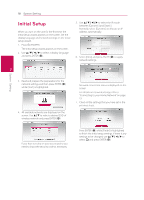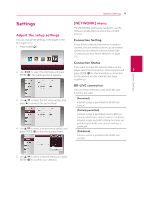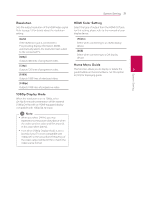LG BPM34 Owners Manual - Page 18
System Setting, Initial Setup
 |
View all LG BPM34 manuals
Add to My Manuals
Save this manual to your list of manuals |
Page 18 highlights
18 System Setting Initial Setup When you turn on the unit for the first time, the initial setup wizard appears on the screen. Set the display language and network settings on the initial setup wizard. 1. Press 1 (POWER). The initial setup wizard appears on the screen. 2. Use w/s/a/d to select a display language and press ENTER (b). 5. Use w/s/a/d to select the IP mode between [Dynamic] and [Static]. Normally, select [Dynamic] to allocate an IP address automatically. 6. Select [Next] and press ENTER (b) to apply network settings. 3 3. Read and prepare the preparations for the network settings and then press ENTER (b) while [Start] is highlighted. 4. All available networks are displayed on the screen. Use w/s to select a desired SSID of wireless network and press ENTER (b). Network connection status is displayed on the screen. For details on network settings, refer to "Connecting to your Home Network" on page 15. 7. Check all the settings that you have set in the previous steps. System Setting If you have security on your access point, you need to input the security code as necessary. Press ENTER (b) while [Finish] is highlighted to finish the initial setup settings. If there is any settings to be changed, use w/s/a/d to select 1 and press ENTER (b).