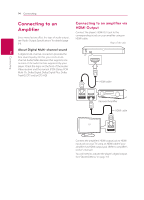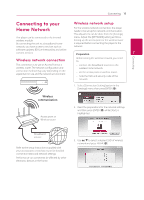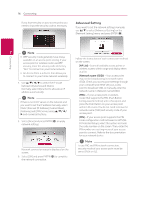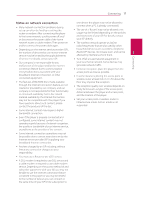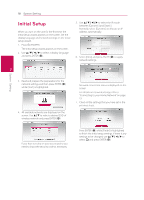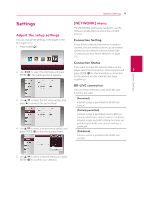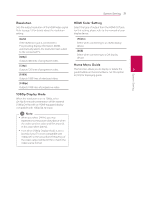LG BPM34 Owners Manual - Page 19
Settings, Adjust the setup settings, [NETWORK] menu
 |
View all LG BPM34 manuals
Add to My Manuals
Save this manual to your list of manuals |
Page 19 highlights
System Setting 19 Settings Adjust the setup settings You can change the settings of the player in the [Settings] menu. 1. Press HOME (1). [NETWORK] menu The [NETWORK] settings are needed to use the software update, BD-Live and online content services. Connection Setting If your home network environment is ready to connect, the unit needs to be set up via wireless connection for network communication.(See "Connecting to your Home Network" on page 15.) 2. Use a/d to select the [Settings] and press ENTER (b). The [Settings] menu appears. Connection Status If you want to check the network status on this player, select the [Connection Status] options and 3 press ENTER (b) to check whether a connection to the network and the internet have been established. System Setting BD-LIVE connection You can restrict Internet access when BD-Live functions are used. 3. Use w/s to select the first setup option, and press d to move to the second level. 4. Use w/s to select a second setup option, and press ENTER (b) to move to the third level. [Permitted] Internet access is permitted for all BD-Live content. [Partially permitted] Internet access is permitted only for BD-Live content which have content owner certificates. Internet access and AACS Online functions are prohibited for all BD-Live content without a certificate. [Prohibited] Internet access is prohibited for all BD-Live content. 5. Use w/s to select a desired setting, and press ENTER (b) to confirm your selection.