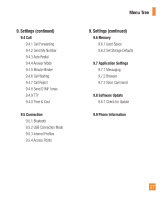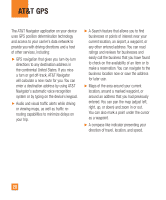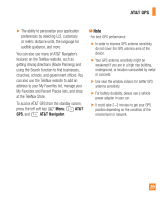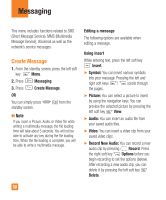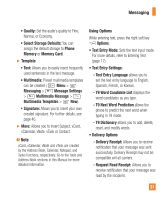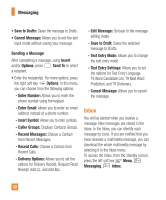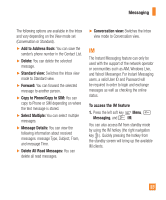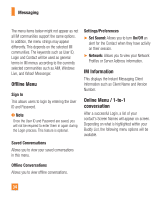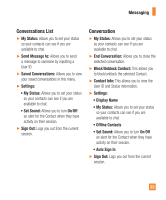LG GU295 Owner's Manual - Page 34
Messaging - sms computer
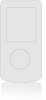 |
View all LG GU295 manuals
Add to My Manuals
Save this manual to your list of manuals |
Page 34 highlights
Messaging This menu includes functions related to SMS (Short Message Service), MMS (Multimedia Message Service), Voicemail as well as the network's service messages. Create Message 1. From the standby screen, press the left soft key Menu. 2. Press Messaging. 3. Press Create Message. OR You can simply press standby screen. [Up] from the Note If you insert a Picture, Audio, or Video file while writing a multimedia message, the file loading time will take about 5 seconds. You will not be able to activate any key during the file loading time. When the file loading is complete, you will be able to write a multimedia message. Editing a message The following options are available when editing a message. Using Insert While entering text, press the left soft key Insert. ► Symbol: You can insert various symbols into your message. Pressing the left and right soft keys / scrolls through the pages. ► Picture: You can select a picture to insert by using the navigation keys. You can preview the selected picture by pressing the left soft key View. ► Audio: You can insert an audio file from your saved audio files. ► Video: You can insert a video clip from your saved video clips. ► Record New Audio: You can record a new audio clip by pressing Record. Press the right soft key Options before you begin recording to set the options (below). After recording a new audio clip, you can delete it by pressing the left soft key Delete. 30