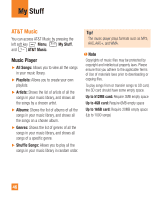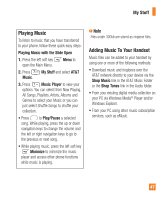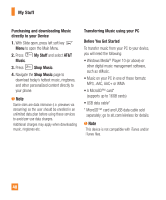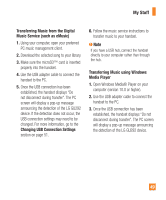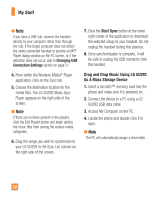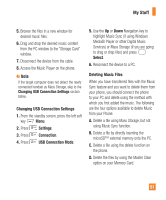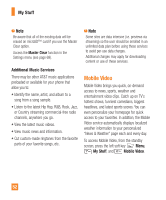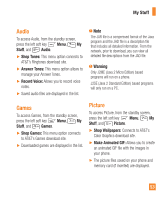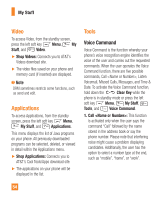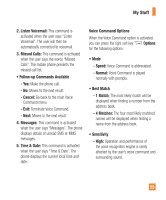LG GU295 Owner's Manual - Page 55
Changing USB Connection Settings, Settings, Connection, USB Connection Mode, Select, Deleting Music
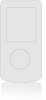 |
View all LG GU295 manuals
Add to My Manuals
Save this manual to your list of manuals |
Page 55 highlights
My Stuff 5. Browse the files in a new window for desired music files. 6. Drag and drop the desired music content from the PC window to the "Storage Card" window. 7. Disconnect the device from the cable. 8. Access the Music Player on the phone. Note If the target computer does not detect the newly connected handset as Mass Storage, skip to the Changing USB Connection Settings section below. Changing USB Connection Settings 1. From the standby screen, press the left soft key Menu. 2. Press Settings. 3. Press Connection. 4. Press USB Connection Mode. 5. Use the Up or Down Navigation key to highlight Music Sync (if using Windows Media® Player or other Digital Music Services) or Mass Storage (if you are going to drag or drop files) and press Select. 6. Reconnect the device to a PC. Deleting Music Files When you have transferred files with the Music Sync feature and you want to delete them from your phone, you should connect the phone to your PC and delete using the method with which you first added the music. The following are the four options available to delete Music from your Phone: A. Delete a file using Mass Storage, but not using Music Sync function. B. Delete a file by directly inserting the microSD™ external memory onto the PC. C. Delete a file using the delete function on the phone. D. Delete the files by using the Master Clear option on your Memory Card. 51