LG GU295 Owner's Manual - Page 77
Bluetooth Menu Options, To pair with another device, USB Connection Mode
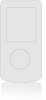 |
View all LG GU295 manuals
Add to My Manuals
Save this manual to your list of manuals |
Page 77 highlights
Settings Bluetooth Menu Options ► Turn On/Off: Allows you to turn your Bluetooth functionality on or off. ► My Visibility On/Off - On: This option makes your phone visible to other Bluetooth devices. - Off: This option hides your phone from other Bluetooth devices except those already paired with yours. ► Search New Device: This function allows you to search for and add new devices. To pair with another device 1. From the standby screen, press the left soft key Menu, Settings, Connection, Bluetooth, and Search New Device. 2. If you want to stop searching, press the left soft key Stop. 3. All of the devices found are displayed. 4. Select the desired device by pressing Add and entering the password. ► My Devices: This function allows you to view the list of all devices that are paired with your phone. ► My Bluetooth Info: This menu allows you to configure the profile for Bluetooth. - My Device Name: Allows you to change the handset's name which can be seen by other Bluetooth devices. - Supported Services: Shows you all services that the handset supports. - Primary Storage: Allows you to assign the default storage to Handset or Memory Card for files received via Bluetooth. USB Connection Mode You can transfer files from a compatible PC to the memory in your phone using the Mass Storage Mode. When you connect the phone to a PC using the USB cable, your phone will be displayed as a removable disk through Windows Explorer. The USB Connection Mode determines how your phone will communicate with other USB devices when they are connected with a USB cable. 73















