LG GU295 Owner's Manual - Page 79
Application Settings
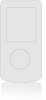 |
View all LG GU295 manuals
Add to My Manuals
Save this manual to your list of manuals |
Page 79 highlights
Settings Application Settings This Menu allows you to configure Application Settings. To access Application Settings, from the standby screen, press the left soft key Menu, Settings, and Application Settings. Messaging For more details, refer to Message Settings on page 40. Browser This menu allows you to configure the Browser settings. Accounts This includes the network information used to connect the Browser to the Internet. Select the desired account by highlighting it and pressing the left soft key Activate. This will activate the account that will be used for future connections. ► Activate: Select the account among the list of accounts, so it can be used for future connections. ► View: Allows you to see the specific account information. The following options will be available when you press on the right soft key Options: ► Edit: Allows you to change the account information. This option is not available for the default Account. ► Delete: Allows you to delete the account. ► New: Allows you to create new account. Note • You cannot edit and delete pre-installed accounts. • In order to create a new account, please fill in the network information. 1. Account Name: Name associated with new account. 2. Homepage: Homepage URL. 3. Internet Profile: You can choose one from the Internet profiles. • AT&T has provided default settings regarding account information. • Creating or editing an account requires caution. The Browser cannot connect to the Internet if the account information is incorrect. 75















