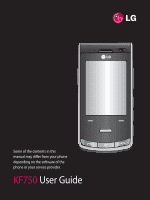LG KF750 User Guide
LG KF750 - LG Secret Cell Phone 100 MB Manual
 |
UPC - 411378092618
View all LG KF750 manuals
Add to My Manuals
Save this manual to your list of manuals |
LG KF750 manual content summary:
- LG KF750 | User Guide - Page 1
0168 www.lgmobile.com ELECTRONICS INC. KF750 User Guide P/N : MMBB0274823 (1.0) H KF750 User Guide ENGLISH - LG KF750 | User Guide - Page 2
Bluetooth QD ID B013855 - LG KF750 | User Guide - Page 3
Some of the contents in this manual may differ from your phone depending on the software of the phone or your service provider. KF750 User Guide - LG KF750 | User Guide - Page 4
Congratulations on your purchase of the advanced and compact KF750 phone by LG, designed to operate with the latest digital mobile communication technology. Disposal of your old appliance 1 , please contact your city office, waste disposal service or the shop where you purchased the product. - LG KF750 | User Guide - Page 5
Set up 01 Your standby screen 02 The basics 03 Get creative 04 Get organised 05 The web 06 Settings 07 Accessories 08 - LG KF750 | User Guide - Page 6
phone 8 Searching for a contact 23 Installing the USIM and battery 10 Adding a new contact 23 Memory card 12 Contact options 24 Menu map 14 Creating a group 24 Your standby screen Touch screen tips 16 The status bar 17 Using service 27 Abc manual 28 Setting LG KF750 | User Guide - LG KF750 | User Guide - Page 7
Sending a photo or video from the Using the flash 35 album 45 Adjusting the brightness 35 Viewing your photos as a slide Choosing a shot mode 35 show 46 Using Continuous shot mode 36 Setting a photo as wallpaper 46 Using a frame shot mode 36 Editing your photos 46 Taking a panoramic - LG KF750 | User Guide - Page 8
Games and Applications 56 M-Toy menu 57 Using the games options menu........57 Flash contents 57 Viewing an SWF/SVG file 57 Using options viewing the SWF/SVG file 57 Documents 58 Transferring a file to your phone.......58 Viewing a file city to your world time ......66 6 LG KF750 | User Guide - LG KF750 | User Guide - Page 9
Installing LG PC Suite on your computer 68 Connecting your phone and PC........68 Backing up and restoring your phone's information 68 Viewing your phone files on your PC 69 Synchronising your contacts 69 Synchronising your messages............69 Synchronising your music 69 Using your phone as - LG KF750 | User Guide - Page 10
standby mode: List of profiles Contacts list (Right) Calendar (Left) Messaging • In menu: Navigates between menus. End/Power key Ends or rejects a call. Turns the phone on/off. Press once to return to the standby screen. Clear key Deletes a character with each press. Set up 8 LG KF750 | User Guide - LG KF750 | User Guide - Page 11
the next 05 or previous music file. 06 Touch screen button: turn the LCD into a touch screen to access 07 your files. Opens the multitasking menu 08 Capture button Flash USIM card socket Battery cover Micro SD memory card socket Battery Battery release latch Press this button to remove - LG KF750 | User Guide - Page 12
it from the battery compartment using the battery cover. 3 Install the USIM card Slide the USIM card into the USIM card holder. Make sure that the gold contact area on the card is facing downwards. To remove the USIM card, pull it gently in the reverse direction. Set up 10 LG KF750 | User Guide - LG KF750 | User Guide - Page 13
into the top edge of the battery compartment. Ensure that the battery contacts align with the terminals on the phone. Press down the bottom of the battery until it clips into place. Slide back the cover of the charger 01 socket on the side of your KF750. Insert the charger (with the arrow 02 to - LG KF750 | User Guide - Page 14
manager from the Phone settings menu and select Primary storage settings. 3 Replace the battery cover. NOTE: If your memory card has existing content it will automatically be filed in the correct folder. For example, videos will be stored in the My videos folder. Set up 12 LG KF750 | User Guide - LG KF750 | User Guide - Page 15
01 02 03 04 05 06 07 08 13 Set up - LG KF750 | User Guide - Page 16
up Menu map Games & apps 1 M-Toy 2 My games & apps 3 Settings Organiser 1 Calendar 2 To do 3 Memo 4 Secret memo 5 Date finder 6 Settings Messaging 1 Create new message 2 Inbox 3 Mailbox 4 Drafts 5 Outbox 6 Sent items 7 My folders 8 Templates 9 Emoticons 0 Settings 14 LG KF750 | User Guide Calling - LG KF750 | User Guide - Page 17
1 Quick menu 2 Alarms 3 Calculator 4 Stopwatch 5 Converter 6 World time 7 O2 Connectivity 1 Bluetooth 2 Server sync 3 USB connection mode 4 TV out 5 PIN for DivX connection Contacts 1 Add new 01 2 Search 3 Speed dials 02 4 Groups 5 Service dial numbers 03 6 Own number 04 7 My business card - LG KF750 | User Guide - Page 18
accurately. Your KF750 will vibrate slightly when it recognises you've touched an option. • There's no need to press too hard, the touchscreen phone to Home icon in the top right corner restore the standby screen. once. The phone will return to the main standby screen. 16 LG KF750 | User Guide - LG KF750 | User Guide - Page 19
Description In order to allow better antenna sensitivity LG suggest that you hold the handset as 01 Activate security menu shown below. Battery empty 02 X Please do not cover the antenna area with your hand during a call or when using a Bluetooth connection. It may reduce signal quality. The - LG KF750 | User Guide - Page 20
code. To delete a digit press . To delete all digits press and hold . 2 Press to make the call. 3 Press or close the handset to finish the call. Making a video call You can make a video call in a 3Gcovered service area if the user you are calling has a 3G video phone basics 18 LG KF750 | User Guide - LG KF750 | User Guide - Page 21
to 01 international prefix. The '+' character that number. prefixes the international access To call a speed dial number: 02 code. 2 Enter the country code, area code, and the phone number. 1 Press the assigned number then 03 press the send key , or 2 Press and hold the assigned number - LG KF750 | User Guide - Page 22
data. Call costs - View the charges applied to your dialled numbers (this service is network dependant, some operators are unable to support this). TIP! From any calls list touch the left soft key and Delete , choose Deactivate all from the Call divert menu. The basics 20 LG KF750 | User Guide - LG KF750 | User Guide - Page 23
and 04 choose to reject all calls, those from specific groups, those from 05 numbers with no caller phone. You'll need your PIN2 code from your operator. When activated, only numbers included in the fixed dial list can be called from your phone. Answer mode - Choose whether to answer the phone - LG KF750 | User Guide - Page 24
Calling. 2 Select Video call setting. 3 Determine whether to Use private picture and/or switch on the Mirror (so you can see yourself on screen). 22 LG KF750 | User Guide The basics - LG KF750 | User Guide - Page 25
touching the left soft key and selecting Search by, then Groups. This will bring up a list of and assign a type for each. Choose 07 from Mobile, Home, Office, Pager, Fax, VT and General. 08 6 Add up to two email addresses. all your groups. 7 You can assign the contact to a From the - LG KF750 | User Guide - Page 26
another person as a business card. Choose to send as a Text message, Multimedia msg, Email or via Bluetooth. Make voice call - Call the contact. Make video call - Video call the contact. Mark/Unmark - Mark a Group ringtone, Rename the group or Delete a group. 24 LG KF750 | User Guide The basics - LG KF750 | User Guide - Page 27
dial numbers Changing your contact settings You can view the list of Service Dialling You can adapt your contact settings 01 Numbers (SDN) assigned by your service provider (if supported by the so that your address book works according to your preferences. 02 USIM card). Such numbers include - LG KF750 | User Guide - Page 28
your phone's information on page 68. Restore contacts - See Backing up and restoring your phone's information on page 68. Clear contacts - Delete all your contacts. Memory info. - You can check how much memory you've got left on your handset or your USIM. 26 LG KF750 | User Guide The basics - LG KF750 | User Guide - Page 29
KF750 combines SMS, MMS and There are two ways to enter text: 01 email into one intuitive and easy to easy-to-use menu. T9 predictive and Abc manual hard 5 Press Send. Choose a contact to send to, or press Number to key below the screen. enter a phone number manually predictive T9 mode uses a - LG KF750 | User Guide - Page 30
email address - Enter the 'reply to' email address. 28 LG KF750 | User Guide Outgoing mail server - Enter the account details. Incoming mail server POP3 accounts copies are always saved on the phone. Access point - Choose your Internet access point. Auto retrieve - Choose whether to fetch your - LG KF750 | User Guide - Page 31
sent. 08 Email folder. TIP! You can email Word, Retrieving your email Excel, Power Point and PDF You can automatically or manually check your account for new email. documents to your KF750 so you can review them on the move. See 'Changing your email settings' to check automatically. To check - LG KF750 | User Guide - Page 32
to new emails. Signature - Create an email signature and switch this feature on. Priority - Choose the priority level of your email messages. messages You can use your Inbox to manage your messages. 30 LG KF750 | User Guide 1 Select Messaging then Inbox. 2 Select Options and then choose to: - LG KF750 | User Guide - Page 33
You'll find some templates 02 message. already on your phone, you can edit 03 Delete - Delete the message. & Move - Copy or move the message to your phone, USIM or can then select Options to Add new, some commonly used emoticons already on your phone. 1 Select Messaging then choose Emoticons. - LG KF750 | User Guide - Page 34
can make changes to: Retrieval mode - Choose Home or Roaming network. If you then choose Manual you will receive only notifications of MMS and you can then decide whether to download them in full. Delivery duration - Choose how long your slides appear on screen. The basics 32 LG KF750 | User Guide - LG KF750 | User Guide - Page 35
- Choose your message mode. 01 Delivery time - Deliver your message at a specific time. 02 Multi msg centre - Enter the details 03 for your message centre. 04 Changing your other settings Select Messaging then Settings. 05 Info. service - Choose your reception 06 status, language and - LG KF750 | User Guide - Page 36
your files using Bluetooth. Take another photo straight away. Your current photo will be saved. Use the image as wallpaper, as a Contact image, or in your Start-up or Shut down screen. Delete the photo you have just taken and confirm by touching Yes. The viewfinder will reappear. 34 LG KF750 | User - LG KF750 | User Guide - Page 37
. for a higher contrast, sharper 07 image. Off - The camera will never flash. This is useful if you want to save Choosing a shot mode 08 battery power. 1 Select Settings to open the 3 Select the flash option you'd like available shot modes. to use. When you've made your selection the - LG KF750 | User Guide - Page 38
Select Save to exit. your friend into a pirate or just to decorate their surroundings. Using a frame shot mode Panorama - This shot type is great for taking a photo of a large group of people or for next image in the selecting the thumbnail. viewfinder. 36 LG KF750 | User Guide Get creative - LG KF750 | User Guide - Page 39
be too light. This is useful in darker 08 conditions when the flash can't be Scene mode - Set the camera to used. Choose an ISO value from Auto size on page 38. apply to the photo you're taking. See Macro - Macro mode allows you to Choosing a colour tone on page 39. take extreme close-ups. If - LG KF750 | User Guide - Page 40
to be reset, for file size smaller. 1 From the viewfinder select Settings. 2 Select Size. 3 Select a pixel value from the six numerical options (5M: 2592x1944, 3M: 2048x1536, 2M: 1600x1200, 1M: 1280x960, VGA: 640X480, QVGA: 320X240) or choose the preset: Get creative 38 LG KF750 | User Guide - LG KF750 | User Guide - Page 41
can change a take a photo the perfect size to be photo taken in colour to black and 01 added to a phone contact. 4 Select the size option you'd like to white or sepia, but you cannot change a picture taken in black 02 use and touch Select to implement and white or sepia back to colour - LG KF750 | User Guide - Page 42
Camera TIP! You can also access your photos using the touch screen. Press the left soft key on the right side of the phone and touch the Photo icon. You can then scroll through your pictures by touching the screen. 40 LG KF750 | User Guide Get creative - LG KF750 | User Guide - Page 43
mode switch to made and confirm by touching Yes. 01 and press the centre button. The video camera's viewfinder will The viewfinder will reappear. TIP! Select the album 02 appear on screen. icon to open the video album. 03 2 Holding the phone horizontally, point the file. Using via Bluetooth. - LG KF750 | User Guide - Page 44
will need to be reset, for example colour tone file size, which in turn means they take up more memory. If you want to fit more videos onto your phone you can alter the number of pixels to make the file size smaller. 1 Select Size from the settings menu. Get creative 42 LG KF750 | User Guide - LG KF750 | User Guide - Page 45
file size. Great for saving on memory space. 176x144 - Smallest image size and therefore smaller file per second. WARNING: The great editing software on your LG KF750 is compatible with all video types to black and white or sepia after it's taken, but you cannot change a video shot in black and - LG KF750 | User Guide - Page 46
the image as a slide show. Edit - Edit the image. Print - Print an image file via PictBridge or Bluetooth. Date display - Set date display option. Editing video album options menu Viewing your photos and the video as a ringtone. 44 Rename - Rename the video. LG KF750 | User Guide Get creative - LG KF750 | User Guide - Page 47
to send the video or photo: Message, Email or Bluetooth. 7 The image will be saved in the My files folder and appear in the album. You need to exit the album and then re-open for this to appear. 4 The chosen messaging application will open so you can send the video or photo - LG KF750 | User Guide - Page 48
image to 640X480, 320X240, 176X146. Distort the image. Change the colour tone to Black and white, Sepia, or Colour negative. Change or add a frame to the image. Reverse the picture to a mirror image. Change the image using morphing, fun mirror, or spotlight. Get creative 46 LG KF750 | User Guide - LG KF750 | User Guide - Page 49
, select Special effect or Frame effect. 2 Choose to apply any of the two options to the photo: Special effect - Change the colour of a photo to Black and white, Sepia or Colour Negative. 2 If the face in the picture is not detected, a pop up message Face 01 was not detected will be - LG KF750 | User Guide - Page 50
be reset. 3 Editing features are available file. 6 Repeat these steps to merge more videos. Trimming the length of your video 1 Choose the video you'd like to edit, and select Options. 2 Select Edit and choose Trim. 3 Select Start and End to mark the new start and end points LG KF750 | User Guide - LG KF750 | User Guide - Page 51
None, Fade out, Pan zoom, Oval, Uncover, Blind, Checker board or Overlaying a photo 02 Dissolve. 6 Press . Choose to save over the original file or as a new file. 1 Choose the video you'd like to edit, 03 and select Options. 2 Select Edit and choose Image 04 7 Repeat these steps to merge more - LG KF750 | User Guide - Page 52
part file. Changing the speed of your video 1 Choose the video you'd like to edit and select Options. 2 Select Edit and choose Time scaling. 3 Select one of the four speed options: x4, x2, x1/4, x1/2. 4 Choose to save over the original file or as a new file. Get creative 50 LG KF750 | User Guide - LG KF750 | User Guide - Page 53
video you'd like to edit, 01 select and select Options. 02 2 Select Edit and choose Dimming Effect. 03 3 Choose to save over the original file 04 or as a new file. 05 4 Your video will now fade in at the start and fade out at the end. 06 07 08 Get creative 51 - LG KF750 | User Guide - Page 54
the file. Create new folder - Create a new folder within the Pictures folder. Slide show - Start a slide show. Sort by - Sort images into a specified order. Grid view/ List view - View each image in grid or list type. Memory manager - View the memory status. Get creative 52 LG KF750 | User Guide - LG KF750 | User Guide - Page 55
your images 07 you choose Bluetooth, you will be 1 Select My stuff then My images. prompted to turn Bluetooth on and 08 your phone will search for a device quickly delete any file in My files, select it so it is highlighted by the cursor and press the hard key. Confirm by selecting Yes. Get - LG KF750 | User Guide - Page 56
images on your phone or scan through what you've got, you can create a slide show to save you from having to open and close each individual image. 1 Select My stuff, My images, then Camera. Highlight an image you would like to begin the slide show with. 54 LG KF750 | User Guide 2 Select Options - LG KF750 | User Guide - Page 57
used and how much you have left to use. of downloaded videos and videos you have recorded on your phone. 02 1 Select My stuff then My images. Watching while in pause mode Using a sound and choose from: 1 Select My stuff then Sounds. Landscape view - View the video file 2 Select Default - LG KF750 | User Guide - Page 58
. Games and Applications You can download games and applications to your phone to keep you amused when you have time to spare. From the My videos folder, you can choose from the following options: Send - Send a video to a friend. Use as - Set a video as your ringtone. 56 LG KF750 | User Guide - LG KF750 | User Guide - Page 59
Select My stuff then Flash contents. 2 Select the file and press Play. Using the games options menu From the My games & apps folder, the following options are available: Create new folder - Create a folder within the My games & apps folder. Sort by - Sort the games and applications by Date, Size or - LG KF750 | User Guide - Page 60
, you can view all of your document files. From here you can view Excel, Power point, Word, Text and pdf files. Transferring a file to your phone Bluetooth is probably the easiest way to transfer a file from your computer to your phone. You can also use LG PC Suite via your sync cable. See page 68 - LG KF750 | User Guide - Page 61
Music The Movie maker allows you to create Your LG KF750 has a built-in music 01 an image slide . Transferring music onto your phone Get creative The easiest way to transfer music onto your phone is via Bluetooth or your sync cable. You can also use LG PC Suite. See page 68 for details - LG KF750 | User Guide - Page 62
another. 2 Select the music file on the other device and choose to send it via Bluetooth. 3 When the file is sent you will have to accept it on your phone by touching OK. 4 The file should appear in Music ➝ 2 Select Add, enter the playlist name and press Save. 60 LG KF750 | User Guide Get creative - LG KF750 | User Guide - Page 63
Mark the ones you want and select Done. File info. - information of file in details. Move up/down - Move the song up or down the list to change the playing order. Send - Send a song as a message or Bluetooth, Email. Your LG KF750 has an FM radio feature so you can tune into your favourite stations - LG KF750 | User Guide - Page 64
channels - Reset all 2 Select Channel list and choose the channels. channel number you want to save the station to. Resetting channels 3 Enter the station frequency and 1 Select FM radio then Options. 62 touch Select to save. 2 Select Channel list then Options. LG KF750 | User Guide Get - LG KF750 | User Guide - Page 65
, you will be prompted to turn Bluetooth on. Quality - Select the sound quality. Choose from Super Fine, Fine or Normal. Memory in use - Check the current status of each memory. NOTE: After you have finished recording, select Options and choose Play, Send, File, Delete, Use as (to use the - LG KF750 | User Guide - Page 66
, choose Options and select Set holiday. Each day will be shaded red. When you set an alarm, you can exclude days set 64 as holiday. LG KF750 | User Guide Get organised - LG KF750 | User Guide - Page 67
or or Bluetooth. Except holiday. 06 TIP! You can back up and synchronise your calendar with your computer. See PC Sync on will appear on screen next time you open the Memo application. TIP! You can edit an existing typing. When the phone is switched off. memo. Select the one you want to - LG KF750 | User Guide - Page 68
3 Select Stop to stop the timer. 4 Select Lap to measure each lap time. 5 To restart stopwatch select Resume. 6 Select Reset to return to zero. Converting a unit 1 From the standby screen press and choose Tools. Select select your chosen city from the map. Get organised 66 LG KF750 | User Guide - LG KF750 | User Guide - Page 69
3 Press Select to confirm your choice. TIP! If you are abroad you 01 can change your time zone from 02 World time by selecting Options, followed by Change city. Choose 03 your required city as above, and touch Select. 04 05 06 07 08 Get organised 67 - LG KF750 | User Guide - Page 70
PC with your phone to make sure all your important details and dates match, and also as a backup to put your mind at ease. Installing LG PC Suite on your computer 1 From the standby screen press . 2 Select Connectivity, then USB connection mode. 3 Select USB connection mode 68 LG KF750 | User Guide - LG KF750 | User Guide - Page 71
05 displayed on the screen in the LG Phone folder. Synchronising your messages 06 TIP! Viewing the contents of your phone on your PC helps you to arrange files, organise documents and remove contents you no longer need. 1 Connect your phone to your PC. 07 2 Click on the Messages icon. 3 All - LG KF750 | User Guide - Page 72
Mode. Once you are ready to convert your Do not disconnect during transfer. files, simply drag and drop the files 6 All of your phone files will into the application. You will need automatically be stored onto your then to select Convert for the process 70 PC hard drive. LG KF750 | User Guide - LG KF750 | User Guide - Page 73
is finished a Conversion complete pop up will be 01 displayed. The converted file can now be transferred to your phone, using 02 the Mass Storage functionality (see 03 page 70 for details) or Upload using the PC Sync software (see page 68 04 for details). 05 06 07 08 Get organised - LG KF750 | User Guide - Page 74
In addition, the browser allows you to download the latest music, ringtones, wallpapers and games. Accessing the web 1 From the standby : An additional cost is incurred when connecting to this service and downloading content. Check your data charges with your network provider. LG KF750 | User Guide - LG KF750 | User Guide - Page 75
is a 05 family of web feed formats used to 06 publish frequently updated content such as blog entries, news headlines 07 or podcasts. An RSS web sites in an automated manner that is easier than checking them manually. The user subscribes to a feed by entering the feed's link into the - LG KF750 | User Guide - Page 76
the USB cable or Bluetooth. Using the USB cable: 1 Ensure you have the LG PC Suite installed on your PC. 2 Connect your KF750 and your PC using the USB cable and launch the LG PC Suite software. 3 Click Communication on your PC. Then click Settings and select Modem. 4 Choose LG Mobile USB Modem - LG KF750 | User Guide - Page 77
this will be a photo, video or music file. 02 2 Pair your PC and KF750 so that a 2 Select Options and choose Send. 03 passcode is required for connection. Choose Bluetooth. 3 Use the Connection wizard on 3 Select Yes to turn Bluetooth on. 04 your LG PC Suite to create an active 4 Your - LG KF750 | User Guide - Page 78
for your LG KF750. Supported services - Search for the profile supported by LG KF750. See Using your phone as a modem on page 74 or Using a Bluetooth headset on page 77. My address - View your Bluetooth device address. Pairing with another Bluetooth device By pairing your KF750 and another device - LG KF750 | User Guide - Page 79
headset 1 Check your Bluetooth is On and 01 Visible. 02 2 Follow the instructions that came with your headset to place your 03 headset in pairing mode and pair your devices. 04 3 Select Yes to Connect now. Your 05 KF750 will automatically switch to Headset profile. 06 07 08 - LG KF750 | User Guide - Page 80
on for, the more battery power is used and you may need to charge your phone more often. Image quality enhancement Choose the menu to enhance the quality of the selected image. Handset theme - Quickly change the Ring tone and Volume, Message alerts and more. Settings 78 LG KF750 | User Guide - LG KF750 | User Guide - Page 81
- Adjust your date 01 KF750 so that it works in a way that suits you. and time settings or choose to auto update the time when you travel or for 02 1 From the standby screen, press and select Settings. daylight saving. 03 Changing your other settings 04 2 Select Phone then choose from the - LG KF750 | User Guide - Page 82
memory card. Using flight mode Turn on flight mode by pressing in standby screen, and then select Settings - Profiles. Select Flight mode and press to activate. Flight mode will not allow you to make calls, connect to the Internet, send messages or use Bluetooth. Settings 80 LG KF750 | User Guide - LG KF750 | User Guide - Page 83
These accessories were supplied with KF750. 01 Charger Data cable and 02 CD Connect and 03 synchronise your 04 KF750 and PC. 05 Battery 06 User Guide 07 Learn more about your KF750. 08 KF750 User Guide Stereo headset NOTE: • Always use genuine LG accessories. • Failure to do this - LG KF750 | User Guide - Page 84
them through your service provider and obtain instructions for their use from your service provider. General Product name : KF750 System : GSM 900 / DCS 1800 / PCS 1900 / W-CDMA Ambient Temperatures Max : +55°C (discharging), +45°C (charging) Min : -10°C Network service 82 LG KF750 | User Guide - LG KF750 | User Guide - Page 85
- LG KF750 | User Guide - Page 86
the phone, and may be dangerous. between the SAR levels of various LG phone models, they are all designed to meet the relevant guidelines for exposure to radio • Do not disassemble this unit. Take it to a qualified service technician when repair work is required. 84 waves. LG KF750 | User Guide - LG KF750 | User Guide - Page 87
. • Do not use your mobile phone near medical equipment without requesting permission. Avoid placing the phone over pacemakers, for example, in your breast pocket. • Some hearing aids might be disturbed by mobile phones. • Minor interference may affect TVs, radios, PCs, etc. Guidelines 85 - LG KF750 | User Guide - Page 88
breaks, do not touch or attempt to remove. Stop using your mobile device until the glass is replaced by an authorized service provider. Blasting area Do not use the phone where blasting is in progress. Observe restrictions, and follow any regulations or rules. Guidelines 86 LG KF750 | User Guide - LG KF750 | User Guide - Page 89
of your vehicle as your mobile phone and accessories. systems, there is no memory effect that could compromise the battery's performance. • Use only LG batteries and chargers. LG chargers are designed to maximize the battery life. In aircraft • Do not disassemble or short-circuit Wireless - LG KF750 | User Guide - Page 90
Guidelines for safe and efficient use • There is risk of explosion if the battery is replaced by an incorrect type. • Dispose of used batteries according to the manufacturer's instructions. Please recycle when possible. Do not dispose as household waste. 88 LG KF750 | User Guide Guidelines - LG KF750 | User Guide - Page 91
89 Guidelines - LG KF750 | User Guide - Page 92
LG offers you a limited warranty that the enclosed phone and its enclosed accessories will be free purchaser/end user. It shall and cosmetics parts shall be free of service under this limited warranty. (7) During the warranty period LG or its authorised service agent will repair or replace at LG - LG KF750 | User Guide - Page 93
Service Department at LG or other agreed service agent was not notified by the consumer of the alleged defect or malfunction of the product during the applicable LG approved accessories. (8) All plastic surfaces and all other externally exposed parts specific legal rights and you may also have - LG KF750 | User Guide - Page 94
- LG KF750 | User Guide - Page 95
- LG KF750 | User Guide - Page 96
- LG KF750 | User Guide - Page 97
- LG KF750 | User Guide - Page 98

0168
www.lgmobile.com
P/N : MMBB0274823 (1.0) H
KF750
KF750
User Guide
ENGLISH
ELECTRONICS INC.
KF750
User Guide