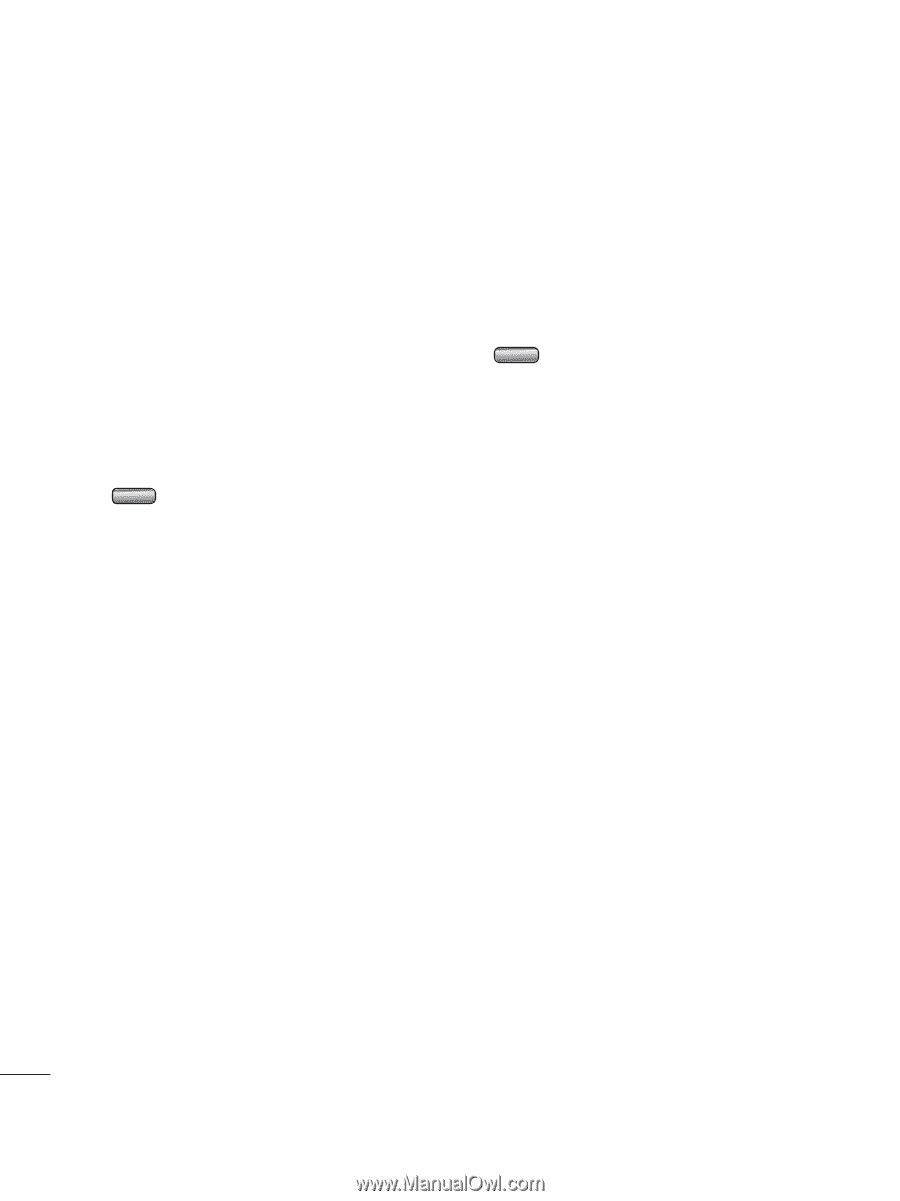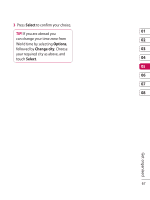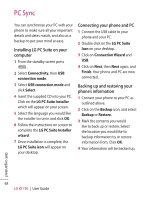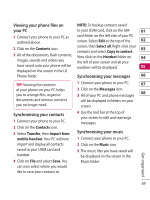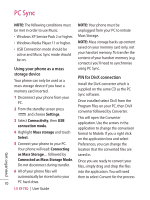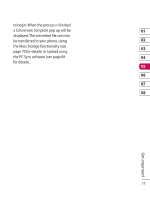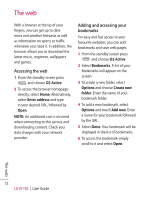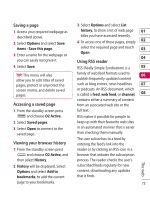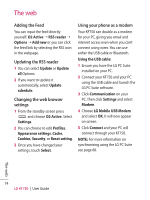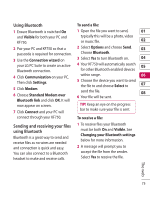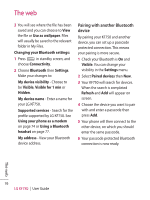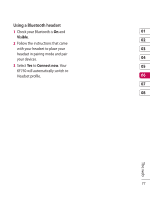LG KF750 User Guide - Page 74
The web
 |
UPC - 411378092618
View all LG KF750 manuals
Add to My Manuals
Save this manual to your list of manuals |
Page 74 highlights
The web With a browser at the tip of your fingers, you can get up to date news and weather forecasts as well as information on sports or traffic whenever you need it. In addition, the browser allows you to download the latest music, ringtones, wallpapers and games. Accessing the web 1 From the standby screen press and choose O2 Active. 2 To access the browser homepage directly, select Home. Alternatively, select Enter address and type in your desired URL, followed by Open. NOTE: An additional cost is incurred when connecting to this service and downloading content. Check your data charges with your network provider. Adding and accessing your bookmarks For easy and fast access to your favourite websites, you can add bookmarks and save web pages. 1 From the standby screen press and choose O2 Active. 2 Select Bookmarks. A list of your Bookmarks will appear on the screen. 3 To create a new folder, select Options and choose Create new folder. Enter the name of your bookmark folder. 4 To add a new bookmark, select Options and touch Add new. Enter a name for your bookmark followed by the URL. 5 Select Done. Your bookmark will be displayed in the list of bookmarks. 6 To access the bookmark simply scroll to it and select Open. The web 72 LG KF750 | User Guide