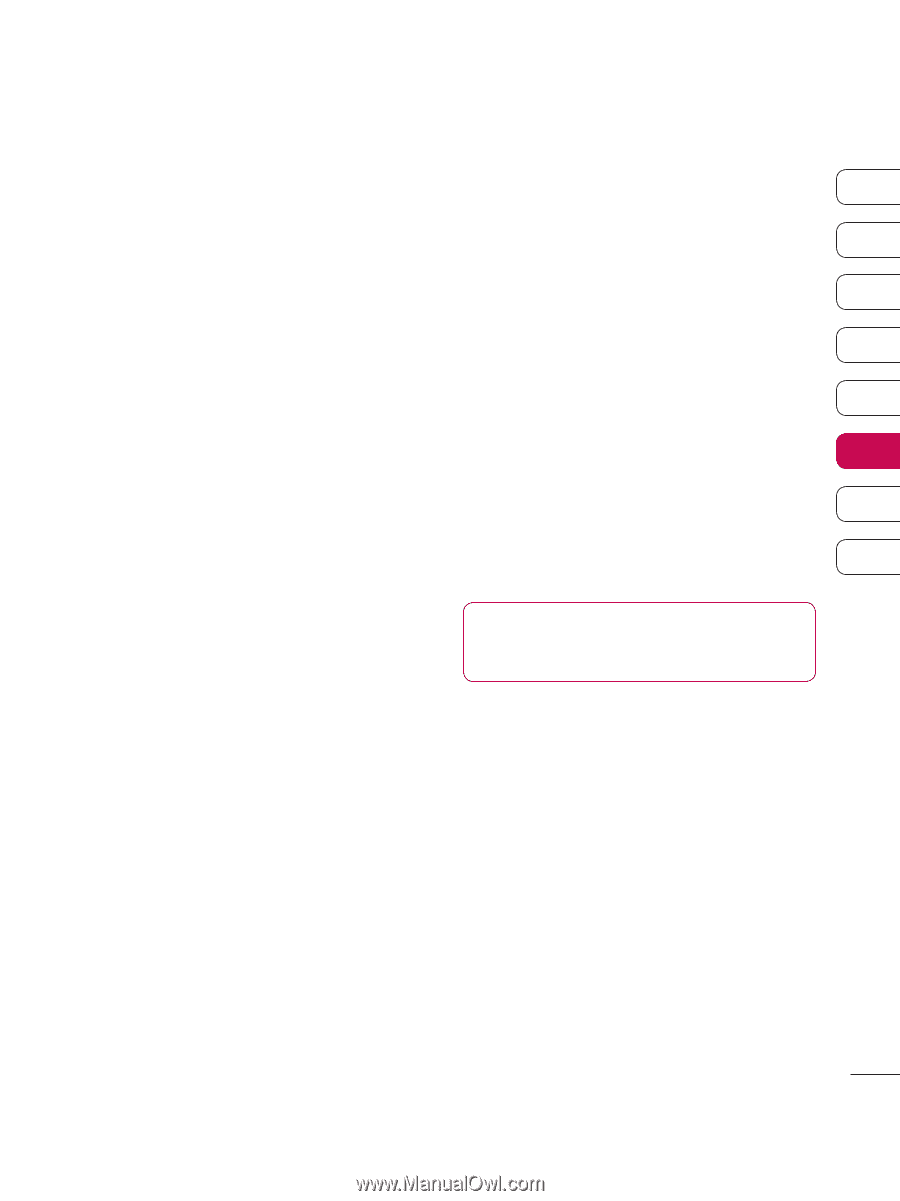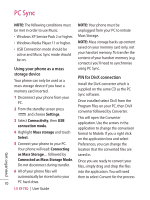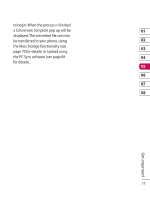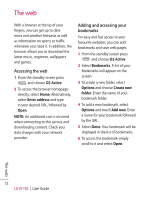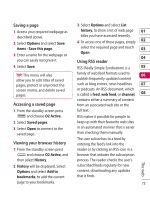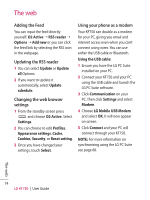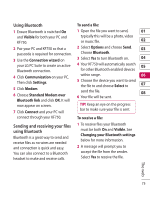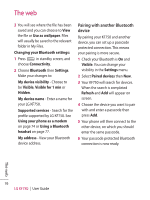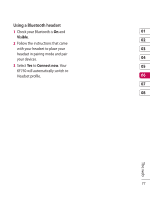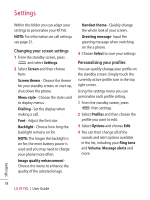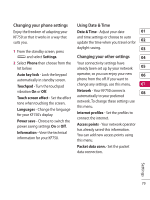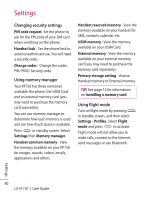LG KF750 User Guide - Page 77
Using Bluetooth, Sending and receiving your files, using Bluetooth
 |
UPC - 411378092618
View all LG KF750 manuals
Add to My Manuals
Save this manual to your list of manuals |
Page 77 highlights
Using Bluetooth To send a file: 1 Ensure Bluetooth is switched On and Visible for both your PC and KF750. 1 Open the file you want to send, 01 typically this will be a photo, video or music file. 02 2 Pair your PC and KF750 so that a 2 Select Options and choose Send. 03 passcode is required for connection. Choose Bluetooth. 3 Use the Connection wizard on 3 Select Yes to turn Bluetooth on. 04 your LG PC Suite to create an active 4 Your KF750 will automatically search 05 Bluetooth connection. for other Bluetooth enabled devices 4 Click Communication on your PC. within range. 06 Then click Settings. 5 Click Modem. 6 Choose Standard Modem over 5 Choose the device you want to send the file to and choose Select to 07 send the file. 08 6 Your file will be sent. Bluetooth link and click OK. It will now appear on screen. TIP! Keep an eye on the progress 7 Click Connect and your PC will bar to make sure your file is sent. connect through your KF750. To receive a file: Sending and receiving your files using Bluetooth Bluetooth is a great way to send and receive files as no wires are needed and connection is quick and easy. You can also connect to a Bluetooth headset to make and receive calls. 1 To receive files your Bluetooth must be both On and Visible. See Changing your Bluetooth settings below for more information. 2 A message will prompt you to accept the file from the sender. Select Yes to receive the file. The web 75