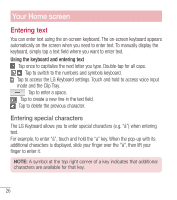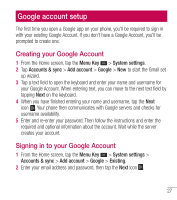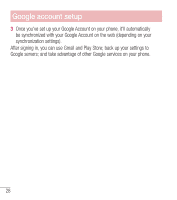LG L41C User Guide - Page 24
To rearrange Quick Setting items on the Notification Panel
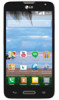 |
View all LG L41C manuals
Add to My Manuals
Save this manual to your list of manuals |
Page 24 highlights
To rearrange Quick Setting items on the Notification Panel Swipe the Quick Settings bar to the left and tap . Touch and hold next to the items you want to move and drag it to the desired location. Tap the checkbox next to each item to add them to the Quick Settings bar. NOTE: Touch and hold an icon on the Quick Settings bar to directly access its settings menu. 23

23
To rearrange Quick Setting items on the Notification Panel
Swipe the Quick Settings bar to the left and tap
. Touch and hold
next to
the items you want to move and drag it to the desired location. Tap the checkbox
next to each item to add them to the Quick Settings bar.
NOTE:
Touch and hold an icon on the Quick Settings bar to directly
access its settings menu.