LG L41C User Guide - Page 44
Working with account folders, Composing and sending email
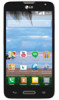 |
View all LG L41C manuals
Add to My Manuals
Save this manual to your list of manuals |
Page 44 highlights
Working with account folders Open the Email application and tap the Menu Key > Folders. Each account has an Inbox, Outbox, Sent and Drafts folder. Depending on the features supported by your account's service provider, you may have additional folders. Composing and sending email To compose and send a message 1 While in the Email application, tap . 2 Enter an address for the message's intended recipient. As you enter text, matching addresses will be proposed from your Contacts. Separate multiple addresses using semicolons. 3 Tap the Cc/Bcc field to copy recipients. Tap to attach files, if needed. 4 Tap the message field and enter your message. 5 Tap to send the email. If you aren't connected to a network, for example, if you're working in airplane mode, the messages that you send will be stored in your Outbox folder until you connect to a network again. If it contains any pending messages, the Outbox will be displayed on the Accounts screen. TIP! When a new email arrives in your Inbox, you will be notified by a sound or vibration (depending on your sound and vibration settings). 43















