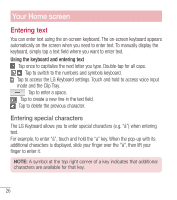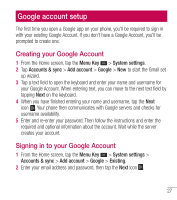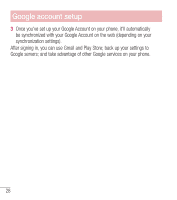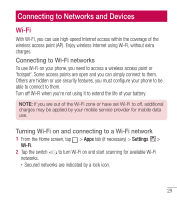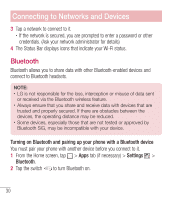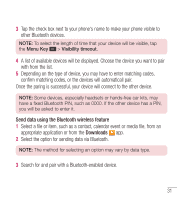LG L41C User Guide - Page 27
Entering text - manual
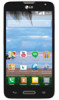 |
View all LG L41C manuals
Add to My Manuals
Save this manual to your list of manuals |
Page 27 highlights
Your Home screen Entering text You can enter text using the on-screen keyboard. The on-screen keyboard appears automatically on the screen when you need to enter text. To manually display the keyboard, simply tap a text field where you want to enter text. Using the keyboard and entering text Tap once to capitalize the next letter you type. Double-tap for all caps. Tap to switch to the numbers and symbols keyboard. Tap to access the LG Keyboard settings. Touch and hold to access voice input mode and the Clip Tray. Tap to enter a space. Tap to create a new line in the text field. Tap to delete the previous character. Entering special characters The LG Keyboard allows you to enter special characters (e.g. "á") when entering text. For example, to enter "á", touch and hold the "a" key. When the pop-up with its additional characters is displayed, slide your finger over the "á", then lift your finger to enter it. NOTE: A symbol at the top right corner of a key indicates that additional characters are available for that key. 26