LG LG430G Owners Manual - English - Page 18
Messages, Sending a message - user manual
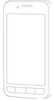 |
View all LG LG430G manuals
Add to My Manuals
Save this manual to your list of manuals |
Page 18 highlights
Messages Your LG430G includes functions related to SMS (Short Message Service), MMS (Multimedia Message Service) as well as the network's service messages. To use these functions, press the Left Soft Key Menu and select Messages. Sending a message 1 Press the Left Soft Key Menu, select Messages and choose Create New Message. 2 A new message editor will open. The message editor combines text message and multimedia messages into one intuitive and easy to switch between editor. The default setting of the message editor is text message. 3 Enter your message using either the T9 predictive mode or Abc manual mode or 123 mode. You can switch text input modes by pressing the key. 4 Enter the phone number and press the Left Soft Key Options for additional options. You can even add multiple contacts by selecting Add recipient. 16 LG430G | User Guide Note: Message can be sent to a group also. Edit the message , press the Left Soft Key Options, select Add recipient, then choose To. Then select Contacts Groups and choose the desired group. 5 Enter your message. 6 Press the Left Soft Key Options and choose Insert. Use the left and right Navigation Keys and add an Image, Video Clip, Sound Clip, Schedule, Business Card, Note, Text Field, Task, or a Text Template. 7 Press Send to send the message. Your message is displayed and responses appear in the same window, creating a message thread with that contact. TIP! You can select your message type as SMS or MMS when you enter a text longer than 1 page in the message field. If you want to change the type of message to send, press Menu > Messages > Message Settings > Text message and choose Send Long Text As.















