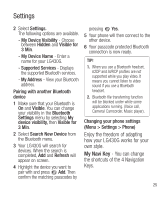LG LG430G Owners Manual - English - Page 27
Pairing with another Bluetoothdevice, Menu > Settings > Phone
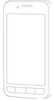 |
View all LG LG430G manuals
Add to My Manuals
Save this manual to your list of manuals |
Page 27 highlights
Settings 2 Select Settings. The following options are available. - My Device Visibility - Choose between Hidden and Visible for 3 Min. - My Device Name - Enter a name for your LG430G. - Supported Services - Displays the supported Bluetooth services. - My Address - View your Bluetooth address. Pairing with another Bluetooth device 1 Make sure that your Bluetooth is On and Visible. You can change your visibility in the Bluetooth Settings menu by selecting My device visibility, then Visible for 3 Min. 2 Select Search New Device from the Bluetooth menu. 3 Your LG430G will search for devices. When the search is completed, Add and Refresh will appear on screen. 4 Highlight the device you want to pair with and press Add. Then confirm the matching passcodes by pressing Yes. 5 Your phone will then connect to the other device. 6 Your passcode protected Bluetooth connection is now ready. TIP! 1. When you use a Bluetooth headset, A2DP and AVRCP profiles are not supported while you play video. It means you cannot listen to video sound if you use a Bluetooth headset. 2. Bluetooth file transferring function will be blocked under while some applications running. (Voice call, Camera/ Camcorder, Music player). Changing your phone settings (Menu > Settings > Phone) Enjoy the freedom of adapting how your LG430G works for your own style. My Navi Key - You can change the shortcuts of the 4 Navigation Keys. 25