LG LG430G Owners Manual - English - Page 20
mode, Inserting symbols, Changing the language, Message folders, Options, Writing Language - set time
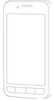 |
View all LG LG430G manuals
Add to My Manuals
Save this manual to your list of manuals |
Page 20 highlights
Messages 123 mode Type numbers using one keystroke per number. You can also add numbers while remaining in letter modes by pressing and holding the desired key. Inserting symbols If you want to insert symbols, press the key, then you can choose a symbol. Or you can press the Left Soft Key Options and then choose Insert Symbol. Changing the language LG430G supports various languages. There are two ways to change the writing language from the writing screen. You can press the Left Soft Key Options, go to Writing Language, and then set the language you want. Or, you can simply press and hold . The writing options may differ depending on the language you choose. 18 LG430G | User Guide Message folders Press the Left Soft Key Menu and select Messages. Create New Message - Create your new message. Inbox - All the messages you receive are placed into your Inbox. From the Inbox, you can reply, forward and more. Drafts - If you don't have time to finish writing a message, you can save what you have written so far in the Drafts folder. Outbox - This is a temporary storage folder while messages are being sent or stores the messages that have failed to send. Sent Items - Copies of all the messages you send are kept in your Sent Items folder. Saved Items - You can access your saved messages, text templates and multimedia templates. Emoticons - You can add, edit and delete emoticons. You can insert the preferred emoticon when writing a message. Message Settings - Your message















