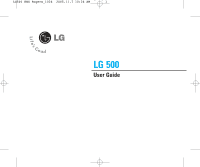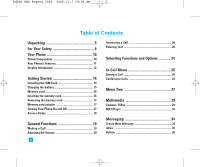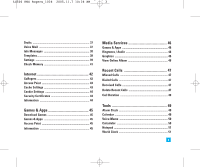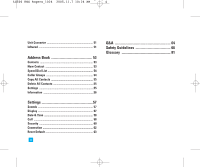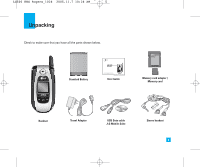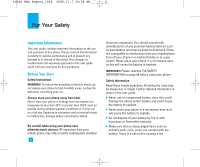LG LG500 User Guide
LG LG500 Manual
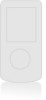 |
View all LG LG500 manuals
Add to My Manuals
Save this manual to your list of manuals |
LG LG500 manual content summary:
- LG LG500 | User Guide - Page 1
LG500 ENG Rogers_1026 2005.11.7 10:26 AM ˘ ` 1 LG 500 User Guide - LG LG500 | User Guide - Page 2
11 Display Information 12 Getting Started 14 Installing the SIM Card 14 Charging the Battery 15 Memory card 16 Inserting the memory card 16 Removing the memory card 17 Memory card adapter 17 Turning Your Phone On and Off 17 Access Codes 18 General Functions 19 Making a Call 19 Adjusting - LG LG500 | User Guide - Page 3
Memory 41 Internet 42 GoRogers 42 Access Point 43 Cache Settings 43 Cookie Settings 44 Security Certificates 44 Information 44 Games & Apps 45 Download Games 45 Games & Apps 45 Access Point 45 Information 45 Media Services 46 Games & Apps 46 Ringtones / Audio 46 Graphics 46 View - LG LG500 | User Guide - Page 4
53 Contacts 53 New Contact 53 Speed Dial List 54 Caller Groups 54 Copy All Contacts 55 Delete All Contacts 55 Settings 55 Information 56 Settings 57 Sounds 57 Display 57 Date & Time 58 Call 58 Security 60 Connection 62 Reset Default 63 4 Q&A 64 Safety Guidelines 66 Glossary 81 - LG LG500 | User Guide - Page 5
LG500 ENG Rogers_1026 2005.11.7 10:26 AM ˘ ` 5 Unpacking Check to make sure that you have all the parts shown below. Standard Battery User Guide Memory card adapter / Memory card Handset Travel Adapter USB Data cable /LG Mobile Suite Stereo headset 5 - LG LG500 | User Guide - Page 6
phone. Any changes or modifications not expressly approved in this user guide could void your warranty for this equipment. Before You Start Safety Instructions Always store your phone away from heat. Never store your phone in settings that may expose it to temperatures less than 32°F or greater than - LG LG500 | User Guide - Page 7
LG500 ENG fire. ] When riding in a car, do not leave your phone or set up the hands-free kit near to the air bag. If LG. The warranty will not be applied to products provided by other suppliers. ] Only authorized personnel should service the phone and its accessories. Faulty installation or service - LG LG500 | User Guide - Page 8
service area. For an emergency call, make sure that you are within a service area and that the phone is turned on. Memory card information and care ] Always insert/ remove the memory card the back of the phone kept 0.6 inches (1.5cm) between the user's body and the back of the phone. To comply with - LG LG500 | User Guide - Page 9
LG500 ENG Rogers_1026 2005.11.7 10:26 AM ˘ ` 9 For Your Safety maintained between the user s body and the back of the phone. Third-party belt-clips, holsters, and similar accessories containing metallic components should not be used. Body-worn accessories that cannot maintain 0.6 inches(1.5cm) - LG LG500 | User Guide - Page 10
LG500 ENG Rogers_1026 2005.11.7 10:26 AM ˘ ` 10 Your Phone Phone Components 1. Earpiece 2. Navigation key 3. Send key 4. Left soft key 5. Side keys 6. Alpha numeric keys 7. Microphone 10 01:57 PM Menu Jan 20 Internet MUSIC PHONE 8. Display screen 9. Confirmation key 10. Message key 11. End / - LG LG500 | User Guide - Page 11
LG500 ENG Rogers_1026 2005.11.7 10:26 AM ˘ ` 11 Your Phone Your Phone's Features 1. Earpiece 2. Navigation key: Use for quick access to phone functions. 3. Send key: You can dial a phone number and answer incoming calls.Press this key in standby mode to quickly access the most recent incoming, - LG LG500 | User Guide - Page 12
LG500 ENG Rogers_1026 2005.11.7 10:26 AM ˘ ` 12 Your Phone . To specify the length of time the backlight is active, set the Backlight Timer menu option (Menu 9.2.2). See page 57 for Displays various icons. See page 13 Display messages, instructions and Any information that you enter, such As number - LG LG500 | User Guide - Page 13
various display indicators or icons that appear on the phone's display screen. Icon Description Indicates the strength of the network signal. Indicates a call is in progress. Indicates that GPRS service is available. Indicates the alarm has been set and is on. Indicates the status of the - LG LG500 | User Guide - Page 14
LG500 ENG Rogers_1026 2005.11.7 10:26 AM ˘ ` 14 Getting Started Installing the SIM Card When you subscribe to a cellular network, you are provided with a plug-in SIM card loaded with your subscription details, such as your PIN and any optional available services. n Important! The plug-in SIM card - LG LG500 | User Guide - Page 15
holder. Then push the bottom of the battery into position until it clicks. 5. Attach back cover by sliding up into position until it clicks. Charging the Battery Use of unauthorized accessories could damage your phone and invalidate your warranty. To use the travel adapter provided with your - LG LG500 | User Guide - Page 16
fails to charge completely: ] After turning the phone on and off, please attempt to recharge the battery. ]After detaching and reattaching the battery, please attempt to recharge the battery. 16 Memory card LG 500 is equipped on the side with Memory card with a maximum of 512MB capacity. You can - LG LG500 | User Guide - Page 17
PC. n Note Before connecting this memory card adapter to PC, check the status whether your PC is built in SD slot or not. Turning Your Phone On and Off 1. Open the flip. 2. Hold down the E key until the phone switches on. 3. If the phone asks for a PIN, enter the PIN and press the left soft key [OK - LG LG500 | User Guide - Page 18
avoid unauthorized use of your phone.The access codes can be changed by using the Change Codes feature (Menu 9.5.5). Security code (4 to 8 digits) The security code protects the unauthorized use of your phone. The default security code is set to '0000' and the security code is required to delete all - LG LG500 | User Guide - Page 19
Enter the country code, area code, and the phone number. 3. Press the S key. Ending a Call When you have finished a call, press the E key. Making a Call From the Contacts List (Menu.8.1) You can store names and phone numbers dialed frequently in the SIM card as well as the phone memory known as the - LG LG500 | User Guide - Page 20
right soft key. n Notice ] To reject an incoming call, press and hold the side keys on the left side of the phone. ] If the Flip Open menu option(Menu 9.4.2) is set, you do not need to press any key. You can answer the call simply by opening the flip. 20 2. End the - LG LG500 | User Guide - Page 21
LG500 ENG Rogers_1026 2005.11.7 10:26 AM ˘ ` 21 General Functions T9 Mode enter special characters. n Notice You can select a different T9 language from the menu option. The default setting on the phone is T9 disabled mode. Changing the Text Input Mode Change the text input mode by pressing . You - LG LG500 | User Guide - Page 22
LG500 ENG Rogers_1026 2005.11.7 10:26 AM ˘ ` 22 General Functions on the characters available using the keys. Characters in the Order Display Key Upper Case Lower Case 1 .,/?!-:'"1 1 2 ABC2 a b c 2 3 DEF3 d e f 3 4 GHI4 g h i 4 5 JKL5 j k l 5 6 MNO6 m n o 6 7 PQRS7 p q r s 7 - LG LG500 | User Guide - Page 23
LG500 ENG Rogers_1026 2005.11.7 10:26 AM ˘ ` 23 Using the 123 (Numbers) Mode The 123 Mode enables you to enter numbers in a text message (a telephone number, for example). Press the keys corresponding to the required digits before manually switching back to the appropriate text entry mode. Using the - LG LG500 | User Guide - Page 24
LG500 ENG Rogers_1026 2005.11.7 10:26 AM ˘ ` 24 Selecting Functions and Options Your phone offers a set of functions that allow you to customize the phone. These functions are arranged in menus and sub-menus, accessed via the two soft keys marked < and >. Each menu and sub-menu allows you to - LG LG500 | User Guide - Page 25
LG500 ENG Rogers_1026 2005.11.7 10:26 AM ˘ ` 25 In-Call Menu Your phone provides a number of control functions that you is waiting. This feature, known as Call Waiting, is only available if your network supports it. For details of how to activate and deactivate it see Call Waiting (Menu 9.4.4). - LG LG500 | User Guide - Page 26
LG500 ENG Rogers_1026 2005.11.7 10:26 AM ˘ ` 26 In-Call Menu Conference Calls The conference service provides you with the ability to have a simultaneous conversation with more than one caller, if your network service provider supports this feature. A conference call can only be set up when you - LG LG500 | User Guide - Page 27
(see page 42) 3.1 GoRogers 3.2 Access Point 3.3 Cache Settings 3.3.1 Clear Cache 3.3.2 Allow Cache 3.4 Cookie Settings 3.5 Security Certificates 3.6 Information 4. Games & Apps (see page 45) 4.1 Download Games 4.2 Games & Apps 4.3 Access Point 4.4 Information 4.4.1 Memory Status 4.4.2 Java Version - LG LG500 | User Guide - Page 28
9.3.3 Set Time 9.3.4 Time Format 9.3.5 Auto Update 9.4 Call 9.4.1 Call Forwarding 9.4.2 Answer Mode 9.4.3 Send My Number 9.4.4 Call Waiting 9.4.5 Minute Minder 9.4.6 Auto Redial 9.4.7 Select Line 9.4.8 Send DTMF Tones 9.5 Security 9.5.1 Request PIN Code 9.5.2 Phone Lock 9.5.3 Call Barring Service - LG LG500 | User Guide - Page 29
LG500 Menu 1.1.1) Using the camera module built in your phone, you can take pictures of people or events n Note Press the left soft key [Video]: Video application enables you to record a video clip. n Note In x3, x4 x1, x2, x3, x4 ] Resolution: Sets the image size to one of Hi (640X480), Med - LG LG500 | User Guide - Page 30
LG500 ENG Rogers_1026 2005.11.7 10:26 AM ˘ ` 30 Multimedia ] Self Timer: Determines clip in this menu by pressing the key. Before taking a shot, press the right soft key [Options] to set the following values. Select the desired value and press the key to confirm it. n Note In Record Video mode, - LG LG500 | User Guide - Page 31
LG500 ENG Rogers_1026 2005.11.7 10:26 AM ˘ ` 31 Multimedia n Note Press the left soft key [Photo]: Camera application enables you to take a still picture. ] Resolution: Sets You can view, organize and send the pictures saved in your phone. Select the picture you want press the left soft key [ - LG LG500 | User Guide - Page 32
LG500 ENG Rogers_1026 2005.11.7 10:26 AM ˘ ` 32 Multimedia ] Edit: (Shown in the normal view) After selecting 1.1.5) The Online Album is a space to keep the user's photos and MMS data(pictures). We can get access to the View Online Album by mobile phone. Also, you can connect to the album on the - LG LG500 | User Guide - Page 33
listening to the music. This phone supports six preset menus. When you access this menu, you can view what the current EQ setting - Player Skin: You can copyrighted material. Before downloading or copying the file, please check the national legislation of the applicable country concerning the use - LG LG500 | User Guide - Page 34
. 4. If you want to set option for your text, or to finish your writing, press the left soft key [Options]. n Note The LG 500 is MMS equipped and can send pictures, video and sound. The receiving party may not receive your message if his or her phone does not support such options. 34 Insert - LG LG500 | User Guide - Page 35
LG500 , New Video, New Slide, Text Templates, Address Book or Business card. Options ] Send to: You can send multimedia messages to multiple next slide. ] Delete Slide: You can delete current slide. ] Set Slide Format • Set Timer: You can set timer for slide, text, picture and sound. ] T9 Languages: - LG LG500 | User Guide - Page 36
LG500 ENG Rogers_1026 2005.11.7 phone displays 'No space for message', you can make space of each repository as deleting messages, media and applications. ❈ SIM message For a notified multimedia message, you can download the whole multimedia message by selecting Receive. To change download setting - LG LG500 | User Guide - Page 37
LG500 ENG Rogers_1026 2005.11.7 10:26 AM ˘ ` 37 Messaging ] Information: You can view Mail (Menu 2.5.1) Before using this feature, you must enter the voice server number obtained from your service provider (see menu option 2.5.2). You can quickly connect to the first voice server by pressing and - LG LG500 | User Guide - Page 38
for further information. Info Messages Menu 2.6 Info service messages are text messages sent by the network to GSM phone users. They provide general information such as weather reports, traffic news, taxis, pharmacies, and stock prices. Each type of information is associated with a number - LG LG500 | User Guide - Page 39
a new message or edit the selected name card. ] Send via • Text Message: Sends the selected name card by SMS. • Multimedia Message: Sends the selected name card by MMS. ] Delete: Allows you to delete the selected name card. Settings Menu 2.8 Text Messages (Menu 2.8.1) ] Message Center Number - LG LG500 | User Guide - Page 40
You can set the option whether you will receive the message or automatic downloads. Info Messages (Menu 2.8.4) Info service messages are text messages sent by the network to GSM phone users. They provide general information such as weather reports, traffic news, taxis, pharmacies, and stock prices. - LG LG500 | User Guide - Page 41
LG500 ENG Rogers_1026 2005.11.7 10:26 AM ˘ ` 41 Each type of information is associated with a number, which can be obtained from the service provider. When you receive an info service message, a popup message will indicate a new message receipt or the info service . The cell broadcast message - LG LG500 | User Guide - Page 42
specially designed for mobile phones and they are maintained by the WAP service providers. Check the availability of WAP services, pricing and tariffs with your network operator and/or the service provider whose service you wish to use. Service providers will also give you instructions on how to use - LG LG500 | User Guide - Page 43
bearer data service. ] GPRS Settings: The service settings are only available when GPRS is chosen as a bearer service. • IP Address: Input the IP address of the WAP gateway you access. • APN: Input the APN of the GPRS. • User ID: The users identify for your APN server. • Password: The password - LG LG500 | User Guide - Page 44
LG500 ENG Rogers_1026 2005.11.7 10:26 AM ˘ ` 44 Internet Allow Cache (Menu 3.3.2) Set a value whether a connection attempt is made through cache or not. n Note A cache is a buffer memory, which is used to store data temporarily. Cookie Settings Menu 3.4 The user information you have accessed is - LG LG500 | User Guide - Page 45
when a new folder is created or downloaded games are stored. Access Point For further details, see page 43. Menu 4.3 Information Menu 4.4 Shows the memory allocation for several features. It also shows the maximum settings for certain applications. Once these maximums are reached, you cannot - LG LG500 | User Guide - Page 46
LG500 ENG Rogers_1026 2005.11.7 10:26 AM ˘ ` 46 Media Services Games & Apps For further details, see page 45. Menu 5.1 Ringtones / Audio Menu 5.2 Download Ring Tune (Menu 5.2.1) For further details, see page 57 (Menu 9.1.1). My Sounds (Menu 5.2.2) The left soft key [Options] will bring up the - LG LG500 | User Guide - Page 47
LG500 ENG Rogers_1026 2005.11.7 10:26 AM ˘ ` 47 Recent Calls You can check the record of missed, received, and dialed calls only if the network supports the Calling Line Identification (CLI) within the service area. The number and name (if available) are displayed together with the date and time - LG LG500 | User Guide - Page 48
LG500 ENG Rogers_1026 2005.11.7 10:26 AM ˘ ` 48 Recent Calls Call Duration Menu 6.5 Allows you to view the duration of your incoming and outgoing calls. You can also reset the call times. 48 - LG LG500 | User Guide - Page 49
LG500 ENG Rogers_1026 2005.11.7 10:26 AM ˘ ` 49 Tools Alarm Clock Menu 7.1 You can set up to 5 alarm clocks to go off at This function helps to remind you of the schedule and memo. The phone will sound an alarm tone if it has been set for a specific note. For changing the day, month, and year. - LG LG500 | User Guide - Page 50
LG500 ENG Rogers_1026 2005.11.7 10:26 AM ˘ ` 50 Tools Voice Memo Menu 7.3 key [Save]. 4. Key in Voice memo title, press the left soft key [OK]. View List (Menu 7.3.2) The phone shows voice memo list. You can access the following submenu using the left soft key [Options]. ] Play: Allows you to - LG LG500 | User Guide - Page 51
LG500 you select by pressing the left soft key [Set]. Unit Converter Menu 7.7 This menu lets you down navigation. 4. Add a value by using the number pad. The unit will automatically be converted. Infrared Menu 7.8 This service provider or fax application program for a fax call on your PC. 51 - LG LG500 | User Guide - Page 52
LG500 ENG Rogers_1026 2005.11.7 10:26 AM ˘ ` 52 Tools • Configure and activate an IrDA-compliant infrared port on your PC. • Activate the infrared feature on the phone; the symbol appears on the right side at the bottom of the display. • Dial the network service number given to you by the service - LG LG500 | User Guide - Page 53
first, if you set this. ] View Caller Groups: For further details, see page 54. New Contact Menu 8.2 You can add an address book entry by using this function. Phone memory capacity is 250 entries. SIM card memory capacity depends on the cellular service provider. In the phone memory, the - LG LG500 | User Guide - Page 54
LG500 ENG Rogers_1026 2005.11.7 10:26 AM ˘ ` 54 Address Book • Adding new entries into SIM memory You can enter a name and number, and select the required group. (Depends on the SIM) • Adding new entries into phone Caller Groups Menu 8.4 1. You can set the phone to ring in a specific way and - LG LG500 | User Guide - Page 55
LG500 ENG Rogers_1026 2005.11.7 10:26 AM ˘ ` 55 Address Book Copy All Contacts Menu 8.5 You can copy or move entries from the SIM card memory to the phone memory and vice versa. SIM to Phone (Menu 8.5.1) You can copy the entry from the SIM card to phone memory. Phone to SIM (Menu 8.5.2) You - LG LG500 | User Guide - Page 56
LG500 ENG Rogers_1026 2005.11.7 10:26 AM ˘ ` 56 Address Book Information Menu 8.8 Service Dial Number (Menu 8.8.1) You can view the list of Service Dialing Numbers (SDN) assigned by your network provider (If supported by the SIM card). Such numbers include the emergency, directory assistance and - LG LG500 | User Guide - Page 57
LG500 ENG Rogers_1026 2005.11.7 10:26 AM ˘ ` 57 Settings Sounds Menu 9.1 Download Ring Tune (Menu 9.1.1) Allows you to download ring tunes. Ringtones (Menu 9.1.2) Shows your list of pre-loaded and downloaded allows you to select a tone that the phone sounds when you press a key. Voice Memo - LG LG500 | User Guide - Page 58
LG500 ENG Rogers_1026 2005.11.7 10:26 AM ˘ ` 58 Settings Banner (Menu 9.2.5) If you set the phone to automatically update the time and date according to the current time zone. Call Menu 9.4 Allows you to customize certain calling features. Call Forwarding (Menu 9.4.1) When this network service - LG LG500 | User Guide - Page 59
LG500 ENG Rogers_1026 2005.11.7 10:26 AM ˘ ` 59 Settings ] All Fax Calls: Diverts to a number with a fax connection unconditionally. • Activate: Activates the corresponding service . Select Set by Network to reset the phone to the setting that you have agreed upon with your service provider. Call - LG LG500 | User Guide - Page 60
LG500 ENG Rogers_1026 2005.11.7 10:26 AM ˘ ` 60 Settings Select Line (Menu 9.4.7) This setting is shown only if the SIM card supports two subscriber numbers, that is, two phone lines. Select which phone line (Line 1 or Line 2) you want to use for making calls and sending short messages. Calls on - LG LG500 | User Guide - Page 61
Number (Menu 9.5.4) Allows you to restrict your outgoing calls to selected phone numbers, if this function is supported by your SIM card. The PIN2 code is required. The following options are available: ] Enable: You can only call phone numbers stored in the Address Book. You must enter your PIN2 - LG LG500 | User Guide - Page 62
. If the connection to the manually selected network is lost, the phone will sound an error tone and ask you to select a network again. The selected network must have a roaming agreement with your home network, that is, the operator whose SIM card is in your phone. The phone lets you select another - LG LG500 | User Guide - Page 63
set the World Phone Setting to the correct frequency band. GPRS Attach (Menu 9.6.3) If you select Power On and you are in a network that supports packet data, the phone If you select When Needed, the phone will use a packet data connection only if you start an application or action that needs it. The - LG LG500 | User Guide - Page 64
LG500 ENG Rogers_1026 2005.11.7 10:26 AM ˘ ` 64 Q&A Please check to see if any problems you have encountered with the phone are described in this section before taking the phone in for a service or calling a service or weak or if there are too many users, connection may be cut off even after it - LG LG500 | User Guide - Page 65
It is due to the user environment or a large number PIN, or PUK code. What is my password? A The default lock code is '0000'. If you forget or lose the lock code, contact your phone dealer. If you forget or lose a PIN or PUK code, or if you have not received such a code, contact your network service - LG LG500 | User Guide - Page 66
LG500 ENG Rogers_1026 2005.11.7 10:26 AM ˘ ` 66 Safety Guidelines TIA Safety Information Provided herein is the complete TIA Safety Information for Wireless Handheld phones. Inclusion of the text covering Pacemakers, Hearing Aids, and Other Medical Devices is required in the owner's manual reviewed - LG LG500 | User Guide - Page 67
LG500 ENG Rogers_1026 2005.11.7 10:26 AM ˘ ` 67 Safety Guidelines pointed up and over your shoulder. Tips on Efficient Operation For your phone to operate most efficiently: ] Do not touch the antenna unnecessarily when the phone is in use. Contact with the antenna affects call quality and may - LG LG500 | User Guide - Page 68
phone OFF immediately. Hearing Aids Some digital wireless phones may interfere with some hearing aids. In the event of such interference, you may want to consult your service Care Facilities Turn your phone OFF in health care facilities when any regulations posted in these areas instruct you to do so - LG LG500 | User Guide - Page 69
LG500 ENG Rogers_1026 2005.11.7 10:26 AM ˘ ` 69 Safety Guidelines Potentially Explosive Atmosphere Turn your phone OFF when in any area with a potentially explosive atmosphere and obey all signs and instructions use of your phone and to prevent damage. Also, keep the user guide in an accessible - LG LG500 | User Guide - Page 70
phone in a pocket or bag without covering the receptacle of the phone (power plug pin), metallic articles (such as a coin, paperclip or pen) may short-circuit the phone. Always cover as a credit card, phone card, bank book or subway ticket near your phone. The magnetism of the phone may damage the - LG LG500 | User Guide - Page 71
it off immediately and remove the battery. If the phone does not work, take it to an LG Authorized Service Center. ] The power cord on this product will problems are associated with using wireless phones. There is no proof, however, that wireless phones are absolutely safe. Wireless phones emit - LG LG500 | User Guide - Page 72
wireless phones? Under the law, the FDA does not review the safety of radiation-emitting consumer products such as wireless phones user. In such a case, the FDA could require the manufacturers of wireless phones to notify users of the health hazard 72 and to repair, replace, or recall the phones - LG LG500 | User Guide - Page 73
LG500 ENG Rogers_1026 2005.11.7 10:26 AM ˘ ` 73 Safety Guidelines ] Environmental Protection term 'wireless phone' refers here to handheld wireless phones with built-in antennas, often called 'cell', 'mobile', or 'PCS' phones. These types of wireless phones can expose the user to measurable - LG LG500 | User Guide - Page 74
LG500 ENG conditions are not similar to the conditions under which people use wireless phones, so we don't know with certainty what the results of such if one exists. Epidemiological studies can provide data that is directly applicable to human populations, but 10 or more years follow-up may - LG LG500 | User Guide - Page 75
LG500 ENG Rogers_1026 2005.11.7 10:26 AM ˘ ` 75 Safety Guidelines time of exposure to a independent investigators. The initial research will include both laboratory studies and studies of wireless phone users. The CRADA will also include a broad assessment of additional research needs in the - LG LG500 | User Guide - Page 76
LG500 ENG Rogers_1026 2005.11.7 10:26 AM ˘ ` 76 Safety Guidelines exposure from wireless telephones is set at a Specific Absorption Rate (SAR) of Techniques,' sets forth the first consistent test methodology for measuring the rate at which RF is deposited in the heads of wireless phone users. The - LG LG500 | User Guide - Page 77
LG500 ENG Rogers_1026 2005.11.7 10:26 AM ˘ ` 77 Safety Guidelines very small. But to reduce your RF exposure from wireless phone use. 10. What about children using wireless phones? The scientific evidence does not show a danger to users of wireless phones, including children and teenagers. If you - LG LG500 | User Guide - Page 78
LG500 ENG in 2000.The FDA continues to monitor the use of wireless phones for possible interactions with other medical devices.Should harmful interference 78 be testing to assess the interference and work to resolve the problem 12. Where can I find additional information? For additional - LG LG500 | User Guide - Page 79
and when worn on the body, as described in this user's manual, is 1.22 W/kg. (Bodyworn measurements differ among phones models, depending upon available accessories and FCC requirements.) While there may be differences between SAR levels of various phones and at various positions, they all meet the - LG LG500 | User Guide - Page 80
LG500 ENG Rogers_1026 2005.11.7 10:26 AM ˘ ` 80 Safety Guidelines The FCC has granted an Equipment Authorization for this model phone with all reported SAR levels evaluated as in compliance with the FCC RF emission guidelines. SAR information on this model phone is on file with the FCC and can be - LG LG500 | User Guide - Page 81
calls to another number. Call Waiting Ability to inform users that they have an incoming call when engaged on another call. GPRS (General Packet Radio Service) GPRS guaranties continuous connection to the Internet for mobile phone and computer users. It is based on the Global System for Mobile - LG LG500 | User Guide - Page 82
` 82 Glossary Phone Password Security code used to unlock the phone when you have selected the option to lock it automatically each time it switches on. Roaming Use of your phone when you are outside your home area (when traveling for example). SIM (Subscriber Identification Module) Card containing - LG LG500 | User Guide - Page 83
LG500 ENG Rogers_1026 2005.11.7 10:26 AM ˘ ` 83 Memo - LG LG500 | User Guide - Page 84
LG500 ENG Rogers_1026 2005.11.7 10:26 AM ˘ ` 84 Memo - LG LG500 | User Guide - Page 85
LG500 ENG Rogers_1026 2005.11.7 10:26 AM ˘ ` 85 Memo
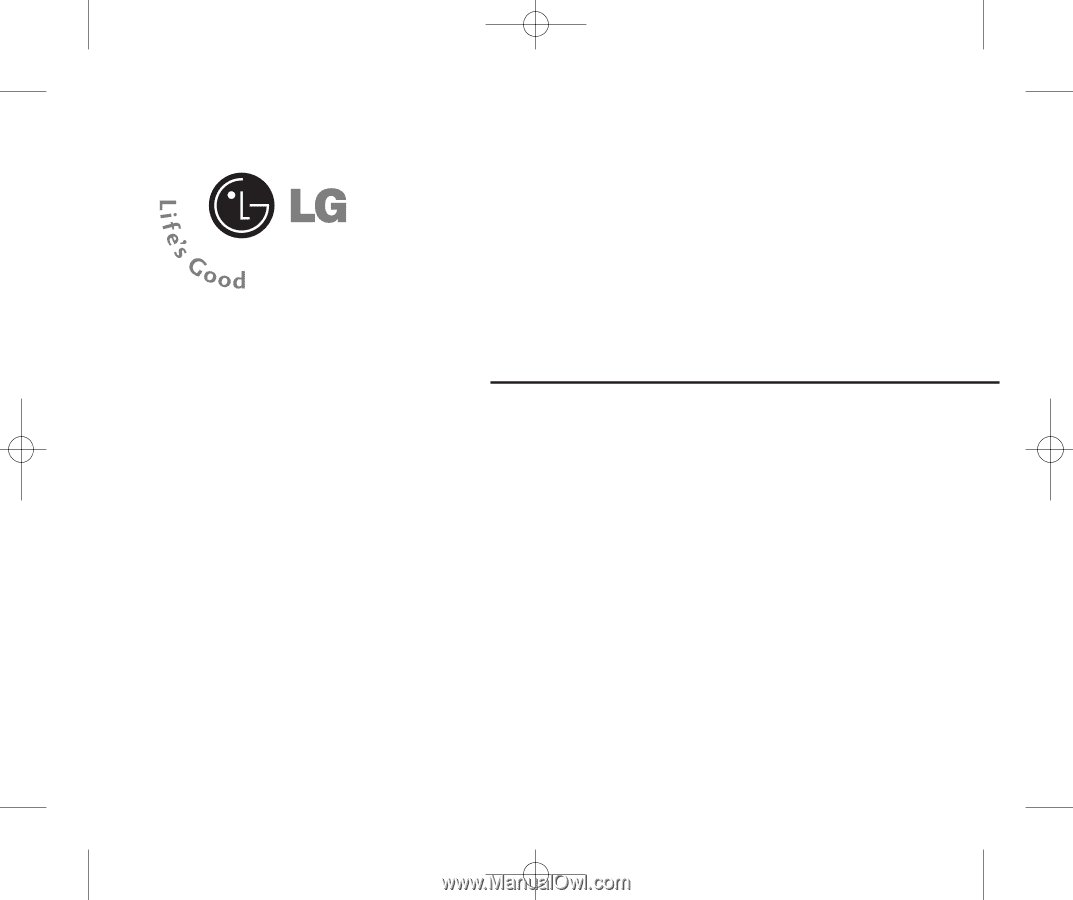
LG 500
User Guide
LG500 ENG Rogers_1026
2005.11.7 10:26 AM
˘
`1