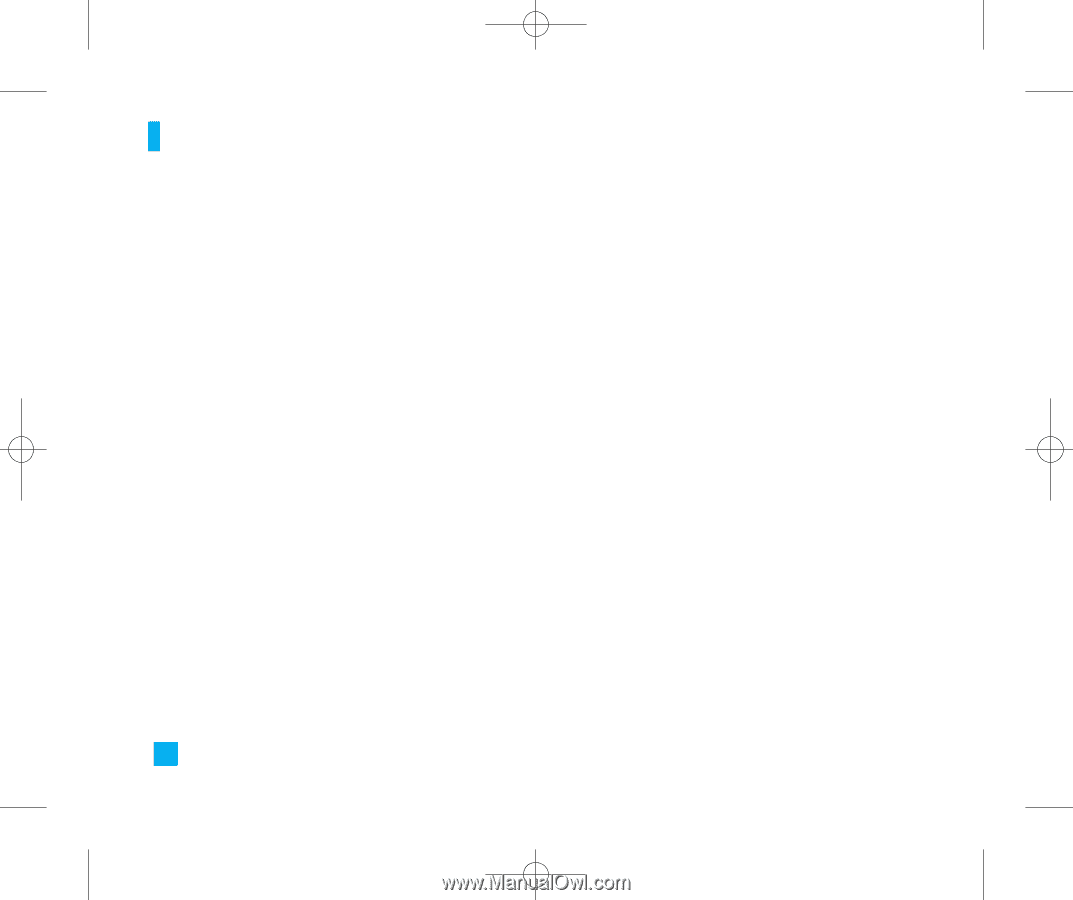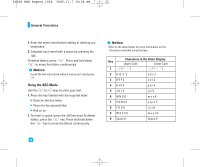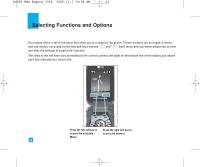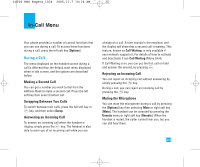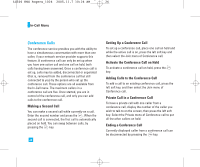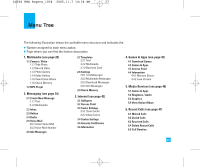LG LG500 User Guide - Page 26
Conference Calls
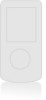 |
View all LG LG500 manuals
Add to My Manuals
Save this manual to your list of manuals |
Page 26 highlights
LG500 ENG Rogers_1026 2005.11.7 10:26 AM ˘ ` 26 In-Call Menu Conference Calls The conference service provides you with the ability to have a simultaneous conversation with more than one caller, if your network service provider supports this feature. A conference call can only be set up when you have one active call and one call on hold, both calls having been answered. Once a conference call is set up, calls may be added, disconnected or separated (that is, removed from the conference call but still connected to you) by the person who set up the conference call. These options are all available from the In-Call menu. The maximum callers in a conference call are five. Once started, you are in control of the conference call, and only you can add calls to the conference call. Making a Second Call You can make a second call while currently on a call. Enter the second number and press the S. When the second call is connected, the first call is automatically placed on hold. You can swap between calls, by pressing the S key. 26 Setting Up a Conference Call To set up a conference call, place one call on hold and while the active call is on, press the left soft key and then select the Join menu of Conference call. Activate the Conference Call on Hold To activate a conference call on hold, press the S key. Adding Calls to the Conference Call To add a call to an existing conference call, press the left soft key, and then select the Join menu of Conference call. Private Call in a Conference Call To have a private call with one caller from a conference call, display the number of the caller you wish to talk to on the screen, then press the left soft key. Select the Private menu of Conference call to put all the other callers on hold. Ending a Conference Call Currently displayed caller from a conference call can be disconnected by pressing the E key.