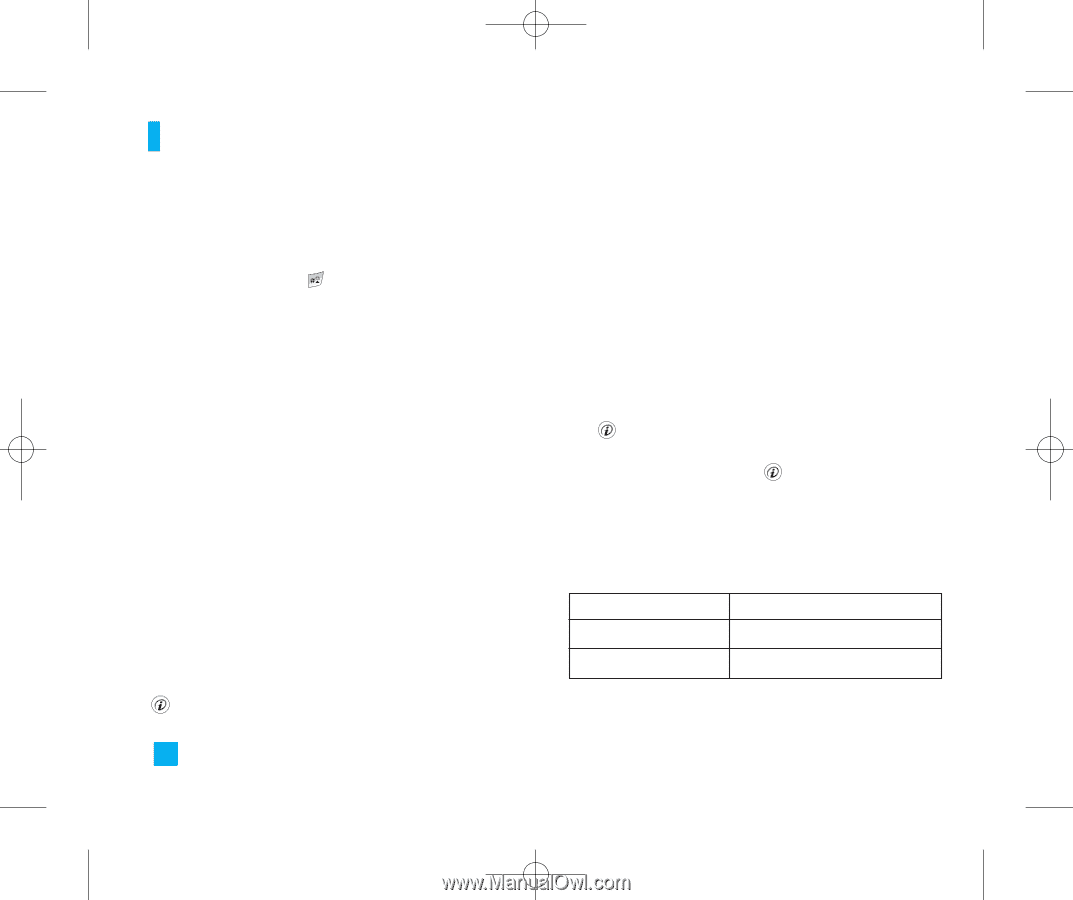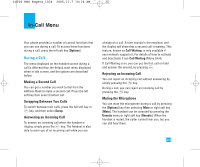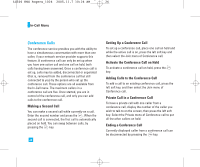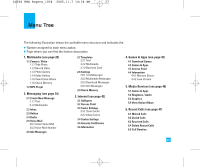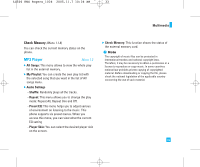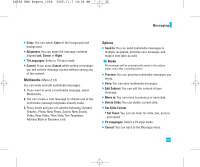LG LG500 User Guide - Page 30
Record Video
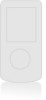 |
View all LG LG500 manuals
Add to My Manuals
Save this manual to your list of manuals |
Page 30 highlights
LG500 ENG Rogers_1026 2005.11.7 10:26 AM ˘ ` 30 Multimedia ] Self Timer: Determines the delay time. ] Flash: Allows you to turn the flash on or off. For one touch access, press , while in Camera (or Video) mode. ] Color Effect: Allows you to apply special effect to the picture. You can select from Color / Sepia / Mono. ] Fun Frames: Allows you to use a fun frame. ] Multishot: This feature enables the amount of continuous frames that can be taken at one time. The number of frames is determined by the image size setting. ] Shutter Tones: Allows you to select a sound when you press the shutter. Sound 1 / Sound 2 / Sound 3 / Off ] Default Settings: This restores the original camera settings (Size, Brightness, Zoom, etc.). Taking a single still shot After finishing camera option setting (if needed), focus on the subject to capture and press the Camera key or key. With a click, the image is captured and then automatically saved in the Photo Gallery. 30 Taking multiple shots in succession Select the Multishot mode. After finishing camera option setting, focus on the subject to capture and press the Camera key. With a click, the image is captured and then automatically saved in the Photo Gallery. Record Video (Menu 1.1.2) You can record a video clip in this menu by pressing the key. Before taking a shot, press the right soft key [Options] to set the following values. Select the desired value and press the key to confirm it. n Note In Record Video mode, you can adjust the zoom scale by using the side key. The maximum zoom scale depends on the resolution as follows. Resolution 128x96 176x144 Zoom scale x1, x2, x3, x4 x1, x2, x3, x4