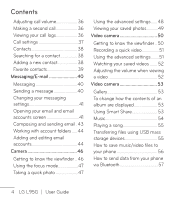LG LGL95G Owners Manual - English
LG LGL95G Manual
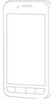 |
View all LG LGL95G manuals
Add to My Manuals
Save this manual to your list of manuals |
LG LGL95G manual content summary:
- LG LGL95G | Owners Manual - English - Page 1
ENGLISH ESPAÑOL User Guide LG L95G P/N : MFL67362101 (1.0) G Printed in Korea www.lg.com - LG LGL95G | Owners Manual - English - Page 2
- LG LGL95G | Owners Manual - English - Page 3
purchase of the advanced and compact LG L95G phone by LG, designed to operate with the latest digital mobile communication technology. Some of the contents in this manual may differ from your phone depending on the software of the phone or your service provider. • This handset is not recommended - LG LGL95G | Owners Manual - English - Page 4
to FAQ section. • Some features and services may vary by area, phone, carrier, plan and version of phone software. • Screen displays and illustrations on this user manual may differ from those you see on the actual phone. • Designs and specifications of the phone and other accessories are subject to - LG LGL95G | Owners Manual - English - Page 5
Contents About this user manual 2 Important notice 6 1. Phone memory 6 2. Optimizing battery life 6 3. Installing an open source operating system 8 5. Using hard reset 9 6. Connecting to Wi-Fi networks 10 7. Opening and switching applications 11 8. Connecting your phone to a computer via USB - LG LGL95G | Owners Manual - English - Page 6
Using Smart Share 53 Music 54 Playing a song 55 Transferring files using USB mass storage devices 55 How to save music/video files to your phone 56 How to send data from your phone via Bluetooth 57 4 LG L95G | User Guide - LG LGL95G | Owners Manual - English - Page 7
59 Google Maps 59 Market 59 Gmail 60 Google Talk 60 Google Search 60 YouTube 61 Utilities 62 72 Accounts & sync 72 Privacy 73 SD card & phone storage 74 Language & keyboard 75 Voice input & output 75 Accessibility 77 HDMI 77 Date & time 78 About phone 78 Wi-Fi 79 Turn on Wi-Fi - LG LGL95G | Owners Manual - English - Page 8
problems you have encountered with your phone are described in this section before taking the phone in for service or calling a service representative. 1. Phone memory When available space on your phone memory is less than 1 MB, your phone Optimizing battery life You can extend your battery's life - LG LGL95G | Owners Manual - English - Page 9
the screen. To monitor and control what uses the battery: 1. On the Home screen, touch the Applications tab > Settings > About phone > Battery use. 2. This screen displays battery usage times. It lists all of the applications or services using battery power from the greatest amount of energy used to - LG LGL95G | Owners Manual - English - Page 10
. 4. Using an unlock pattern Set an unlock pattern to secure your phone. 1. On the Home screen, touch the Applications tab > Settings > Location & security > Set up screen lock > Pattern. 2. A set of screens guide you through drawing a screen unlock pattern. Touch Next (twice). 3. Draw your pattern - LG LGL95G | Owners Manual - English - Page 11
. If you haven't created a Google account on the phone or you forgot it, you need to perform a factory reset. 5. Using hard reset If your phone does not restore to the original condition, use a Hard Reset (Factory Reset) to initialize it. When the phone is turned off, press and hold the Power/Lock - LG LGL95G | Owners Manual - English - Page 12
up any important data before performing a Hard Reset. 6. Connecting to Wi-Fi networks To use Wi-Fi on your phone, you need to access a wireless must configure your phone to connect to them. Turn off Wi-Fi when you're not using it to extend the life of your battery. To turn Wi 10 LG L95G | User Guide - LG LGL95G | Owners Manual - English - Page 13
Key . A screen will appear listing the applications you have recently used. 8. Connecting your phone to a computer via USB Transfer file on your microSD card using USB devices: 1. Install your microSD card on your phone if it is not already installed. 2. Before connecting the USB cable, make sure - LG LGL95G | Owners Manual - English - Page 14
from the microSD card. NOTE: The USB and Bluetooth drivers are not automatically removed. Therefore, they must be uninstalled manually. When the USB is connected, you can't access the microSD card from your phone, so you connection. To turn on your LCD screen, just touch it. 12 LG L95G | User Guide - LG LGL95G | Owners Manual - English - Page 15
lower part of the phone where the antenna is located. This may affect call quality. 12. If the screen freezes If the phone does not respond to user input or the screen freezes: Remove the battery, insert it again and turn on the phone. If it still does not work, please contact customer service. 13 - LG LGL95G | Owners Manual - English - Page 16
keypad by sensing when the phone is near your ear. This extends battery life and prevents the touch phone or sitting on it can damage its LCD and touch screen functions. Do not cover the LCD's proximity sensor with protective film. This may cause the sensor to malfunction. 14 LG L95G | User Guide - LG LGL95G | Owners Manual - English - Page 17
Key Charger/USB Port Back Camera Lens Flash microSD Card Slot SIM Card Slot Internal Antenna Volume Keys • On the Home screen: Controls the ringer volume. • During a call: Controls your earpiece volume. • When playing a song: Controls volume continuously. Back Cover Battery Microphone Speaker 15 - LG LGL95G | Owners Manual - English - Page 18
SIM card and battery Before you can start exploring your new phone, you'll need to set it up. To insert the SIM card and battery: 1. To remove the back cover, turn the phone the SIM card into the SIM card slot. Make sure the gold contact area on the card is facing downwards. 16 LG L95G | User Guide - LG LGL95G | Owners Manual - English - Page 19
aligning the gold contacts on the phone and the battery (1) and pressing it down until it clicks into place (2). 4. Align the back cover over the battery compartment (1) and press it down until it clicks into place (2). Removing the Battery Grip the battery at the bottom using the fingertip cutout - LG LGL95G | Owners Manual - English - Page 20
's charger/USB Port. Notice Use only an LG-approved battery, charger (1A) and USB cable (1A) specific to your phone model since they are designed to maximize battery life. Using other chargers and USB cables will not guarantee full battery Charge and normal charging time. 18 LG L95G | User Guide - LG LGL95G | Owners Manual - English - Page 21
The LG L95G supports up to a 32 GB memory card. To insert a memory card: Remove the back cover and slide the memory card into the microSD card slot until it clicks into place. Make sure the gold contact area on the card is facing downwards. Removing a memory card Carefully remove the memory card by - LG LGL95G | Owners Manual - English - Page 22
card when the phone is on. Otherwise, you may damage the memory card as well as your phone and the data stored on the memory card may be corrupted. Formatting the memory card Your memory card Settings > SD card & phone storage. 3. Touch Unmount Card > OK. 4. Touch Erase SD card, then confirm your - LG LGL95G | Owners Manual - English - Page 23
. Touch the Applications tab > Settings > SD card & phone storage > Erase SD card. WARNING: Do not insert or remove the memory card when the phone is on. Otherwise, you may damage the memory card as well as your phone and the data stored on the memory card may be corrupted. To remove the memory - LG LGL95G | Owners Manual - English - Page 24
to press too hard; the touch phone for a while, the screen you are viewing is replaced by the lock screen to conserve the battery. NOTE: If there are any programs running when you set the pattern, they may be still running in lock mode. It is recommended that you exit all 22 LG L95G | User Guide - LG LGL95G | Owners Manual - English - Page 25
your finger to the left or right to view the Home screen panels. You can also customize each panel with widgets, shortcuts to your favorite applications, folders and wallpapers. In your Home Preloaded applications may be different depending on your phone's software or your service provider. 23 - LG LGL95G | Owners Manual - English - Page 26
Adding applications to your Home screen You can customize your Home screen by adding shortcuts, widgets, or folders to it. For more convenience when using your phone, add your favorite widgets to the Home screen. To (Only their icons can be deleted from the screen). 24 LG L95G | User Guide - LG LGL95G | Owners Manual - English - Page 27
Getting back to a recently used application 1. Touch and hold the Home Key . The screen will display a pop up with icons of applications that you have used recently. 2. Touch an icon to open its application. Or touch the Back Key to return to the current application. Status Bar The Status Bar runs - LG LGL95G | Owners Manual - English - Page 28
icons you are likely to see in the Status Bar. [Status Bar] Icon Description No SIM card installed No mobile network available Wi-Fi is on and connected Wired headset connected Call forwarding is active Call is on hold Speakerphone is on Phone microphone is muted Missed call 26 LG L95G | User Guide - LG LGL95G | Owners Manual - English - Page 29
Connected to a Bluetooth device System warning An alarm is set New voicemail available Airplane mode is on Ringer set to silent Vibrate mode is on Battery fully charged Battery is charging Data in Data out Data in and out Connected to a PC via USB cable Downloading data Uploading data 27 - LG LGL95G | Owners Manual - English - Page 30
more notifications not displayed Data is syncing Download finished New Gmail message New Google Talk message New text or multimedia message A song is currently playing Upcoming event On need to enter text. To manually display the keyboard, simply touch a text field where you want to enter text. 28 - LG LGL95G | Owners Manual - English - Page 31
Text Input Methods • Swype: Swype™ is a text input method that allows you to enter a word by sliding your finger from letter to letter, lifting your finger between words. To switch to the Swype keyboard, touch and hold a text field, then touch Input method > Swype. • Android keyboard (default): The - LG LGL95G | Owners Manual - English - Page 32
: > Settings > Language Preferences settings Preferences settings provide access to Swype operation preferences. • Language: Allows you to select what languages can be used in Swype. 30 LG L95G | User Guide - LG LGL95G | Owners Manual - English - Page 33
responds to on-screen input. Move the slider between Fast Response (speed) or Error Tolerance (accuracy) and touch OK. • Personal dictionary: Manage your personal dictionary. • Reset Swype's dictionary: Delete all the words you've added to Swype's dictionary. 31 - LG LGL95G | Owners Manual - English - Page 34
Help This menu provides help and a tutorial to guide you through the process. • Swype help: Displays the Swype User Manual. • Tutorial: Provides an on-screen tutorial. About The About section provides the current software version for the Swype application. 32 LG L95G | User Guide - LG LGL95G | Owners Manual - English - Page 35
username, touch Next. Your phone then communicates with Google servers and checks for username availability. 5. Enter and re-enter your password. Then follow the instructions and enter the required and . 2. After signing in, you can use Gmail and take advantages of Google services on your phone. 33 - LG LGL95G | Owners Manual - English - Page 36
Market; back up your settings to Google servers; and take advantage of other Google services on your phone. IMPORTANT! • Some applications, such as Calendar, only work with the first Google your IT department may have special instructions on how to sign into that account. 34 LG L95G | User Guide - LG LGL95G | Owners Manual - English - Page 37
international calls, touch and hold . TIP! To bring up the keypad during a call, touch Dialpad. Calling your contacts 1. From the Home screen, touch the Phone Key and choose the Contacts tab. 2. Scroll through the contact list or touch the Search Key and enter the first letter(s) of the contact you - LG LGL95G | Owners Manual - English - Page 38
in-call volume, use the Volume Keys on the right side of the phone. Making a second call 1. During your initial call, touch Add call calls, touch the End Key . Viewing your call logs On the Home screen, touch the Phone Key and choose the Call log tab. View a complete list of all dialed, received and - LG LGL95G | Owners Manual - English - Page 39
. Only numbers within the fixed dial list can be called from your phone. < Voicemail > Voicemail service - Allows you to select your voicemail service. Voicemail settings - If you are using your carrier's voicemail service, this option allows you to view and manage your voicemail. < Other call - LG LGL95G | Owners Manual - English - Page 40
1. On the Home screen, touch the Applications tab > Contacts or touch the Phone Key and choose the Contacts tab. 2. Touch the Menu Key > Search and enter the contact name using the keypad. Adding a new contact 1. On the Home screen, touch the Phone Key and enter the new 38 LG L95G | User Guide - LG LGL95G | Owners Manual - English - Page 41
add a contact to your favorites: 1. On the Home screen, touch the Phone Key and choose the Contacts tab. 2. Touch a contact to view their To remove a contact from your favorites list: 1. On the Home screen, touch the Phone Key . 2. Touch the Favorites tab and choose a contact entry to view its - LG LGL95G | Owners Manual - English - Page 42
Messaging/E-mail Messaging Your LG L95G combines SMS and MMS into one intuitive, easy-to-use menu. Sending a message 1. On the Home screen, touch the Applications tab The 160-character limit may vary from country to country depending on how the SMS is coded and the language. 40 LG L95G | User Guide - LG LGL95G | Owners Manual - English - Page 43
there will be ring notification. Changing your messaging settings Your LG L95G message settings are predefined, so you can send messages immediately can use the Email application to read email from services other than Gmail. The Email application supports the following account types: POP3, IMAP and - LG LGL95G | Owners Manual - English - Page 44
account, using the same colors that are used for your accounts in the Accounts screen. Only your account's most recent emails are downloaded to your phone. To download more (earlier) email messages, touch Load more messages at the bottom of the emails list. 42 - LG LGL95G | Owners Manual - English - Page 45
Composing and sending email To compose and send a message: 1. While in the Email application, touch the Menu Key and touch Compose. 2. Enter an address for the message's intended recipient. As you enter text, matching addresses are offered from your contacts. Separate multiple addresses with commas. - LG LGL95G | Owners Manual - English - Page 46
an Exchange account will not be located on the phone; they will, however, be located on the , Drafts, Trash and Junk folders. Depending on the features supported by your account's service provider, you may have additional folders. Adding and editing email Account settings. 44 LG L95G | User Guide - LG LGL95G | Owners Manual - English - Page 47
To delete an email account: 1. Open the Accounts screen. 2. Touch and hold the account you want to delete. 3. Touch Remove account in the Context menu that opens. 4. Touch OK in the dialog box to confirm that you want to delete the account. 45 - LG LGL95G | Owners Manual - English - Page 48
location - Activate to use your phone's location-based services. Take pictures wherever you are and tag them with the location. If you upload tagged pictures to a blog that supports geo-tagging, you can see enable the zoom or flash functions when using the Front camera. 46 LG L95G | User Guide - LG LGL95G | Owners Manual - English - Page 49
a close-up shot but the focus box remains red, try turning Macro mode on. Taking a quick photo 1. Open the Camera application. 2. Holding the phone horizontally, point the lens towards the subject you want to photograph. 3. Touch and hold the Capture icon . 4. The camera brings the image into focus - LG LGL95G | Owners Manual - English - Page 50
tone for your new photo. NOTE: • Options for Color effect vary depending on the camera mode. • Solarize is supported in the Front camera mode. • Blue, Emboss, Posterize and Vivid are supported only in Back camera mode. Camera Settings - Select Restore Defaults to restore all camera settings to their - LG LGL95G | Owners Manual - English - Page 51
TIP! The settings menu is superimposed over the viewfinder, so when you change elements of the image Color effect or Exposure, you will see a preview of the image change behind the settings menu. Viewing your saved photos 1 You can access your saved photos from within the camera mode. Just touch the - LG LGL95G | Owners Manual - English - Page 52
Front camera and the Back camera. Video quality - Choose from Full HD (1920X1088), HD (1280X720), TV (720X480), VGA (640X480), QVGA (320X240), and QCIF (176X144). 50 LG L95G | User Guide - LG LGL95G | Owners Manual - English - Page 53
2. The video camera viewfinder will appear on the screen. 3. Holding the phone horizontally, point the lens towards the subject of the video. 4. Touch the for your new video. NOTE: Depending to the camera mode, the supported color effect options are different between the Front camera and Back camera - LG LGL95G | Owners Manual - English - Page 54
the volume when viewing a video To adjust the volume of a video while it is playing, use the Volume Keys on the right side of the phone. 52 LG L95G | User Guide - LG LGL95G | Owners Manual - English - Page 55
access to all of your pictures and videos. You can also save your files to your external memory card. The advantage of using a memory card is that you can free up space on your phone memory. Touch the Applications tab and select Gallery. To change how the contents of an album are displayed - LG LGL95G | Owners Manual - English - Page 56
* Let your renderer device (e.g., Phone) play multimedia contents from remote content Notice: Some DLNA enabled devices (e.g., TV) support only the Digital Media Player (DMP) feature of the renderer device list if it only supports the DMP feature. Music Your LG L95G has a music player that lets - LG LGL95G | Owners Manual - English - Page 57
, then choose from the following options: Play, Add to playlist, Use as phone ringtone, Delete, Search. NOTE: Music file copyrights may be protected by international devices: 1. Connect the LG L95G to a PC using a USB cable. 2. If you have not installed the LG Android Platform Driver on your PC, 55 - LG LGL95G | Owners Manual - English - Page 58
to view files. • If you have not installed the LG Android Platform Driver on your PC, you will need to set it manually. For more information, refer to 'Transferring files using mass storage devices'. 2. Save music or video files from your PC to the phone's removable storage. 56 LG L95G | User Guide - LG LGL95G | Owners Manual - English - Page 59
• You may copy or move files from your PC to the phone's removable storage using a card reader. • If there is a video file with a subtitle file (.smi or .srt from the list. • Connecting to FTP (Only the FTP server is supported on this handset): Touch the Applications tab > Settings > Wireless & 57 - LG LGL95G | Owners Manual - English - Page 60
and search for other devices. Find the service you want and connect to the FTP devices. NOTE: If you want to search for this phone from other devices, touch the Applications tab > Settings supported Bluetooth profiles are HFP, HSP, OPP, PBAP, FTP (server), A2DP, and AVRCP. 58 LG L95G | User Guide - LG LGL95G | Owners Manual - English - Page 61
your account, your contacts, email and calendar in your Google account will automatically synchronize with your LG L95G. Google Maps™ Check your current location and traffic and receive directions to your destination. Your phone must be connected to Wi-Fi or 3G/GPRS. NOTE: Google Maps does not cover - LG LGL95G | Owners Manual - English - Page 62
to labels, search, etc. Google Talk™ Google Talk is Google's instant messaging program. It lets you communicate with other people who also use Google Talk. Touch the Menu Key and choose Google search, including setting which data on your phone you want to be able to search. 60 LG L95G | User Guide - LG LGL95G | Owners Manual - English - Page 63
you consent to allowing Google to use your location when providing these services. Search history - Touch to use suggestions from web-based Google search managing the web search history associated with your Google account. < Phone > Searchable items - Opens a screen where you can types the types of - LG LGL95G | Owners Manual - English - Page 64
you want (+, -, x, or ÷), followed by =. 4. For more complex calculations, touch the Menu Key and select Advanced panel or swipe the screen to the left. 62 LG L95G | User Guide - LG LGL95G | Owners Manual - English - Page 65
Adding an event to your calendar 1. On the Home screen, touch the Applications tab and select Calendar. NOTE: You must first create a Google account to use Calendar. 2. To view an event, touch the date. Touch and hold a date if you want to add a new event. Then touch New event. 3. Touch the Event - LG LGL95G | Owners Manual - English - Page 66
and much more, right on your mobile phone; wherever you are and whatever you're into. NOTE: Additional charges apply when connecting to these services and downloading content. Check data charges with your • Share page: Allows you to share the web page with others. 64 LG L95G | User Guide - LG LGL95G | Owners Manual - English - Page 67
• Downloads: Displays your download history. • Settings: Allows you to change the web browser settings. NOTE: To return the previous page, touch the Back Key . 65 - LG LGL95G | Owners Manual - English - Page 68
connection in some wireless networks with MAC filters, you may need to enter the MAC address of your LG L95G into the router. You can find the MAC address by touching the Applications tab > Settings > with your DLNA (Digital Living Network Alliance) enabled devices. 66 LG L95G | User Guide - LG LGL95G | Owners Manual - English - Page 69
, such as Google VoiceTM. Voicemail settings - If you are using your carrier's voicemail service, this option allows you to enter the phone number to use for listening to and managing your voicemail. You can enter a comma (,) to insert a pause into the number. For example, to add a password - LG LGL95G | Owners Manual - English - Page 70
enable and disable call forwarding and enter the phone number you wish to forward calls to. Additional Sound This menu allows you to configure your phone's sound settings. < General > Silent mode applications). Vibrate - Allows you to set your phone to vibrate when you receive an incoming call. - LG LGL95G | Owners Manual - English - Page 71
to vibrate briefly when you touch the Menu Key , Back Key , and perform other actions. Display This menu allows you to configure your phone's display settings. Brightness - Allows you to adjust the brightness of the screen. Auto-rotate screen - Allows you to set the orientation to automatically - LG LGL95G | Owners Manual - English - Page 72
the best battery performance, use the shortest convenient timeout. Location & security This menu allows you to configure your phone's location you to set an unlock pattern to secure your phone. Choosing Pattern opens a set of screens that guide you through drawing a screen unlock pattern. You can - LG LGL95G | Owners Manual - English - Page 73
your own pattern. The next time you turn on your phone or wake up the screen, you will be prompted to draw your unlock pattern to unlock the screen. < SIM card lock > Set up SIM card lock - Set up SIM card lock or change the SIM PIN. < Passwords > Visible passwords - Select to show passwords as you - LG LGL95G | Owners Manual - English - Page 74
use - View what features have been using the battery. Development - Allows you to set options for application development, such as USB debugging, Stay awake, and Allow mock locations. Accounts & sync This menu allows you to manage your account and synchronization settings. 72 LG L95G | User Guide - LG LGL95G | Owners Manual - English - Page 75
or not you are actively working in them. Unchecking this setting can save battery power and lowers (but does not eliminate) data use. Auto-sync - data > Factory data reset - If you select Factory data reset, it will erase all of your personal data from internal phone storage, including information - LG LGL95G | Owners Manual - English - Page 76
card and format a microSD card, the microSD card must be unmounted first. < Phone memory > Allows you to check the total space and available space on your internal memory. Touch Unmount Phone memory if you want to delete all data from your internal phone memory and format it. 74 LG L95G | User Guide - LG LGL95G | Owners Manual - English - Page 77
storage. Language & keyboard Use the Language & keyboard settings to select the language and region for the text on your phone and for configuring the on-screen keyboard, including words that you have added to the dictionary. Voice input & output < Voice input > Voice recognizer settings - Use - LG LGL95G | Owners Manual - English - Page 78
than one installed. • Install voice data - If your phone does not have speech synthesizer data installed, this connects to Android Market and guides you through the process of downloading and installing the data. you want the synthesizer to read. This is particularly useful 76 LG L95G | User Guide - LG LGL95G | Owners Manual - English - Page 79
configure any accessibility plug-ins you have installed on your phone. NOTE: Requires additional plug-ins to become selectable. HDMI HDMI-certified. The image orientation set in your phone also applies to the image displayed on the device. If your phone data is not displayed properly on the device - LG LGL95G | Owners Manual - English - Page 80
. You can also use these settings to set your own time and time zone rather than obtaining the current time from the mobile network. About phone View legal information and check phone status and software version. 78 LG L95G | User Guide - LG LGL95G | Owners Manual - English - Page 81
be disabled automatically (in which case, if your phone has access to 3G data, it may be connected to the 3G network automatically and additional charges may be applied). • The LG L95G supports WEP, WPA/WPA2-PSK and 802.1x EAP security. If your Wi-Fi service provider or network administrator sets - LG LGL95G | Owners Manual - English - Page 82
. • microSD™ and the microSD logo are trademarks of the SD Card Association. • Google™, Google Maps™, Gmail™, YouTube™, Google Talk™ and Android Market™ are trademarks of Google, Inc. • Manufactured under under license from Adobe Systems Incorporated. Copyright © 1995-2011. 80 LG L95G | User Guide - LG LGL95G | Owners Manual - English - Page 83
• DivX Mobile • ABOUT DIVX VIDEO: DivX® is a digital video format created by DivX Inc. This is an official DivX Certified® device that plays DivX video. Visit www. divx.com for more information and software tools to convert your files into DivX video. ABOUT DIVX VIDEO-ON-DEMAND: This DivX Certified® - LG LGL95G | Owners Manual - English - Page 84
Accessories These accessories are available for use with the LG L95G. (Items described below may be optional.) Charger USB cable Connect your LG L95G and PC. Battery User Guide Learn more about your LG L95G. NOTE: • Always use genuine LG accessories. Failure to do this may void your warranty. • - LG LGL95G | Owners Manual - English - Page 85
Technical data Ambient Temperatures Max: +55°C (discharging), +45°C (charging) Min: -10°C Battery Standby and Talk Time Standby and talk times will vary depending on phone usage patterns and conditions. Battery power consumption depends on factors such as network configuration, signal strength, - LG LGL95G | Owners Manual - English - Page 86
problems you have encountered with your phone are described in this section before taking the phone in for service or calling a service to a compatible device, you can share contents stored in the microSD card. When a Bluetooth headset is connected, all system sounds are played LG L95G | User Guide - LG LGL95G | Owners Manual - English - Page 87
Service Gmail Log-In Google Service Google Account Phone Function YouTubeTM Phone Function Email Phone Function Ringtone Phone Function Message Time Phone Function microSD Card is not supported via the emails? phone. Is it possible to play YouTube videos? Yes, YouTube videos are supported but may - LG LGL95G | Owners Manual - English - Page 88
Wait and Pause in the numbers? What are the phone's security functions? What should I do if I forget : 1. From the Home screen, touch the Phone Key . 2. Dial the number, then touch the Menu Key are able to set the phone to require the entry of an Unlock Pattern before the phone can be accessed or used. - LG LGL95G | Owners Manual - English - Page 89
I do if I forgot the Unlock Pattern and I didn't create the Google account on the phone? Without entering the Unlock Pattern, you will not be able to access your phone. Caution: If you perform a factory reset, all user applications and user data will be deleted. Please remember to back up any - LG LGL95G | Owners Manual - English - Page 90
-Category Phone Function Unlock Pattern Phone Function Memory Phone Function Language Support Phone Function notification. Is it possible to change the language? The phone has bilingual capabilities. To change the language: 1. From phone, you must obtain the details from your company's - LG LGL95G | Owners Manual - English - Page 91
feedback to remove the checkmark and disable the function. When Wi-Fi and 3G are both available, which service will my phone use? When using data, your phone may default to the Wi-Fi connection (if Wi-Fi connectivity on your phone is set to On). However, there will be no notification when your - LG LGL95G | Owners Manual - English - Page 92
No, this is not supported. If my Ringer Volume is set to Off or Vibrate, will I hear my Alarm? Your Alarm is programmed to be audible even in these scenarios. Which wireless bands are supported by the phone? Your phone is able to operate on the 800Mhz and 1900MHz bands. 90 LG L95G | User Guide - LG LGL95G | Owners Manual - English - Page 93
Privacy > Factory data reset. 3. Read the warning and touch Reset phone. 4. Touch Erase everything. Attention: If a factory reset is performed, all Down Volume Key . 3. When the LG logo is displayed, release the keys. Attention: If a factory reset is performed, all installed applications and - LG LGL95G | Owners Manual - English - Page 94
Electronics, Inc. Todos los derechos reservados. LG y el logotipo de LG son marcas registradas de LG Group y sus entidades relacionadas. Todas las demás marcas son propiedad de sus respectivos titulares. • Google™, Google Maps™, Gmail™, YouTube™, Google Talk™ y Android Market™ son marcas registradas - LG LGL95G | Owners Manual - English - Page 95
Sobre este guía del usuario Lea atentamente este guía del usuario antes de usar el teléfono y consérvelo para futuras referencias. Si el teléfono no funciona correctamente, consulte la sección de preguntas frecuentes. • Es posible que varíen algunos servicios y funciones según la zona, el teléfono, - LG LGL95G | Owners Manual - English - Page 96
Sostener el teléfono en posición vertical 14 12. Si la pantalla se congela 14 Características del teléfono...........15 Instalación de la Tarjeta SIM y la batería 17 Cargar el teléfono 19 Instalación de la tarjeta de memoria.20 Formatear la tarjeta de memoria ........22 La pantalla principal 24 - LG LGL95G | Owners Manual - English - Page 97
teléfono 62 Cómo enviar datos desde el teléfono mediante Bluetooth 63 Aplicaciones de Google 65 Google Maps 65 Market 65 Gmail 66 Google Talk 66 Búsqueda de Google 66 YouTube 68 Utilidades 69 Configurar una alarma 69 Usar la calculadora 69 Agregar un evento al calendario......... 70 - LG LGL95G | Owners Manual - English - Page 98
La Web 71 Navegador 71 Usar opciones 71 Configuración 73 Controles de red inalámbrica 73 Sonido 76 Pantalla 77 Ubicación y seguridad 78 Aplicaciones 80 Cuentas y sincronización 81 Privacidad 81 Almacenamiento 82 Idioma y teclado 83 Entrada y salida de voz 83 Accesibilidad 86 HDMI 86 - LG LGL95G | Owners Manual - English - Page 99
que no necesite ejecutar constantemente en segundo plano. Además, puede supervisar la forma en que las aplicaciones y los recursos consumen la energía de la batería. 6 LG L95G | Guía del usuario - LG LGL95G | Owners Manual - English - Page 100
Para prolongar la vida útil de la batería: • Desactive las comunicaciones de radio que no esté usando. Si no usa Wi-Fi, Bluetooth o GPS, desactívelos. • Disminuya el brillo de la pantalla y establezca un tiempo de espera más corto para la pantalla. • Desactive la sincronización automática de Gmail, - LG LGL95G | Owners Manual - English - Page 101
la Ficha Aplicaciones > Ajustes > Ubicación y seguridad > Bloqueo pantalla > Patrón. 2. Un conjunto de pantallas lo guiarán para dibujar un patrón de desbloqueo. Toque Siguiente (dos veces). 8 LG L95G | Guía del usuario - LG LGL95G | Owners Manual - English - Page 102
3. Dibuje su patrón y toque Continuar. Luego dibuje su patrón de nuevo y toque Comprobar. Precaución: Antes de establecer el patrón de desbloqueo, debe crear primero una cuenta de Google. ADVERTENCIA: Precauciones que debe tomar al usar el patrón de bloqueo Es muy importante que recuerde el patrón - LG LGL95G | Owners Manual - English - Page 103
-Fi y conectarse a una red Wi-Fi: 1. En la pantalla principal, toque la Ficha Aplicaciones > Ajustes > Controles de red inalámbrica > Configuraciones de Wi-Fi. 10 LG L95G | Guía del usuario - LG LGL95G | Owners Manual - English - Page 104
2. Toque Wi-Fi para activarla y detectar las redes de Wi-Fi disponibles. • Aparecerá la lista de redes de Wi-Fi disponibles. Las redes seguras se indican con un icono de bloqueo. 3. Toque una red para conectarse a ella. • Si la red está abierta, se le solicitará que confirme que desea conectarse a - LG LGL95G | Owners Manual - English - Page 105
archivos desde la tarjeta microSD o hacia ella. NOTA: Los controladores de USB y Bluetooth no se eliminan automáticamente. Por lo tanto, deben desinstalarse de forma manual. 12 LG L95G | Guía del usuario - LG LGL95G | Owners Manual - English - Page 106
Durante este tiempo, no podrá acceder a la tarjeta microSD desde el teléfono; por lo tanto, no podrá usar las aplicaciones que dependan de la tarjeta microSD, como la Cámara, la Galería y la Música. Para desconectar el teléfono de la computadora, siga las instrucciones de su computadora para - LG LGL95G | Owners Manual - English - Page 107
. Sostener el teléfono en posición vertical Sostenga el teléfono derecho y en posición vertical, como cuando usa un teléfono normal. El teléfono LG L95G cuenta con una antena interna. Tenga cuidado de no rayar o dañar la parte posterior del teléfono, ya que eso podría afectar su - LG LGL95G | Owners Manual - English - Page 108
Características del teléfono Para encender el teléfono, mantenga presionada la Tecla Encender/ Bloquear durante tres segundos. Para apagar el teléfono, presione la Tecla Encender/Bloquear durante tres segundos y toque Apagar. Luego toque Aceptar para confirmar. Auricular Tecla Encender/ - LG LGL95G | Owners Manual - English - Page 109
del auricular. • Durante la reproducción de una canción: controlan el volumen continuamente. Lente de la cámara trasera Flash Ranura para Tarjeta microSD Ranura para Tarjeta SIM Antena interna 16 LG L95G | Guía del usuario Tapa posterior Batería Micrófono Altavoz - LG LGL95G | Owners Manual - English - Page 110
a explorar su nuevo teléfono, deberá configurarlo. Para insertar la Tarjeta SIM y la batería: 1. Para retirar la tapa posterior, voltee el teléfono quitar la tapa posterior con el dedo índice. 2. Deslice la Tarjeta SIM hasta encajarla en el lugar correspondiente. Asegúrese de que el área de contacto - LG LGL95G | Owners Manual - English - Page 111
encaje en su lugar (2). 4. Alinee la tapa posterior sobre el compartimiento de la batería (1) y presiónelo hacia abajo hasta que encaje en su lugar (2). 18 LG L95G | Guía del usuario - LG LGL95G | Owners Manual - English - Page 112
Retirar la batería Agarre la batería por la parte inferior usando la abertura de dedos (1) y levántela y retírela del compartimiento de la batería (2). Cargar el teléfono Inserte un extremo del cargador dentro del Puerto para Cargador/USB y enchufe el otro extremo en un tomacorriente. La batería - LG LGL95G | Owners Manual - English - Page 113
ías, cargadores (1A) y cable USB (1A) aprobados por LG que sean específicamente para el modelo de su teléfono ya tiempo de carga sea el habitual. Instalación de la tarjeta de memoria NOTA: El teléfono LG L95G admite una tarjeta de memoria de hasta 32 GB. Para insertar una tarjeta de memoria: Retire - LG LGL95G | Owners Manual - English - Page 114
Quitar una tarjeta de memoria Presione la tarjeta de memoria hacia adentro para liberarla y quitarla con cuidado. Luego tire la tarjeta de memoria suavemente hacia fuera de la ranura para tarjeta microSD. ADVERTENCIA No inserte ni quite la tarjeta de memoria con el teléfono encendido. De lo - LG LGL95G | Owners Manual - English - Page 115
habrán borrado. Cuando conecte el teléfono como almacenamiento USB, algunos elementos de menús no se podrán usar al mismo tiempo o no estarán disponibles. 22 LG L95G | Guía del usuario - LG LGL95G | Owners Manual - English - Page 116
SUGERENCIA Si la tarjeta de memoria ya está desactivada, puede utilizar los siguientes pasos para borrar su contenido. Toque la Ficha Aplicaciones > Ajustes > Almacenamiento > Formatear la tarjeta SD. ADVERTENCIA: No inserte ni quite la tarjeta de memoria con el teléfono encendido. De lo contrario, - LG LGL95G | Owners Manual - English - Page 117
detectar un toque suave, pero firme. • Utilice la punta del dedo para tocar la opción que desee. Tenga cuidado de no tocar otras teclas. 24 LG L95G | Guía del usuario - LG LGL95G | Owners Manual - English - Page 118
Bloquear el teléfono Cuando no esté usando el teléfono LG L95G, presione la Tecla Encender/ Bloquear para bloquearlo. De esta forma, se evita que las teclas se presionen por accidente y se ahorra energía de la - LG LGL95G | Owners Manual - English - Page 119
én puede mantener presionada una parte vacía de la pantalla principal. 2. En el menú Añadir al escritorio, toque el tipo de elemento que desee agregar. 26 LG L95G | Guía del usuario - LG LGL95G | Owners Manual - English - Page 120
3. Por ejemplo, toque Carpetas de la lista y luego Contactos con números de teléfono. 4. Aparecerá un nuevo icono de carpeta en la pantalla principal. Arrástrelo hacia la ubicación deseada en el panel deseado y levante el dedo de la pantalla. SUGERENCIA Para agregar el icono de una aplicación a la - LG LGL95G | Owners Manual - English - Page 121
. A continuación, se muestra una tabla en la que se explica el significado de los iconos que se pueden ver en la Barra de estado. 28 LG L95G | Guía del usuario - LG LGL95G | Owners Manual - English - Page 122
[Barra de estado] Icono Descripción Tarjeta SIM no instalada No hay red móvil disponible Wi-Fi está encendido y está conectado a una red Está conectado un auricular alámbrico Reenvío de llamada encendido - LG LGL95G | Owners Manual - English - Page 123
entrantes y salientes Conectado a una computadora vía cable USB Descargando datos Cargando datos Recibiendo datos de ubicación de GPS GPS encendido Tres otras notificaciones no mostradas 30 LG L95G | Guía del usuario - LG LGL95G | Owners Manual - English - Page 124
completa Nuevo mensaje de Gmail Nuevo mensaje de Google Talk Nuevo mensaje de texto o medios Reproduciendo una canción pantalla aparece de forma automática cuando necesita escribir algo. Para mostrarlo en forma manual, toque el campo de texto en donde desea introducir texto. Métodos de ingreso de - LG LGL95G | Owners Manual - English - Page 125
én incluye un sistema de texto predictivo. Cambia de los modos 123/ABC al modo SYM Le permite ver las sugerencias y la ayuda de Swype 32 LG L95G | Guía del usuario - LG LGL95G | Owners Manual - English - Page 126
Consejos para ingreso de texto con Swype Puede ingresar a la aplicación Consejos de Swype y ver un video o un guía para el uso de Swype. Puede usar las siguientes sugerencias de entrada de texto con Swype. • Cree un garabato (como una S) para crear letras dobles (como llamar). • Toque y mantenga - LG LGL95G | Owners Manual - English - Page 127
letra de una oración. • Mostrar trayecto: establece el tiempo que permanecerá la línea de trayecto de la palabra mientras se desplaza por la pantalla. 34 LG L95G | Guía del usuario - LG LGL95G | Owners Manual - English - Page 128
que ha agregado al diccionario de Swype. Ayuda Este menú le da ayuda y un guía para guiarlo en el proceso. • Ayuda de Swype: muestra el manual del usuario de Swype. • Guía: muestra un guía en pantalla. Acerca de El menú Acerca de le da la versión actualizada de la aplicación Swype - LG LGL95G | Owners Manual - English - Page 129
. 5. Introduzca su contraseña (dos veces). Luego siga las instrucciones e introduzca la información obligatoria y opcional sobre la cuenta. Espere mientras el servidor crea su cuenta. 36 LG L95G | Guía del usuario - LG LGL95G | Owners Manual - English - Page 130
Iniciar sesión en la cuenta de Google 1. Introduzca la dirección de correo electrónico y la contraseña y luego toque Acceder. 2. Después de iniciar sesión, puede usar Gmail y aprovechar los servicios de Google en su teléfono. 3. Una vez configurada la cuenta de Google en el teléfono, se sincronizará - LG LGL95G | Owners Manual - English - Page 131
a través de su empresa u otra organización, el departamento de tecnología de su empresa podrá tener instrucciones especiales sobre cómo iniciar sesión en esa cuenta. 38 LG L95G | Guía del usuario - LG LGL95G | Owners Manual - English - Page 132
Llamadas/Contactos Hacer llamadas de voz 1. Toque la Tecla Teléfono para abrir el teclado. 2. Introduzca el número en el teclado. Para borrar un dígito, toque la Tecla Borrar . 3. Toque la Tecla Llamar para hacer una llamada. 4. Para finalizar una llamada, toque la Tecla Finalizar . SUGERENCIA Para - LG LGL95G | Owners Manual - English - Page 133
En la pantalla principal, toque la Tecla Teléfono y elija la ficha Llamadas. Vea una lista completa de todas las llamadas realizadas, recibidas o perdidas. 40 LG L95G | Guía del usuario - LG LGL95G | Owners Manual - English - Page 134
SUGERENCIA Toque cualquier entrada del registro de llamadas para ver la fecha, la hora y la duración de la llamada. SUGERENCIAToque la Tecla Menú y luego Borrar registro de llamadas para borrar todos los elementos registrados. Configuración de llamada Puede configurar las opciones de llamada del tel - LG LGL95G | Owners Manual - English - Page 135
Puede agregar contactos en el teléfono y sincronizarlos con los contactos de su cuenta de Google u otras cuentas que admitan la sincronización de contactos. 42 LG L95G | Guía del usuario - LG LGL95G | Owners Manual - English - Page 136
Buscar un contacto 1. En la pantalla principal, toque la Ficha Aplicaciones > Contactos o toque la Tecla Teléfono y elija la ficha Contactos. 2. Toque la Tecla Menú > Buscar e introduzca el nombre del contacto con el teclado. Agregar un nuevo contacto 1. En la pantalla principal, toque la Tecla Tel - LG LGL95G | Owners Manual - English - Page 137
. 3. Toque la estrella dorada que aparece a la derecha del nombre del contacto. La estrella se pondrá gris y se eliminará el contacto de los favoritos. 44 LG L95G | Guía del usuario - LG LGL95G | Owners Manual - English - Page 138
Mensajería/Correo electrónico Mensajería El teléfono LG L95G combina los SMS y MMS en un único menú intuitivo y fácil de usar. Enviar un mensaje 1. En la pantalla principal, toque la Ficha Aplicaciones > Mensajes > - LG LGL95G | Owners Manual - English - Page 139
una llamada, escuchará un tono de notificación. Cambiar la configuración de su mensajería La configuración de la mensajería del teléfono LG L95G viene predefinida; por lo tanto, puede enviar mensajes de inmediato. Puede cambiar la configuración según sus preferencias. En la pantalla principal - LG LGL95G | Owners Manual - English - Page 140
2. La primera vez que abra la aplicación Correo electrónico, un asistente de instalación lo guiará para agregar una cuenta de correo electrónico. 3. Después de completar la configuración inicial, la aplicación Correo electrónico muestra el contenido del Recibidos. SUGERENCIA • Si toca y mantiene - LG LGL95G | Owners Manual - English - Page 141
Enviar. Si no está listo para enviar el mensaje, toque Guardar como borrador para guardarlo en la carpeta Borradores. Toque el borrador de un 48 LG L95G | Guía del usuario - LG LGL95G | Owners Manual - English - Page 142
mensaje en la carpeta Borradores para continuar trabajando en él. El mensaje también se guarda como borrador si toca la Tecla Atrás antes de enviarlo. Toque Descartar para abandonar y borrar un mensaje, incluidos todos los borradores guardados. Si no está conectado a una red, por ejemplo, si está - LG LGL95G | Owners Manual - English - Page 143
cuenta en el menú de contexto que se abre. 4. Toque Aceptar en el cuadro de diálogo para confirmar que desea borrar la cuenta. 50 LG L95G | Guía del usuario - LG LGL95G | Owners Manual - English - Page 144
Cámara Uso del visor Bal. de blancos: Elija de Auto, Incandescente, Luz natural, Fluorescente y Nublado. Almacenar ubicación: Active esta aplicación para usar los servicios basados en la ubicación de su teléfono. Le permite tomar fotos dondequiera que esté y etiquetarlas con la ubicación. Al - LG LGL95G | Owners Manual - English - Page 145
ía. Aviso: es posible que haya un problema de sombreado cuando intente tomar fotografías en lugares cerrados debido a las características de la cámara. 52 LG L95G | Guía del usuario - LG LGL95G | Owners Manual - English - Page 146
Opciones de configuración avanzada En el visor, toque para abrir todas las opciones avanzadas. Modo de enfoque: toque este icono para establecer el modo de enfoque. Consulte la sección Usar el modo de enfoque. Exposición: Le permite enfocar en una área específica de su foto y automáticamente ajusta - LG LGL95G | Owners Manual - English - Page 147
seleccionar el área que desee recortar. Girar a la izquierda: Gira la imagen hacia la izquierda. Girar a la derecha: Gira la imagen hacia la derecha. 54 LG L95G | Guía del usuario - LG LGL95G | Owners Manual - English - Page 148
Videocámara Uso del visor Modo flash: le permite encender el flash al grabar un video en un lugar oscuro. Bal. de blancos: activa para asegurar que las área blancas de sus videos son realísticas. Para habilitar que su cámara ajuste el balance de blancos correctamente, quizás necesitará determinar - LG LGL95G | Owners Manual - English - Page 149
cámara delantera y trasera. Configuraciones de la cámara: Seleccione Restaurar a valores predeterminados para restaurar todos los valores de la cámara a los valores predeterminados de fábrica. 56 LG L95G | Guía del usuario - LG LGL95G | Owners Manual - English - Page 150
Ver los videos guardados 1. En el visor, toque la opción Galería arriba del botón Modo de video y su Galería aparecerá en la pantalla. 2. La Galería aparecerá en la pantalla. 3. Toque un video para iniciar la reproducción automáticamente. Ajustar el volumen durante la reproducción de un video Para - LG LGL95G | Owners Manual - English - Page 151
pilas. Usar SmartShare SmartShare le ofrece una forma mejor de disfrutar del contenido multimedia con otros dispositivos habilitados por DLNA (Digital Living Network Alliance). 58 LG L95G | Guía del usuario - LG LGL95G | Owners Manual - English - Page 152
* Comparta el contenido multimedia con otros dispositivos DLNA (DMS). 1. En la pantalla principal, toque la Ficha Aplicaciones y seleccione Ajustes. 2. Seleccione Controles de red inalámbrica y Configuraciones SmartShare. 3. Toque la casilla SmartShare para activar la función y permitir compartir - LG LGL95G | Owners Manual - English - Page 153
Media Player, DMP) de DLNA. El dispositivo (por ejemplo, los televisores) no aparecerán en la lista de dispositivos reproductores. Música El teléfono LG L95G viene con un reproductor de música para que pueda escuchar todas sus canciones favoritas. Para acceder al reproductor de música, toque la - LG LGL95G | Owners Manual - English - Page 154
computadora mediante un cable USB. 2. Si aún no ha instalado el controlador de la plataforma Android de LG en la computadora, deberá cambiar la configuración en forma manual. En la pantalla principal, toque la Ficha Aplicaciones > Ajustes > Almacenamiento > Sólo almacenamiento masivo. Una marca de - LG LGL95G | Owners Manual - English - Page 155
(Abrir carpeta para ver archivos). • Si aún no ha instalado el controlador de la plataforma Android de LG en la computadora, deberá establecerlo en forma manual. Para obtener más información, consulte 'Transferir archivos mediante dispositivos de almacenamiento masivo'. 2. Guarde archivos de música - LG LGL95G | Owners Manual - English - Page 156
• Cuando descargue archivos de música o video, respete los derechos de autor. Tenga en cuenta que usar un archivo dañado o un archivo con una extensión incorrecta puede dañar el teléfono. Cómo enviar datos desde el teléfono mediante Bluetooth Puede enviar datos mediante Bluetooth al ejecutar la - LG LGL95G | Owners Manual - English - Page 157
casilla Detectable. Su teléfono podrá detectarse por 120 segundos. NOTA: Los perfiles admitidos son HFP, HSP, OPP, PBAP (servidor), FTP (servidor), A2DP y AVRCP. 64 LG L95G | Guía del usuario - LG LGL95G | Owners Manual - English - Page 158
de iniciar sesión, los contactos, el correo electrónico y el calendario de la cuenta de Google se sincronizarán automáticamente con el teléfono LG L95G. Google Maps™ Permite comprobar la ubicación actual y el tráfico y recibir direcciones a su destino. El teléfono debe estar conectado a Wi-Fi o 3G - LG LGL95G | Owners Manual - English - Page 159
redactar correos electrónicos, agregar cuentas, ir a las etiquetas, realizar búsquedas, etc. Google Talk™ Google Talk es el programa de mensajería instantánea de Google. Le permite comunicarse con otras personas que la búsqueda cuyos datos desea buscar en su teléfono. 66 LG L95G | Guía del usuario - LG LGL95G | Owners Manual - English - Page 160
< Búsqueda web > Toque Configuración de búsqueda de Google para ajustar la configuración de búsqueda de Google. Mostrar sugerencias web: toque esta opción para mostrar las sugerencias de la búsqueda web de Google debajo del cuadro de búsqueda de Google mientras escribe. Compartir con Google: toque - LG LGL95G | Owners Manual - English - Page 161
YouTube™ La aplicación YouTube le permite ver o cargar videos. NOTA: Se puede acceder a YouTube con la cuenta de Google, sin embargo, debe tener una cuenta de YouTube para algunos servicios, por ejemplo, para cargar videos. 68 LG L95G | Guía del usuario - LG LGL95G | Owners Manual - English - Page 162
Utilidades Configurar una alarma 1. En la pantalla principal, toque la Ficha Aplicaciones y seleccione Clock (Reloj). 2. Si desea agregar una nueva alarma, toque > Add alarm (Agregar alarma). 3. Establezca los valores de Time (Hora), Repeat (Repetir) y Ringtone (Timbre) para la alarma. También puede - LG LGL95G | Owners Manual - English - Page 163
á en el calendario todos los días en los que guardó eventos. Sonará una alarma a la hora de inicio del evento para ayudarle a estar organizado. 70 LG L95G | Guía del usuario - LG LGL95G | Owners Manual - English - Page 164
La Web Navegador El Navegador le ofrece un divertido y colorido mundo de juegos, música, noticias, deportes, entretenimiento y mucho más, al que puede acceder directamente desde el teléfono móvil. No importa dónde esté ni qué esté haciendo. NOTA: Incurrirá en cargos adicionales cuando se conecte a - LG LGL95G | Owners Manual - English - Page 165
: permite mostrar el historial de descargas. • Ajustes: permite cambiar la configuración del Navegador web. NOTA: Para volver a la página anterior, toque la Tecla Atrás . 72 LG L95G | Guía del usuario - LG LGL95G | Owners Manual - English - Page 166
ón MAC Para configurar una conexión en algunas redes inalámbricas con filtros MAC, es posible que deba introducir la dirección MAC del teléfono LG L95G en el router. Puede encontrar la dirección MAC mediante los siguientes pasos: toque la Ficha Aplicaciones > Ajustes > Controles de red inalámbrica - LG LGL95G | Owners Manual - English - Page 167
tipos de VPN. Redes móviles: permite establecer opciones para Roaming de datos, Modo de red, Operadores de red y Nombres de punto de acceso (APN). 74 LG L95G | Guía del usuario - LG LGL95G | Owners Manual - English - Page 168
Ajustes de llamada Use este menú para configurar las opciones de llamada del teléfono. Números de marcación fija: permite administrar sus números de marcación fija. < Buzón de voz > Servicio de buzón de voz: permite seleccionar el servicio de buzón de voz de su proveedor u otro servicio como Google - LG LGL95G | Owners Manual - English - Page 169
las notificaciones. < Respuesta del teléfono > Tonos táctiles audibles: permite que el teléfono reproduzca tonos cuando use el teclado para marcar los números. 76 LG L95G | Guía del usuario - LG LGL95G | Owners Manual - English - Page 170
Selección audible: le permite establecer el teléfono para que reproduzca un sonido cuando toque los botones, iconos y otros elementos en pantalla que reaccionan al tocarlos. Bloqueo de pantalla: le permite establecer el teléfono para que reproduzca un sonido al bloquear y desbloquear el teléfono. - LG LGL95G | Owners Manual - English - Page 171
óxima vez que encienda el teléfono o vuelva a activar la pantalla, se le solicitará que dibuje el patrón de desbloqueo para desbloquear la pantalla. 78 LG L95G | Guía del usuario - LG LGL95G | Owners Manual - English - Page 172
permite configurar el bloqueo de la tarjeta SIM o cambiar el PIN de la tarjeta SIM. < Contraseñas > Contraseñas visibles: seleccione esta opción para mostrar las contraseñas cuando las escriba o anule la selección de esta opción cuando desee ocultarlas. < - LG LGL95G | Owners Manual - English - Page 173
é ha estado utilizando la batería. Desarrollo: permite establecer opciones para el desarrollo de las aplicaciones, como Depuración de USB, Permanecer activo y Permitir ubicaciones simuladas. 80 LG L95G | Guía del usuario - LG LGL95G | Owners Manual - English - Page 174
Cuentas y sincronización Este menú le permite administrar los ajustes de sus cuentas y sincronización. < Ajustes de sincronización general > Datos de referencia: esta opción permite que las aplicaciones sincronicen datos en segundo plano, incluso si el usuario está trabajando en ellos. Anular la - LG LGL95G | Owners Manual - English - Page 175
almacenamiento masivo si cuenta con una tarjeta de memoria. Puede establecer la opción Sólo almacenamiento masivo como configuración predeterminada del modo de conexión USB. 82 LG L95G | Guía del usuario - LG LGL95G | Owners Manual - English - Page 176
< Tarjeta SD > Permite comprobar el espacio total y el espacio disponible en la tarjeta microSD. Toque Desactivar la tarjeta SD si desea borrar todos los datos de la memoria de la tarjeta SD interna y formatearla. < Tarjeta interna SD > Permite comprobar el espacio total y el espacio disponible en - LG LGL95G | Owners Manual - English - Page 177
no ha instalado datos de un motor de síntesis de voz, la única opción de configuración disponible es Instalar archivos de datos de voz. 84 LG L95G | Guía del usuario - LG LGL95G | Owners Manual - English - Page 178
• Escuchar un ejemplo: reproduce una muestra breve del motor de síntesis de voz con la configuración actual. • Utilizar siempre mi Ajustes: seleccione esta opción para usar la configuración en esta pantalla en lugar de la configuración del motor de síntesis de voz disponible en otras aplicaciones. • - LG LGL95G | Owners Manual - English - Page 179
debido a errores de sincronización, debe cambiar la resolución del teléfono (Debe reiniciar el teléfono para que aparezca la nueva resolución de HDMI). 86 LG L95G | Guía del usuario - LG LGL95G | Owners Manual - English - Page 180
Fecha y hora Use la configuración de Fecha y hora para establecer sus preferencias respecto de cómo se deben mostrar las fechas. También puede usar esta opción de configuración para establecer su propia hora y zona horaria en lugar de obtener la hora actual de la red de celulares. Acerca del telé - LG LGL95G | Owners Manual - English - Page 181
el teléfono tiene acceso a datos 3G, es posible que se conecte automáticamente a la red 3G y se le apliquen cargos adicionales). • El teléfono LG L95G admite la seguridad WEP, WPA/WPA2-PSK y 802.1x EAP. Si su proveedor de servicio Wi-Fi o su administrador 88 - LG LGL95G | Owners Manual - English - Page 182
de red configuran la codificación para la seguridad de la red, usted debe escribir la clave en la ventana emergente. Si no la configuran, la ventana emergente no aparece. Puede obtener la clave a través de su proveedor de servicio Wi-Fi o su administrador de red. 89 - LG LGL95G | Owners Manual - English - Page 183
son marcas comerciales de la Asociación de Tarjetas SD. • Google™, Google Maps™, Gmail™, YouTube™, Google Talk™ y Android Market™ son marcas registradas de Google, Inc. • Fabricado con licencia. DTS, el sí de Adobe Systems Incorporated. Derechos del autor © 19952011. 90 LG L95G | Guía del usuario - LG LGL95G | Owners Manual - English - Page 184
• DivX Mobile • ACERCA DEL VIDEO DIVX: DivX® es un formato de video digital creado por DivX Inc. Este es un dispositivo oficial con la certificación DivX que reproduce videos DivX. Visite www.divx.com si desea obtener más información y herramientas de software para convertir sus archivos en videos - LG LGL95G | Owners Manual - English - Page 185
descritos a continuación pueden ser opcionales). Cargador Cable USB Conecta el teléfono LG L95G y la computadora. Batería Guía del usuario Información adicional sobre el teléfono LG L95G. NOTA: • Utilice siempre accesorios LG originales. Si no lo hace, la garantía puede quedar anulada. • Los - LG LGL95G | Owners Manual - English - Page 186
Datos técnicos Temperatura ambiente Máx.: +55 °C (descarga), +45 °C (carga) Mín.: -10 °C Tiempo de espera y de conversación de la batería Los tiempos de espera y de conversación varían dependiendo en los patrones de uso y condiciones del teléfono. El consumo de energía de la batería depende en - LG LGL95G | Owners Manual - English - Page 187
correo electrónico? Recibidos se sincroniza automáticamente. Puede ver otras carpetas al tocar la Tecla Menú y al tocar Carpetas para elegir una carpeta. 94 LG L95G | Guía del usuario - LG LGL95G | Owners Manual - English - Page 188
Categoría Subcategoría Servicio de GoogleTM Inicio de sesión en Gmail Servicio de Google Cuenta de Google Función del teléfono YouTubeTM Función del teléfono Correo electrónico Función del teléfono Tono de timbre Función del teléfono Hora del mensaje Función del teléfono Tarjeta microSD Pregunta - LG LGL95G | Owners Manual - English - Page 189
patrón de desbloqueo 5 veces, toque la opción ¿Has olvidado el patrón? y use la información de su cuenta de Google para desbloquear el teléfono. 96 LG L95G | Guía del usuario - LG LGL95G | Owners Manual - English - Page 190
las siguientes teclas al mismo tiempo durante 15 segundos: Tecla Encender/Bloquear + Tecla de Volumen inferior . 3. Cuando aparezca el logotipo de LG, suelte las teclas. 1. En la pantalla principal, toque la Tecla Menú . 2. Toque Ajustes > Ubicación y seguridad. 3. Toque Bloqueo pantalla (en la - LG LGL95G | Owners Manual - English - Page 191
apago esta función? 1. En la pantalla principal, toque la Tecla Menú . 2. Toque Ajustes > Sonido. 3. Toque Respuesta táctil para anular la selección y deshabilitar la función. 98 LG L95G | Guía del usuario - LG LGL95G | Owners Manual - English - Page 192
Categoría Subcategoría Función del teléfono Wi-Fi y 3G Función del teléfono Pantalla principal Función del teléfono Aplicación Pregunta Respuesta ¿Qué servicio utilizará mi teléfono si Wi-Fi y 3G están disponibles? Cuando utilice datos, es posible que el teléfono use la conexión Wi-Fi en forma - LG LGL95G | Owners Manual - English - Page 193
. ¿Cuáles son las bandas inalámbricas que admite el teléfono? El teléfono puede funcionar en bandas de 800 Mhz y 1900 Mhz. 100 LG L95G | Guía del usuario - LG LGL95G | Owners Manual - English - Page 194
Categoría Subcategoría Pregunta Solución de recuperación Restablecimiento a los valores de fábrica ¿Cómo realizo un restablecimiento a los valores de fábrica? Respuesta 1. En la pantalla principal, toque la Tecla Menú . 2. Toque Ajustes > Privacidad > Restaurar datos de fábrica. 3. Lea la - LG LGL95G | Owners Manual - English - Page 195
las siguientes teclas al mismo tiempo durante 15 segundos: Tecla Encender/Bloquear + Tecla de Volumen inferior . 3. Cuando aparezca el logotipo de LG, suelte las teclas. Atención: Si realiza un restablecimiento a los valores de fábrica, se borrarán todas las aplicaciones instaladas y los datos de - LG LGL95G | Owners Manual - English - Page 196
- LG LGL95G | Owners Manual - English - Page 197
- LG LGL95G | Owners Manual - English - Page 198
- LG LGL95G | Owners Manual - English - Page 199
- LG LGL95G | Owners Manual - English - Page 200
- LG LGL95G | Owners Manual - English - Page 201
- LG LGL95G | Owners Manual - English - Page 202

User Guide
LG L95G
P/N : MFL67362101 (1.0)
G
Printed in Korea
www.lg.com
ENGLISH
ESPAÑOL