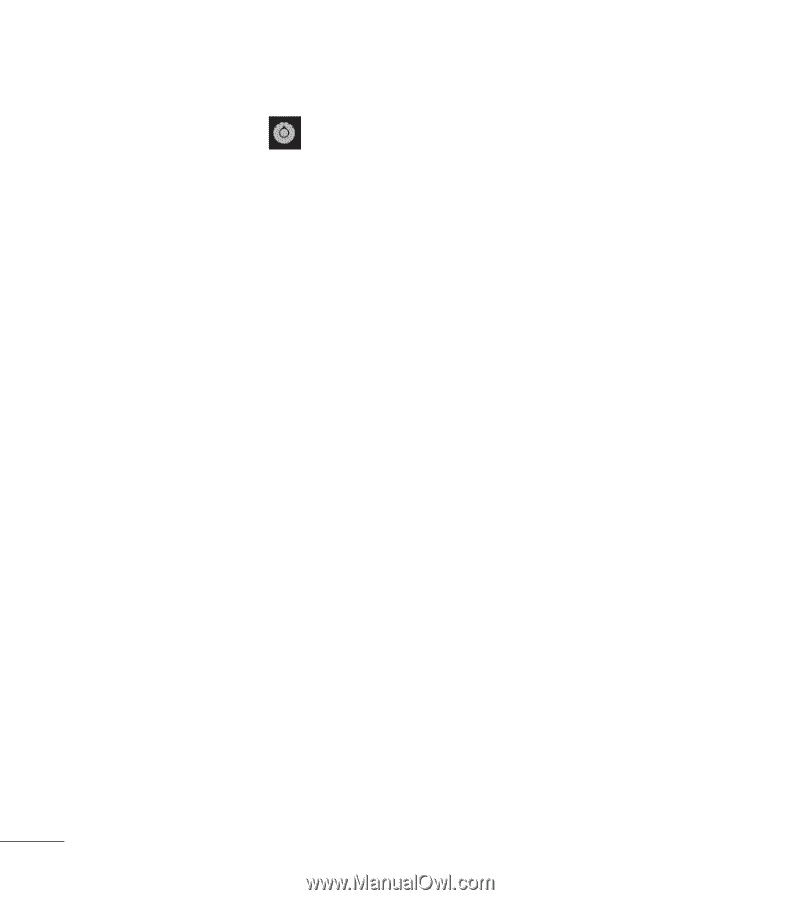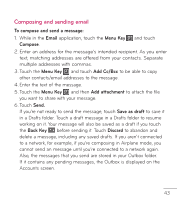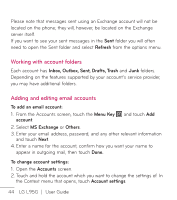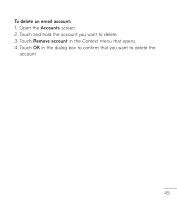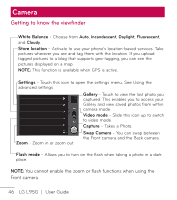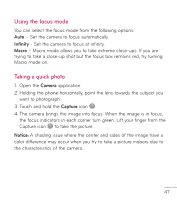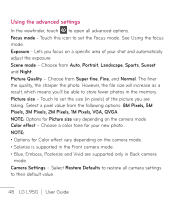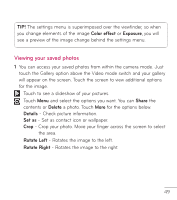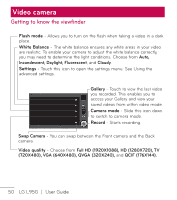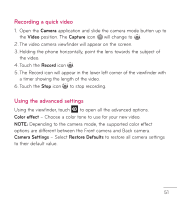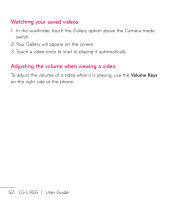LG LGL95G Owners Manual - English - Page 50
Using the advanced settings
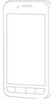 |
View all LG LGL95G manuals
Add to My Manuals
Save this manual to your list of manuals |
Page 50 highlights
Using the advanced settings In the viewfinder, touch to open all advanced options. Focus mode - Touch this icon to set the Focus mode. See Using the focus mode. Exposure - Lets you focus on a specific area of your shot and automatically adjust the exposure. Scene mode - Choose from Auto, Portrait, Landscape, Sports, Sunset and Night. Picture Quality - Choose from Super fine, Fine, and Normal. The finer the quality, the sharper the photo. However, the file size will increase as a result, which means you'll be able to store fewer photos in the memory. Picture size - Touch to set the size (in pixels) of the picture you are taking. Select a pixel value from the following options: 8M Pixels, 5M Pixels, 3M Pixels, 2M Pixels, 1M Pixels, VGA, QVGA. NOTE: Options for Picture size vary depending on the camera mode. Color effect - Choose a color tone for your new photo. NOTE: • Options for Color effect vary depending on the camera mode. • Solarize is supported in the Front camera mode. • Blue, Emboss, Posterize and Vivid are supported only in Back camera mode. Camera Settings - Select Restore Defaults to restore all camera settings to their default value. 48 LG L95G | User Guide