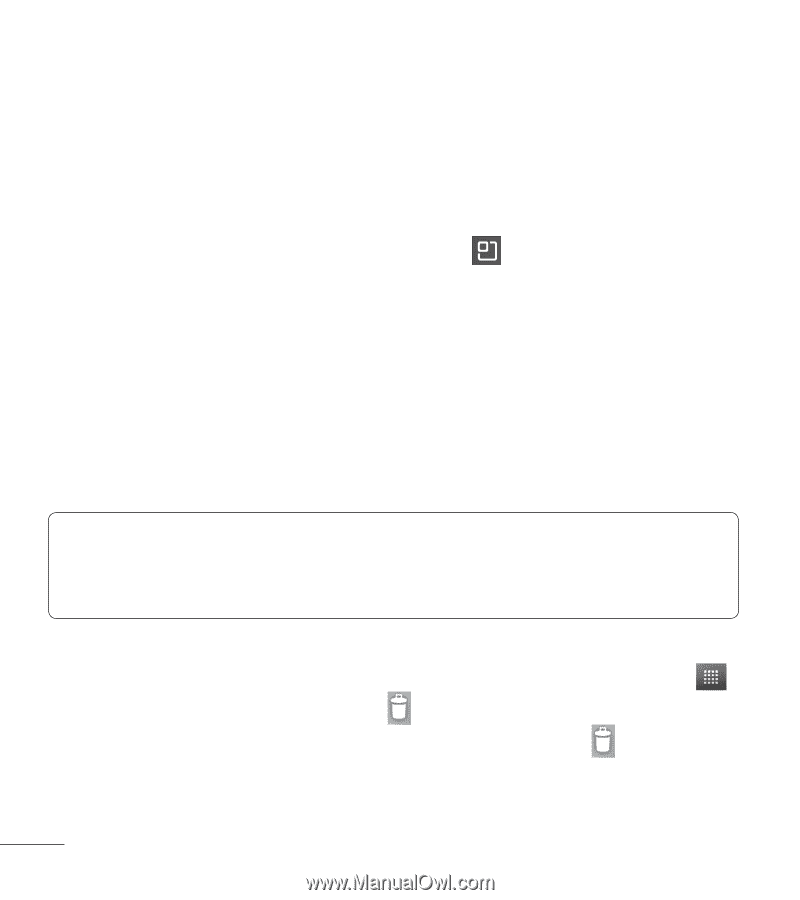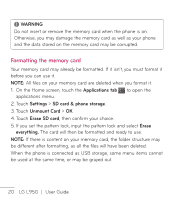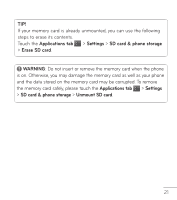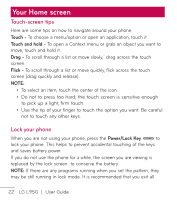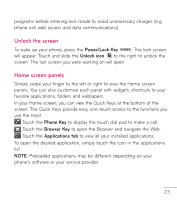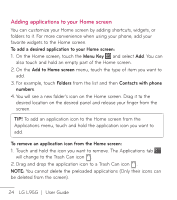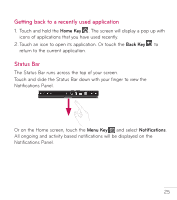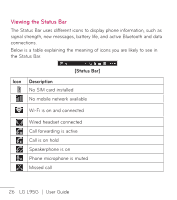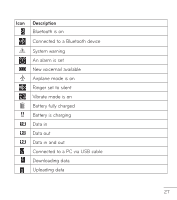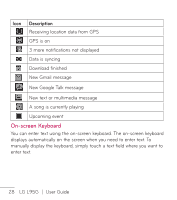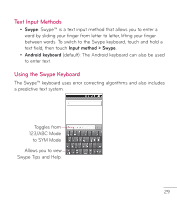LG LGL95G Owners Manual - English - Page 26
Adding applications to your Home screen
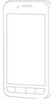 |
View all LG LGL95G manuals
Add to My Manuals
Save this manual to your list of manuals |
Page 26 highlights
Adding applications to your Home screen You can customize your Home screen by adding shortcuts, widgets, or folders to it. For more convenience when using your phone, add your favorite widgets to the Home screen. To add a desired application to your Home screen: 1. On the Home screen, touch the Menu Key and select Add. You can also touch and hold an empty part of the Home screen. 2. On the Add to Home screen menu, touch the type of item you want to add. 3. For example, touch Folders from the list and then Contacts with phone numbers. 4. You will see a new folder's icon on the Home screen. Drag it to the desired location on the desired panel and release your finger from the screen. TIP! To add an application icon to the Home screen from the Applications menu, touch and hold the application icon you want to add. To remove an application icon from the Home screen: 1. Touch and hold the icon you want to remove. The Applications tab will change to the Trash Can icon . 2. Drag and drop the application icon to a Trash Can icon . NOTE: You cannot delete the preloaded applications (Only their icons can be deleted from the screen). 24 LG L95G | User Guide