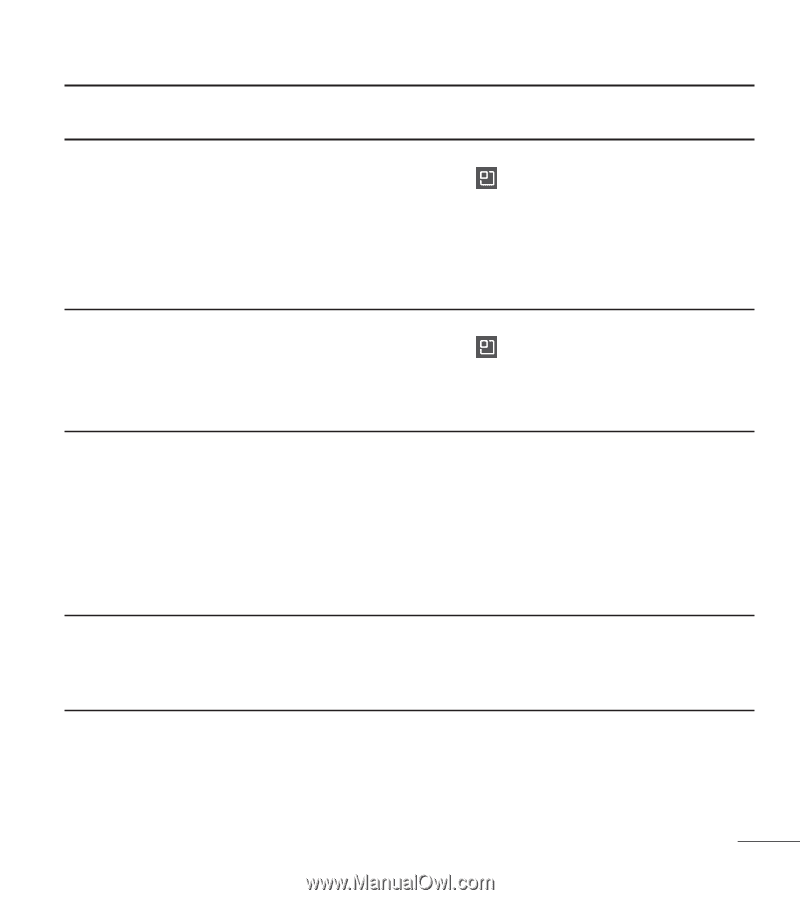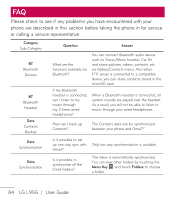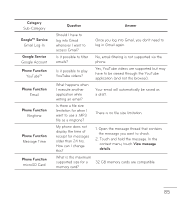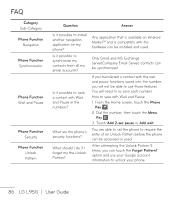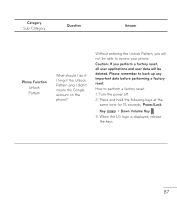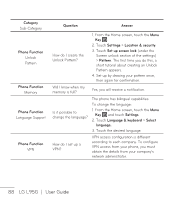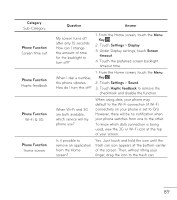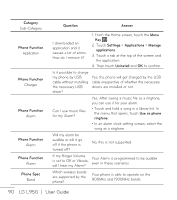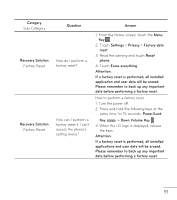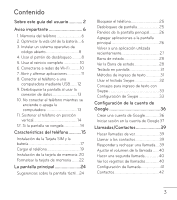LG LGL95G Owners Manual - English - Page 91
Category, Question, Answer, Phone Function, Settings, Display, Screen, timeout, Sound, Haptic
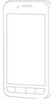 |
View all LG LGL95G manuals
Add to My Manuals
Save this manual to your list of manuals |
Page 91 highlights
Category Sub-Category Phone Function Screen time out Phone Function Haptic feedback Phone Function Wi-Fi & 3G Phone Function Home screen Question Answer My screen turns off after only 15 seconds. How can I change the amount of time for the backlight to turn off? 1. From the Home screen, touch the Menu Key . 2. Touch Settings > Display. 3. Under Display settings, touch Screen timeout. 4. Touch the preferred screen backlight timeout time. When I dial a number, the phone vibrates. How do I turn this off? 1. From the Home screen, touch the Menu Key . 2. Touch Settings > Sound. 3. Touch Haptic feedback to remove the checkmark and disable the function. When Wi-Fi and 3G are both available, which service will my phone use? When using data, your phone may default to the Wi-Fi connection (if Wi-Fi connectivity on your phone is set to On). However, there will be no notification when your phone switches from one to the other. To know which data connection is being used, view the 3G or Wi-Fi icon at the top of your screen. Is it possible to remove an application from the Home screen? Yes. Just touch and hold the icon until the trash can icon appears at the bottom-center of the screen. Then, without lifting your finger, drag the icon to the trash can. 89