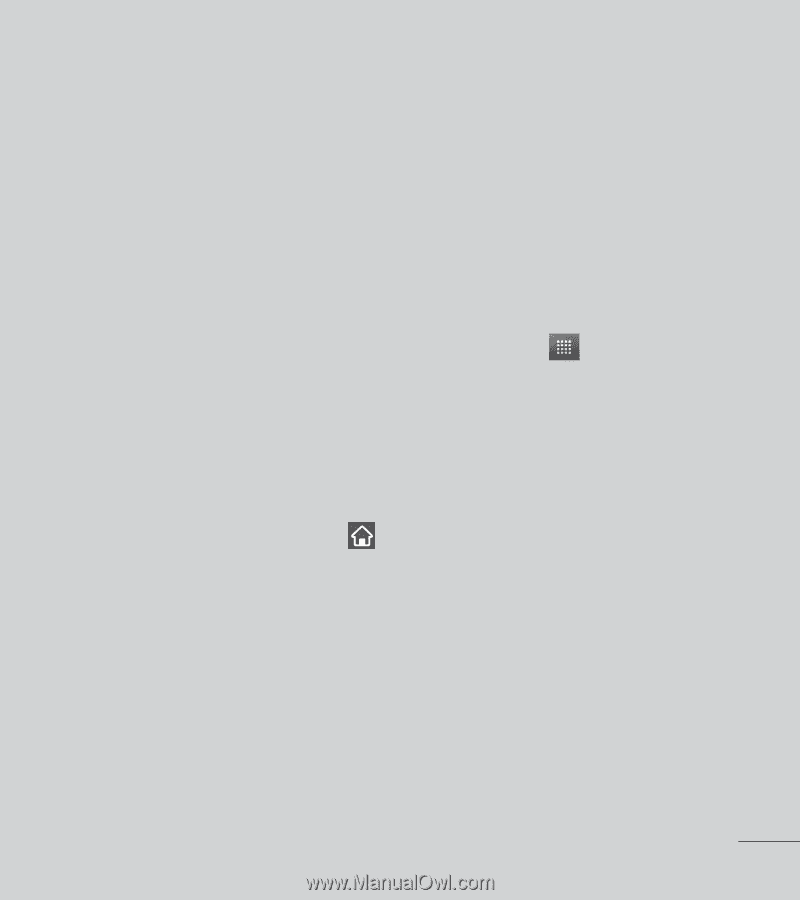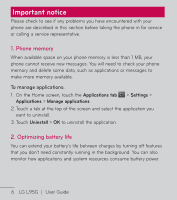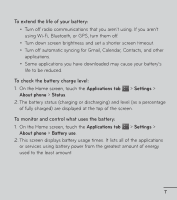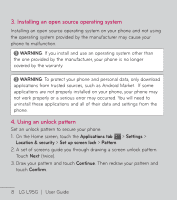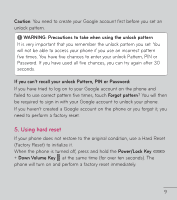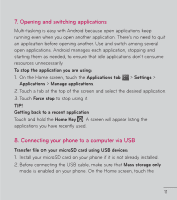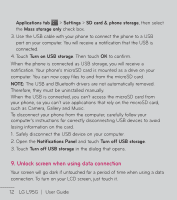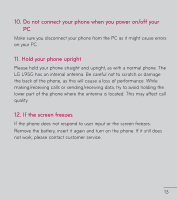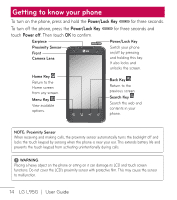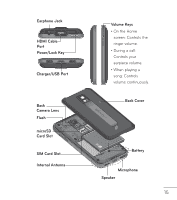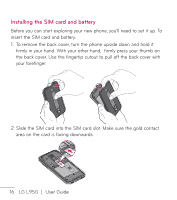LG LGL95G Owners Manual - English - Page 13
Opening and switching applications, Connecting your phone to a computer via USB
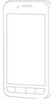 |
View all LG LGL95G manuals
Add to My Manuals
Save this manual to your list of manuals |
Page 13 highlights
7. Opening and switching applications Multi-tasking is easy with Android because open applications keep running even when you open another application. There's no need to quit an application before opening another. Use and switch among several open applications. Android manages each application, stopping and starting them as needed, to ensure that idle applications don't consume resources unnecessarily. To stop the application you are using: 1. On the Home screen, touch the Applications tab > Settings > Applications > Manage applications. 2. Touch a tab at the top of the screen and select the desired application. 3. Touch Force stop to stop using it. TIP! Getting back to a recent application Touch and hold the Home Key . A screen will appear listing the applications you have recently used. 8. Connecting your phone to a computer via USB Transfer file on your microSD card using USB devices: 1. Install your microSD card on your phone if it is not already installed. 2. Before connecting the USB cable, make sure that Mass storage only mode is enabled on your phone. On the Home screen, touch the 11