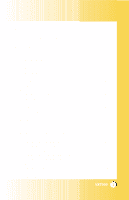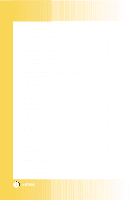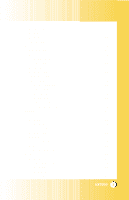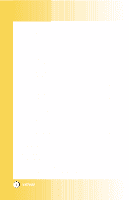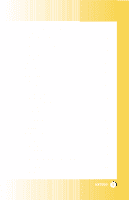LG LGVX7000 Owner's Manual (English)
LG LGVX7000 Manual
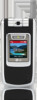 |
View all LG LGVX7000 manuals
Add to My Manuals
Save this manual to your list of manuals |
LG LGVX7000 manual content summary:
- LG LGVX7000 | Owner's Manual (English) - Page 1
MMBB0111201(1.0) H User Guide VX7000 VX7000 User Guide Manual del usuario VX7000 - LG LGVX7000 | Owner's Manual (English) - Page 2
Phone Overview 12 Menus Overview 14 Getting Your Phone Started 16 The Battery 16 Turning the Phone On and Off 17 Screen Icons 18 Making Calls 19 Receiving Calls 19 Quick Access to Convenient Features 20 Vibrate Mode 20 Lock Mode Contacts Entries 33 Adding Another Phone Number 33 VX7000 1 - LG LGVX7000 | Owner's Manual (English) - Page 3
40 From Contacts 40 From Recent Calls 40 Speed Dialing 41 Voice Dialing 41 Using Phone Menus 42 Menu Access 42 CONTACTS 43 New Contact 43 Contact List 44 Groups 44 Speed Dials 45 Voice Dials 45 RECENT CALLS 46 Missed 47 Received 47 Dialed 48 All 48 View - LG LGVX7000 | Owner's Manual (English) - Page 4
53 Ez Tip Calc 53 Sounds 54 Master Volume 54 Call Sounds 54 Call Ringtone 54 Call Vibrate 55 Alert Sounds 55 Keypad Volume 55 Earpiece Volume 55 Service Alerts 56 Service Change 56 ERI Sounds 56 Minute Beep System Select 60 Set NAM 60 Auto NAM 61 Serving System 61 VX7000 3 - LG LGVX7000 | Owner's Manual (English) - Page 5
62 Lock Phone 62 Emergency #s 63 Change Code 63 Erase Contacts 63 Reset Default 64 Language 64 Call Settings 65 Answer Options 65 Auto Retry 66 TTY Mode 66 One-Touch Dial 66 Voice Privacy 67 Auto Volume 67 Data Settings 67 Data/Fax 68 PC Connection 68 Voice Services 68 Voice - LG LGVX7000 | Owner's Manual (English) - Page 6
View 82 Pix-Auto Receive 82 Txt-Callback 82 Edit Voice Mail 82 Entry Mode 82 Quick-Text 82 Txt-Auto Play 82 Txt-Signature 83 Erase 83 87 Take Pix 88 Take Flix 89 New Pix Msg 90 The Basics of Sending a Message 90 Customizing the Message Using Options 91 Pix Gallery 92 Flix Gallery 92 - LG LGVX7000 | Owner's Manual (English) - Page 7
Care 98 Phone Operation 98 Charger Safety 101 Battery Information and Care 101 Safety Information 102 FDA Consumer Update 105 MPEG-4 System Patent Potfolio Licence 111 10 DRIVER SAFETY TIPS 112 Consumer Information on SAR 114 Accessories 116 Warranty Information 118 Index 120 6 VX7000 - LG LGVX7000 | Owner's Manual (English) - Page 8
Spanish) capabilities. Check Accessories Your mobile phone comes with a rechargeable battery, an AC adapter and a holster. Please verify that these accessories are included. Important Information This user's guide provides important information on the use and operation of your phone. Please read all - LG LGVX7000 | Owner's Manual (English) - Page 9
(2) this device and its accessories must accept any interference received, including interference that causes undesired operation. Technical Details The VX7000 is an all digital phone that operates on both Code Division Multiple Access (CDMA) frequencies: cellular services at 800 MHz and Personal - LG LGVX7000 | Owner's Manual (English) - Page 10
IS2000 CDMA Dual-Mode Air Interface 14.4kbps radio link protocol and inter-band operations IS-95 adapted for PCS frequency band cdma2000 1xRTT Air Interface Network Service Performance TIA/ IS-95. Its battery life is twice as long as IS-95. High-speed data transmission is also possible. VX7000 9 - LG LGVX7000 | Owner's Manual (English) - Page 11
Operation This device was tested for typical use with the back of the phone kept 3/4 inches (2 cm) from the accessories containing metallic components should not be used. Avoid the use of accessories that cannot maintain 3/4 inches (2 cm) distance between the user's body and the back of the phone - LG LGVX7000 | Owner's Manual (English) - Page 12
between the user / bystander and phone, void your warranty and/or result in violation of FCC regulations. Do not use the phone with a damaged antenna. If a damaged antenna comes into contact with the skin a minor burn may result. Contact your local dealer for a replacement of antenna. VX7000 - LG LGVX7000 | Owner's Manual (English) - Page 13
Phone Overview 1. Earpiece 2. Flip 3. LCD Screen 4. Headset Jack 5. Left Soft Key 6. Clear Key 7. Side Keys 8. SEND Key 9. Voice Dial Key 10. Vibrate Mode Key 12 VX7000 Camera Lens 11. Right Soft Key 12. Navigation Keys 13. Camera/Video Key 14. END/POWER Key 15. Alphanumeric Keypad 16. Lock Mode - LG LGVX7000 | Owner's Manual (English) - Page 14
back one level. 7. Side Keys Use to adjust the ringer volume in standby mode and the earpiece volume during a call. 8. SEND Key Use to place or answer calls. 9. Voice Dial Key Use for quick access to Voice Dial. 10. Vibrate Mode Key Use to set the mode (from standby mode press and hold for about - LG LGVX7000 | Owner's Manual (English) - Page 15
Going MESSAGING 1. New Txt Msg 2. New Pix Msg 3. Inbox 4. Sent 5. Drafts 6. Voicemail 7. Email 8. Mobile IM 9. Chat CONTACTS 1. New Contact 2. Contact 5. Calculator 6. EZ Tip Calc 2. Sounds 1. Master Volume 2. Call Sounds 1. Call Ringtone 2. Call Vibrate 3. Alert Sounds 1. Pix 2. Txt 14 VX7000 - LG LGVX7000 | Owner's Manual (English) - Page 16
Volume 5. Earpiece Volume 6. Service Alerts 7. Lock Phone 2. Emergency #s 3. Change Code 4. Erase Contacts 5. Reset Default 5. Language 6. Shortcut Key 5. Call Settings 1. Answer Options 2. Auto Retry 3. TTY Mode 4. One-Touch Dial 5. Voice Privacy 6. Auto Volume 7. Data Settings 8. Voice Services - LG LGVX7000 | Owner's Manual (English) - Page 17
off. Lift the release latch to detach the battery. Charging the Battery To use the charger provided with your phone: Warning! Use only the charger provided with the phone. Using any charger other than the one included with the VX7000 may damage your phone or battery. 1. Plue the round end of the AC - LG LGVX7000 | Owner's Manual (English) - Page 18
Fully Discharged Turning the Phone On and Off Turning the Phone On 1. Install a charged battery or connect the phone to an external power source such as a cigarette lighter charger or hands-free car kit. 2. Press for If you are in a building, the reception may be better near a window. VX7000 17 - LG LGVX7000 | Owner's Manual (English) - Page 19
. The phone is outside of the home service area. Voice Privacy 1x service indicator. New voice mail indicator. New text/Pix message indicator or Browser message. E911 only mode. Location on mode. Battery indicator. Indicates battery charge level. SSL. TTY. Data Session. Vibrate mode. Alarm - LG LGVX7000 | Owner's Manual (English) - Page 20
seconds. 2. Enter the phone number (include the area code if needed). 3. Press . lf the phone is locked, enter the lock code. Call Failed - indicates Calls 1. When the phone rings or vibrates press to answer. NOTE: If you press Left Soft Key [Quiet] while the phone is ringing, the ringing - LG LGVX7000 | Owner's Manual (English) - Page 21
Lock Mode is set, your 4-digit password is required to use the phone. NOTE: The lock code/password is 0000 by default. Lock Mode Quick Activation 1. From standby mode, press for 3 seconds. Lock Mode Quick Cancellation 1. Press Right Soft Key password. [Unlock] then enter your 4-digit 20 VX7000 - LG LGVX7000 | Owner's Manual (English) - Page 22
Adjustment Use the side keys to adjust the earpiece and master volumes. phone is ringing. NOTE: Key beep volume is adjusted through the Menu. NOTE: When folder is opened, you can press (Lower Side Key) for three seconds to set Sounds Off mode. Press (Upper Side Key) to switch to Normal Mode. VX7000 - LG LGVX7000 | Owner's Manual (English) - Page 23
calls. Caller ID Caller ID displays the number of the person calling when your phone rings. If the caller's identity is stored in Contacts, the name appears on the screen. Check with your service provider to ensure they offer this feature. Voice Dialing Voice dialing is a convenient feature - LG LGVX7000 | Owner's Manual (English) - Page 24
Speed Dialing Speed dialing is a convenient feature that allows you to make phone calls quickly and easily with a few keystrokes. Your phone recalls the number from your Contacts, displays it briefly, and then dials it. Speed the last digit. OR Enter the first and second digits and press . VX7000 23 - LG LGVX7000 | Owner's Manual (English) - Page 25
to scroll through the following text input modes: T9Word / Abc / ABC / Abc -> ABC -> abc Next: In T9 mode, press to display other matching words. Space: mode, press to insert punctuation in a word and complete a sentence. Text Input Modes There are five modes for entering text, numbers, special - LG LGVX7000 | Owner's Manual (English) - Page 26
per letter. The phone translates keystrokes into common words by using the letters on each key and a compressed database. Abc (Multi-tap) Mode Use to add words to the T9 database. 123 (Numbers) Mode Use to type numbers using one keystroke per number. Symbols Mode Use to insert special characters or - LG LGVX7000 | Owner's Manual (English) - Page 27
Input 1. Press Right Soft Key to change to Abc mode. 2. Press to change to ABC Caps Lock. 3. Press . LG is displayed. Using 123 (Numbers) Text Input 1. Press Right Soft Key to change to 123 mode. 2. Press . 5551212 is displayed. Using Symbol Text Input 1. Press Right Soft Key to change - LG LGVX7000 | Owner's Manual (English) - Page 28
the message "Call the office" follow these steps: 1. Press Right Soft Key to change to T9Word mode. 2. Press . 3. Press to complete the word and add a space. 4. Press . Call the office is displayed. Using the NEXT Key After you have finished entering a word, if the word displayed is not the - LG LGVX7000 | Owner's Manual (English) - Page 29
digits. The Basics of Storing Contacts Entries 1. From standby mode enter the phone number you want to save (up to 48 digits). 2. Press Left Soft Key [Save]. 3. Use to select Save New Contact or Update Existing Contact and press . 4. Use to select a Label and press . Mobile1 / Home / Work / Mobile2 - LG LGVX7000 | Owner's Manual (English) - Page 30
Options to Customize Your Contacts Once basic phone number and name information is stored in your Contacts, you can edit and/or customize the entries. 1. Press Right Soft Key [Contacts] and use to highlight the Contact entry you want to edit,. 2. Press Left Soft Key screen. [Edit] to access - LG LGVX7000 | Owner's Manual (English) - Page 31
different ringers for different phone numbers in your Contacts. It is automatically set to the default ringer when the Contact is saved. 1. Press Right Soft Key [Contacts] and use to highlight an entry. 2. Press Left Soft Key [Edit]. 3. Use Key to highlight Msg Ringtone and press Left Soft - LG LGVX7000 | Owner's Manual (English) - Page 32
phone to display a picture to identify the caller. 1. Press Right Soft Key [Contacts] and use to highlight an entry. 2. Press Left Soft Key [Edit]. 3. Use to highlight Picture and press Left Soft Key [Set]. 4. Use and use to highlight an entry. 2. Press Left Soft Key [Edit]. 3. Use to - LG LGVX7000 | Owner's Manual (English) - Page 33
to highlight an entry. 2. Press Left Soft Key [Edit]. 3. Use to highlight the phone number you want to set with Voice Dial and press Right Soft Key [Options]. 4. Press to select Set Voice Dial and press . 5. Press to select OK. 6. Follow the Voice Dial prompts. 7. Press to SAVE. 32 VX7000 - LG LGVX7000 | Owner's Manual (English) - Page 34
From the Main Menu Screen 1. From standby mode, enter the phone number you want to save (up to 48 digits). 2. Press Left Soft Key [Save]. 3. Use to highlight Update Existing Contact and press . 4. Use . to highlight the existing Contact entry and press 5. Use to highlight a Label and press - LG LGVX7000 | Owner's Manual (English) - Page 35
Numbers 1. From standby mode, press Right Soft Key Your Contacts display alphabetically. [Contacts]. 2. Use to highlight the Contact entry you want to edit, then press Left Soft Key [Edit]. 3. Use to highlight the phone number. 4. Edit the phone number as necessary and press . 34 VX7000 - LG LGVX7000 | Owner's Manual (English) - Page 36
Editing Stored Names 1. From standby mode, press Right Soft Key Your Contacts display alphabetically. [Contacts]. 2. Use to highlight the Contact entry you want to edit, then press Left Soft Key [Edit]. 3. Edit the name as necessary and press . VX7000 35 - LG LGVX7000 | Owner's Manual (English) - Page 37
2. Use Key to highlight the Contact entry, then press Left Soft [Edit]. 3. Use to highlight the phone number Use to highlight the Contact entry to be deleted. 3. Press Right Soft Key [Options]. 4. Press Erase. 5. Use to select Yes. 6. Press . A confirmation message is displayed. 36 VX7000 - LG LGVX7000 | Owner's Manual (English) - Page 38
Dial 1. From standby mode, press [Menu]. 2. Use to highlight the Voice Dials, then press . 3. Use to highlight the Voice Dial entry. 4. Press Right Soft Key [Options]. 5. Use to highlight Erase and press . 6. Use to select Yes. 7. Press . A confirmation message is displayed. VX7000 37 - LG LGVX7000 | Owner's Manual (English) - Page 39
of entering these numbers by hand, you can store the numbers in your Contacts separated by special pause characters (P, T). There are two different types of pauses you can use when storing a number: Hard pause (P) The phone stops dialing until you press Left Soft Key [Release] to advance to the next - LG LGVX7000 | Owner's Manual (English) - Page 40
then press Left Soft Key [Edit]. 3. Use to highlight the number. 4. Press Right Soft Key [Options]. 5. Press Hard Pause or 2-sec Pause. 6. Enter additional number(s) and press . A confirmation message is displayed. Searching Your Phone's Memory The VX7000 phone is able to perform a dynamic - LG LGVX7000 | Owner's Manual (English) - Page 41
. 4. Press to place the call. From Recent Calls 1. Press [Menu]. 2. Press to select RECENT CALLS. 3. Use to select the type of recent call and press . Missed / Received / Dialed / All / View Timer / KB Counter 4. Use to highlight the phone number. 5. Press to place the call. 40 VX7000 - LG LGVX7000 | Owner's Manual (English) - Page 42
that allows you to make phone calls quickly and easily by saying a voice command that you have recorded in your Contacts. To make a Voice Dial call: 1. From standby mode, press the Voice Dial key ( ). 2. Say the recorded Voice Dial command. The phone confirms and dials the phone number. VX7000 41 - LG LGVX7000 | Owner's Manual (English) - Page 43
Key [Message] to have access to five phone menus. There are two methods to access menus and submenus: q Use the navigation key to highlight and select, Press [Menu]. Five menu items are displayed. Use to scroll through the list of menus. 2. Use to highlight your preferred setting and press to - LG LGVX7000 | Owner's Manual (English) - Page 44
you to add a new number. NOTE: Using this sub-menu, the number is saved as a new Contact. To save the number into an existing Contact, edit the Contact entry. 1. Press [Menu], . 2. Enter the name and press . 3. Enter the number and press . NOTE: For more detail Info., see page 28. VX7000 43 - LG LGVX7000 | Owner's Manual (English) - Page 45
Using Phone Menus Contact List ( ) Allows you to view your Contacts list. 1. Press 2. delete a whole group. 1. Press [Menu], . 2. Use to highlight a group to view and press . q Press Left Soft Key the list. [New] to add a new group to q Use to highlight a group and press Right Soft Key [ - LG LGVX7000 | Owner's Manual (English) - Page 46
one of the following: Detail / Re-record / Erase / Erase All NOTE: Recordings should be made in a normal use position (speaker by your ear and microphone near your mouth) while using a clear voice. Hands-free car kits or headsets should be used if the phone is primarily used with them. VX7000 45 - LG LGVX7000 | Owner's Manual (English) - Page 47
Using Phone Menus RECENT CALLS ( ) The Recent Calls Menu is a list of the last phone numbers or Contact entries for calls you placed, accepted, or missed. It is continually updated as new ]. 3.Select a sub-menu. q Missed q Received q Dialed q All q View Timer q KB Counter 46 VX7000 - LG LGVX7000 | Owner's Manual (English) - Page 48
view the list of missed calls; up to 30 entries. 1. Press 2. Use [Menu], , . to highlight an entry, then q Press to view the ( ) Allows you to view the list of incoming calls; up to 30 entries. 1. Press 2. Use [Menu], , . to highlight an entry, then q Press to view the entry. q Press to - LG LGVX7000 | Owner's Manual (English) - Page 49
Using Phone Menus Dialed ( ) Allows you to view the list of outgoing calls; up to 30 entries. 1. Press 2. Use [Menu], , . to highlight an entry, then q Press to view the entry. q Press to place a : NOTE: To view a quick list of all your recent calls, press from the standby mode. 48 VX7000 - LG LGVX7000 | Owner's Manual (English) - Page 50
Call / Home Calls / Roam Calls / All Calls KB Counter ( ) Allows you to view the list of received and transmitted data calls. 1. Press [Menu], , . 2. Use to highlight a data call list. Received / Transmitted / Total q Press Left Soft Key reset to 0. [Reset] : Packet count will be VX7000 49 - LG LGVX7000 | Owner's Manual (English) - Page 51
Using Phone Menus SETTING & TOOLS ( 2 times) The Setup menu has options to customize your phone. Access and Options 1. Press [Menu]. 2. Press 2 times SETTING & TOOLS. 3. Select a sub-menu. -menu. Calendar, Alarm Clock, Shortcut Key, World Clock, Notepad, Calculator and Ez Tip Calc. 50 VX7000 - LG LGVX7000 | Owner's Manual (English) - Page 52
easy to access. Simply store your appointments and your phone will alert you with a reminder of your appointments. 1. Press [Menu], 2 times, , . 2. Use to highlight the scheduled day. Moves cursor to the SMS, or when connecting up. After exiting, it will sound the reminder. VX7000 51 - LG LGVX7000 | Owner's Manual (English) - Page 53
Using Phone / [2] Alarm 2 / [3] Alarm 3 / [4] Quick Alarm 3. Use to select On/Off then press . 4. Press Left Soft Key [Set 7. Use Key to highlight Ring (ring type setting) and Left Soft [Set]. 8. Use to select Tones, Get Pix & Flix or Get Going using the Down Navigation key. 1. Press [Menu], - LG LGVX7000 | Owner's Manual (English) - Page 54
notes to yourself. 1. Press [Menu], 2. Press Left Soft Key 2 times, , . [Add] to write a new note. Calculator ( 2 times ) Allows you to calculate simple mathematical computations. You can enter numbers up to the and the number of people as variables. 1. Press [Menu], 2 times, , . VX7000 53 - LG LGVX7000 | Owner's Manual (English) - Page 55
a sub-menu. Master Volume, Call Sounds, Alert Sounds, Keypad Volume, Earpiece Volume, Service Alerts and Power On/Off Sound. Master Volume ( 2 times ], 2 times, , . Call Ringtone ( 2 times ) q Select Caller ID / No Caller ID / Restrict Calls / All Calls. q Use to select a ringer then press - LG LGVX7000 | Owner's Manual (English) - Page 56
new message. 1. Press [Menu], 2 times, , . q Select Pix / Txt / Voice / Email / Page. Use to select then press to save the sound. q Select Alert Vibrate / 2-MIN Reminder. Use . then press . to save the Earpiece Volume ( 2 times ) Allows you to set the earpiece volume. 1. Press [Menu], 2 - LG LGVX7000 | Owner's Manual (English) - Page 57
Service Change Alerts you when service changes. When you enter a service area, the phone displays Entering Service Area message. When you leave a service area, the phone displays Leaving Service 2 times ) Allows you to set the phone to sound a tone when the phone is powered on, powered off, or both - LG LGVX7000 | Owner's Manual (English) - Page 58
Display ( 2 times ) Options to customize the phone's display screen. Access and Options 1. Press [Menu]. 2. Press 2 times SETTING & a Banner sub-menu and press . [1] Main LCD / [2] Front LCD If you use ERI Service, ERI Text is Shown on the sub banner. 3. Enter your banner text then press - LG LGVX7000 | Owner's Manual (English) - Page 59
Using Phone Menus Backlight ( 2 times ) Allows you to set the duration for illuminating the backlight. Main LCD and Front LCD are set separately times ) Allows you to set the level of contrast for your front LCD screen. 1. Press 2. Using [Menu], 2 times, , . to adjust the contrast level. 58 - LG LGVX7000 | Owner's Manual (English) - Page 60
Wallpaper ( 2 times ) Allows you to choose the kind of background to be displayed on the phone. 1. Press [Menu], 2 times, , . 2. Choose a Wallpaper sub-menu and press . [1] Main you to choose the animation. 1. Press [Menu], 2 times, , . 2. Select Animation1 / Animation2 then press . VX7000 59 - LG LGVX7000 | Owner's Manual (English) - Page 61
phone producer's management environment. Leave this setting as the default unless you want to alter system selection as instructed by your service times ) Allows you to select the phone's NAM (Number Assignment Module) if the phone is registered with multiple service providers. 1. Press [Menu], 2 - LG LGVX7000 | Owner's Manual (English) - Page 62
This information is only for technical support. 1. Press , 2 times, , , . Device Info ( 2 times ) My Number ( 2 times ) Allows you to view your phone number. 1. Press [Menu], 2 times, , , . SW Version ( 2 times ) Allows you to view the software, PRL, ERI, and browser version. 1. Press - LG LGVX7000 | Owner's Manual (English) - Page 63
the lock code using the New Lock code within the Security menu. 1. Press [Menu], , , . 2. Enter the four-digit lock code. The lock code is commonly 0000 by default. 3. Press Lock Phone. 4. Select an option then press . Unlock The phone is never locked (Lock mode can be used). Lock The phone - LG LGVX7000 | Owner's Manual (English) - Page 64
number using . 5. Enter an emergency phone number then press . Change Code ( 2 times ) Allows you to enter a new four-digit lock code. 1. Press [Menu], , , . 2. Enter the four-digit lock code. 3. Press Change Code. 4. For confirmation, it will ask you to enter the new lock code again - LG LGVX7000 | Owner's Manual (English) - Page 65
Using Phone Menus Reset Default ( 2 times ) Allows you to reset your phone to the factory default settings. 1. Press [Menu], , , . 2. Enter the four-digit lock code. 3. Press Reset Phone. 4. Press , select Revert then press . Language ( 2 times ) Allows you to set the bilingual feature - LG LGVX7000 | Owner's Manual (English) - Page 66
call. 1. Press [Menu], 2 times, , . 2. Select Flip Open / Any Key / Send Only / Auto Answer then press . NOTE: If the flip is closed, the Auto Answer Mode is not operated, excepted when connected to headset or hands-free car kit. Auto Answer function operates in about 5 seconds. VX7000 65 - LG LGVX7000 | Owner's Manual (English) - Page 67
60 seconds then press . TTY Mode ( 2 times ) Allows you to attach a TTY device enabling you to communicate with parties also using a TTY device. A phone with TTY support is able to translate typed characters 1. Press [Menu], 2 times, , . 2. Select Enable / Disable then press . 66 VX7000 - LG LGVX7000 | Owner's Manual (English) - Page 68
On / Off then press . Data Settings ( 2 times ) This menu allows you to use wireless data communication services. Wireless data communication services refers to the utilization of subscriber terminals variables. Contact communication information specifications must match the network. VX7000 67 - LG LGVX7000 | Owner's Manual (English) - Page 69
Allows you to use your phone to transmit data and faxes. 1. Press [Menu], 2 times, , , . 2. Select Off / Fax In Once / Fax In Always / Data In Once / Data In Always then press . NOTE: The Data Connection Kit allows you to connect your PC or PDA to your LG wireless phone, freeing you from having - LG LGVX7000 | Owner's Manual (English) - Page 70
Train Words ( 2 times ) Allows you to help your phone distinguish your voice when using voice commands. During the voice recognition process, if you cannot clearly recognize the words Yes or No the key pressed. Long Sends out a continuous tone for as long as you keep the key pressed. VX7000 69 - LG LGVX7000 | Owner's Manual (English) - Page 71
Using Phone Menus Clock Format ( 2 times ) Allows you to choose the kind of clock to Select Normal / Analog then press . Ringer ID ( 2 times ) Alerts you with the designated ringer ID, when the phone rings. 1. Press [Menu], 2 times, . 2. Select On / Off then press . Picture ID ( 2 times ) - LG LGVX7000 | Owner's Manual (English) - Page 72
. In the case of an urgent message, the icon will flash and Urgent message is displayed. NOTE: If you receive the same message twice, your phone deletes the older one and the new one is stored as a DUPLICATE. VX7000 71 - LG LGVX7000 | Owner's Manual (English) - Page 73
Using Phone Menus Access and Options 1. Press [Menu]. 2. Press [MESSAGING]. 3. Select a sub-menu. Short Cut : Pressing Left Soft key is a hot key to Message. q New Txt Msg : Sends a txt message. q New Pix Msg : Sends a pix message. q Inbox : Shows the list of received messages. q Sent : - LG LGVX7000 | Owner's Manual (English) - Page 74
The Basics of Sending a Message 1. Press Left Soft Key , select [New Txt Msg]. 2. Enter the phone number of the recipient or the e-mail address for an e-mail message. NOTE: If you send an SMS message to a phone without SMS, you will still be notified that the message was sent, however the message - LG LGVX7000 | Owner's Manual (English) - Page 75
Using Phone Menus Customizing the Message Using Options 1. Create a new message. 2. Press Right Soft Key [Options]. 3. Select the option(s) to customize. Add Allows you to add Graphic, the message editing and goes to message menu. 4. Complete and send or save the message. 74 VX7000 - LG LGVX7000 | Owner's Manual (English) - Page 76
an entry saved in your Contacts as Address 1 instead of manually entering the destination. 1. Press [Menu], , New Txt Msg. 2. Press Left Soft Key [Add] and then select Contacts. 3. Use to highlight Contacts and press . 4. Use to highlight the Contact entry containing the destination and press - LG LGVX7000 | Owner's Manual (English) - Page 77
Using Phone Menus Inbox ( ) The phone alerts you in 3 ways when you receive a new message: q By displaying a message notification on enough memory space becomes available. The message NOT ENOUGH MEMORY is displayed and new messages are not accepted. Viewing Your Inbox 1. Press [Menu], , . - LG LGVX7000 | Owner's Manual (English) - Page 78
or unlocks the selected message. Locked messages can not be deleted by the Erase Inbox and Erase All functions. Checks the received message information. Message Icon Reference New/Unread Text Messages Opened/Read Text Messages Downloaded Pix Messages New/Unread Pix Notifications Opened/Read Pix - LG LGVX7000 | Owner's Manual (English) - Page 79
Using Phone Menus Sent ( ) Up to 100 sent messages can be stored in the Sent. address, and numbers in address included in the received message into your Contacts. Lock/Unlock Locks or unlocks the selected message. Locked messages can not be deleted by the Erase Sent and Erase All functions. - LG LGVX7000 | Owner's Manual (English) - Page 80
selected message. Stores the callback number, e-mail address, and numbers in address included in the received message into your Contacts. Lock/Unlock Locks a message so that it is not erased if the Erase Drafts or Erase All feature is used. Message Icon Reference Draft Text Draft Pix VX7000 79 - LG LGVX7000 | Owner's Manual (English) - Page 81
Using Phone Menus Voice Mail ( ) Allows you to view new voice messages recorded in the voice mail box. Once you exceed the storage limit, old messages are overwritten. When you have a new voice message, your phone IM ( ) Allows you to add new applications, and send and receive an instancemessage - LG LGVX7000 | Owner's Manual (English) - Page 82
Press [Menu], [Settings]. [ MESSAGING], press Left Soft Key 2. Use to highlight one of the settings and press to select it. Auto Save Pix-Auto Receive On / Off Txt-Callback # On / Off Edit Voice Mail # Entry Mode T9 Word / Abc / ABC / 123 Quick Text Txt-Auto Play On / Off Txt VX7000 81 - LG LGVX7000 | Owner's Manual (English) - Page 83
Using Phone Menus manually enter the access number for Voice Mail Service. This number should be only used when VMS access number is not provided from the network. Entry Mode manual text input into messages. Txt-Auto Play ( ) Display automatically scrolls down while viewing messages. 82 VX7000 - LG LGVX7000 | Owner's Manual (English) - Page 84
[Erase All] to erase all messages stored in the Inbox, Sent, and Draft Items folder. 2. Select Yes to erase the message. Confirmation message is displayed. VX7000 83 - LG LGVX7000 | Owner's Manual (English) - Page 85
phone to your lifestyle and tastes. Just download the applications that appeal to you. With a wide range of software available, from Ring Tones to games to productivity tools, you can be assured that you can find something useful, practical, or entertaining. There are constantly new using - LG LGVX7000 | Owner's Manual (English) - Page 86
q Get Tunes & Tones : Personalize your phone with custom ring tones. A variety of choices phone. Take and trade pictures with your friends instantly. q Get Fun & Games : Turn your phone listings on the internet. To start, just launch your phone's Web browser. q Get Going : Everything you need - LG LGVX7000 | Owner's Manual (English) - Page 87
app(s) will be disabled until reactivated. Customize the phone's sound 1. Press [Menu], 2 times, . 2. Use to highlight sound and press Left Soft Key [Options]. q Set As Ringtone : Press the corresponding number key to set the ringtone for one of the following: [1] All calls / [2] Caller - LG LGVX7000 | Owner's Manual (English) - Page 88
View, take and trade your digital pictures and live video right from your wireless phone. Access and Options 1. Press [Menu]. 2. Press 2 Times. 3. Press Get Flix Gallery q Pix Place q Get New NOTE: From Take Pix mode, can change to Take Flix mode pressing the Camera/Video Key . VX7000 87 - LG LGVX7000 | Owner's Manual (English) - Page 89
Using Phone Menus Take Pix ( 2 times ) Taking a picture with your camera. 1. Press . [Menu], 2 Times, , Short Cut : Pressing the Camera/Video Key from standby mode Sound Color Effects Normal / Antique / Black & White / Negative Counter light On / Off Night Mode On / Off NOTE: If you - LG LGVX7000 | Owner's Manual (English) - Page 90
/ Sunny / Cloudy / Fluorescent / Tungsten 3. Press to begin recording, and again to stop. 4. Press Left Soft Key [Save]. The recorded video is stored in the Gallery. VX7000 89 - LG LGVX7000 | Owner's Manual (English) - Page 91
Using Phone Menus New Pix Msg ( ) You can conveniently send a text, Pix and sound from one phone to another. You can send a Flix msg to a e-mail address. The Basics of Sending a Message 1. Press [Menu], , . 2. Enter the message destination in Address 1. q SMS phone number or e-mail address for a - LG LGVX7000 | Owner's Manual (English) - Page 92
Customizing the Message Using Options 1. Create a new message. 2. Press Right Soft Key [Options]. 3. Select the option(s) to customize. Preview To see the Pix message as it Text. Cancel Cancels the message editing and goes to message menu. 4. Complete and send or save the message. VX7000 91 - LG LGVX7000 | Owner's Manual (English) - Page 93
Using Phone Menus Pix Gallery ( 2 times ) Allows you to view photos that are stored in the phone. 1. Lock / Unlock Erase Yes / No Erase All Yes / No Pix Info Name / Date / Time / Resolution / File size Flix Gallery ( 2 times ) Allows you to view Videos that are stored in the phone - LG LGVX7000 | Owner's Manual (English) - Page 94
6.5. Go to www.apple.com/quicktime/download to download the free player or upgrade your existing QuickTime Player. During the download Times, , . Get New ( 2 times ) View live video on your wireless phone. Snap, style and share pictures with your phone. 1. Press [Menu], 2 Times, , . VX7000 93 - LG LGVX7000 | Owner's Manual (English) - Page 95
Using Phone Menus Get Fun & Games ( 2 times ) Allows you to download games and applications from the Get It Now server. Choose the software you want from the list displayed on the screen. 1. Press [Menu], 2 times, . 2. Press Get New may be presented in one of the following ways: 94 VX7000 - LG LGVX7000 | Owner's Manual (English) - Page 96
numbers You can select the items by moving the cursor and pressing the appropriate Soft Keys. Scrolling Use to scroll through the content if the current page does not fit on one screen. The currently or . View Browser Menu Press and hold Voice Dial key ( ) to use the browser menu. VX7000 95 - LG LGVX7000 | Owner's Manual (English) - Page 97
Using Phone Menus Soft Keys To navigate to different screens or select special functions, use the Soft Keys. The function associated with the Soft Keys can change for each page and depends on each highlighted item. Left Soft Key Left Soft Key is used primarily for first options or selecting an - LG LGVX7000 | Owner's Manual (English) - Page 98
call from MiniBrowser if the site you are using supports the feature (the phone number may be highlighted and Left Soft Key appears as Call). The browser connection is terminated when you initiate the call. After you end the call, your phone returns to the screen from which you initiated the call - LG LGVX7000 | Owner's Manual (English) - Page 99
health agencies, and industry reviewed the available body of research to develop the ANSI Standard (C95.1). The design of your phone complies with the FCC guidelines (and those standards). Antenna Care Use only the supplied or an approved replacement antenna. Unauthorized antennas, modifications - LG LGVX7000 | Owner's Manual (English) - Page 100
in the areas where you drive and always obey them. Also, if using your phone while driving, please observe the following: q Give full attention to driving -- driving safely is your first responsibility; q Use hands-free operation, if available; q Pull off the road and park before making or answering - LG LGVX7000 | Owner's Manual (English) - Page 101
prohibit using your phone while in the air. Switch OFF your phone before boarding an aircraft. Blasting Areas To avoid interfering with blasting operations, turn your phone OFF when in a "blasting area" or in areas posted: "Turn off two-way radio". Obey all signs and instructions. 100 VX7000 - LG LGVX7000 | Owner's Manual (English) - Page 102
charger out of USA, use an attachment plug adaptor for the proper configuration. Battery Information and Care q Please dispose of your battery properly or take it to your local wireless carrier for recycling. q Do not dispose of your battery in fire or with hazardous or flammable materials. VX7000 - LG LGVX7000 | Owner's Manual (English) - Page 103
of extended backlighting, MiniBrowser, and data connectivity kits affect battery life and talk/standby times. Safety Information Please read and observe the following information for safe and proper use of your phone and to prevent damage. Also, keep the user's guide in an accessible place at all - LG LGVX7000 | Owner's Manual (English) - Page 104
(power plug pin), metallic articles (such as a coin, paperclip or pen) may short-circuit the phone. Always cover the receptacle when not in use. q Do not short-circuit the battery. Metallic articles such as a coin, paperclip or pen in your pocket or bag may short-circuit the + and - terminals of - LG LGVX7000 | Owner's Manual (English) - Page 105
burn. Please contact an LG Authorized Service Center to replace the damaged antenna. q Do not use the phone in areas where its use is prohibited. (For example: aircraft). q Do not immerse your phone in water. If this happens, turn it off immediately and remove the battery. If the phone does not work - LG LGVX7000 | Owner's Manual (English) - Page 106
notify users of the health hazard and to repair, replace, or recall the phones so that the hazard no longer exists. Although the existing scientific data do not justify FDA regulatory actions, the FDA has urged the wireless phone industry to take a number of steps, including the following: q Support - LG LGVX7000 | Owner's Manual (English) - Page 107
are the subject of this update? The term "wireless phone" refers here to handheld wireless phones with built-in antennas, often called "cell", "mobile", or "PCS" phones. These types of wireless phones can expose the user to measurable radiofrequency energy (RF) because of the short distance between - LG LGVX7000 | Owner's Manual (English) - Page 108
studies and epidemiological studies of people actually using wireless phones would provide some of the data that are needed. Lifetime animal exposure use of wireless phones. Many factors affect this measurement, such as the angle at which the phone is held, or which model of phone is used. VX7000 - LG LGVX7000 | Owner's Manual (English) - Page 109
wireless phone RF? driven the establishment of new research programs around the phone phone users get by using my wireless phone? All phones sold in phone and is set well below levels known to have effects. Manufacturers of wireless phones must report the RF exposure level for each model of phone - LG LGVX7000 | Owner's Manual (English) - Page 110
wireless phone connected to a remote antenna. Again, the scientific data do not demonstrate that wireless phones are harmful. But if you are concerned about the RF exposure from these products, you can use measures like those described above to reduce your RF exposure from wireless phone use. VX7000 - LG LGVX7000 | Owner's Manual (English) - Page 111
using wireless phones. Reducing the time of wireless phone use and increasing the distance between the user phones so that no interference occurs when a person uses a "compatible" phone and . The FDA continues to monitor the use of wireless phones for possible interactions with other medical devices - LG LGVX7000 | Owner's Manual (English) - Page 112
wireless phones (http://www.fda.gov/cdrh/phones/ USE DIRECTLY RELATED TO (A) DATA OR INFORMATION ENCODED BY A CONSUMMER FOR PERSONAL AND NONCOMMERCIAL USE WITHOUT REMUNERATION, (B) DATA DATA WHICH IS PAID FOR ON A TITLE BY TITLE BASIS AND IS TRANSMITTED TO AN END USER FOR PERMANENT STORAGE AND/OR USE - LG LGVX7000 | Owner's Manual (English) - Page 113
your instruction manual and learn to take advantage of valuable features most phones offer, including automatic redial and memory. Also, work to memorize the phone keypad so you can use the speed dial function without taking your attention off the road. 2. When available, use a hands-free device - LG LGVX7000 | Owner's Manual (English) - Page 114
Remember, it is a free call on your wireless phone! 9. Use your wireless phone to help others in emergencies. Your wireless phone provides you a perfect other special non-emergency wireless number. For more information, please call to 888-901-SAFE, or visit our website www.wowcom.com VX7000 113 - LG LGVX7000 | Owner's Manual (English) - Page 115
multiple power levels to use only the power required to reach the network, in general, the closer you are to a wireless base station antenna, the lower the power output. Before a phone model is available for sale to the public, it worn on the body) as required by the FCC for each model. 114 VX7000 - LG LGVX7000 | Owner's Manual (English) - Page 116
phone when tested for use at the ear is 0.668 W/kg and when worn on the body, as described in this user guide, is 0.652 W/kg (body-worn measurements differ among phone models, depending upon available accessories this model phone is on the SAR limit for mobile phones used by the public is 1.6 watts - LG LGVX7000 | Owner's Manual (English) - Page 117
supports standard U.S. AC120 Volt 60 Hz outlets. It takes 3.5 hours to charge a completely discharged standard battery. Battery Two types of battery are available; The standard battery and the extended battery. Cigarette Lighter Charger The cigarette lighter charger allows you to operate the phone - LG LGVX7000 | Owner's Manual (English) - Page 118
to your phone allowing hands-free operation. It includes earpiece and microphone. NOTE: This phone operates in vibration/no sound mode on Manner Mode/Silence All Mode even when connected to headset. USB Cable Connects your phone to your PC. Battery Pack Charger The battery pack charger allows you - LG LGVX7000 | Owner's Manual (English) - Page 119
: (1) The limited warranty for the unit and enclosed accessories shall be a period of one (1) year from the date of original purchase. The remaining warranty period for the unit being repaired or replaced shall be determined by presentation of the original sales receipt for the purchase of the unit - LG LGVX7000 | Owner's Manual (English) - Page 120
or otherwise, including but not limited to any implied warranty of marketability merchantability or fitness for a particular use. (7) Damage resulting from use of non-LG approved accessories. (8) All plastic surfaces and all other externally exposed parts that are scratched or damaged due to normal - LG LGVX7000 | Owner's Manual (English) - Page 121
ID 22 Caps Lock 25 Change Code 63 Changing Letter Case 25 Charge Level 17 Charger 101 Charging the Battery 16 Chat 80 Check Accessories 7 Cigarette Lighter Charger 116 Clock Format 70 Color Effects 88 Contact ID 86 Contact List 44 Contact 28, 40, 43 Counter light 88 D Data Settings 67 Data/Fax 68 - LG LGVX7000 | Owner's Manual (English) - Page 122
-Free Car Kit 117 Hard pause 38 Headset 117 Health Care Facilities 100 Hearing Aids 100 Holster 116 I Icon Glossary 61 Ignore 19 Important Information 7 Inbox 76 Initial Cap 25 K KB Counter 46, 49 Key beep volume 21 Key Functions 24 Keypad Volume 55 L Language 64 LCD 58, 59 Location 62 Lock code - LG LGVX7000 | Owner's Manual (English) - Page 123
Number 61 N Name 35 Network 60 New 43, 73 New Message 71, 74 Next 24, 27 Night Mode 90 Notepad 53 O Off 17 On 17 One-Touch Dial 66 Online Album 93 P Pacemakers 99 Pages 73 Password 20 Pause 38, 39 PC Connection 68 Phone Overview 12 122 VX7000 Picture ID 31, 70 Pix Gallery 92 - LG LGVX7000 | Owner's Manual (English) - Page 124
Txt-Auto Play 81, 82 Txt-Auto View 81, 82 Txt-Callback # 81, 82 Txt-Signature 81, 83 U Unlock 20 USB 68 USB Cable 117 V Vehicles 100, 101 Vibrate Mode 20 Video 92 Video Info 93 View Timer 46, 49 Voice Dial 22, 32, 37, 68 Voice Dialing 22, 41 Voice Dials 45 Voice Mail

VX7000
User Guide
MMBB0111201(1.0)
H
User Guide
Manual del usuario
VX7000
VX7000