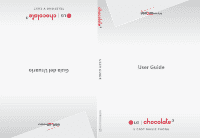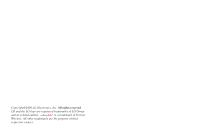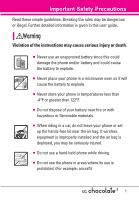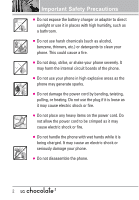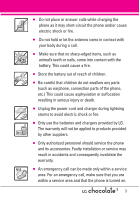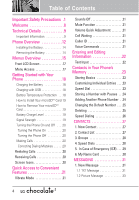LG LGVX8560 Owner's Manual
LG LGVX8560 Manual
 |
View all LG LGVX8560 manuals
Add to My Manuals
Save this manual to your list of manuals |
LG LGVX8560 manual content summary:
- LG LGVX8560 | Owner's Manual - Page 1
Guía del Usuario TELÉFONO V CAST User Guide V CAST MUSIC PHONE USER GUIDE MMBB0000000(1.0) KW - LG LGVX8560 | Owner's Manual - Page 2
Copyright©2008 LG Electronics, Inc. All rights reserved. LG and the LG logo are registered trademarks of LG Group and its related entities. is a trademark of Verizon Wireless. All other trademarks are the property of their respective owners. - LG LGVX8560 | Owner's Manual - Page 3
rules may be dangerous or illegal. Further detailed information is given in this user guide. Violation of the instructions may cause serious injury or death. G Never use an unapproved battery since this could damage the phone and/or battery and could cause the battery to explode. G Never place your - LG LGVX8560 | Owner's Manual - Page 4
on the power cord. Do not allow the power cord to be crimped as it may cause electric shock or fire. G Do not handle the phone with wet hands while it is being charged. It may cause an electric shock or seriously damage your - LG LGVX8560 | Owner's Manual - Page 5
. G Only use the batteries and chargers provided by LG. The warranty will not be applied to products provided by other suppliers. G Only authorized personnel should service the phone and its accessories. Faulty installation or service may result in accidents and consequently invalidate the warranty - LG LGVX8560 | Owner's Manual - Page 6
Overview 12 Installing the Battery 14 Removing the Battery 14 Menus Overview 15 Front LCD Screen 17 Menu Access 17 Getting Started with Your Phone 18 Charging the Battery 18 Charging with USB 18 Battery Temperature Protection . . .18 How to Install Your microSDTM Card 19 How to Remove Your - LG LGVX8560 | Owner's Manual - Page 7
1.3 Video Message 35 1.4 Voice Message 36 2. Inbox 37 3. Sent 38 4. Drafts 39 5. Voicemail 40 6. Mobile IM 40 7. Email 40 8. Chat 41 Messaging Settings 41 1. Entry Mode (Word/ Abc/ ABC/ 123 41 2. Auto Save (On/ Off/ Prompt) . . .41 3. Auto Erase (On/ Off 41 4. TXT Auto View (On/Off 41 - LG LGVX8560 | Owner's Manual - Page 8
On 80 My Device Info 80 Discovery Mode 81 Supported Profiles 81 Auto Pair Handsfree 82 4. Sounds Settings Alert Sounds 84 4.4 Keypad Volume 84 4.5 Service Alerts 84 4.6 Power On/Off 85 5. Format 88 5.8 Front Display Hint 88 6. Phone Settings 89 6.1 Airplane Mode 89 6.2 Set Shortcuts - LG LGVX8560 | Owner's Manual - Page 9
One Touch Dial 97 7.5 Voice Privacy 97 7.6 DTMF Tones 97 8. USB Auto Sync 98 9. Memory 98 9.1 Save Options 99 9.2 Phone Memory 99 9.3 Card Memory 99 0. Phone Info 100 0.1 My Number 100 0.2 SW/HW Version 100 0.3 Icon Glossary 100 0.4 Software Update 101 Safety 102 TIA Safety Information - LG LGVX8560 | Owner's Manual - Page 10
respective owners. NOTE Find the interactive user guide on the web for your convenience where you can freely surf and interactively learn how to use your phone step-by-step. Go to http://www.verizonwireless.com -> Support -> Phones & Devices -> then choose your phone model -> then select Equipment - LG LGVX8560 | Owner's Manual - Page 11
phone. Please read this guide carefully prior to using the phone to be able to use your phone in accordance with the instructions, may cause harmful phone that operates on both Code Division Multiple Access (CDMA) frequencies: Cellular services at 800 MHz and Personal Communication Services - LG LGVX8560 | Owner's Manual - Page 12
-95. Its battery life is twice as long as IS-95. High-speed data transmission is also possible. EV-DO system is optimized for data service and is much faster than 1xRTT system in applicable area. The following table lists some major CDMA standards. CDMA Standard Designator Basic Air Interface TIA - LG LGVX8560 | Owner's Manual - Page 13
not be used. Avoid the use of accessories that cannot maintain 0.78 inches (2 cm) distance between the user's body and the back of the phone and have not been tested for compliance with FCC RF exposure limits. Vehicle-Mounted External Antenna (Optional, if available.) To satisfy FCC RF exposure - LG LGVX8560 | Owner's Manual - Page 14
is waiting for input from you. No menu is displayed and the phone isn't performing any action. It's the starting point for all of the instruction steps. This User Manual gives navigation instructions according to the default "Grid" Main Menu Layout in the Display Settings menu. If other themes or - LG LGVX8560 | Owner's Manual - Page 15
Select Key Press the center to display 5 Shortcut Menus on the Front LCD Screen. NOTE Press the Unlock Key on the right side of the phone to activate the keys. 16. Right Soft Key Use to access Contact List. 17. Camera Key Use for quick access to Camera function. Press and - LG LGVX8560 | Owner's Manual - Page 16
the Battery Removing the Battery 1. Insert the bottom of the battery into the opening on the back of the phone. 2. Push the battery down until it clicks into place. 1. Turn the phone off, then slide the battery cover downward to remove it. 3. Place the battery cover over the opening on the - LG LGVX8560 | Owner's Manual - Page 17
CONTACTS 1. New Contact 2. Contact List 3. Groups 4. Speed Dials 5. In Case of Emergency 6. My Name Card MESSAGING 1. New Message 2. Inbox 3. Sent 4. Drafts 5. Voicemail 6. Mobile IM 7. Email 8. Chat RECENT CALLS 1. Missed 2. Received 3. Dialed 4. All 5. View Timers Menus Overview GAMES MEDIA - LG LGVX8560 | Owner's Manual - Page 18
Call Sounds 1. Call Ringtone 16 2. Call Vibrate 3. Alert Sounds 1. TXT Message 2. Pic/Video/Voice Message 3. Voicemail 4. Emergency Tone 4. Keypad Volume 5. Service Alerts 1. ERI 2. Minute Beep 3. Call Connect 4. Charge Complete 6. Power On/Off 1. Power On 2. Power Off 5. Display Settings 1. Banner - LG LGVX8560 | Owner's Manual - Page 19
can open the flip and continue to use the selected feature from the Main LCD Screen. Some content in this user guide may differ from your phone depending on the phone software. Features and specifications are subject to change without prior notice. Menu Access Open the flip and press [MENU] to have - LG LGVX8560 | Owner's Manual - Page 20
with a cableless travel adapter and a USB data cable which are connected together to charge your phone. To charge your phone: NOTICE Please use only an approved charging accessory to charge your LG phone. Improper handling of the charging port, as well as the use of an incompatible charger, may - LG LGVX8560 | Owner's Manual - Page 21
slot. If you insert the card in the wrong direction, it may damage your phone or your card. How to Remove Your microSDTM Card Gently press and release the exposed the stronger the signal. If you're having problems with signal quality, move to an open area or, when inside a building, try moving - LG LGVX8560 | Owner's Manual - Page 22
two seconds to delete all the digits. Redialing Calls With the flip open, press twice to redial the last number dialed. Receiving Calls 1. When the phone rings or vibrates, you can answer the call by simply opening the flip. NOTE If the Answer Options setting is set to Any Key, you - LG LGVX8560 | Owner's Manual - Page 23
Off Quickly deactivate your phone's sounds when you're in a place where phone sounds would be the left side of the phone to increase and lower volume side name of the person calling when your phone rings. Voice Commands Voice Commands allow left side of the phone) and follow the prompts. NOTE Voice - LG LGVX8560 | Owner's Manual - Page 24
Entering and Editing Information Text Input The following key functions are available to help with text entry: Left Soft Key: Press to change text input mode. Shift: Press to change capitalization (initial cap, caps lock, lowercase). Next: Press to display other matching words in the database in - LG LGVX8560 | Owner's Manual - Page 25
Key [Contacts], then use the Directional Key to highlight an entry. 2. Press the Left Soft Key [Edit]. 3. Use the Directional Key to highlight a phone number, then press the Right Soft Key [Options]. 4. Use the Directional Key to highlight Set Speed Dial, then press . 5. Enter a Speed Dial digit - LG LGVX8560 | Owner's Manual - Page 26
Choose Mobile 1/Home/Work/Mobile 2/Fax. 7. Continue entering information for the Contact entry as necessary. Adding Another Phone Number From standby mode 1. With the flip open, enter a phone number, then press the Left Soft Key [Save]. 2. Use the Directional Key to highlight Update Existing, then - LG LGVX8560 | Owner's Manual - Page 27
Soft Key [Contacts]. 2. Use the Directional Key to highlight an entry. 3. Press the Left Soft Key [Edit]. 4. Use the Directional Key to highlight a phone number, then press the Right Soft Key [Options]. 5. Use the Directional Key to highlight Set As Default, then press . 6. Press Yes to set the new - LG LGVX8560 | Owner's Manual - Page 28
Speed Dial 1 is for Voicemail. Speed Dial 411 is for Directory Assistance. Single Digit Speed Dials Press and hold the Speed Dial digit. Your phone recalls the phone number from your Contacts, displays it, and dials it for you. Multiple Digit Speed Dials When you press and hold a number key, it - LG LGVX8560 | Owner's Manual - Page 29
[MENU]. 2. Press Contacts. 3. Press New Contact. 4. Enter the name and press the Directional Key downward. 5. Use the Directional Key to highlight the phone number type. 6. Enter the number and press . NOTE For more detailed information, see page 23. CONTACTS 2. Contact List Allows you to view your - LG LGVX8560 | Owner's Manual - Page 30
CONTACTS 3. Groups Allows you to view your grouped Contacts, add a new group, change the name of a group, delete a group, or send a message to everyone in the selected group. 1. With the flip open, press [MENU]. 2. Press Contacts. 3. Press Groups. 4. View a Group Use the Directional Key to - LG LGVX8560 | Owner's Manual - Page 31
of Emergency (ICE) This menu allows you to store names, phone numbers and other information, which will be very helpful in case number), then press . TIP When you've assigned ICE Contacts and your phone is locked, the Left Soft Key appears as [ICE] allowing the emergency information to be - LG LGVX8560 | Owner's Manual - Page 32
CONTACTS 6. My Name Card Allows you to view all of your personal Contact information including name, phone numbers, and email address in one entry. 1. With the flip open, press [MENU]. 2. Press Contacts. 3. Press My Name Card. 4. Press [EDIT] to enter your personal - LG LGVX8560 | Owner's Manual - Page 33
during a message check. Depending on the content and size of your messages, the phone can store well over 500 messages. The information stored in the message is determined by phone model and service capability. Other limits to available characters per message may exist. Please check with your - LG LGVX8560 | Owner's Manual - Page 34
then send or save the message. Using Contacts to Send a Message You can designate an entry saved in your Contacts as the address instead of manually entering the destination. 32 - LG LGVX8560 | Owner's Manual - Page 35
a Picture Message 1. With the flip open, press the Left Soft Key [Message]. 2. Press New Message. 3. Press Picture Message. 4. Enter the cellular phone number or email address of the recipient. 5. Press the Directional Key downward. 6. Type your message in the text field. 7. Use the Directional Key - LG LGVX8560 | Owner's Manual - Page 36
MESSAGING G Editing the To: field 1. With the To field highlighted, press the Right Soft Key [Add]. 2. Select the option(s) to customize. From Contacts/ From Recent Calls/ Groups/ To Online Album/ To Contacts G Editing Text 1. With the Text field highlighted, press the Right Soft Key [Options]. 2. - LG LGVX8560 | Owner's Manual - Page 37
Sending a Video Message 1. With the flip open, press the Left Soft Key [Message]. 2. Press New Message. 3. Press Video Message. 4. Enter the cellular phone number or email address of the recipient. 5. Press the Directional Key downward. 6. Type your message in the text field. 7. Use the Directional - LG LGVX8560 | Owner's Manual - Page 38
Left Soft Key [Message]. 2. Press New Message. 3. Press Voice Message. 4. Press to start recording. 5. Record your voice message. 6. Press to end recording. 7. Enter the cellular phone number or email address of the recipient. 8. Press the Directional Key downward. 36 - LG LGVX8560 | Owner's Manual - Page 39
. Use the Directional Key to highlight Subject and enter the subject. 12. Press [SEND]. After a connecting display, message is transmitted. 2. Inbox The phone alerts you in 3 ways when you receive a new message: G By displaying a notification message on the screen. G By sounding a sound or vibration - LG LGVX8560 | Owner's Manual - Page 40
MESSAGING Message Info Allows you to check the received message information. Message Icon Reference New/ Unread TXT Messages Opened/ Read TXT Messages Priority High Locked New/ Unread Picture/ Video/ Voice Messages Open/ Read Picture/ Video/ Voice Messages New/Unread Browser Messages Opened/Read - LG LGVX8560 | Owner's Manual - Page 41
Sort By Recipient/Time Allows you to sort alphabetically by recipient's name or by time sent. Manage Sent Allows you to manage (erase or lock) message list. Message Info Allows you to check the sent message information. Message Icon Reference Text/Picture/Video/Voice Messages sent Message delivered - LG LGVX8560 | Owner's Manual - Page 42
voice messages recorded in the Voicemail box. Once you exceed the storage limit, old messages are overwritten. When you have a new voice message, your phone will alert you. Checking Your Voicemail Box 1. With the flip open, press the Left Soft Key [Message]. 2. Press Voicemail. 3. Options from here - LG LGVX8560 | Owner's Manual - Page 43
and press . NOTE This feature may require a subscription to a Chat service provider. Messaging Settings Allows you to configure settings for your messages. 1. exceed the storage limit. 4. TXT Auto View (On/Off) Allows the phone to directly display the content when receiving a message. 5. TXT Auto - LG LGVX8560 | Owner's Manual - Page 44
add text phrases. These text strings allow you to reduce manual text input into messages. 8. Voicemail # Allows you to manually enter the access number for Voicemail Service. This feature should be only used when a VMS (Voicemail Service) access number is not provided from the network. 9. Callback - LG LGVX8560 | Owner's Manual - Page 45
RECENT CALLS The Recent Calls Menu is a list of the last phone numbers or Contact entries for calls you placed, accepted, or missed. It's continually updated as new numbers are added to the beginning of the list - LG LGVX8560 | Owner's Manual - Page 46
RECENT CALLS 3. Dialed Allows you to view the list of outgoing calls; up to 90 entries. 1. With the flip open, press [MENU]. 2. Press Recent Calls. 3. Press Dialed. 4. Use the Directional Key to highlight an entry, then G Press to view the entry. G Press to place a call to the number. G Press the - LG LGVX8560 | Owner's Manual - Page 47
5. View Timers Allows you to view the duration of selected calls. 1. With the flip open, press [MENU]. 2. Press Recent Calls. 3. Press View Timers. 4. Use the Directional Key to highlight a call list. Last Call/ All Calls/ Received Calls/ Dialed Calls/ Roaming Calls/ Transmit Data/ Received Data/ - LG LGVX8560 | Owner's Manual - Page 48
GAMES GAMES Allows you to download games and applications from the MEDIA CENTER server. Choose the software you want from the list displayed on the screen. 1. With the flip open, press [MENU]. 2. Press Games. 3. Press Get New Applications. 46 - LG LGVX8560 | Owner's Manual - Page 49
MEDIA CENTER allows you to do more than just talk on your phone. MEDIA CENTER is a technology and service that allows you to download and use applications on your phone. With MEDIA CENTER, it's quick and easy to personalize your phone to your lifestyle and tastes. Just download the applications that - LG LGVX8560 | Owner's Manual - Page 50
MEDIA CENTER 1.2 Get New Ringtones Allows you to connect to MEDIA CENTER and download various ringtones. 1. With the flip open, press [MENU]. 2. Press Media Center. 3. Press Music & Tones. 4. Press Get New Ringtones. 1.3 My Ringtones Allows you to select a desired ringtone, or download a new - LG LGVX8560 | Owner's Manual - Page 51
/ Music Settings/ About Music Key Playing Your Music My Music submenus make it easy to find and play the music you've stored in your phone. SHORTCUT For quick access to My Music, press the Unlock Key , then press the Music Key . Access My Music 1. With the flip open, press [MENU - LG LGVX8560 | Owner's Manual - Page 52
do so on a PC. Playlists created on the phone cannot be synchronized with the PC. They can be managed only on the phone. Artists Allows you to check and play the Allows you to customize My Music. (Erase/ Move to Card/ Move to Phone/ Lock/ Unlock) Music Alerts Allows you to get alerts when new songs - LG LGVX8560 | Owner's Manual - Page 53
to start the Music Player. FM Transmitter FM Transmitter broadcasts music from your phone to an FM radio. For the best audio quality, try to find an Access FM Transmitter Press the Music Key (located on the right side of the phone), then press for FM Transmitter. G When the FM Transmitter is Off, - LG LGVX8560 | Owner's Manual - Page 54
MEDIA CENTER G To turn on the selected frequency range level, press . Using the Front LCD to set the FM Transmitter 1. When the flip is closed, press the Lock/Unlock Key . 2. Press the Center Select Key to get into the menu. 3. With navigation wheel , scroll to MY MUSIC and press the Center Select - LG LGVX8560 | Owner's Manual - Page 55
/ File Info 1.6 Sync Music V CAST Music with Rhapsody is a digital music service that lets you listen to millions of songs from thousands of artists. Discover new to sync tracks, albums, and playlists to your new compatible phone, while managing your existing PC music library all in one place - LG LGVX8560 | Owner's Manual - Page 56
: Connected. 4. Drag and drop the song(s) you want to sync from My Library, to your V CAST mobile phone, listed under the Sources tab. Once synchronization is complete, press the END/Power key and disconnect the USB cable. NOTE A compatible USB cable (provided by LG) is required for syncing. 54 - LG LGVX8560 | Owner's Manual - Page 57
Run. When the is connected to a PC with a USB cable (supplied) and Sync Music or Sync Data is selected in the phone setting, USB Autorun automatically installs LG USB Modem Driver.(If the recent version not installed). When the is connected to a PC with a USB cable (supplied) and Sync - LG LGVX8560 | Owner's Manual - Page 58
program. And when set as Open folder to view files using Windows Explorer/Take no action/Ask me every time, AutoRun is only executed manually. NOTE LG USB Driver is downloadable below site; http://us.lge.com > Click SUPPORT > Click DOWNLOAD and search for LG USB Driver in Mobile Phones Category. 56 - LG LGVX8560 | Owner's Manual - Page 59
USB Modem Driver is installed in the computer, LG Autorun skips 'Step 2.' - Waiting for the installation process to be completed NOTES G If MicroSD card is not inserted in your phone, USB Autorun skips Step 3. G Click 'Music Sync' to go directly to Step 4. G DRM contents transferred using USB Mass - LG LGVX8560 | Owner's Manual - Page 60
MEDIA CENTER Step 4/5. Downloading or Running V CAST Music with Rhapsody - Click 'Download' or 'Run'. Autorun ends from the PC and is transferred to Sync Music menu. NOTE If V CAST Music with Rhapsody is installed in the computer, USB Autorun doesn't download V CAST Music with Rhapsody and just - LG LGVX8560 | Owner's Manual - Page 61
the flip open, press [MENU]. 2. Press Media Center. 3. Press Picture & Video. 4. Select a submenu. 2.1 V CAST Videos V CAST brings the world to your mobile phone with full-motion video and sound. Catch up with what's happening with video clips from news, sports, entertainment, or weather (must be in - LG LGVX8560 | Owner's Manual - Page 62
video clip will begin downloading. 9. Once video is downloaded a message will appear on your phone. 10. Select Yes and press to view video. 11. The video clip will be automatically may apply. Video Clips service is not available in all areas. Check www.verizonwireless.com/getitnow website for - LG LGVX8560 | Owner's Manual - Page 63
Deleting Video Clips 1. With the flip open, press [MENU]. 2. Press Media Center. 3. Press Picture & Video. 4. Press V CAST Videos. 5. Press the Left Soft Key [My Videos]. 6. Highlight the Video to delete using the Directional Key . 7. Press the Right Soft Key [Options] and press Erase. 8. Press [Yes - LG LGVX8560 | Owner's Manual - Page 64
additional Edit options. Edit Allows you to zoom, rotate and crop the photo. 2.4 My Videos Allows you to view videos stored in the phone. 1. With the flip open, press [MENU]. 2. Press Media Center. 3. Press Picture & Video. 4. Press My Videos. 5. Highlight a video with the Directional Key and press - LG LGVX8560 | Owner's Manual - Page 65
you to mark multiple videos to be erased, moved or locked/ unlocked. Set As Wallpaper Displays the selected video file as the background for your phone. Rename Renames the selected video. File Info Name/ Date/ Time/ Duration/ Size 6. Press to play. NOTE File storage varies according to the size of - LG LGVX8560 | Owner's Manual - Page 66
MEDIA CENTER SHUTTER SOUND Shutter/ No Sound /Say "Cheese"/ Ready! 1 2 3 COLOR EFFECTS Normal/ Negative/ Aqua/ Sepia/ Black&White NIGHT MODE On/ Off SAVE OPTION Internal/ External PHOTOMETRY Average/ Spot/ Spot Multiple PREVIEW Actual view/ Full screen CAPTURE Camera/ Video 6. Take a picture by - LG LGVX8560 | Owner's Manual - Page 67
4. Mobile Web Dashboard is an easy to use application, which acts as the primary platform for discovering, buying, & personalizing multimedia content and services on your device. It provides access to personalized channels like VCAST Music & Video, Mobile Web 2.0, ring tones, games and more! 1. With - LG LGVX8560 | Owner's Manual - Page 68
MEDIA CENTER Navigating Through the Browser On-screen items appear in one of the following ways: G Numbered options You can use your numeric keypad or you can select the items by moving the cursor and pressing the appropriate Soft Keys. G Links embedded in content You can act on the options or the - LG LGVX8560 | Owner's Manual - Page 69
a Phone Call From the Browser You can make a phone call from the Browser if the site you are using supports the feature (the phone number may subscription and airtime required for use; only in National Enhanced Service Coverage Area: accuracy and completeness of information is not guaranteed; - LG LGVX8560 | Owner's Manual - Page 70
MEDIA CENTER 6. Extras 1. With the flip open, press [MENU]. 2. Press Media Center. 3. Press Extras. 4. Press Get New Applications. 68 - LG LGVX8560 | Owner's Manual - Page 71
MY MUSIC Allows you to store and to listen to music right from your phone. Shop for and download a variety of music, transfer music between your phone and computer, manage and organize your music files, and more. NOTE File storage varies according to the size of each file as well as memory - LG LGVX8560 | Owner's Manual - Page 72
VZ NAVIGATOR VZ NAVIGATOR The VZ Navigator Menu allows you to get directions to locations when you're out and about. G Voice-prompted turn-by-turn directions with auto-rerouting if you miss a turn G View detailed color maps that can be panned and zoomed G Find points of interest 1. With the flip - LG LGVX8560 | Owner's Manual - Page 73
V CAST VIDEOS V CAST brings the world to your mobile phone with full-motion video and sound. Catch up with what's happening with video clips from news, sports, entertainment, or weather (must be in V CAST coverage - LG LGVX8560 | Owner's Manual - Page 74
available service. 1. With the flip open, press [MENU]. 2. Press Settings & Tools. 3. Press My Verizon. 2. Tools Your phone tools the flip open, press the Voice Command Key (on the left side of the phone). The Voice Commands feature has several settings which allow you to customize how you want - LG LGVX8560 | Owner's Manual - Page 75
Number> Say "Call" and then call someone simply by saying the name or phone number. Please speak clearly and say the name or number exactly as it is Go to The 'Go to' command allows you to access a menu within the phone (for example, 'Go to Calendar'). If no menu option is stated, a list of - LG LGVX8560 | Owner's Manual - Page 76
SETTINGS & TOOLS 2.1.6 Play The 'Play' command allows you to play songs by stating 'Play All Songs', 'Play Last Song'. To play individual music file, say 'Play' and you will be prompted for the music title. 2.1.7 My Verizon The 'My Verizon' command provides you with direct access to your Verizon - LG LGVX8560 | Owner's Manual - Page 77
2.4 Calendar Allows you to keep your agenda convenient and easy to access. Simply store your appointments and your phone will alert you with a reminder you set. SHORTCUT Pressing the Directional Key downward from standby mode is a hot key to Calendar by default. 1. With the - LG LGVX8560 | Owner's Manual - Page 78
Dismiss, then press the Center Select Key . NOTE You can also open the flip and choose Snooze or Dismiss. 2.6 Stopwatch Allows you to use your phone as a typical stopwatch. Pressing will start and stop Stopwatch time. While measuring time, press the Left Soft Key to lap. After time has stopped - LG LGVX8560 | Owner's Manual - Page 79
to your Windows® XP or Windows Vista™ PC with a compatible USB cable. Mac OSTM operating system is not supported. You can only access this menu when a microSD™ card is inserted in your phone. (see page 19 to insert it). 1. With the flip open, press [MENU]. 2. Press Settings & Tools. 3. Press Tools - LG LGVX8560 | Owner's Manual - Page 80
NOTE Read the user guide of each Bluetooth® accessory that you are trying to pair with your phone because the instructions may be different. NOTE Your phone is based on the Supports use of a compatible bluetooth® headset for mono voice. G HANDSFREE: Supports Bluetooth® headsets, and may also support - LG LGVX8560 | Owner's Manual - Page 81
menu once it has been located. Highlight the device and press . 8. The handset will prompt you for the passcode. Consult the Bluetooth® accessory instructions for the appropriate passcode (typically "0000" - 4 zeroes). Enter the passcode and press . 9. When pairing with the Computer, PC or PDA is - LG LGVX8560 | Owner's Manual - Page 82
by your device When a PDA is found by your device When another phone device is found by your device When a printer is found by your device mono headsets are all connected with your device Turn On Allows you to set the phone's Bluetooth® power On/Off. 1. With the flip open, press [MENU]. 2. - LG LGVX8560 | Owner's Manual - Page 83
Menu. 4. Press the Right Soft Key [Options]. 5. Press Supported Profiles. Dial-up Networking In order to start a dial-up networking session: 1. Start the Bluetooth® service application or program present on the Client device. 2. Find your phone's name from the list of available devices. 81 - LG LGVX8560 | Owner's Manual - Page 84
, select file-transfer service. 4. A separate window appears with the directory structure of your phone. You are now able to transfer files to and from the Client device. Phonebook Access Please refer to your handsfree device or car audio system manual for further instructions. Auto Pair Handsfree - LG LGVX8560 | Owner's Manual - Page 85
your search fails to find any pairing device, select found device instead. Print Picture allows you to print to devices that support BPP profiles. When connected with Phone or PC supporting OPP, the following menus are possible: Send name card: Allows my contact data to send other device up to 1000 - LG LGVX8560 | Owner's Manual - Page 86
[MENU]. 2. Press Settings & Tools. 3. Press Sounds Settings. 4. Press Keypad Volume. 5. Adjust the volume with the Directional Key then press to save the setting. 4.5 Service Alerts Allows you to set any of the four Alert options to either On or Off. 1. With the flip open, press [MENU]. 2. Press - LG LGVX8560 | Owner's Manual - Page 87
option. ERI Alerts you to the status of cellular service. ERI: Enhanced Roaming Indicator Minute Beep Alerts you 10 a setting, then press . On/ Off 4.6 Power On/Off Allows you to set the phone to sound a tone when the phone is powered on/off. 1. With the flip open, press [MENU]. 2. Press Settings & - LG LGVX8560 | Owner's Manual - Page 88
Brown/ Blue/ Green/ Light Blue 8. Press . 5.1.2 ERI Banner If you use ERI Service, ERI Text is shown on the sub banner. 1. With the flip open, press [MENU Wallpaper Allows you to choose the kind of background to be displayed on the phone's LCD in standby mode. 1. With the flip open, press [MENU]. - LG LGVX8560 | Owner's Manual - Page 89
1. Main Wallpaper My Pictures/ My Videos/ Fun Animations/ Album Art 2. Front Wallpaper My Pictures/ Fun Animations/ Visualizer 6. Select from available screens then press . 5.4 Display Themes Allows you to choose the color of the background screen. 1. With the flip open, press [MENU]. 2. Press - LG LGVX8560 | Owner's Manual - Page 90
SETTINGS & TOOLS 5.7 Clock Format Allows you to choose the kind of clock to be displayed on the front and main LCD screens. 1. With the flip open, press [MENU]. 2. Press Settings & Tools. 3. Press Display Settings. 4. Press Clock Format. 5. Highlight a Clock Format submenu and press . Main Clock/ - LG LGVX8560 | Owner's Manual - Page 91
Settings. 4. Press Airplane Mode. 5. Use the Directional Key to highlight a setting, then press . On/ Off 6.2 Set Shortcuts Allows you to set shortcuts to phone menus using the down, up, left and right Directional Key. 6.2.1 Set My Shortcuts To access these shortcuts open the flip, then press the - LG LGVX8560 | Owner's Manual - Page 92
Key to select one, then press . 6.3 Voice Commands Using the Internal Keypad 1. With the flip open, press [MENU]. 2. Press Settings & Tools. 3. Press Phone Settings. 4. Press Voice Commands. Prompts Mode/ Audio Playback/ Timeout For Mode, set Prompts/ Readout + Alerts/ Readout/ Tones Only. For Audio - LG LGVX8560 | Owner's Manual - Page 93
location menu. The lock code is the same 4 digits you use as your device lock code; initially the last 4 digits of your phone number. G When in Airplane Mode, services supporting Location On functionality (such as Chaperone) will be suspended. 6.6 Security The Security menu allows you to secure the - LG LGVX8560 | Owner's Manual - Page 94
: Incoming Messages Set Allow All / Block All Messages: Outgoing Messages Set Allow All / Block All Dial-up Modem Allow All/ Block All 6.6.3 Phone Lock Keeps your phone from unauthorized use. Once the phone is locked, it's in restricted mode until the lock code is entered. You can still receive - LG LGVX8560 | Owner's Manual - Page 95
. 8. Enter the four-digit lock code. 6.7 System Select Allows you to set up the phone management environment. Leave this setting as the default unless you want to alter system selection as instructed by your service provider. 1. With the flip open, press [MENU]. 2. Press Settings & Tools. 3. Press - LG LGVX8560 | Owner's Manual - Page 96
Directional Key to highlight a setting, then press . Home Only/ Automatic A/ Automatic B 6.8 NAM Select Allows you to select the phone's NAM (Number Assignment Module) if the phone is registered with multiple service providers. 1. With the flip open, press [MENU]. 2. Press Settings & Tools. 3. Press - LG LGVX8560 | Owner's Manual - Page 97
Seconds/ Every 60 Seconds 7.3 TTY Mode Allows you to attach a TTY device enabling you to communicate with parties also using a TTY device. A phone with TTY support is able to translate typed characters to voice. Voice can also be translated into characters and then displayed on the TTY. 1. With the - LG LGVX8560 | Owner's Manual - Page 98
TTY connection on the terminal (TTY connection location is the same as a headset jack). 2. Enter the phone menu and set the desired TTY mode. 3. After setting a TTY mode, check the LCD screen of the phone for the TTY icon. 4. Connect the TTY equipment to the power source and turn it on. 5. Make - LG LGVX8560 | Owner's Manual - Page 99
7.5 Voice Privacy Allows you to set the voice privacy feature for CDMA calls. CDMA offers inherent voice privacy. Check with your service provider for availability. 1. With the flip open, press [MENU]. 2. Press Settings & Tools. 3. Press Call Settings. 4. Press Voice Privacy. 5. Use the Directional - LG LGVX8560 | Owner's Manual - Page 100
4. Use the Directional Key to highlight a setting, then press . Sync Music/ Sync Data/ Ask On Plug 9. Memory Allows you to check your internal phone memory as well as the microSD external memory. The can access the following file types stored on the removable microSD card. My Pictures: png - LG LGVX8560 | Owner's Manual - Page 101
music for My Music option. This removes all songs and playlists purchased or subscribed by V CAST Music with Rhapsody. Playlists created on the phone will not be affected. 9.3 Card Memory Shows the memory information saved in the card. 1. With the flip open, press [MENU]. 2. Press Settings & Tools - LG LGVX8560 | Owner's Manual - Page 102
, Media Center, AVR, MMS, Bluetooth, MSUI, HW, MEID Version, and Warranty Date Code. 1. With the flip open, press [MENU]. 2. Press Settings & Tools. 3. Press Phone Info. 4. Press SW/HW Version. 0.3 Icon Glossary Allows you to view all the icons and their meanings. 1. With the flip open, press [MENU - LG LGVX8560 | Owner's Manual - Page 103
visiting a Verizon Wireless Communications Store for the upgrade. You can either be notified automatically that there is an updated version of software available for your phone, or you can manually check to see if there are any updates available for you to download. Automatic Update Your - LG LGVX8560 | Owner's Manual - Page 104
, government health agencies, and industry reviewed the available body of research to develop the ANSI Standard (C95.1). The design of your phone complies with the FCC guidelines (and those standards). Antenna Care Use only the supplied or an approved replacement antenna. Unauthorized antennas - LG LGVX8560 | Owner's Manual - Page 105
at a higher power level than otherwise needed. Driving Check the laws and regulations on the use of wireless phones in the areas where you drive and always obey them. Also, if using your phone while driving, please observe the following: G Give full attention to driving -driving safely is your first - LG LGVX8560 | Owner's Manual - Page 106
phones may interfere with some hearing aids. In the event of such interference, you may want to consult your service provider (or call the customer service Health Care Facilities Turn your phone OFF in health care facilities when any regulations posted in these areas instruct you to do so. Hospitals - LG LGVX8560 | Owner's Manual - Page 107
read and observe the following information for safe and proper use of your phone and to prevent damage. Also, keep the user guide in an accessible place at all times after reading it. Caution Violation of the instructions may cause minor or serious damage to the product. G Do not disassemble or - LG LGVX8560 | Owner's Manual - Page 108
the phone or battery. If the phone or battery is dropped, especially on a hard surface, and the user suspects damage, take it to a service center 't need to be empty before recharging. G Use only LG-approved chargers specific to your phone model since they are designed to maximize battery life. G - LG LGVX8560 | Owner's Manual - Page 109
subject to excessive dust and keep the minimum required distance between the power cord and heat sources. G Unplug the power cord prior to cleaning your phone, and clean the power plug pin when it's dirty. G When using the power plug, ensure that it's firmly connected. If not, it may cause - LG LGVX8560 | Owner's Manual - Page 110
, turn it off immediately and remove the battery. If the phone does not work, take it to an LG Authorized Service Center. G Do not paint your phone. G The data saved in your phone might be deleted due to careless use, repair of the phone, or upgrade of the software. Please backup your important - LG LGVX8560 | Owner's Manual - Page 111
tinnitus (a ringing in the ear), hypersensitivity to sound and distorted hearing. Individual susceptibility to noise-induced hearing loss and other potential hearing problems varies. The amount of sound produced by a portable audio device varies depending on the nature of the sound, the device, the - LG LGVX8560 | Owner's Manual - Page 112
Safety hear muffled speech or experience any temporary hearing difficulty after listening to your portable audio device, discontinue use and consult your doctor. You can obtain additional information on this subject from the following sources: American Academy of Audiology 11730 Plaza American - LG LGVX8560 | Owner's Manual - Page 113
health problems are associated with using wireless phones. There is no proof, however, that wireless phones are absolutely safe. Wireless phones emit low FDA has urged the wireless phone industry to take a number of steps, including the following: G Support needed research into possible biological - LG LGVX8560 | Owner's Manual - Page 114
discussed in this document. 3. What kinds of phones are the subject of this update? The term "wireless phone" refers here to handheld wireless phones with built-in antennas, often called "cell", "mobile", or "PCS" phones. These types of wireless phones can expose the user to measurable Radio - LG LGVX8560 | Owner's Manual - Page 115
rapidly with increasing distance from the source. The so-called "cordless phones," which have a base unit connected to the telephone wiring in a These conditions are not similar to the conditions under which people use wireless phones, so we do not know with certainty what the results of such - LG LGVX8560 | Owner's Manual - Page 116
is hampered by difficulties in measuring actual RF exposure during day-to-day use of wireless phones. Many factors affect this measurement, such as the angle at which the phone is held, or which model of phone is used. 6. What is the FDA doing to find out more about the possible health effects - LG LGVX8560 | Owner's Manual - Page 117
research developments around the world. 7. How can I find out how much Radio Frequency energy exposure I can get by using my wireless phone? All phones sold in the United States must comply with Federal Communications Commission (FCC) guidelines that limit Radio Frequency (RF) energy exposures. The - LG LGVX8560 | Owner's Manual - Page 118
model of the human head. Standardized SAR test methodology is expected to greatly improve the consistency of measurements made at different laboratories on the same phone. SAR is the measurement of the amount of energy absorbed in tissue, either by the whole body or a small part of the body. It is - LG LGVX8560 | Owner's Manual - Page 119
source will reduce RF exposure. Some groups sponsored by other national governments have advised that children be discouraged from using wireless phones at all. For example, the government in the United Kingdom distributed leaflets containing such a recommendation in December 2000. They noted that - LG LGVX8560 | Owner's Manual - Page 120
its features such as speed dial and redial. Carefully read your instruction manual and learn to take advantage of valuable features most phones offer, including automatic redial and memory. Also, work to memorize the phone keypad so you can use the speed dial function without taking your attention - LG LGVX8560 | Owner's Manual - Page 121
be hazardous, but so is heavy traffic. As a driver, your first responsibility is to pay attention to the road. 5. Don't take notes or look up phone numbers while driving. If you are reading an address book or business card, or writing a "to-do" list while driving a car, you are not watching - LG LGVX8560 | Owner's Manual - Page 122
. Certain situations you encounter while driving may require attention, but are not urgent enough to merit a call for emergency services. But you can still use your wireless phone to lend a hand. If you see a broken-down vehicle posing no serious hazard, a broken traffic signal, a minor traffic - LG LGVX8560 | Owner's Manual - Page 123
phone exposure standard for wireless mobile phones employs a unit of the FCC with the phone transmitting at its highest phone while operating can be well below the maximum value. Because the phone the power output. Before a phone model is available for sale to model phone when tested for use at - LG LGVX8560 | Owner's Manual - Page 124
be compatible with hearingaids. The intent of the HAC Act is to ensure reasonable access to telecommunications services for persons with hearing disabilities. While some wireless phones are used near some hearing devices (hearing aids and cochlear implants), users may detect a buzzing, humming, or - LG LGVX8560 | Owner's Manual - Page 125
device is relatively immune to interference noise. The hearing aid and wireless phone rating values are then added together. A sum of 5 is considered above example, if a hearing aid meets the M2 level rating and the wireless phone meets the M3 level rating, the sum of the two values equal M5. - LG LGVX8560 | Owner's Manual - Page 126
National Standards Institute (ANSI) C63.19 standard. When you're talking over the cell phone, it's recommended you'd turn the BT (Bluetooth) mode off for HAC. For information about hearing aids and digital wireless phones FCC Hearing Aid Compatibility and Volume Control http://www.fcc.gov/cgb/dro - LG LGVX8560 | Owner's Manual - Page 127
Accessories There are a variety of accessories available for your phone and three easy ways to purchase them: shop online anytime at www.verizonwireless.com, call us at 1866 VZ GOT IT (894 6848) or visit - LG LGVX8560 | Owner's Manual - Page 128
not be covered under these limited warranty terms. (5) Upon request from LG, the consumer must provide information to reasonably prove the date of purchase Customer Service Department of LG. LG shall bear the cost of shipping the product back to the consumer after the completion of service under - LG LGVX8560 | Owner's Manual - Page 129
by defects in material or workmanship. (4) That the Customer Service Department at LG was not notified by consumer of the alleged defect or units. In addition, LG will not re-install or back-up any data, applications or software that you have added to your phone. It is therefore recommended - LG LGVX8560 | Owner's Manual - Page 130
from state to state. 5. HOW TO GET WARRANTY SERVICE: If you experience any problems with either the Bluetooth headset or the mobile handset, in visit http://us.lgservice.com. Correspondence may also be mailed to: LG Electronics Service- Mobile Handsets, P.O. Box 240007, Huntsville, AL 35824 DO NOT - LG LGVX8560 | Owner's Manual - Page 131
access and even download a wide variety of software, information, music, video, and more right on your LG Verizon wireless phone. microSDTM Additional external memory for your mobile phone. Glossary V CASTSM Feature that is the next generation in wireless technology which transforms your wireless - LG LGVX8560 | Owner's Manual - Page 132
used to encrypt data sent over the air. TTY Teletypewriter. An electromechanical typewriter that either transmits or receives messages coded in electrical signals. A phone with TTY support is able to translate typed characters to voice or translate voice into characters to display on the TTY. 130 - LG LGVX8560 | Owner's Manual - Page 133
Index 10 Driver Safety Tips 118 A Accessories 125 Add New Device (Bluetooth®) 79 Airplane Mode 89 Alarm Clock 75 Alert Sounds 84 Answer Options 94 Auto Pair Handsfree 82 Auto Retry 95 B Backlight 86 Banner 85 Battery Charge Level 19 Battery Temperature Protection 18 Bluetooth® Menu 77 C Calculator - LG LGVX8560 | Owner's Manual - Page 134
Touch Dial 97 Online Album 65 P Phone Info 100 Phone Memory 99 Phone Overview 12 Phone Settings 89 Picture & Video 59 Picture Sent (Messages) 38 Service Alerts 84 Set Shortcuts 89 Signal Strength 19 Software Update 101 Sounds Settings 83 Speed Dials 28 Stopwatch 76 Supported Profiles (Bluetooth®) 81 - LG LGVX8560 | Owner's Manual - Page 135
MEMO - LG LGVX8560 | Owner's Manual - Page 136
MEMO - LG LGVX8560 | Owner's Manual - Page 137
MEMO - LG LGVX8560 | Owner's Manual - Page 138
Precaución de Seguridad Importante Lea estas sencillas instrucciones. Romper las reglas puede ser peligroso o ilegal. Se ofrece más información detallada en esta guía del usuario. No seguir las instrucciones puede ocasionar lesiones graves o la muerte. G No use nunca una batería no aprobada, ya que - LG LGVX8560 | Owner's Manual - Page 139
Precaución de Seguridad Importante G No exponga cargador de baterías o el adaptador a la luz directa del sol, ni lo utilice en sitios con elevada humedad, como por ejemplo el baño. G No use sustancias químicas corrosivas (como alcohol, bencina, solventes, etc.) ni detergentes para limpiar el telé - LG LGVX8560 | Owner's Manual - Page 140
y el cargador cuando se ilumina porque puede provocar unchoque electrico o peligro de incendio. G Sólo use baterías y cargadores proporcionados por LG. La garantía no se aplicará a productos proporcionados por otros proveedores. G Sólo personal autorizado debe darle servicio al teléfono y a sus - LG LGVX8560 | Owner's Manual - Page 141
Contenido Precaución de Seguridad Importante 1 Bienvenidos 8 Detalles Técnicos 9 Información Importante 9 Información para el usuario 9 Descripción general del Teléfono 14 Instalación de la batería 15 Extracción de la batería 15 Para hacer funcionar su teléfono por primera vez . . . . .19 - LG LGVX8560 | Owner's Manual - Page 142
2. Entrada 41 3. Enviado 42 4. Borradores 43 5. Bzn Msjs Voz 43 6. IMMóvil 44 7. Correo Elect 44 8. Chatear 44 Progrmación de MENSAJES . . . . .45 1. Mod Ingrs (Palabra/ Abc/ ABC/ 123 45 2. Grdr Autmtc (Encendido/ Apagado/ Preguntar 45 3. Bor Autmtc (Encendido/ Apagado 45 4. Ver TXT Autmtc - LG LGVX8560 | Owner's Manual - Page 143
Contenido 2.1.5 Contactos - LG LGVX8560 | Owner's Manual - Page 144
0.1 Mi Número 110 0.2 Versión SW/HW 111 0.3 Glosario de Iconos 111 0.4 Actualización de Software . . . .111 Información de seguridad de la TIA 113 Exposición a las señales de radiofrecuencia 113 Cuidado de la antena 113 Funcionamiento del teléfono . . . .113 Sugerencias para un funcionamiento - LG LGVX8560 | Owner's Manual - Page 145
Las palabras de la marca y los logotipos de Bluetooth® son propiedad de la Bluetooth SIG, Inc. y cualquier uso de tales marcas por parte de LG Electronics se hace bajo licencia. Otras marcas y nombres comerciales son los de sus respectivos propietarios. NOTA Para su comodidad, encontrará la guía del - LG LGVX8560 | Owner's Manual - Page 146
http://www.verizonwireless.com -> Support -> Phones & Devices -> seleccione el modelo de su teléfono -> luego seleccione Equipment Guide. Información Importante Esta guía del usuario ofrece información importante sobre el uso y funcionamiento de su teléfono. Lea toda la información cuidadosamente - LG LGVX8560 | Owner's Manual - Page 147
Detalles Técnicos Estándar CDMA Designador CDMA Designador Descripción Interfaz aérea básica TIA/EIA-95A TSB-74 ANSI J-STD-008 TIA/EIA-IS2000 Interfaz aérea CDMA de modo doble Protocolo de enlace de radio a 14.4kbps y operaciones interbanda Interfaz aérea 1xRTT CDMA2000 IS-95 adaptada para la - LG LGVX8560 | Owner's Manual - Page 148
Detalles Técnicos El es un teléfono totalmente digital que funciona en las dos frecuencias de Acceso múltiple de división de código (CDMA): Servicios Celulares a 800 MHz y Servicios de Comunicación Personal (PCS) a 1.9 GHz. La tecnología CDMA usa una función llamada DSSS (Espectro - LG LGVX8560 | Owner's Manual - Page 149
Detalles Técnicos Contacto corporal durante el funcionamiento Este dispositivo se probó para un uso ordinario con la parte posterior del teléfono a una distancia de 2 cm (0.78 pulgadas) del cuerpo. Para cumplir con los requisitos de exposición a RF de la FCC, debe mantenerse una distancia de - LG LGVX8560 | Owner's Manual - Page 150
se muestra ningún menú, y el teléfono no está realizando ninguna acción. Es el punto de partida para cualquier instrucción. El esquema del menú del manual del usuario está basado en el estilo predeterminado "Cuadrícula". 13 - LG LGVX8560 | Owner's Manual - Page 151
Descripción general del Teléfono 14. Pantalla LCD frontal Muestra 5 menús en los que podrá hacer selecciones fácilmente sin abrir la tapa. 15. Círculo direccional con tecla de selección central Oprima la tecla central para que aparezcan 5 menús de accesos directos en la pantalla LCD frontal. NOTA - LG LGVX8560 | Owner's Manual - Page 152
Instalación de la batería 1. Introduzca la parte inferior de la batería en la abertura de la parte posterior del teléfono. 2. Oprima la batería hacia abajo hasta que quede ajustada en su sitio. Extracción de la batería 1. Deslice la tapa de la batería hacia abajo para quitarla. 2. Levante la parte - LG LGVX8560 | Owner's Manual - Page 153
Descripción general de los menús CONTACTOS 1. Nuevo Contacto 2. Lista de Contactos 3. Grupos 4. Marcado Rápido 5. In Case of Emergency 6. Mi Tarjeta de Nombre MENSAJERÍA 1. Nuevo Mensaje 2. Entrada 3. Enviado 4. Borradores 5. Bzn Msjs Voz 6. IMMóvil 7. Correo Elect 8. Chatear LLAMAS.RECNTES 1. - LG LGVX8560 | Owner's Manual - Page 154
PROG/HERR 1. Mi Verizon 2. Herramientas 1. Comandos de Voz 2. Calculadora 3. Ez Sugerencia 4. Calendario 5. Reloj Despertador 1. Alarma 1 2. Alarma 2 3. Alarma 3 6. Cronómetro 7. Reloj Mundial 8. Cuaderno de Notas 9. Almacen masivo USB 3. Menú de Bluetooth 1. Anadir Nuevo Aparato 4. Programación de - LG LGVX8560 | Owner's Manual - Page 155
Descripción general de los menús 4. Bloquear teléfono ahora 5. Restablecer Implícito 6. Restaurar teléfono 7. Selección de Sistema 8. Seleccionar NAM 7. Programación de Llamada 1. Opciones de Respuesta 2. Reintentar Automáticamente 3. Modo TTY 4. Marcado oprimiendo un botón 5. Privacidad de Voz 6. - LG LGVX8560 | Owner's Manual - Page 156
en el panel frontal de la computadora). Si tiene un problema al sincronizar, se recomienda utilizar el panel posterior. Utilice el cable USB provisto por LG. NOTA No son compatibles los puertos USB de baja energía, como el que se encuentra en el teclado o en el concentrador USB con alimentación por - LG LGVX8560 | Owner's Manual - Page 157
Para hacer funcionar su teléfono por primera vez Protección de la temperatura de la batería Si la batería se sobrecalienta, el teléfono se apagará automáticamente. Al volver a encender el teléfono, un mensaje emerge avisándole que el teléfono se apagó por su seguridad. Instalación de la tarjeta - LG LGVX8560 | Owner's Manual - Page 158
Potencia de la señal La calidad de las llamadas depende de la potencia de la señal en la zona donde se encuentra. La potencia de la señal se indica en la pantalla como el número de barras junto al icono de potencia de la señal. A más barras, mejor la potencia de la señal. Si la calidad de - LG LGVX8560 | Owner's Manual - Page 159
Para hacer funcionar su teléfono por primera vez Para recibir llamadas 1. Cuando el teléfono suena o vibra, puede contestar la llamada simplemente abriendo la tapa. NOTA Si el parámetro Opciones de respuesta está establecido en Cualquier tecla, usted puede: G Abrir la tapa y presionar la tecla - LG LGVX8560 | Owner's Manual - Page 160
Comandos de Voz y siga las indicaciones. NOTA También se pueden iniciar los Comandos de Voz con la tecla designado de su dispositivo Bluetooth®. Compruebe el manual del dispositivo Bluetooth® para obtener más instrucciones. 23 - LG LGVX8560 | Owner's Manual - Page 161
Introducir y editar información Entrada de texto Las siguientes funciones de tecla están disponibles para ayudar a la introducción de texto: Tecla suave Izquierda: Toque para desplazarse y acceder a diferentes modos de introducción de texto. Bloq Mayús: Oprima para cambiar de mayúscula/ minúscula ( - LG LGVX8560 | Owner's Manual - Page 162
Contactos en la memoria de su teléfono Aspectos Básicos 1. Introduzca el número de teléfono (de hasta 48 dígitos) y toque la Tecla suave Izquierda [Grdr]. 2. Use la tecla direccional para desplazarse hasta Nuevo Contacto/ Actualizar Existente. 3. Use la tecla direccional para desplazarse hasta Mó - LG LGVX8560 | Owner's Manual - Page 163
Contactos en la memoria de su teléfono Almacenar un número con una pausa Las pausas le permiten introducir series de números adicionales para acceder a sistemas automatizados, como el Correo de voz o los números de facturación de tarjeta de crédito. Los tipos de pausa son: Espera (W) El teléfono - LG LGVX8560 | Owner's Manual - Page 164
3. Use la tecla de dirección para resaltar el campo del número de teléfono a agregar, luego introduzca el número y oprima la tecla de dirección a guardar Desde la pantalla Lista de contactos 1. Toque la Tecla suave Derecha [Contactos]. 2. Use la tecla direccional para desplazarse hasta una entrada y - LG LGVX8560 | Owner's Manual - Page 165
Contactos en la memoria de su teléfono Cambiar el Número Predeterminado El Número predeterminado es el número de teléfono que introdujo al crear el contacto. Se puede guardar otro número como Número Predeterminado. 1. Toque la Tecla suave Derecha [Contactos]. 2. Use la tecla direccional para - LG LGVX8560 | Owner's Manual - Page 166
Marcado Rápido Le permite hacer llamadas de teléfono en sus contactos rápida y fácilmente. NOTA El número 1 de Marcado Rápido es para Bzn Msjs Voz. El número 411 de Marcado Rápido es para Asistencia de Directorio. Marcado rápido de una cifra Oprima y mantenga presionado el dígito de marcado rápido - LG LGVX8560 | Owner's Manual - Page 167
CONTACTOS CONTACTOS El menú Contactos le permite almacenar nombres, números de teléfono y otros tipos de información en la memoria de su teléfono. ACCESO La Tecla suave Derecha es DIRECTO una tecla directa a la Lista de contactos. 1. Nuevo Contacto Le permite agregar un nuevo entrada a su Lista de - LG LGVX8560 | Owner's Manual - Page 168
G Oprima para ver los detalles de la entrada. SUGERENCIA Use el campo Ir A para acceder rápidamente a una entrada sin necesidad de desplazarse. Por ejemplo, para ir a la entrada "Veterinario", ingrese la letra V y presione . 3. Grupos Le permite ver sus contactos agrupados, agregar un grupo nuevo, - LG LGVX8560 | Owner's Manual - Page 169
CONTACTOS Aparece un mensaje de confirmación. 5. In Case of Emergency (ICE) Le permite que usted almacene el nombre, los números de teléfono y la otra información, que serán muy provechosos en cualquier caso de la emergencia. También le permite leer, añadir, editar o borrar las notas usted mismo - LG LGVX8560 | Owner's Manual - Page 170
6. Mi Tarjeta de Nombre Le permite ver toda su información de contacto personal, lo que incluye el nombre, números de teléfono y dirección de correo electrónico en una entrada. 1. Oprima [MENÚ]. 2. Oprima Contactos. 3. Oprima Mi Tarjeta de Nombre. 4. Oprima [CRRGR] para introducir su información de - LG LGVX8560 | Owner's Manual - Page 171
MENSAJERÍA MENSAJERÍA ACCESO DIRECTO Desde el modo de espera, al oprimir la Tecla suave Izquierda es una tecla directa a la MENSAJERÍA. Los mensajes de texto, los de imagen y el buzón de correo de voz quedan disponibles en cuanto se enciende el teléfono. G Compruebe los tipos de mensajes tocando - LG LGVX8560 | Owner's Manual - Page 172
4. Introduzca el número de teléfono del destinatario o la dirección de correo electrónico para un mensaje de correo electrónico. Usted puede incorporar hasta 10 direcciones para un solo mensaje. 5. Oprima la círculo de direccional abajo. 6. Escriba su mensaje (Texto o correo elect.). 7. Oprima [ENV - LG LGVX8560 | Owner's Manual - Page 173
MENSAJERÍA Guardar Text Rápido Le permite definir frases para Insertar texto rápido. Cancelar Mensaje Cancela la edición del mensajes y va al menú mensajes. 3. Finalizar y enviar o guardar el mensaje. Uso de contactos para enviar un mensaje Puede designar una entrada guardada en sus Contactos como - LG LGVX8560 | Owner's Manual - Page 174
8. Use la tecla direccional para desplazarse hasta Sonido, y toque la Tecla suave Izquierda [Sonidos]. Use la tecla direccional para desplazarse hasta el archivo que desea enviar y oprima . 9. Use la Tecla de direccional para resaltar Nom Tarj y la Tecla suave Izquierda [Contactos]. Use para - LG LGVX8560 | Owner's Manual - Page 175
MENSAJERÍA G Editar Foto 1. Con el campo Para resaltado, toque la Tecla suave Derecha [Opciones]. 2. Seleccione las opciones que desea personalizar. Avance/ Guardar Como Borrador/ Añadir Diapositiva/ Prioridad/ Eliminar Foto/ Cancelar Mensaje G Editar Sonido 1. Con el campo Para resaltado, toque la - LG LGVX8560 | Owner's Manual - Page 176
direccional para desplazarse hasta la video que desea enviar, y oprima . 8. Use la Tecla de direccional para resaltar Nom Tarj y la Tecla suave Izquierda [Contactos]. Use para seleccionar Mi Tarjeta de Nombre/ De Contactos. 9. Use la tecla direccional para desplazarse hasta Asunto e introduzca el - LG LGVX8560 | Owner's Manual - Page 177
MENSAJERÍA 2. Seleccione las opciones que desea personalizar. Avance/ Guardar Como Borrador/ Prioridad/ Eliminar Video/ Cancelar Mensaje G Editar Nom Tarj 1. Con el campo Para resaltado, toque la Tecla suave Derecha [Opciones]. 2. Seleccione las opciones que desea personalizar. Avance/ Guardar Como - LG LGVX8560 | Owner's Manual - Page 178
2. Entrada El teléfono le alerta en 3 formas cuando recibe un nuevo mensaje: G Mostrando una notificación de mensaje en la pantalla. G Haciendo sonar una sonido o vibrando, si está configurado así. G Haciendo destellar (sólo cuando recibe un mensaje de prioridad Alta). Ver su bandeja de entrada 1. - LG LGVX8560 | Owner's Manual - Page 179
MENSAJERÍA Bloqueado Mensajes de Foto/Video no leídos y descargados Notificaciones de Foto/ Video nuevos/no leídos Mensajes Del Browser Nuevos/No leídos Mensajes Del Browser Abiertas/ Leídos Mensajes de notificación nuevos o no leídos Mensajes de notificación abiertos o leídos 3. Enviado Según el - LG LGVX8560 | Owner's Manual - Page 180
Mensajes múltiples enviados Mensajes múltiples entregados Mensajes múltiples con error Entrega incompleta/ Pendiente Prioridad Bloqueado 4. Borradores Muestra los borradores de mensaje. 1. Toque la Tecla suave Izquierda [Mensaje]. 2. Oprima Borradores. 3. Opciones desde aquí: G Oprima [CRRGR]. G - LG LGVX8560 | Owner's Manual - Page 181
MENSAJERÍA [Anular] para borrar información, y oprima [Sí]. G Oprima o [LLMD] para escuchar los mensajes. O 1. Marque *86 (*VM) desde su teléfono o marque su número de teléfono inalábrico desde cualquier teléfono de tonos. 2. Cuando comience el anuncio grabado, oprima para interrumpirlo ( - LG LGVX8560 | Owner's Manual - Page 182
de video o de voz. 7. Text Rápido Le permite mostrar, editar y agregar frases de texto. Estas frases cortas le ayudan a disminuir la entrada de texto manual en los mensajes. 8. Bzn Msjs Voz # Le permite introducir manualmente el número de acceso del servicio de correo de voz. Este número sólo deber - LG LGVX8560 | Owner's Manual - Page 183
MENSAJERÍA 9. Dev Llmda # Con esta función activada, puede introducir el número de devolución de llamada que se incluirá automáticamente cuando envíe un mensaje. 0. Firma (Ninguno/ Costumbre) Le permite hacer o editar una firma para enviarla automáticamente con sus mensajes. *. Tamño de Fuente de - LG LGVX8560 | Owner's Manual - Page 184
Llamas. Recntes El menú Llamas.Recntes es una lista de los últimos números de teléfono o entradas de contacto de las llamadas que hizo, contestadas o perdió. Se actualiza continuamente conforme se agregan nuevos números al principio de la lista y las entradas más antiguas se eliminan de la parte - LG LGVX8560 | Owner's Manual - Page 185
LLAMAS. RECNTES G Toque la Tecla suave Derecha [Opciones] para seleccionar: Guardar Contactos (Detalles)/ Borrar/ Asegurar(Abrir)/ Borrar Todo/ Ver Cronómetro G Toque la Tecla suave Izquierda [Mensaje] para seleccionar: Mensaje de TXT/ Mensaje de Foto/ Mensaje de Video/ Mensaje de Voz 3. Marcadas - LG LGVX8560 | Owner's Manual - Page 186
G Toque la Tecla suave Derecha [Opciones] para seleccionar: Guardar en contactos (Detalles)/ Borrar/ Asegurar(Abrir)/ Borrar Todo/ Ver Cronómetro G Toque la Tecla suave Izquierda [Mensaje] para seleccionar: Mensaje de TXT/ Mensaje de Foto/ Mensaje de Video/ Mensaje de Voz ACCESO Para ver una lista - LG LGVX8560 | Owner's Manual - Page 187
JUEGOS JUEGOS Le permite descargar juegos y aplicaciones del servidor CENTRO de MEDIOS. Elija el software que desea en la lista que se presenta en pantalla. 1. Oprima [MENÚ]. 2. Oprima Juegos. 3. Oprima [Obtén Nuevas Aplicaciones]. 50 - LG LGVX8560 | Owner's Manual - Page 188
CENTRO de MEDIOS CENTRO de MEDIOS CENTRO de MEDIOS® le permite hacer en su teléfono más que sólo hablar. CENTRO de MEDIOS es una tecnología y un servicio que le permite descargar y usar aplicaciones en su teléfono. Con CENTRO de MEDIOS, es rápido y fácil adaptar su teléfono a su estilo de vida y - LG LGVX8560 | Owner's Manual - Page 189
CENTRO de MEDIOS 1.1 Música de V CAST l Rhapsody Permite que usted descargue una variedad de música vía V CAST siempre y dondequiera que esté. 1. Oprima [MENÚ]. 2. Oprima CENTRO de MEDIOS. 3. Oprima Música y Tonos. 4. Oprima Música de V CAST l Rhapsody. NOTA Pueden aplicarse cargos adicionales por - LG LGVX8560 | Owner's Manual - Page 190
1.4 Mi Música Le permite almacenar música y escucharla directamente desde su teléfono. Conéctese a V CAST para descargar una variedad de música, transferir música entre su teléfono y su PC, administrar y organizar sus archivos de música y mucho más. NOTA El almacenamiento de archivos varía según el - LG LGVX8560 | Owner's Manual - Page 191
CENTRO de MEDIOS revisar y reproducir todas las listas de reproducción generadas en el teléfono o la PC. Puede crear nuevas listas de reproducción en el teléfono. También puede agregar un tema a las listas de reproducción generadas en el teléfono o quitarlas de ellas. Tenga en cuenta que puede - LG LGVX8560 | Owner's Manual - Page 192
Arte del álbum en pantalla completa, Visualizador Repetir: le permite seleccionar el modo de reproducción. Repetir Todos: se reproducirán y repetirán todos los temas de la lista de reproducción. Repetir uno: se repetirá el tema que se está reproduciendo en ese momento. Apagado: se reproducirán todos - LG LGVX8560 | Owner's Manual - Page 193
CENTRO de MEDIOS Transmisor de FM El transmisor de FM transmite música de su teléfono a una radio FM. Para obtener la mejor calidad de audio, intente encontrar una frecuencia de FM en la que no existan canales en transmisión. Rango de frecuencia de FM: 87.5 MHz -108.0 MHz. Acceso al transmisor de - LG LGVX8560 | Owner's Manual - Page 194
5. Con el círculo de navegación , establezca el canal. 6. Presione la tecla de selección central [Activar] para establecer el canal como sintonizado. NOTA Cuando el transmisor de FM esté activado, no se podrá cambiar de canal hasta que se desactive el transmisor. Referencias: iconos del transmisor - LG LGVX8560 | Owner's Manual - Page 195
CENTRO de MEDIOS Cómo seleccionar el sonido 1. Oprima [MENÚ]. 2. Oprima CENTRO de MEDIOS. 3. Oprima Música y Tonos. 4. Oprima Mis Sonidos. 5. Use la tecla Navegación para desplazarse y resaltar un sonido. Opciones desde aquí: G Toque la Tecla suave Izquierda [Borrar]. G Oprima [ESCU]. G Toque la - LG LGVX8560 | Owner's Manual - Page 196
su PC. 3. Desde la pantalla principal de su teléfono, el mensaje de SYNC MUSIC V CAST MOBILE PHONE aparece. Su teléfono deberá de mostrar el mensaje de: Connected. 4. Arrastre todas las canciones que usted cable USB. NOTA Un cable USB compatible (provisto por LG) es requerido para sincronizar. 59 - LG LGVX8560 | Owner's Manual - Page 197
cliente de música en la PC sin necesidad de colocar un CD-ROM. G Instala automáticamente en la PC el controlador del módem USB de LG o el programa de sincronización de música. G Permite que el teléfono se use como dispositivo de almacenamiento masivo cuando haya una tarjeta microSD™ insertada en - LG LGVX8560 | Owner's Manual - Page 198
abrirlos, la función de ejecución automática sólo se ejecutará en forma manual. NOTA El controlador USB de LG se puede descargar del sitio http://us.lge.com, haciendo clic en SUPPORT > DOWNLOAD y buscando el controlador USB de LG. - Para establecer la ejecución automática en Windows VistaTM, en el - LG LGVX8560 | Owner's Manual - Page 199
) Paso 2. Instalación o actualización del controlador del módem USB de LG - Haga clic en "Instalar" o "Actualizar". Paso 1. Conexión del la computadora está instalada una versión anterior del controlador del módem USB de LG, se actualizará a la versión reciente. G Si en la computadora está instalada la - LG LGVX8560 | Owner's Manual - Page 200
Paso 3. Funcionamiento como dispositivo de almacenamiento masivo USB - Haga clic en "Almacenamiento masivo USB": la función de ejecución automática se dará por terminada en la PC, y el teléfono se transferirá al menú Almacenamiento masivo USB. Paso 4/5. Descarga o ejecución de Música V CAST - LG LGVX8560 | Owner's Manual - Page 201
CENTRO de MEDIOS NOTA Si en la computadora está instalado el programa Música V CAST con Rhapsody, la función de ejecución automática USB no descargará ese programa y ejecutará la aplicación instalada. 2. Foto y Video Vea, tome, e intercambie sus imágenes y videos digital desde su teléfono inalá - LG LGVX8560 | Owner's Manual - Page 202
Navegación, Selección y Video V CAST 1. Oprima [MENÚ]. 2. Oprima CENTRO de MEDIOS. 3. Oprima Foto y Video. 4. Oprima Videos de V CAST. 5. Oprima la círculo de direccional para visión las categorías video del clip incluyendo Noticias, Entretenimiento, Deportes, y Tiempo y oprima para seleccione. 6. - LG LGVX8560 | Owner's Manual - Page 203
CENTRO de MEDIOS 9. Una vez que se haya descargado el video, aparecerá un mensaje en su teléfono. 10. Seleccione Sí y oprima para ver el video. 11. El Video clip se guardará automáticamente en Mis Clips y en Mis Videos. NOTA No todos los videos son descargables. Sólo pueden descargarse los videos - LG LGVX8560 | Owner's Manual - Page 204
Configurar alertas para nuevos Video Clips 1. Oprima [MENÚ]. 2. Oprima CENTRO de MEDIOS. 3. Oprima Foto y Video. 4. Oprima Videos de V CAST. 5. En el catálogo de Video Clips, seleccione una categoría. 6. Seleccione al Proveedor de contenido. 7. Toque la Tecla suave Derecha [Opciones]. 8. Seleccione - LG LGVX8560 | Owner's Manual - Page 205
CENTRO de MEDIOS 6. Seleccione una de las opciones siguientes: Enviar Envía el foto mensaje. Fijar Como Papel Tapiz Principal/ Papel Tapiz Delantero/ Foto ID Tomar Foto Activa la función de cámara. Obtener Nuevo Fotos Descarga varios fotos. Administrar Mis Fotos Le permite marcar la imagen - LG LGVX8560 | Owner's Manual - Page 206
Videos de V CAST Obtiene acceso a la función Videos de V CAST. Administrar Mis Videos Le permite marcar videos para borrarlos, bloquearlos o desbloquearlos. Fijar Como Tapiz Muestra el archivo de video seleccionado como pantalla de fondo del teléfono. Renombrar Cambia el nombre al vídeo seleccionado - LG LGVX8560 | Owner's Manual - Page 207
CENTRO de MEDIOS G Seleccione las opcione(s) que desea personalizar. RESOLUCIÓN 1600X1200/ 1280X960/ 640X480/ 320X240 DISPARO AUTO Apagado/ 3 Segundos/ 5 Segundos/ 10 Segundos EQUIL BLANCO Automático/ Soleado/ Nublado/ Fluorescente/ Brillo SONIDO DISPA Obturador/ Sin Sonido/ Say "Cheese"/ Ready! 1 - LG LGVX8560 | Owner's Manual - Page 208
6. Oprima [REC] para empezar a grabar y otra vez para parar. 7. Toque la Tecla suave Izquierda [Guar]. El video grabado se almacena en Mis Videos. 2.7 Álbum En Línea Accede al albúm en línea (Lugar de Fotos). 1. Oprima [MENÚ]. 2. Oprima CENTRO de MEDIOS. 3. Oprima Foto y Video. 4. Oprima Álbum En Lí - LG LGVX8560 | Owner's Manual - Page 209
CENTRO de MEDIOS Terminar una sesión de Navegador Termine la sesión de Navegador oprimiendo . Uso del navegador Los elementos en pantalla pueden presentarse de una de las siguientes formas: G Opciones numeradas Puede usar su teclado numérico o puede seleccionar los elementos moviendo el cursor y - LG LGVX8560 | Owner's Manual - Page 210
Teclas suaves Para navegar a distintas pantallas o seleccionar funciones especiales, use las teclas suaves. La función asociada con las teclas suaves puede cambiar en cada página y depende de cada elemento resaltado. Tecla suave Izquierda La Tecla suave Izquierda se usa principalmente para las - LG LGVX8560 | Owner's Manual - Page 211
CENTRO de MEDIOS 5. Browse & Download Todo lo que necesita saber mientras está en movimiento. 1. Oprima [MENÚ]. 2. Oprima CENTRO de MEDIOS. 3. Oprima Navegar y Descargar. 4. Oprima Obtén Nuevas o seleccione VZ Navigator con la tecla direccional y oprima . Sistema de direccional VZ NavigatorSM - LG LGVX8560 | Owner's Manual - Page 212
MI MÚSICA Le permite almacenar música y escucharla directamente desde su teléfono. Conéctese a V CAST para descargar una variedad de música, transferir música entre su teléfono y su PC, administrar y organizar sus archivos de música y mucho más. NOTA El almacenamiento de archivos varía según el tama - LG LGVX8560 | Owner's Manual - Page 213
VZ NAVIGATOR VZ NAVIGATOR El Menú Navegador le permite obtener indicaciones a ubicaciones cuando está en movimiento. G Indicaciones de voz, vuelta por vuelta con reenrutamiento si se le pasa una vuelta G Vea mapas detallados a color en los que puede hacer zoom y recorrer G Puntos del hallazgo del - LG LGVX8560 | Owner's Manual - Page 214
VIDEOS DE V CAST V CAST lleva el mundo a su teléfono celular con video de movimiento total y sonido. Póngase al día de lo que está ocurriendo con Video Clips de noticias, entretenimiento, deportes o clima (debe estar en un área de cobergura de V CAST. Pueden aplicarse cargos adicionales) 1. Oprima [ - LG LGVX8560 | Owner's Manual - Page 215
PROG/HERR PROG/HERR 1. Mi Verizon Compruebe su información del subscripción que se extiende de su plan del pago a la su mejora del dispositivo o al otro servicio disponible. 1. Oprima [MENÚ]. 2. Oprima PROG/HERR. 3. Oprima Mi Verizon. 2. Herramientas Las herramientas de su teléfono incluyen un - LG LGVX8560 | Owner's Manual - Page 216
PROG/HERR + Alertas/ Lectura/ Sólo Tonos. Para Reproducción de Audio, elija Altavoz o Auricular. Para Tiempo Agotado, elija 5 segundos o 10 segundos. Alerta de Llamada Sólo Timbre/ ID de llamador + Timbre/ Repetir Nombre 2.1.1 Llamar Diga "Llamar" y luego llame a alguien - LG LGVX8560 | Owner's Manual - Page 217
PROG/HERR 2.1.6 Reproducir Inicia el reproductor de música y toca canciones que ha almacenado en el teléfono. 2.1.7 Mi Verizon El comando "Mi Verizon" le proporciona acceso directo a la información de su cuenta Verizon Wireless. 2.1.8 Ayuda Proporciona lineamientos generales para el uso de los - LG LGVX8560 | Owner's Manual - Page 218
2.4 Calendario Le permite mantener su agenda de manera conveniente y de fácil acceso. Sencillamente almacene sus citas y su teléfono le alertará de ellas con un recordatorio. ACCESO DIRECTO Con la tapa abierta, oprimir la Tecla de direccional abajo en modo de espera es un acceso directo a - LG LGVX8560 | Owner's Manual - Page 219
PROG/HERR 6. Introduzca la información de su compromiso, con: G Encender/ Apagar G Fijar Tiemp G Periodicidad G Timbre 7. Use la tecla direccional para resaltar la información que desea configurar y toque la Tecla suave Izquierda [Ajustar] para ver sus opciones. 8. Oprima [GRDR] después de - LG LGVX8560 | Owner's Manual - Page 220
NOTA Con la Tecla suave Izquierda [Fije DST], establezca el horario de verano. 2.8 Cuaderno de Notas Le permite leer, agregar, editar y borrar notas para usted mismo. 1. Oprima [MENÚ]. 2. Oprima PROG/HERR. 3. Oprima Herramientas. 4. Oprima Notas. Cuaderno de 5. Toque la Tecla suave Izquierda - LG LGVX8560 | Owner's Manual - Page 221
PROG/HERR 3. Menú de Bluetooth® El es compatible con dispositivos que admiten los perfiles de audifonos, manos libres, redes de marcado telefónico y perfiles de objeto push para Contactos, incluidos eventos de calendarios y tarjetas de nombre, Distribución audio avanzada (Estéreo), - LG LGVX8560 | Owner's Manual - Page 222
G IMPRESIÓN BÁSICA: Permite la impresión de archivos JPEG en una impresora activada por Bluetooth®. G PUSH de OBJECTO: Permite el envío y la recepción de tarjetas de nombre de contacto, eventos de calendario y foto de JPEG entre dispositivos. G TRANSFERENCIA de ARCHIVOS: Permite la capacidad de - LG LGVX8560 | Owner's Manual - Page 223
PROG/HERR 7. El dispositivo aparecerá en el menú Anadir Nuevo Aparato que haya sido localizado. Resalte el dispositivo y oprima . 8. El terminal le pedirá la clave de paso. Consulte las instrucciones del accesorio Bluetooth® para ver la clave de paso adecuada (habitualmente "0000"- 4 ceros). - LG LGVX8560 | Owner's Manual - Page 224
G Referencias de iconos al estar conectado correctamente Cuando unos audífonos sólo monoaurales están conectados con su dispositivo Cuando unos audífonos sólo estereofónicos están conectados con su dispositivo Cuando hay audífonos estéreo y monoaurales conectados con su dispositivo Encendido Le - LG LGVX8560 | Owner's Manual - Page 225
PROG/HERR Modo de Descubrimiento Le permite configurar si su dispositivo puede ser buscado por otros dispositivos Bluetooth® en la zona. 1. Oprima [MENÚ]. 2. Oprima PROG/HERR. 3. Oprima Menú de Bluetooth. 4. Toque la Tecla suave Derecha [Opciones]. 5. Oprima Modo de Descubrimiento. 6. Use la tecla - LG LGVX8560 | Owner's Manual - Page 226
del teléfono. Ahora podrá transferir archivos hacia y desde el dispositivo cliente. Acceso a libreta de teléfonos Para obtener más instrucciones, consulte el manual del dispositivo de manos libres o del sistema de audio de su auto. Auto-Emparejamiento Manos Libres Permite que el emparejamiento de - LG LGVX8560 | Owner's Manual - Page 227
PROG/HERR 4. Info de Dispositivo: Muestra la información del dispositivo. NOTAS En la lista de emparejamiento, puede desconectar el dispositivo conectado con al señal de flecha azul tocando o pulsando la tecla suave izquierda [Encendido]. El contrario, puede encenderlo presionando la tecla - LG LGVX8560 | Owner's Manual - Page 228
4.2 Sonidos de Llamada Le permite configurar cómo el teléfono lo alertará según los tipos de llamadas entrantes. 1. Oprima [MENÚ]. 2. Oprima PROG/HERR. 3. Oprima Programación de Sonidos. 4. Oprima Sonidos de Llamada. 4.2.1 Timbre de Llamada 1. Oprima 2. Oprima [MENÚ]. PROG/HERR. 3. Oprima - LG LGVX8560 | Owner's Manual - Page 229
PROG/HERR 6. Cada menú del sonido de la alarma tiene las opciones siguientes. Tono/ Vibrar/ Recordatorio Para Timbre de Emergencia las opciones son: Alertas/ Vibrar/ Desactivado 4.4 Volumen de Teclado Le permite configurar el volumen del teclado. 1. Oprima [MENÚ]. 2. Oprima PROG/HERR. 3. Oprima - LG LGVX8560 | Owner's Manual - Page 230
4.6 Apagado/Encendido Le permite configurar el teléfono para que haga sonar un tono cuando el teléfono se enciende y apaga. 1. Oprima [MENÚ]. 2. Oprima PROG/HERR. 3. Oprima Programación de Sonidos. 4. Oprima Apagado/ Encendido. 5. Seleccione Apagado/ Encendido. 6. Use la tecla direccional para - LG LGVX8560 | Owner's Manual - Page 231
PROG/HERR 7. Ingrese el texto que desee para el titular. NOTA Presione la tecla direccional para cambiar el color del texto. Use la tecla para seleccionar el color que desee. Negro/Blanco/Amarillo/Naranja/Rojo/ Marrón/Azul/Verde/Celeste 8. Oprima . 5.1.2 Aviso IRO Si usa el Servicio IRO, - LG LGVX8560 | Owner's Manual - Page 232
5.3 Fondo de Pantalla Permite que usted elija la clase de fondo que se exhibirá en el teléfono. 1. Oprima [MENÚ]. 2. Oprima PROG/HERR. 3. Oprima Programación de Pantalla. 4. Oprima Fondo de Pantalla. 5. Elija un submenú y oprima . Fondo de Pantalla Principal/ Fondo de Pantalla Frontal 1. Fondo de - LG LGVX8560 | Owner's Manual - Page 233
PROG/HERR 5.5 Tablero Le permite establecer que se muestre el portapapeles en el modo de espera. 1. Oprima [MENÚ]. 2. Oprima PROG/HERR. 3. Oprima Programación de Pantalla. 4. Oprima Fijado. Menú Principal 5. Use la tecla direccional para desplazarse hasta una opción, y oprima . Tab/ Lista/ - LG LGVX8560 | Owner's Manual - Page 234
5.7 Formato de Reloj Le permite elegir el tipo de reloj que se mostrará en la pantalla LCD. 1. Oprima [MENÚ]. 2. Oprima PROG/HERR. 3. Oprima Programación de Pantalla. 4. Oprima Formato de Reloj. 5. Resalte un formato de reloj y oprima . Reloj principal/Reloj Delantero 1. Reloj principal Normal/Analó - LG LGVX8560 | Owner's Manual - Page 235
PROG/HERR 3. Oprima Programación de Teléfono. 4. Oprima Modo Avión. 5. Use la tecla direccional para desplazarse hasta un valor, y oprima . Encendido/ Apagado 6.2 Establecer Atajos Le permite establecer un acceso directo a los menús del teléfono con las teclas de direccional arriba, abajo, - LG LGVX8560 | Owner's Manual - Page 236
accesos directos existentes. Use la tecla direccional para seleccionar uno y luego presione . 6.3 Comandos de Voz Uso del teclado interno 1. Oprima [MENÚ]. 2. Oprima PROG/HERR. 3. Oprima Programación de Teléfono. 4. Oprima [Comandos de Voz]. Avisos Modo/ Reproducción de Audio/ Tiempo Agotado Para - LG LGVX8560 | Owner's Manual - Page 237
PROG/HERR 5. Use la tecla direccional para desplazarse hasta un valor, y oprima . Ubicación Encendido/ Sólo E911 NOTAS G Las señales de satélite GPS no siempre se reciben a través del teléfono, especialmente bajo condiciones atmosféricas o medioambientales adversas, en recintos cerrados, etc. G - LG LGVX8560 | Owner's Manual - Page 238
9 Para confirmar, se le pedirá que introduzca otra vez el nuevo código de bloqueo. 6.6.2 Restricciones Le permite restringir la Configuración de ubicación, Llamadas, Mensajes, ó modem de conexión telefónica. 1. Oprima [MENÚ]. 2. Oprima PROG/HERR. 3. Oprima Programación de Teléfono. 4. Oprima - LG LGVX8560 | Owner's Manual - Page 239
PROG/HERR 1. Oprima [MENÚ]. 2. Oprima PROG/HERR. 3. Oprima Programación de Teléfono. 4. Oprima Seguridad. 5. Introduzca el código de bloqueo de cuatro cifras. 6. Oprima Bloqueo de teléfono. 7. Seleccione una opción y oprima . Desbloqueado El teléfono nunca está bloqueado (se puede usar el modo de - LG LGVX8560 | Owner's Manual - Page 240
6.6.6 Restaurar teléfono Le permite eliminar todos los datos de usuario e información de contactos que haya ingresado en la memoria del teléfono, de modo que quede como recién salido de fábrica. 1. Oprima [MENÚ]. 2. Oprima PROG/HERR. 3. Oprima Programación de Teléfono. 4. Oprima Seguridad. 5. - LG LGVX8560 | Owner's Manual - Page 241
PROG/HERR 6.8 Seleccionar NAM Le permite seleccionar el NAM (módulo de asignación de número) del teléfono si éste está registrado con varios proveedores de servicio. 1. Oprima [MENÚ]. 2. Oprima PROG/HERR. 3. Oprima Programación de Teléfono. 4. Oprima Seleccionar NAM. 5. Use la tecla direccional - LG LGVX8560 | Owner's Manual - Page 242
7.2 Reintentar Automáticamente Le permite fijar cuánto tiempo espera el teléfono antes de remarcar automáticamente un número cuando no se consigue una llamada. 1. Oprima [MENÚ]. 2. Oprima PROG/HERR. 3. Oprima Programación de Llamada. 4. Oprima Reintentar Automáticamente. 5. Use la tecla direccional - LG LGVX8560 | Owner's Manual - Page 243
PROG/HERR Conexión de un equipo TTY y un terminal 1. Conecte un cable de TTY a la conexión TTY del terminal (Conexión TTY situada en el mismo sito que el conector para audífonos de manos libres). 2. Entre al menú del teléfono y ajuste el modo de TTY deseado. 3. Después de establecer un modo de TTY, - LG LGVX8560 | Owner's Manual - Page 244
7.4 Marcado oprimiendo un botón Le permite iniciar una llamada de marcado rápido manteniendo oprimida la cifra de marcado rápido. Si se configura como Apagado, los números de Marcado Rápido designados en sus Contactos no funcionarán. 1. Oprima [MENÚ]. 2. Oprima PROG/HERR. 3. Oprima Programación de - LG LGVX8560 | Owner's Manual - Page 245
PROG/HERR 8. Sinc automática de USB El teléfono detecta automáticamente los dispositivos USB cuando se conectan al teléfono para actividades de sincronización de música o de datos. Si la opción está establecida en Preguntar al conectar, se le pedirá que establezca cada vez que se realice la conexi - LG LGVX8560 | Owner's Manual - Page 246
3. Oprima Memoria. 4. Oprima Opciones de Memoria. 5. Desplazarse hasta Fotos/ Videos/ Sonidos un valor y oprima . 6. Use la tecla direccional para seleccionar una ubicación de almacenamiento y luego presione . Memoria del teléfono/Memoria de la tarjeta 9.2 Memoria de Teléfono Muestra la información - LG LGVX8560 | Owner's Manual - Page 247
PROG/HERR 9.3 Memoria de Tarjeta Muestra la información de memoria almacenada en la tarjeta. 1. Oprima [MENÚ]. 2. Oprima PROG/HERR. 3. Oprima Memoria. 4. Oprima Tarjeta. Memoria de 5. Use la tecla direccional para seleccionar el tipo de almacenamiento de archivos en la tarjeta de memoria y - LG LGVX8560 | Owner's Manual - Page 248
0.2 Versión SW/HW Le permite ver las Versións de appliciónes divertidas cómo SW, PRL, IRO, Browser, CENTRO de MEDIOS, AVR, MMS, Bluetooth, MSUI, HW, MEID, y fecha garantía. 1. Oprima [MENÚ]. 2. Oprima PROG/HERR. 3. Oprima Información de Teléfono. 4. Oprima Versión SW/HW. 0.3 Glosario de Iconos Le - LG LGVX8560 | Owner's Manual - Page 249
PROG/HERR Actualización manual 1. Oprima [MENÚ]. 2. Oprima PROG/HERR. 3. Oprima Información de Teléfono. 4. Oprima Actualización de Software. Las dos opciones que verá en pantalla serán: Estado y Verificar nuevo. - LG LGVX8560 | Owner's Manual - Page 250
Seguridad Información de seguridad de la TIA Lo que sigue es la Información completa de seguridad de la TIA (Asociación de la industria de las telecomunicaciones) sobre teléfonos inalámbricos de mano. Exposición a las señales de radiofrecuencia Su teléfono celular de mano inalámbrico es un - LG LGVX8560 | Owner's Manual - Page 251
Seguridad Sugerencias para un funcionamiento más eficiente Para que su teléfono funcione con la máxima eficiencia: No toque la antena innecesariamente cuando esté usando el teléfono. El contacto con la antena afecta la calidad de la llamada y puede ocasionar que el teléfono funcione a un nivel de - LG LGVX8560 | Owner's Manual - Page 252
mínimo la posibilidad de interferencia. G Deben apagar el teléfono de inmediato si tienen motivo para sospechar que está ocurriendo una interferencia. Aparatos para la sordera Algunos teléfonos inalámbricos digitales pueden interferir con algunos aparatos para la sordera. En caso de presentarse tal - LG LGVX8560 | Owner's Manual - Page 253
Seguridad cuando esté en estos sitios o en áreas con letreros que indiquen: "Apague los radios de dos vías". Obedezca todos los letreros e instrucciones. Atmósfera potencialmente explosiva Apague el teléfono cuando esté en un área con una atmósfera potencialmente explosiva y obedezca todos los - LG LGVX8560 | Owner's Manual - Page 254
Información de seguridad Lea y atienda la información siguiente para el uso seguro y adecuado de su teléfono y para evitar cualquier daño. Igualmente, mantenga la guía del usuario en un sitio accesible en todo momento después de leerla. No seguir las instrucciones puede ocasionar daños leves o - LG LGVX8560 | Owner's Manual - Page 255
con su proveedor de servicios inalábricos para que sea reciclada. G La batería no necesita estar totalmente descargada para cargarse. G Use únicamente cargadores aprobados por LG que sean específicamente para el modelo de su teléfono, ya que están diseñados para maximizar la vida útil de la bater - LG LGVX8560 | Owner's Manual - Page 256
los tiempos de conversación y espera. G La función de autoprotección de la interrumpe la alimentación del teléfono cuando su operación esté en un estado anormal. En este caso, extraiga la batería del teléfono, vuelva a instalarla y encienda el teléfono. Peligros de explosión, descargas eléctricas e - LG LGVX8560 | Owner's Manual - Page 257
puede causar una ligera quemadura. Comuníquese con un Centro de servicio autorizado LG para que reemplacen la antena dañada. G No sumerja el teléfono batería. Si el teléfono no funciona, llévelo a un Centro de servicio autorizado LG. G No pinte el teléfono. G Los datos guardados en el teléfono se - LG LGVX8560 | Owner's Manual - Page 258
Cuidado: Evite una Probable Pérdida del Oído. La exposición prologada a sonidos altos (incluida la música) es la causa más común de la pérdida del oído que puede prevenirse. Ciertos estudios científicos sugieren que el uso a alto volumen de aparatos portátiles de audio, como son los reproductores - LG LGVX8560 | Owner's Manual - Page 259
Seguridad • Evite el uso de audífonos después de la exposición a ruidos extremadamente altos, como conciertos de rock, que puedan causar pérdida temporal del oído. La pérdida temporal del oído puede causar que los volúmenes peligrosos suenen normales. • No escuche a un volumen que le cause - LG LGVX8560 | Owner's Manual - Page 260
Actualización de la FDA para los consumidores Actualización para consumidores sobre teléfonos móviles del Centro de dispositivos y salud radiológica de la Administración de alimentos y medicamentos de EE.UU.: 1. ¿Representan un riesgo para la salud los teléfonos inalámbricos? La evidencia científica - LG LGVX8560 | Owner's Manual - Page 261
Seguridad inalámbricos que informaran a los usuarios del riesgo para la salud y reparar, reemplazar o sacar del mercado los teléfonos de modo que deje de existir el riesgo. Aunque los datos científicos existentes no justifican que la FDA emprenda acciones reglamentarias, la agencia ha instado a la - LG LGVX8560 | Owner's Manual - Page 262
deben cumplir con los lineamientos de seguridad de la FCC que limitan la exposición a radiofrecuencias. La FCC depende de la FDA y de otras instituciones de salud para las cuestiones de seguridad de los teléfonos inalámbricos. La FCC también regula las estaciones de base de las cuales dependen los - LG LGVX8560 | Owner's Manual - Page 263
Seguridad han sufrido de fallas en sus métodos de investigación. Los experimentos con animales que investigan los efectos de la exposición a las energías de radiofrecuencia (RF) características de los teléfonos inalámbricos han producido resultados contradictorios que con frecuencia no pueden - LG LGVX8560 | Owner's Manual - Page 264
Dentro de algunos años se podrán realizar estudios de exposición animal durante toda la vida. Sin embargo, se necesitarían grandes cantidades de animales para proporcionar pruebas confiables de un efecto promotor del cáncer, si existiera. Los estudios epidemiológicos pueden proporcionar datos - LG LGVX8560 | Owner's Manual - Page 265
Seguridad Telecomunicaciones e Internet Celular (CTIA) tienen un Acuerdo de investigación y desarrollo en colaboración (CRADA) formal para realizar investigaciones sobre la seguridad de los teléfonos inalámbricos. La FDA proporciona la supervisión científica, recibiendo informes de expertos de - LG LGVX8560 | Owner's Manual - Page 266
fcc.gov/oet/rfsafety) ofrece direcciones para ubicar el número de certificación de la FCC en su teléfono de modo que puede encontrar el nivel de exposición de RF de su teléfono en la lista que aparece en línea. 8. ¿Qué ha hecho la FDA para medir la energía de radiofrecuencia que proviene de los telé - LG LGVX8560 | Owner's Manual - Page 267
Seguridad tiempo es un factor clave en la cantidad de exposición que una persona puede recibir, la reducción del tiempo dedicado al uso de teléfonos inalámbricos reducirá la exposición a RF. Si debe mantener conversaciones prolongadas con teléfonos inalámbricos todos los días, puede aumentar la - LG LGVX8560 | Owner's Manual - Page 268
11. ¿Qué hay de la interferencia de los teléfonos inalámbricos con el equipo médico? La energía de radiofrecuencia (RF) de los teléfonos inalámbricos puede interactuar con algunos dispositivos electrónicos. Por este motivo, la FDA ayudó al desarrollo de un método de prueba detallado para medir la - LG LGVX8560 | Owner's Manual - Page 269
, sea sensato y tenga presente los siguientes consejos: 1. Conozca su teléfono inalámbrico y sus funciones, como la marcación rápida y la rellamada. Lea el manual de instrucciones con atención y aprenda a sacar partido de las valiosas funciones que ofrecen la mayoría de teléfonos, entre las que se - LG LGVX8560 | Owner's Manual - Page 270
2. Cuando esté disponible, utilice un dispositivo de manos libres. Varios accesorios para teléfonos inalámbricos con manos libres están a su disposición actualmente. Tanto si elige un dispositivo montado e instalado para su teléfono inalámbrico como si utiliza un accesorio para teléfono con altavoz, - LG LGVX8560 | Owner's Manual - Page 271
Seguridad la que deba detenerse. Si necesita marcar mientras conduce, siga este sencillo consejo: marque unos cuantos números, compruebe la carretera y los espejos y, a continuación, siga marcando. 7. No mantenga conversaciones conflictivas o de gran carga emocional que puedan distraerle. Este tipo - LG LGVX8560 | Owner's Manual - Page 272
inalámbrico para echar una mano. Si ve un vehículo averiado que no supone un peligro, una señal de tráfico rota, un accidente de tráfico de poca importancia en la que no parece haber heridos o un vehículo robado, llame al servicio de asistencia en carretera o a otro número de asistencia especial - LG LGVX8560 | Owner's Manual - Page 273
Seguridad El estándar de exposición para los teléfonos celulares inalámbricos emplea una unidad de medida llamada Tasa de absorción específica o SAR. El límite de SAR establecido por la FCC es de 1.6 W/kg. Las pruebas de SAR se realizan usando posiciones de funcionamiento estándar especificadas por - LG LGVX8560 | Owner's Manual - Page 274
BEJVX8550 de la FCC. Se puede encontrar información adicional sobre Tasas de absorción específica (SAR) en el sitio Web de la Asociación de la Industria de las Telecomunicaciones Celulares (Cellular Telecommunications Industry Association, CTIA) en http://www.ctia.org. * En Estados Unidos y Canadá, - LG LGVX8560 | Owner's Manual - Page 275
Seguridad pueden detectar un ruido de zumbido, murmullo o chirrido. Algunos dispositivos auditivos son más inmunes a este ruido de interferencia que otros, y los teléfonos también varían en la cantidad de interferencia que generan. La industria de los teléfonos inalámbricos ha desarrollado un - LG LGVX8560 | Owner's Manual - Page 276
Instituto de estándares nacional estadounidense (ANSI). Al estar hablando por el telefono celular, se recomienda que desactive el modo BT (Bluetooth) para HAC. En el ejemplo antes señalado, si un aparato para sordera cumple con la clasificación de nivel M2 y el teléfono inalámbrico cumple la - LG LGVX8560 | Owner's Manual - Page 277
Accesorios Hay una variedad de accesorios disponibles para su teléfono y tres sencillas formas de adquirirlos: comprar en línea en cualquier momento en www.verizonwireless.com, llamarnos al 1866 VZ GOT IT (894 6848) o visitar una de nuestras Tiendas Verizon Wireless Communication. Cargadors Baterí - LG LGVX8560 | Owner's Manual - Page 278
cubiertas por los terminos de esta garantia limitada. (5) A solicitud de LG, el consumidor debera aportar informacion aceptable para probar la fecha de del costo de envio del producto al Departamento de servicio al cliente de LG. LG se hara cargo del costo de envio del producto de vuelta al - LG LGVX8560 | Owner's Manual - Page 279
particular. (7) Danos resultantes del uso de accesorios no aprobados por LG. (8) Todas las superficies de plastico y todas las demas piezas 11) Consumibles (como seria el caso de los fusibles). 3. LO QUE HARÁ LG: LG, a su exclusivo criterio, reparará, reemplazará o rembolsará el precio de compra - LG LGVX8560 | Owner's Manual - Page 280
los Estados Unidos: Tel. 1-800-793-8896 o Fax. 1-800448-4026 O visite http://us.lgservice.com. También puede enviar correspondencia a: LG Electronics Service- Mobile Handsets, P.O. Box 240007, Huntsville, AL 35824 NO DEVUELVA SU PRODUCTO A LA DIRECCIÓN ARRIBA INDICADA. Llame o escriba para conocer - LG LGVX8560 | Owner's Manual - Page 281
la posibilidad de acceder a una gran variedad de software, información, música, vídeos y más, e incluso descargarlos, en su propio teléfono inalámbrico LG Verizon. microSDTM Memoria externa adicional para su teléfono celular. V CASTSM Función que es la siguiente generación en tecnología inalámbrica - LG LGVX8560 | Owner's Manual - Page 282
actual, momentos destacados de los deportes, noticias y actualizaciones sobre el tiempo en su teléfono Verizon Wireless. Los nuevos teléfonos V CAST ofrecen mejores capacidades de generación de imágenes, cámaras de más de 1 megapixel y cámaras de vídeo, audio mejorado y almacenamiento de memoria - LG LGVX8560 | Owner's Manual - Page 283
Glosario un punto de acceso de WiFi. GPS Global Positioning System (sistema de posicionamiento globao) es un sistema SSL de satélites, computadoras y receptores capaces de determinar la latitud y longitud de un receptor determinado en la TTY Tierra. La posición se calcula usando el - LG LGVX8560 | Owner's Manual - Page 284
Índice 10 Consejos de Seguridad para Conductores 132 A Accesorios 140 Actualización de la FDA para los consumidores 123 Actualización de Software 111 Ajuste rápido del volumen 23 Álbum En Línea 71 Alertas de Servicio 92 Almacen masivo USB 83 Anadir Nuevo Aparato 85 Apagado/Encendido 93 Auto- - LG LGVX8560 | Owner's Manual - Page 285
Índice Mensaje de Video 38 Mensaje de Voz 40 MENSAJERÍA 34 Menú de Bluetooth® 84 MI MÚSICA 75 Mi Música 53 Mi Nombre de Teléfono 87 Mi Número 110 Mi Tarjeta de Nombre 33 Mis Fotos 67 Mis Sonidos 57 Mis Timbres 52 Mis Videos 68 Modo de Descubrimiento 88 Modo de vibración 23 Modo TTY 105 Mostrar - LG LGVX8560 | Owner's Manual - Page 286
MEMO - LG LGVX8560 | Owner's Manual - Page 287
MEMO - LG LGVX8560 | Owner's Manual - Page 288
MEMO
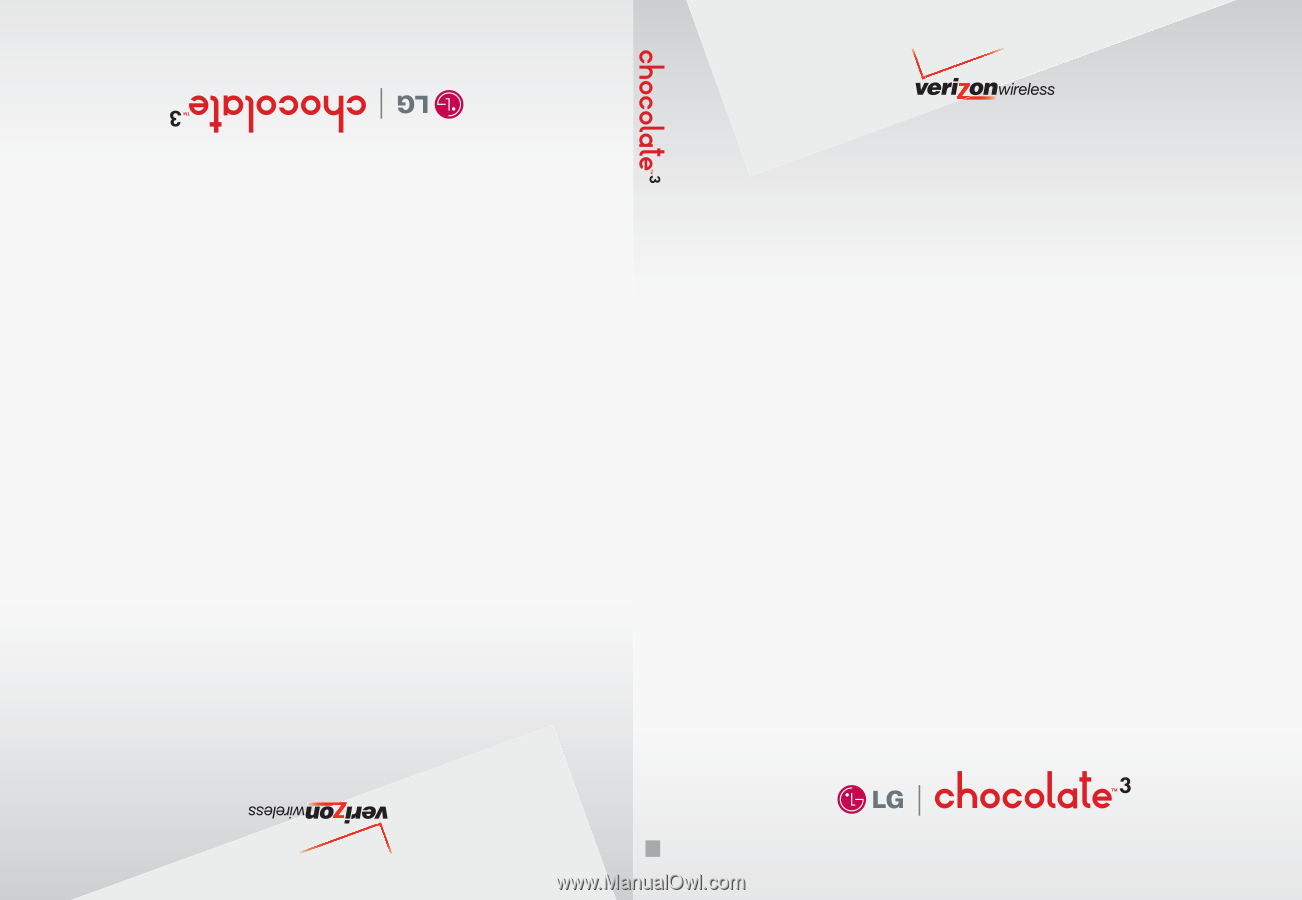
USER GUIDE
Guía del Usuario
User Guide
V CAST MUSIC PHONE
TELÉFONO V CAST
MMBB0000000(1.0)
KW