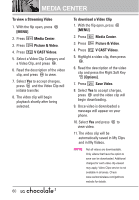LG LGVX8560 Owner's Manual - Page 66
Record Video, TAKE], Save], My Pictures, MENU], Media Center, Picture & Video, Options]
 |
View all LG LGVX8560 manuals
Add to My Manuals
Save this manual to your list of manuals |
Page 66 highlights
MEDIA CENTER SHUTTER SOUND Shutter/ No Sound /Say "Cheese"/ Ready! 1 2 3 COLOR EFFECTS Normal/ Negative/ Aqua/ Sepia/ Black&White NIGHT MODE On/ Off SAVE OPTION Internal/ External PHOTOMETRY Average/ Spot/ Spot Multiple PREVIEW Actual view/ Full screen CAPTURE Camera/ Video 6. Take a picture by pressing [TAKE]. 7. Press the Left Soft Key [Save]. The picture is stored in My Pictures. 2.6 Record Video Lets you record a video with sound. 1. With the flip open, press [MENU]. 2. Press Media Center. 3. Press Picture & Video. 4. Press Record Video. 5. Set the brightness by pressing the Directional Key up and down , zoom by pressing the Directional Key left and right , and press the Right Soft Key [Options] to change other settings. RECORDING TIME For Send/ For Save RESOLUTION 320X240/ 176X144 SAVE OPTION Internal/ External COLOR EFFECTS Normal/ Negative/ Aqua/ Sepia/ Black&White WHITE BALANCE Auto/ Sunny/ Cloudy/ Fluorescent/ Glow CAPTURE Camera/ Video 6. Press [REC] to begin recording, and again to stop. 7. Press the Left Soft Key [Save]. The recorded video is stored in My Videos. 64