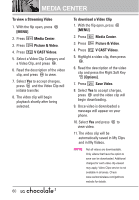LG LGVX8560 Owner's Manual - Page 61
Picture & Video, 1 V CAST Videos
 |
View all LG LGVX8560 manuals
Add to My Manuals
Save this manual to your list of manuals |
Page 61 highlights
2. Picture & Video View, take, and trade digital pictures and videos right from your wireless phone. Access and Options 1. With the flip open, press [MENU]. 2. Press Media Center. 3. Press Picture & Video. 4. Select a submenu. 2.1 V CAST Videos V CAST brings the world to your mobile phone with full-motion video and sound. Catch up with what's happening with video clips from news, sports, entertainment, or weather (must be in V CAST coverage area. Additional fees may apply). 1. With the flip open, press [MENU]. 2. Press Media Center. 3. Press Picture & Video. 4. Press V CAST Videos. Browsing, Selecting, and Playing Video Clips 1. With the flip open, press [MENU]. 2. Press Media Center. 3. Press Picture & Video. 4. Press V CAST Videos to open Video Clips Catalog. 5. Use the Directional Key to highlight Video Clip categories including News, Entertainment, Sports, and Weather then press to select. 6. Highlight content provider, then press . 7. If applicable, highlight a subcategory, then press . 8. Highlight the video clip you want to view, then press . 59