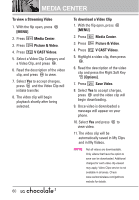LG LGVX8560 Owner's Manual - Page 64
My Pictures, 4 My Videos, MENU], Media Center, Picture & Video, Options], Editing a Picture
 |
View all LG LGVX8560 manuals
Add to My Manuals
Save this manual to your list of manuals |
Page 64 highlights
MEDIA CENTER 2.3 My Pictures Allows you to view and manage photos stored in the phone. 1. With the flip open, press [MENU]. 2. Press Media Center. 3. Press Picture & Video. 4. Press My Pictures. 5. Highlight a picture with the Directional Key and press the Right Soft Key [Options] for options. 6. Select one of the following options: Send Picture Message/ To Online Album/ Via Bluetooth Set As Main Wallpaper/ Front Wallpaper/ Picture ID Take Picture Turns on the camera function. Get New Pictures Download various pictures. Manage My Pics Allows you to mark multiple pictures to be erased, moved or locked/ unlocked. Rename Allows you to change the file name. Lock (Unlock) Allows you to lock or unlock. Locked files can't be erased accidentally. Print Print via Bluetooth/ Print Preferences File Info Name/ Date/ Time/ Resolution/ Size NOTE The option 'Send via Bluetooth' is not displayed when you select pictures protected by DRM (Digital Rights Management). Editing a Picture Access My Pictures, then use the Directional Key to highlight a picture. Press [VIEW] then press the Right Soft Key [Options] to access additional Edit options. Edit Allows you to zoom, rotate and crop the photo. 2.4 My Videos Allows you to view videos stored in the phone. 1. With the flip open, press [MENU]. 2. Press Media Center. 3. Press Picture & Video. 4. Press My Videos. 5. Highlight a video with the Directional Key and press the Right Soft Key [Options] for options. 62