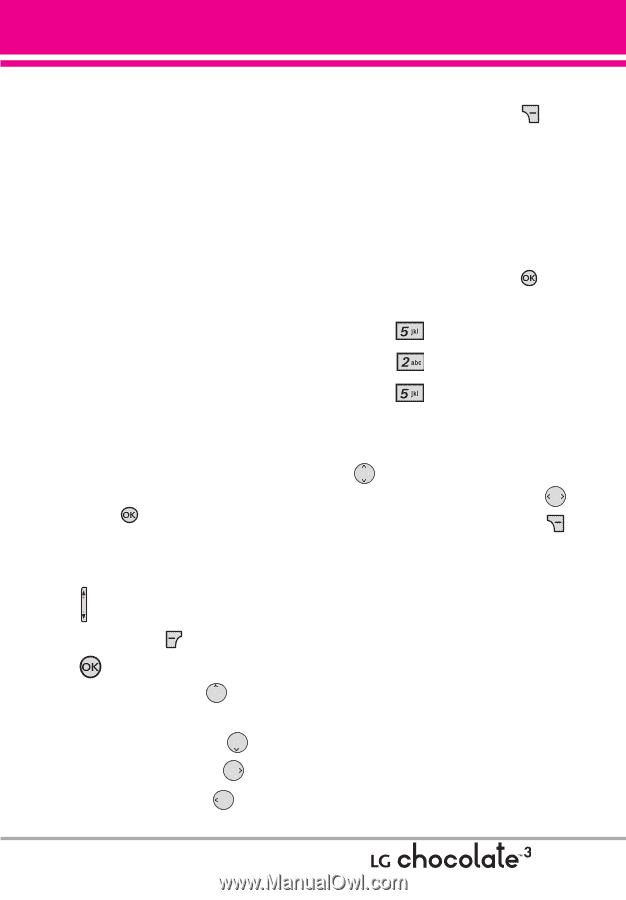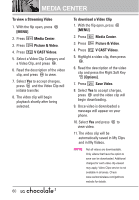LG LGVX8560 Owner's Manual - Page 65
Take Picture, Options], Set As Wallpaper/ File Info, MENU], Media Center, Picture & Video
 |
View all LG LGVX8560 manuals
Add to My Manuals
Save this manual to your list of manuals |
Page 65 highlights
Send Sends a video message. Record Video Turns on the video camera function. To Online Album Accesses the Online Album. V CAST Videos Accesses V CAST Videos feature. Manage My Videos Allows you to mark multiple videos to be erased, moved or locked/ unlocked. Set As Wallpaper Displays the selected video file as the background for your phone. Rename Renames the selected video. File Info Name/ Date/ Time/ Duration/ Size 6. Press to play. NOTE File storage varies according to the size of each file as well as memory allocation of other applications. G : Adjust the volume. G Left Soft Key : Mute/ Unmute G : Pause/ Play G Up Directional Key the widescreen. : Shows G Down Directional Key : Stop G Right Directional Key : FF G Left Directional Key : Rewind 7. Press the Right Soft Key [Options] to select one of the following options: Set As Wallpaper/ File Info 2.5 Take Picture Lets you to take digital pictures. 1. With the flip open, press [MENU]. 2. Press Media Center. 3. Press Picture & Video. 4. Press Take Picture. 5. Set the brightness by pressing the Directional Key up and down , zoom by pressing the Directional Key left and right , and press the Right Soft Key [Options] to change other settings. NOTE Zoom is not available if the Resolution is set to 1600x1200. G Select the option(s) to customize. RESOLUTION 1600x1200/ 1280X960/ 640X480/ 320X240 SELF TIMER Off/ 3 Seconds/ 5 Seconds/ 10 Seconds WHITE BALANCE Auto/ Sunny/ Cloudy/ Fluorescent/ Glow 63