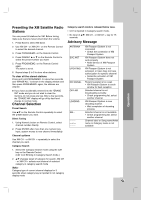LG LH-E9674PA Owners Manual - Page 28
Viewing a JPEG
 |
View all LG LH-E9674PA manuals
Add to My Manuals
Save this manual to your list of manuals |
Page 28 highlights
Viewing a JPEG file JPEG This unit can play discs with JPEG files. Before playing JPEG recordings, read the notes on JPEG Recordings on right. 1. Insert a disc and close the tray. The PHOTO menu appears on the TV screen. PHOTO List JPEG Folder 1 JPEG Folder 2 JPEG Folder 3 JPEG Folder 4 JPEG Folder 5 JPEG Folder 6 JPEG Folder 7 JPEG Folder 8 Preview 2. Press v / V to select a folder, and press ENTER. A list of files in the folder appears. If you are in a file list and want to return to the previous Folder list, use the v / V buttons on the remote to highlight and press ENTER. 3. If you want to view a particular file, press v / V to highlight a file and press ENTER or PLAY. While viewing a file, you can press STOP to move to the previous menu (JPEG menu). Notes: When viewing a JPEG file, the resolution is changed 480p if the resolution set to 1080i. You can change the resolution for 720p or 480p. Tips: There are four Slide Speed options : > (Slow), >> (Normal), >>> (Fast) and II (off). Use v /V /b /B to highlight the Speed. Then, use b / B to select the option you want to use then press ENTER. If you set Speed option to Off, Slide is not active. Slide Show Use v V b B to highlight the (Slide Show) then press ENTER. (You can not change resolution) Still Picture 1. Press PAUSE/STEP during slide show. The unit will now go into PAUSE mode. 2. To return to the slide show, press PLAY or press PAUSE/STEP again. Moving to another File Press SKIP (. or >) once while viewing a picture to advance to the next or previous file. To rotate picture Press b / B / 3 / 4during showing a picture to rotate the picture clockwise or counter-clockwise. JPEG disc compatibility with this player is limited as follows: • Depending upon the size and number of JPEG files, it could take a long time for the unit to read the disc's contents. If you don't see an on-screen display after several minutes, some of the files may be too large - reduce the resolution of the JPEG files to less than 2M pixels as 2760 x 2048 pixels and burn another disc. • The total number of files and folders on the disc should be less than 999. • Some discs may be incompatible due to a different recording format or the condition of disc. • Ensure that all the selected files have the ".jpg" extensions when copying into the CD layout. • If the files have ".jpe" or ".jpeg" extensions, please rename them as ".jpg" file. • File names without ".jpg" extension will not be able to be read by this unit. Even though the files are shown as JPEG image files in Windows Explorer. 28