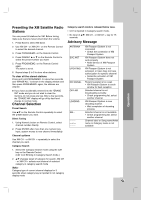LG LH-E9674PA Owners Manual - Page 33
Presetting the, XM Satellite Radio, Stations, Channel Selection, Advisory Message - update
 |
View all LG LH-E9674PA manuals
Add to My Manuals
Save this manual to your list of manuals |
Page 33 highlights
Operation Presetting the XM Satellite Radio Stations You can preset 50 stations for XM. Before tuning, make sure that you have turned down the volume. 1. Press Band to select XM band. 2. Use XM CH - or XM CH + on the Remote Control to select the desired channel. 3. Press PROG/MEMO. on the Remote Control. 4. Press PRESET v or V on the Remote Control to select the preset number you want. 5. Press PROG/MEMO. on the Remote Control again. The station is stored. 6. Repeat steps 2 to 5 to store other stations. To clear all the stored stations Press and hold PROG/MEMO. for about two seconds and "ERASE ALL" is shown in the display window and then press PROG/MEMO. again, the stations are cleared. If you have accidentally entered into the "ERASE XM" mode and you do not wish to clear the memory, do not press any key. After a few seconds, the "ERASE XM" display will go off by itself and change to normal mode. Channel Selection Preset Search Use 3/4 on the Remote Control repeatedly to select the preset station you want. Direct Tuning 1. Using Numeric button on Remote Control, select channel number directly. 2. Press ENTER after more than one numeric key input, system moves to new channel immediately. Channel up/down Use XM CH - or XM CH + repeatedly to select the channel you want. Category Search 1. Select the Category Search mode using the CAT key on the Remote Control. (CAT Icon Blinking in Category Search mode.) 2. 3/4 changes target of category for search, XM CH - or XM CH + selects next channel of selected category in category search mode Note: Category type of current channel displays for 3 seconds when category key is inputted in not category display mode Category search mode is released below case. • CAT is inputted in Category search mode. • No input of 3/4, XM CH - or XM CH + key for 15 seconds. Advisory Message ANTENNA SVC ANT UPDATING NO SIGNAL OFF AIR LOADING XM XM Passport System is not connected • Check the connection of XM Passport System XM Passport System does not work properly • Need service of XM Passport System XM Passport System is not activated, or User does not have authorization for specific channel • Subscribe activation of XM Passport System Receiving signal is too weak • XM Passport System to south window for best reception Selected channel is not broadcasting currently. • Check programming list, select another channel. XM Passport System is now decoding channel. • Wait completion of decoding process Selected channel is not available. • Check programming list, select another channel. Channel label or Song name/Artist name or Category name is not available 33