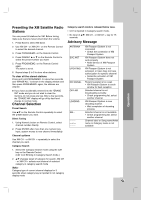LG LH-E9674PA Owners Manual - Page 29
Playing a DivX Movie file
 |
View all LG LH-E9674PA manuals
Add to My Manuals
Save this manual to your list of manuals |
Page 29 highlights
Playing a DivX Movie file Using this unit you can play DivX disc. 1. Insert a disc and close the tray. The MOVIE menu appears on the TV screen. MOVIE 0:00:00 List Movie Folder 1 Movie Folder 2 Movie Folder 3 Movie Folder 4 Movie Folder 5 Movie Folder 6 Movie Folder 7 Movie Folder 8 2. Press v / V to select a folder, and press ENTER. A list of files in the folder appears. If you are in a file list and want to return to the Folder list, use the v / V buttons on the remote to highlight and press ENTER. 3. If you want to view a particular file, press v / V to highlight a file and press ENTER or PLAY. 4. Press STOP to exit. Notice for displaying the Divx subtitle If the subtitle does not display properly during playback, press and hold S-TITLE about 3 seconds then press STITLE to select another language code until the subtitle is displayed properly Tips: Press MENU to move to the next page. On a CD with MP3/WMA, JPEG and MOVIE file, you can switch MUSIC, PHOTO and MOVIE menu. Press TITLE and MUSIC, PHOTO and MOVIE word on top of the menu is highlighted. You can select the desired title using the b / B. Notes: Be sure to select "SUBTITLE ON" mode by pressing the subtitle file every time before playing a DivX file . When the subtile has more than two languages in the file, original subtile is only available. The DivX files in your memory card can not be played. You can not adjust sound mode and VIRTUAL sound during the DivX file playing. DivX disc compatibility with this player is limited as follows: • Available resolution size of the DivX file is under 800x600 (W x H) pixel. • The file name of the DivX subtitle is available by 45 characters. • If there is impossible code to express in the DivX file, it may be displayed as " _ " mark on the display. • If the number of the screen frame is over 30 per 1 second, this unit may not operate normally. • If the video and audio structure of recorded file is not interleaved, either video or audio is outputted. Playable DivX file • ".avi ", ".mpg ", ".mpeg ", ".divx" Playable Subtitle format • SubRip(*.srt/*.txt) SAMI(*.smi) SubStation Alpha(*.ssa/*.txt) MicroDVD(*.sub/*.txt) SubViewer 2.0(*.sub/*.txt) VobSub(*.sub) Playable Codec format • "DIVX3.xx ", "DIVX4.xx ", "DIVX5.xx ", "XVID ", "MP43 ", "3IVX ". Playable Audio format "AC3 ", "DTS ", "PCM ", "MP3 ", "WMA ". • Sampling frequency: within 32 - 48 kHz (MP3), within 24 - 48kHz (WMA) • Bit rate: within 32 - 320kbps (MP3), 40 - 192kbps (WMA) Operation 29