LG LST-5600A Installation Guide - Page 25
Aspect, Setup
 |
View all LG LST-5600A manuals
Add to My Manuals
Save this manual to your list of manuals |

OPERATION
25
Aspect
Ratio
Setup
-
I
Choosing
the
Aspect
Ratio
Selects
the
screen
format.
When
you
view
a
high-definition
picture
using
the
video
480i
or
480p
output
format,
you
can
choose
Letterbox,
Cropped
or
Squeezed.
When
you
view
a
standard-definition
picture
using
the
720p
or
1080i
output
format,
you
can
choose
Normal,
Wide,
Panorama,
Zoom
or
Cine-Zoom.
When
you
view
a
high-definition
picture
using
the
720p
or
1080i
output
format,
you
can
temporarily
choose
Standard,
Expand,
Shrink.
Choosing
the
screen
format
output
for
the
viewing
device:
1
Press
the
MENU
button
on
the
Remote
Control
to
display
the
on-screen
menu.
2
Scroll
down
using
"TV/FM
(DOWN
ARROW)"
on
the
Remote
Control
to
highlight
PREFERENCE.
3
Select
the
Preference
menu
by
pressing
"ENTER".
4
TV
Aspect
Ratio
will
be
automatically
highlighted.
5
Move
the
highlight
to
the
right
with
"ADJ
2".
6
Select
one
of
the
options
and
press
"ENTER"
to
return
to
the
previous
menu.
7
Press
the
MENU
button
on
the
Remote
Control
to
exit
the
menu.














