LG LST-5600A Installation Guide - Page 28
Digital, Style, Setup
 |
View all LG LST-5600A manuals
Add to My Manuals
Save this manual to your list of manuals |

28
Digital
Caption
Style
Setup
Digital
Caption
Style
Setup
Customize
the
caption
style
by
selecting:
Font,
Edge,
Type,
Color,
etc.
ote
If
the
Style
setting
is
"Set
By
Program"
the
captions
will
appear
as
defined
by
the
program
provider.
To
set
up
DTV
Caption
Style:
1
Press
the
MENU
button
on
the
Remote
Control
to
display
the
on-screen
menu.
2
Scroll
down
using
"TV/FM
(DOWN
ARROW)"
on
the
Remote
Control
to
highlight
PREFERENCE.
3
Select
the
Preference
menu
by
pressing
"ENTER".
4
Scroll
down
to
DTV
Caption
Style
using
"TV/FM
(DOWN
ARROW)".
5
Move
the
highlight
to
the
right
with
"ADJ
2"
to
move
to
the
caption
style
box.
6
Select
each
option
from
Style
to
Edge
Color.
Move
the
highlight
using
"SELECT
(UP
ARROW),
TV/FM
(DOWN
ARROW)",
and
select
a
value
for
each
option
with
"1ADJ,
ADJ
2".
7
Press
the
MENU
button
repeatedly
on
the
Remote
Control
to
return
to
the
previous
level
or
exit
the
menu.














