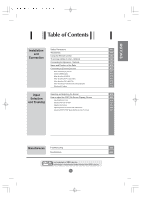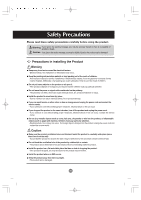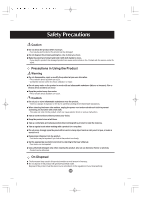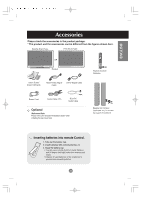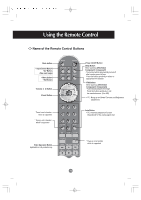LG M3200C-BA Owner's Manual (English)
LG M3200C-BA Manual
 |
View all LG M3200C-BA manuals
Add to My Manuals
Save this manual to your list of manuals |
LG M3200C-BA manual content summary:
- LG M3200C-BA | Owner's Manual (English) - Page 1
order - Optional A8 Connecting the Speakers - Optional A9 Name and Function PC Watching RGB Outputs When Watching VCR/DVD When Watching HDTV (720p/1080i) When Watching DVD (480i/576i) When (Multiple Screen) Functions A30 Miscellaneous Troubleshooting A32 Specifications A35 is a trademark - LG M3200C-BA | Owner's Manual (English) - Page 2
odors or hear a strange sound unplug the power cord and contact the service center. - If you continue to use without taking proper measures, electrical taking proper measures, electrical shock or fire can occur. Contact the service center. Do not drop metallic objects such as coins, hair pins, - LG M3200C-BA | Owner's Manual (English) - Page 3
ENGLISH Electrical Power Related Precautions Warning Make sure to connect the power cable to the grounded current. - You may be electrocuted or injured. Use the rated voltage only. - The product can be damaged, or you may be electrocuted. During a thunder or lightning storm, unplug the power cable - LG M3200C-BA | Owner's Manual (English) - Page 4
damaged product can cause electric shock or fire. Contact with the service center for repair. Precautions in Using the Product Warning Do not disassemble closely. Set the appropriate resolution and clock by referring to the User's Manual. - Your vision can be impaired. Use authorized detergent only - LG M3200C-BA | Owner's Manual (English) - Page 5
different from the figures shown here. Desktop Stand Type Free Mount Type OR Product User's Guide/ Driver CD/Cards 15-pin D-Sub Signal Cable "Installation Guide" when installing the wall-mount rack. Speaker kit / Screws (Applicable only for models that support the speakers) Inserting - LG M3200C-BA | Owner's Manual (English) - Page 6
: Bring up and down Contrast and Brightness adjustment. Auto Button • PC: Automatic adjustment function (Operational for the analog signal only) Video Operation Button Applicable for LG products only * There is not a function which is supported A5 - LG M3200C-BA | Owner's Manual (English) - Page 7
ENGLISH • Input Select Button If you press the button once, the following Input Signal Window will appear. Select the signal type you want using the button. • AV Button This button will be enabled only when you selected the AV signal. The signal type will be changed with the following order. - LG M3200C-BA | Owner's Manual (English) - Page 8
Signal 2', the sub-screen can display 'Input Signal 1' only. You can swap 'Input Signal 1' and 'Input Signal 2' using the SWAP button. *PIP function is not supported in 480i, 576i and 1080i modes. - LG M3200C-BA | Owner's Manual (English) - Page 9
only for models that support the stand 1. Disassemble the stand cover. The cover may be easily disassembled by pressing down on the base as shown in the figure. Stand cover 2. After connecting the cables, correctly position the stand cover into the holes on the stand. If securely connected, you - LG M3200C-BA | Owner's Manual (English) - Page 10
Connecting the Speakers - Optional * Applicable only for models that support the speakers Use the screws to secure the speakers on the rear side of the product as shown in the below figure. When the speaker is installed. A9 - LG M3200C-BA | Owner's Manual (English) - Page 11
product image in the user's guide could be different from AV Ports *LINE OUT A terminal used to connect to the speaker including a built-in amplifier (Amp). Make sure that the connecting has only Speaker Out, reduce the PC volume. If the Audio Out of the PC sound card supports both Speaker Out and - LG M3200C-BA | Owner's Manual (English) - Page 12
Connecting to External Devices When Connecting to your PC First of all, see if the computer, product and the peripherals are turned off. Then, connect the signal input cable. A When connecting with the DVI signal input cable. B1 When connecting with the D-Sub signal input cable. (IBM compatible PC1) - LG M3200C-BA | Owner's Manual (English) - Page 13
ENGLISH A Turn on power by pressing the power button on the product. B Turn on the PC. Power button Select an input signal. Press the SOURCE button on the remote control to select the input signal. SOURCE SET Or, press the SOURCE button at the front side of the product. SOURCE SELECT A - LG M3200C-BA | Owner's Manual (English) - Page 14
Connecting to External Devices Watching RGB Outputs Use this function when displaying ANALOG RGB inputs of a PC to the other product. • To use different products connected to each other Connect one end of the signal input cable(15-pin D-Sub Signal Cable) to the RGB OUT connector of product 1 and - LG M3200C-BA | Owner's Manual (English) - Page 15
ENGLISH When watching VCR / DVD Connect the video cable as shown in the below figure and then connect the power cord (See page A11). A When connecting with a RCA cable. • Connect the input terminal with a proper color match. (Video - Yellow, Sound (left) - White, Sound (right) - Red) B When - LG M3200C-BA | Owner's Manual (English) - Page 16
color match. Product Green Blue Red White Red Component Cable (not included) Audio Cable (not included) Green Blue Red White Red HDTV Receiver * The HDTV terminal also supports SDTV (480i/480p/576i/576p). Select an input signal. Press the SOURCE button on the remote control to select the input - LG M3200C-BA | Owner's Manual (English) - Page 17
ENGLISH When watching DVD(480i/576i) Connect the video/audio cable as shown in the below figure and then, connect the power cord (See page A11). • Connect the input terminal with a proper color match. Product White Red Green Blue Red Audio Cable (not included) Component Cable (not included) - LG M3200C-BA | Owner's Manual (English) - Page 18
Connecting to External Devices When watching DVI-D(HDCP) from the VCR/DVD/Set-top Box Connect the video/audio cable as shown in the below figure and then connect the power cord (See page A11). Product DVI-D Signal Cable RCA-PC Audio Cable VCR/DVD/Set-top Box Select an input signal. Press the - LG M3200C-BA | Owner's Manual (English) - Page 19
ENGLISH Red White Yellow (not included) RCA Cable Watching AV Outputs Connect to the external device if you record the broadcasting. • When you set the input signal of the main screen as 'AV (CVBS)', you can transmit the signal that you're watching to the AV output terminal. Product Video/TV/ - LG M3200C-BA | Owner's Manual (English) - Page 20
Selecting and Adjusting the Screen Name of the Buttons in the Screen Adjustment Unit Power Button • Press this button to turn on the power. Press this button again to turn it off. Power Indicator • This Indicator lights up green when the display operates normally(on mode). If the display is in - LG M3200C-BA | Owner's Manual (English) - Page 21
and mode information will be displayed. SOURCE Button • Select the input signal AV S-Video Component 1 Component 2 RGB1 RGB2 DVI Composite Video Separate Video HDTV DVD 15-pin D-Sub analog signal 15-pin D-Sub analog signal DVI digital signal • The unit that receives the signal from the remote - LG M3200C-BA | Owner's Manual (English) - Page 22
Selecting and Adjusting the Screen OSD Menu Icon Function Description PICTURE SOUND SPECIAL SCREEN PIP/POP/PBP Adjusts screen brightness, contrast and color that you prefer. Adjusts the audio function. Adjusts the screen status according to the circumstances. Adjusts the screen video. Adjusts - LG M3200C-BA | Owner's Manual (English) - Page 23
ENGLISH How to adjust the OSD (On Screen Display) screen Pops up the menu screen Move where you want to adjust Select a menu icon Move where you want to adjust Select a Adjust the status menu icon Save Exit from the adjustment menu screen. • Use the remote control to adjust the OSD screen. - LG M3200C-BA | Owner's Manual (English) - Page 24
. • Mild : Select this option to display with a mild image. • Game : Select this option to enjoy dynamic image when playing a game. • User : Select this option to use the user-defined settings. Contrast To adjust the contrast of the screen. Brightness To adjust the brightness of the screen. Color To - LG M3200C-BA | Owner's Manual (English) - Page 25
to enjoy sublime sound. • Speech Select this option to watch sports broadcasting. • User Select this option to use the user-defined audio settings. Use this function to balance sound from the left and right speakers. To adjust uneven sound volumes across all channels or signals automatically to the - LG M3200C-BA | Owner's Manual (English) - Page 26
Selecting and Adjusting the Screen Selecting the options Input If you press the button once, the following Input Signal Window will appear. Select the signal type you want using the button. Child Lock Language Power Indicator Transparency Use the buttons to select On or Off. The Set can be set - LG M3200C-BA | Owner's Manual (English) - Page 27
ENGLISH Selecting the options • To use this function - Must be displayed with various other products. - Must be in a function that can be connected to RS-232C or RGB Out Tile mode It is used to enlarge the screen and also used with several products to view screen, Tile mode and choose Tile - LG M3200C-BA | Owner's Manual (English) - Page 28
Selecting and Adjusting the Screen Selecting the options • Tile mode - Tile mode : row x column ( r = 1, 2, 3, 4 c = 1, 2, 3, 4) - 4 x 4 available. - Configuration of an integration screen is also available as well as configuration of one by one Display. - Tile mode (product 1 ~ 4) : r(2) x c(2) - LG M3200C-BA | Owner's Manual (English) - Page 29
ENGLISH Selecting the options - Tile mode (product 1 ~ 2) : r(2) x c(1) row ID 1 ID 2 column Reset Use this function to reset the product to the factory default. However, language selection will not be initialized. Selecting the options Set ID You can assign a unique Set ID NO (name - LG M3200C-BA | Owner's Manual (English) - Page 30
Autoconfigure Clock Phase Position *When the Component 1 input signal is 720p or 1080i, the spectacle function is not supported. This button is for the automatic adjustment of the screen position, clock and phase. This function is suitable for analoge singnal input only - LG M3200C-BA | Owner's Manual (English) - Page 31
Adjusting PIP/POP/PBP Mode (Multiple Screen) Functions ENGLISH On/Off PIP After selecting PIP in the PIP On/Off menu, the following menu items can be adjusted. POP After selecting POP in the POP On/Off menu, the following menu items can be adjusted. PBP After selecting PBP in the PBP On/Off menu - LG M3200C-BA | Owner's Manual (English) - Page 32
Selecting and Adjusting the Screen Adjusting PIP/POP/PBP Mode (Multiple Screen) Functions Position To adjust the position to PIP screen. Swap To switch the main-screen and subscreen in PIP/POP/PBP mode. PIP POP PBP SWAP SWAP A31 - LG M3200C-BA | Owner's Manual (English) - Page 33
Troubleshooting in this user's guide. * Maximum resolution - 32 / 37 / 42 inch driver? • Install the product driver, which is provided with the product, or download it from the web site. (http://www.lge.com) • See if the plug&play function is supported by referring to the video card user's guide - LG M3200C-BA | Owner's Manual (English) - Page 34
Troubleshooting The screen image looks abnormal. q Is the screen position wrong? • is not satisfactory, use the Position OSD menu. • See if the video card resolution and frequency are supported by the product. If the frequency is out of range, set to the recommended resolution in the Control - LG M3200C-BA | Owner's Manual (English) - Page 35
the screen? • Several pixels (red, green, white or black color) may appear on the screen, which can be attributable to the unique characteristics of the LCD panel. It is not a malfunction of the - LG M3200C-BA | Owner's Manual (English) - Page 36
03 cm 0.6000 mm (Pixel Pitch) [42 inch] 42 inches (106.73 cm) TFT (Thin Film Transistor) LCD (Liquid Crystal Display) Panel Anti-Glare coating Speaker) Sleep Mode : ≤ 4W Off Mode : ≤ 3W [42 inch] Rated Voltage Power Consumption AC 100-240V~ 50/60Hz 2.8A On Mode : 255W (Without Speaker) - LG M3200C-BA | Owner's Manual (English) - Page 37
cm (24.37 inches) x 22.77 cm (8.96 inches) [4] 112.9 cm (44.45 inches) x 57.12 cm (22.49 inches) x 12.00 cm (4.72 inches) [42 inch] [1] 105.7 cm (41.61 inches) x 70.20 cm (27.64 inches) x 29.45 cm (11.59 inches) [2] 105.7 cm (41.61 inches) x 65.30 - LG M3200C-BA | Owner's Manual (English) - Page 38
lbs) [3] 21.1 kg (46.52 lbs) [37 inch] [1] 26.7 kg (58.86 lbs) [3] 30.5 kg (67.24 lbs) [42 inch] [1] 35.2 kg (77.60 lbs) [3] 40.0 kg (88.18 lbs) [2] 16.0 kg (35.27 lbs) [4] 17.7 kg (39.02 lbs) [2] 23.5kg (51.81 - LG M3200C-BA | Owner's Manual (English) - Page 39
, DVI-D (digital), S-Video, Composite Video, HDTV, DVD, RS-232C Operational Condition Temperature: 10˚C ~ 35˚C , Humidity: 10% ~ 80% Storage Condition Temperature: -20˚C ~ 60˚C , Humidity: 5% ~ 95% * Applicable only for models that support the speakers Audio RMS Audio Output Input Sensitivity - LG M3200C-BA | Owner's Manual (English) - Page 40
, DVI-D (digital), S-Video, Composite Video, HDTV, DVD, RS-232C Operational Condition Temperature: 10˚C ~ 35˚C , Humidity: 10% ~ 80% Storage Condition Temperature: -20˚C ~ 60˚C , Humidity: 5% ~ 95% * Applicable only for models that support the speakers. Audio RMS Audio Output Input Sensitivity - LG M3200C-BA | Owner's Manual (English) - Page 41
ENGLISH PC Mode - Preset Mode [ 32/37/42 inch model ] Preset mode Horizontal Vertical Frequency Frequency (kHz) (Hz) 1 VGA 640 x 350 31.469 70 2 VGA 720 x 400 31.468 70 3 VGA 640 x 480 - LG M3200C-BA | Owner's Manual (English) - Page 42
VESA wall mounting Connected to another object (stand type and wall-mounted type.) This product accepts a VESAcompliant mounting interface pad.- (optional) For further information, refer to the VESA Wall Mounting Instruction Guide. Kensington Security Slot- optional Connected to a locking - LG M3200C-BA | Owner's Manual (English) - Page 43
RS-232C Controlling the Multiple Product Use this method to connect several products to a single PC. You can control several products at a time by connecting them to a single PC. Connecting the cable Connect the RS-232C cable as shown in the picture. * The RS-232C protocol is used for communication - LG M3200C-BA | Owner's Manual (English) - Page 44
ENGLISH Command Reference List 01. Power 02. Input Select 03. Aspect Ratio 04. Screen Mute 05. Volume Mute 06. Volume Control 07. Contrast 08. Brightness 09. Color 10. Tint 11. Sharpness 12. OSD Select 13. Remote Lock On/Off 14. PIP/PBP/POP On/Off 15. PIP Position 16. Balance 17. ACC 18. PIP/PBP/ - LG M3200C-BA | Owner's Manual (English) - Page 45
][Data][x] * The Product transmits ACK (acknowledgement) based on this format when receiving abnormal data from non-viable functions or communication errors. Data 1: Illegal Code 2: Not supported function 3: Wait more time A3 - LG M3200C-BA | Owner's Manual (English) - Page 46
ENGLISH v Transmission / Receiving Protocol v 01. Power (Command : a) To control Power On/Off of the Set. Transmission [k][a][ ][Set ID][ ][Data][Cr] Data 0 : Power Off 1 : Power On Acknowledgement [a][ ][Set ID][ ][OK][Data][x] To show the status of Power On/Off. Transmission [k][a][ ][ - LG M3200C-BA | Owner's Manual (English) - Page 47
v RS-232C Controlling the Multiple Product Transmission / Receiving Protocol 03. Aspect Ratio(Command : c) (Manin picure format) To adjust the screen format. You can also adjust the screen format using the ARC (Aspect Ratio Control) button on remote control or in the Screen menu. Transmission - LG M3200C-BA | Owner's Manual (English) - Page 48
ENGLISH v v Transmission / Receiving Protocol 05. Volume Mute(Command : e) To control On/Off of the Volume Mute. Transmission [k][e][ ][Set ID][ ][Data][Cr] Data 0 : Volume Mute On (Volume Off) 1 : Volume Mute Off (Volume On) Acknowledgement [e][ ][Set ID][ ][OK][Data][x] Data 0 : Volume Mute On - LG M3200C-BA | Owner's Manual (English) - Page 49
v RS-232C Controlling the Multiple Product Transmission / Receiving Protocol 07. Contrast(Command : g) To adjust screen contrast. You can also adjust the contrast in the Picture menu. Transmission [k][g][ ][Set ID][ ][Data][Cr] Data Min : 00H ~ Max : 64H • Refer to 'Real data mapping' as shown - LG M3200C-BA | Owner's Manual (English) - Page 50
ENGLISH v v Transmission / Receiving Protocol 09. Color(Command : i) (Video only) To adjust the screen color. You can also adjust the color in the Picture menu. Transmission [k][i][ ][Set ID][ ][Data][Cr] Data Min : 00H ~ Max : 64H (Hexadecimal code) Acknowledgement [i][ ][Set ID][ ][OK][Data][x] - LG M3200C-BA | Owner's Manual (English) - Page 51
RS-232C Controlling the Multiple Product Transmission / Receiving Protocol v 11. Sharpness(Command : k) (Video only) To adjust the screen Sharpness. You can also adjust the sharpness in the Picture menu. Transmission [k][k][ ][Set ID][ ][Data][Cr] Data Min : 00H ~ Max : 64H (Hexadecimal code) - LG M3200C-BA | Owner's Manual (English) - Page 52
ENGLISH v v Transmission / Receiving Protocol 14. PIP/PBP/POP On/Off(Command : n) To control PIP/PBP/POP On/Off of the Set. Transmission [k][n][ ][Set ID][ ][Data][Cr] Data 0 : OFF 1 : PIP 2 : PBP 3 : POP Acknowledgement [n][ ][Set ID][ ][OK][Data][x] Data 0 : OFF 1 : PIP 2 : PBP 3 : POP 15. PIP - LG M3200C-BA | Owner's Manual (English) - Page 53
: u) To adjust the screen color temperature. Transmission [k][u][ ][Set ID][ ][Data][Cr] Data 0 : Normal (9300K) 1 : Cool 2 : Warm (6500K) 3 : User 4 : Warm (3600K) PC : 0, 2, 3, 4 Video : 0, 1, 2 Acknowledgement [u][ ][Set ID][ ][OK][Data][x] Data 0 : Normal (9300K) 1 : Cool 2 : Warm (6500K - LG M3200C-BA | Owner's Manual (English) - Page 54
ENGLISH Transmission / Receiving Protocol v 18. PIP/PBP/POP SOURCE(Command : y) To select the sub-screen source. Transmission [k][y][ ][Set ID][ ][Data][Cr] Data 2 : AV 3 : S-Video 4 : Component 1 5 : Component 2 6 : RGB1 7 : RGB2 8 : DVI Acknowledgement [y][ ][Set ID][ ][OK][Data][x] Data - LG M3200C-BA | Owner's Manual (English) - Page 55
RS-232C Controlling the Multiple Product Transmission / Receiving Protocol v 21. Tiling Mode(Command : d d) Change a Tiling Mode. Transmission [d][d][][Set ID][][Data][x] Data 00 12 13 14 ... 44 Description Tiling mode is off. 1 x 2 mode(column x row) 1 x 3 mode 1 x 4 mode ... 4 x 4 mode * The - LG M3200C-BA | Owner's Manual (English) - Page 56
ENGLISH v v Transmission / Receiving Protocol 23. Tile V Position(Command : d f) To set the Vertical position. Transmission [d][f][][Set ID][][Data][x] * The data range is from 00 to 64(in Hex). Acknowledgement [f][][Set ID][][OK/NG][Data][x] 24. Tile H Size(Command : d g) To set the Horizontal - LG M3200C-BA | Owner's Manual (English) - Page 57
v v RS-232C Controlling the Multiple Product Transmission / Receiving Protocol 26. Tile ID Set(Command : d i) To assign the Tile ID for Tiling function . Transmission [d][i][][Set ID][][Data][x] * The data range is from 00 to 00 x 10 tile mode. Acknowledgement [i][][Set ID][][OK/NG][Data][x] 27. - LG M3200C-BA | Owner's Manual (English) - Page 58
ENGLISH v v Transmission / Receiving Protocol *29. Temperature value Return(Command : d n) - Optional To read the inside temperature value. Transmission [d][n][][Set ID][][Data][x] * The data is always FF(in Hex). Acknowledgement [n][][Set ID][][OK/NG][Data][x] Data are 1 byte long in Hex ASCII - LG M3200C-BA | Owner's Manual (English) - Page 59
RS-232C IR Codes v v v How to connect Connect your wired remote control to Remote Control port on the Product. Remote Control IR Code Output waveform single pulse, modulated with 37.917KHz signal at 455KHz Tc Carrier frequency FCAR = 1/Tc = fosc/12 T1 Duty ratio = T1/Tc = 1/3 - LG M3200C-BA | Owner's Manual (English) - Page 60
v ENGLISH Code(Hexa) Function 00 v 01 w v 02 VOL( ) 03 VOL( ) 08 POWER ON/OFF C4 POWER ON C5 POWER OFF 09 MUTE 10 Number Key 0 11 Number Key 1 12 Number Key 2 13 Number Key 3 14 Number Key 4 15 Number Key 5 16 Number Key 6 17 Number Key 7 18 Number Key 8 19
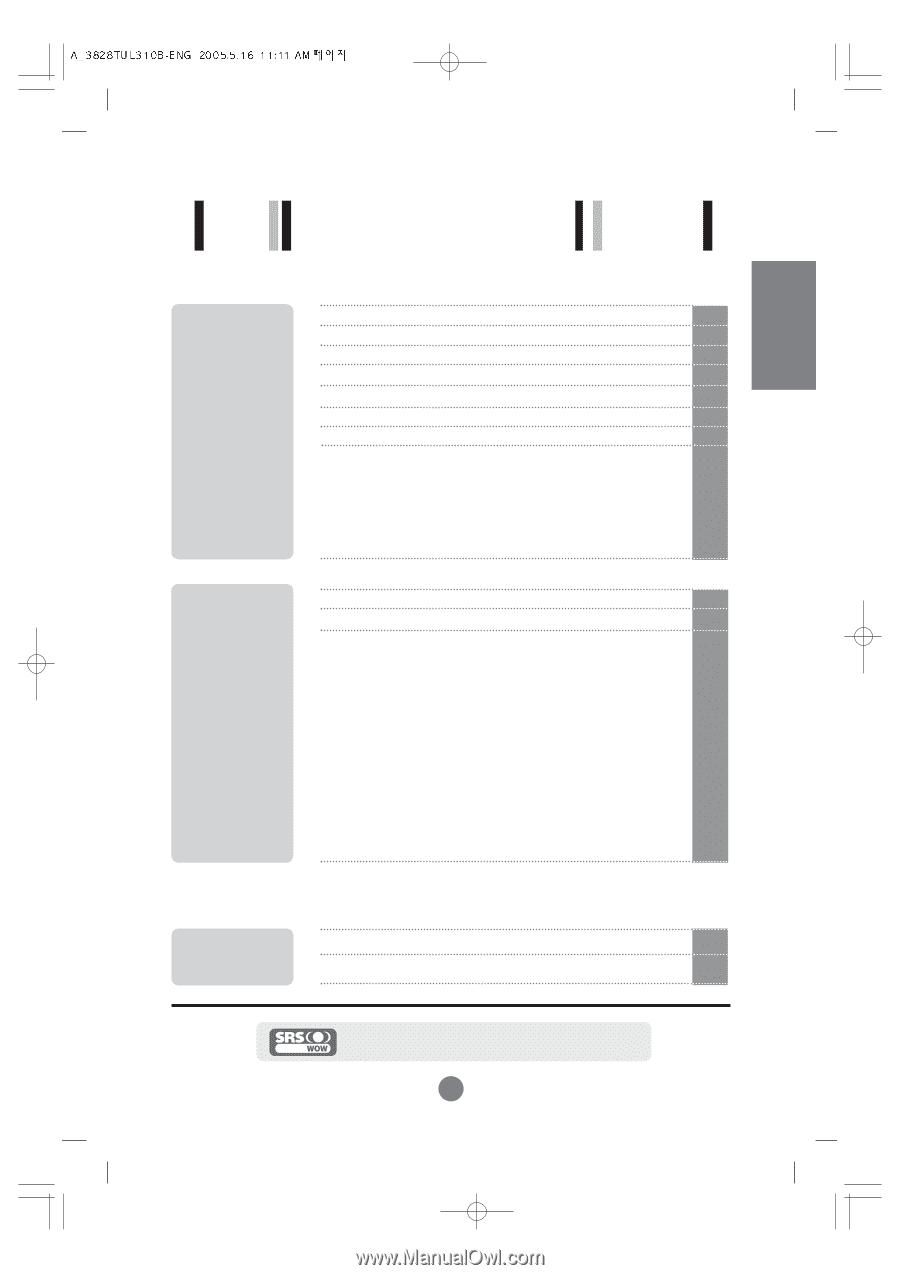
i
ENGLISH
Table of Contents
is a trademark of SRS Labs,Inc.
technology is incorporated under license from SRS Labs,Inc.
A1
A4
A5
A8
A9
A10
A11
A11
A13
A14
A15
A16
A17
A18
Safety Precautions
Accessories
Using the Remote Control
To arrange cables in order - Optional
Connecting the Speakers - Optional
Name and Function of the Parts
Connecting to External Devices
When Connecting to your PC
Watching
RGB Outputs
When Watching VCR/DVD
When Watching HDTV (720p/1080i)
When Watching DVD (480i/576i)
When Watching
DVI-D(HDCP) from the VCR/DVD/Set-top Box
Watching AV Outputs
A32
A35
Selecting and Adjusting the Screen
How to adjust the OSD (On Screen Display) Screen
Adjusting Screen Color
Adjusting the audio function
Selecting the Options
Adjusting Screen CLOCK/PHASE and Position
Adjusting PIP/POP/PBP Mode (Multiple Screen) Functions
A19
A22
A23
A24
A25
A29
A30
Troubleshooting
Specifications
Installation
and
Connection
Input
Selection
and Tracking
Miscellaneous